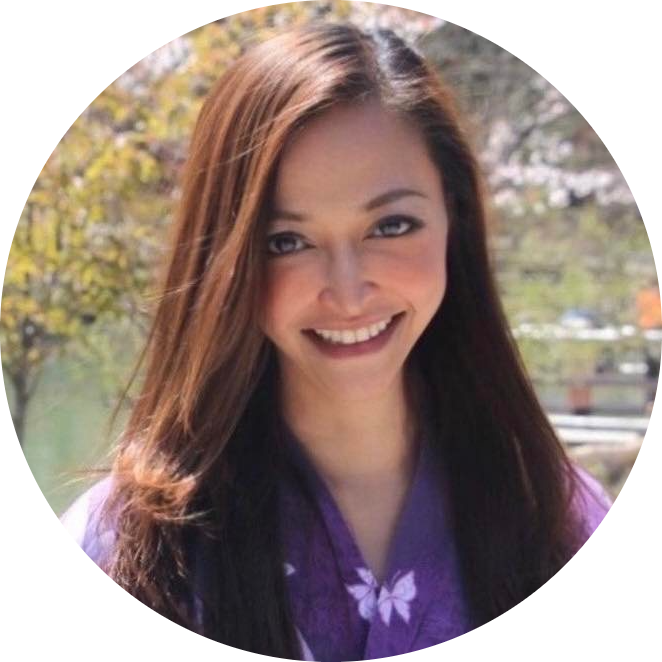Natural Language SQL: AI Meets SQL, No More SQL Queries! 🚀
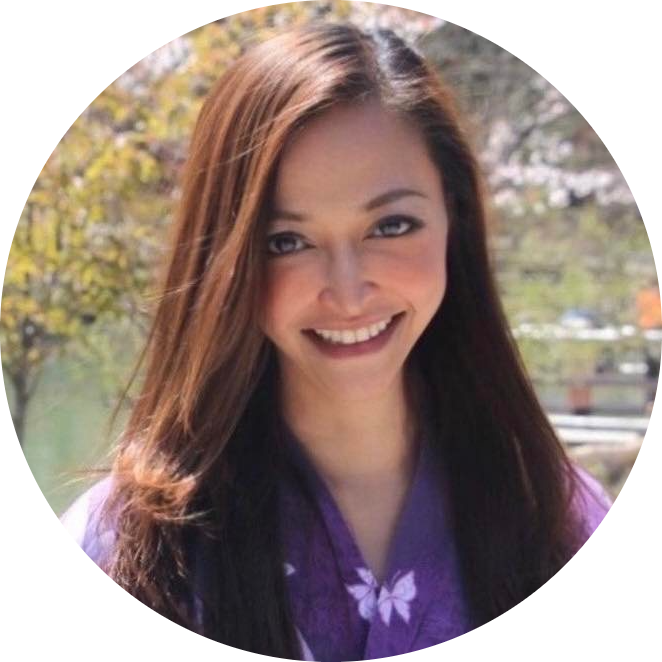 Anix Lynch
Anix Lynch1. SQL End-to-End Pipelines
| 💀 Before | 🎉 After |
| Writing SQL queries manually. | Use Hugging Face Grappa (open-source) to translate text to SQL. |
| Learning database schema and syntax. | Combine Whisper + Grappa for open-source voice-to-SQL translation. |
Code Sample: Open-Source NLP-to-SQL with Hugging Face
Step 1: Install Open-Source Tools
pip install transformers openai-whisper sqlalchemy
Step 2: Create a Database
Set up a simple SQLite database for testing (same as before):
import sqlite3
# Create SQLite database and table
conn = sqlite3.connect('employees.db')
cursor = conn.cursor()
cursor.execute('''
CREATE TABLE employees (
id INTEGER PRIMARY KEY,
name TEXT,
age INTEGER,
profession TEXT,
achievements TEXT
)
''')
# Insert sample employee data
employees = [
(1, 'Fiona Davis', 32, 'Mobile Developer', 'Developed app with 100k downloads'),
(2, 'Ian Clark', 45, 'Cybersecurity Expert', 'Led red-teaming for Fortune 500'),
(3, 'Alice Cooper', 39, 'Data Scientist', 'Built a predictive analytics model')
]
cursor.executemany('INSERT INTO employees VALUES (?, ?, ?, ?, ?)', employees)
conn.commit()
Step 3: Text-to-SQL with Hugging Face Grappa
We use Salesforce Grappa (open-source) for converting natural language into SQL.
from transformers import pipeline
# Load Hugging Face's Grappa model for text-to-SQL
text_to_sql = pipeline("text-to-sql", model="Salesforce/grappa-text-to-sql")
# Natural language query
query = "Who are the employees with the profession 'Cybersecurity Expert'?"
# Translate natural language to SQL
sql_query = text_to_sql(query, db_path="employees.db")['query']
# Execute the generated SQL query
cursor.execute(sql_query)
results = cursor.fetchall()
# Display results
for row in results:
print(f"ID: {row[0]}, Name: {row[1]}, Age: {row[2]}, Profession: {row[3]}, Achievements: {row[4]}")
Optional: Voice-to-SQL with Whisper + Grappa
If you want to add voice input, integrate OpenAI's Whisper for speech-to-text before feeding it to Grappa.
Code for Speech-to-SQL
import whisper
# Load Whisper model for speech recognition
whisper_model = whisper.load_model("base")
# Convert speech input to text
audio_file = "query_audio.wav" # Replace with your audio file
result = whisper_model.transcribe(audio_file)
speech_query = result['text']
# Use Grappa to convert the text to SQL
sql_query = text_to_sql(speech_query, db_path="employees.db")['query']
# Execute SQL query
cursor.execute(sql_query)
results = cursor.fetchall()
# Display results
for row in results:
print(f"ID: {row[0]}, Name: {row[1]}, Age: {row[2]}, Profession: {row[3]}, Achievements: {row[4]}")
Sample Output
Natural Language Input:
Who are the employees with the profession 'Cybersecurity Expert'?
Generated SQL Query:
SELECT * FROM employees WHERE profession = 'Cybersecurity Expert';
Final Output:
ID: 2, Name: Ian Clark, Age: 45, Profession: Cybersecurity Expert, Achievements: Led red-teaming for Fortune 500
This solution uses entirely open-source tools (Hugging Face’s Grappa + Whisper) to achieve text/voice-to-SQL functionality. Let me know if this works or needs more tweaking! 🚀
2. Explainable AI in SQL
Table Update
| 💀 Before | 🎉 After |
| No clarity on how queries are built. | Use open-source tools like Hugging Face Grappa to generate SQL and explain the process. |
Code Example for Explainable SQL
Step 1: Install Open-Source Libraries
pip install transformers sqlalchemy
Step 2: Create a Database
Let’s reuse a simple SQLite database setup:
import sqlite3
# Create SQLite database and table
conn = sqlite3.connect('employees.db')
cursor = conn.cursor()
cursor.execute('''
CREATE TABLE employees (
id INTEGER PRIMARY KEY,
name TEXT,
age INTEGER,
profession TEXT,
achievements TEXT
)
''')
# Insert employee data
employees = [
(1, 'Fiona Davis', 32, 'Mobile Developer', 'Developed app with 100k downloads'),
(2, 'Ian Clark', 45, 'Cybersecurity Expert', 'Led red-teaming for Fortune 500'),
(3, 'Alice Cooper', 39, 'Data Scientist', 'Built a predictive analytics model')
]
cursor.executemany('INSERT INTO employees VALUES (?, ?, ?, ?, ?)', employees)
conn.commit()
Step 3: Natural Language to SQL with Explanations
We use Hugging Face's Grappa model to generate SQL queries and provide manual explanations for each part of the query.
from transformers import pipeline
# Load Grappa model for text-to-SQL
text_to_sql = pipeline("text-to-sql", model="Salesforce/grappa-text-to-sql")
# User's natural language query
query = "Who are the employees with the profession 'Cybersecurity Expert'?"
# Generate SQL query
result = text_to_sql(query, db_path="employees.db")
sql_query = result['query']
# Explanation of SQL query
explanation = {
"SELECT *": "Retrieve all columns from the table.",
"FROM employees": "Query the 'employees' table.",
"WHERE profession = 'Cybersecurity Expert'": "Filter results where the profession column equals 'Cybersecurity Expert'."
}
# Execute SQL query
cursor.execute(sql_query)
results = cursor.fetchall()
# Display results
print("SQL Query:", sql_query)
print("\nQuery Explanation:")
for clause, meaning in explanation.items():
print(f"{clause}: {meaning}")
print("\nResults:")
for row in results:
print(f"ID: {row[0]}, Name: {row[1]}, Age: {row[2]}, Profession: {row[3]}, Achievements: {row[4]}")
Sample Output
Input Query:
Who are the employees with the profession 'Cybersecurity Expert'?
Generated SQL Query:
SELECT * FROM employees WHERE profession = 'Cybersecurity Expert';
Explanation:
SELECT *: Retrieve all columns from the table.
FROM employees: Query the 'employees' table.
WHERE profession = 'Cybersecurity Expert': Filter results where the profession column equals 'Cybersecurity Expert'.
Results:
ID: 2, Name: Ian Clark, Age: 45, Profession: Cybersecurity Expert, Achievements: Led red-teaming for Fortune 500
How This Works
Query Translation: Hugging Face's Grappa translates natural language to SQL.
Explainability: Manual annotations break down the SQL query into understandable parts, helping users trust the process.
Open-Source: Fully open-source tools are used to ensure flexibility and accessibility.
3. Fast search w/ Weaviate
| 💀 Before | 🎉 After |
| Slow searches in large databases. | Open-source tools like Weaviate enable scalable vector searches. |
Code Example with Weaviate
Step 1: Install Required Libraries
pip install weaviate-client transformers
Step 2: Start Weaviate Locally
Use Docker to start an open-source Weaviate instance:
docker run -d -p 8080:8080 semitechnologies/weaviate
Step 3: Set Up the Database and Add Data
import weaviate
from transformers import AutoTokenizer, AutoModel
# Connect to Weaviate
client = weaviate.Client("http://localhost:8080")
# Define the schema for employee data
schema = {
"class": "Employee",
"properties": [
{"name": "name", "dataType": ["text"]},
{"name": "profession", "dataType": ["text"]},
{"name": "achievements", "dataType": ["text"]}
]
}
client.schema.create_class(schema)
# Load Hugging Face embedding model
tokenizer = AutoTokenizer.from_pretrained("sentence-transformers/all-MiniLM-L6-v2")
model = AutoModel.from_pretrained("sentence-transformers/all-MiniLM-L6-v2")
# Helper function to generate embeddings
def get_embedding(text):
inputs = tokenizer(text, return_tensors="pt", truncation=True, max_length=512)
outputs = model(**inputs)
return outputs.last_hidden_state.mean(dim=1).detach().numpy()[0]
# Add employee data
employees = [
{"name": "Fiona Davis", "profession": "Mobile Developer", "achievements": "Developed app with 100k downloads"},
{"name": "Ian Clark", "profession": "Cybersecurity Expert", "achievements": "Led red-teaming for Fortune 500"},
{"name": "Alice Cooper", "profession": "Data Scientist", "achievements": "Built predictive analytics model"}
]
for employee in employees:
vector = get_embedding(f"{employee['name']} {employee['profession']} {employee['achievements']}")
client.data_object.create(
data_object=employee,
class_name="Employee",
vector=vector
)
Step 4: Perform Scalable Hybrid Search
Use semantic search for context-based matches combined with keyword filtering.
# Define a query
query_text = "Find a Cybersecurity Expert to secure our systems."
query_vector = get_embedding(query_text)
# Perform hybrid search (semantic + keyword)
results = client.query.get("Employee", ["name", "profession", "achievements"]) \
.with_near_vector({"vector": query_vector.tolist()}) \
.with_where({
"path": ["profession"],
"operator": "Equal",
"valueText": "Cybersecurity Expert"
}) \
.with_limit(2) \
.do()
# Display results
print("Results:")
for result in results["data"]["Get"]["Employee"]:
print(f"Name: {result['name']}, Profession: {result['profession']}, Achievements: {result['achievements']}")
Sample Output
Input Query:
Find a Cybersecurity Expert to secure our systems.
Results:
Name: Ian Clark, Profession: Cybersecurity Expert, Achievements: Led red-teaming for Fortune 500
Why Weaviate?
Scalable: Handles millions of embeddings efficiently.
Hybrid Search: Combines semantic vectors with exact keyword matches.
Open-Source: Free and flexible for any project.
Here’s how to implement real-time querying of streaming data using open-source tools like Apache Kafka (for streaming) and Materialize (for real-time SQL). These tools enable live queries on dynamic data pipelines.
| 💀 Before | 🎉 After |
| Queries only worked on static data. | Open-source tools like Kafka + Materialize enable real-time streaming queries. |
Code Example for Real-Time Querying
Step 1: Install Required Tools
Kafka: Set up a Kafka cluster locally (Docker recommended).
Materialize: Install Materialize for real-time SQL on streaming data.
docker run -d -p 6875:6875 materialize/materialized:latest
Install Kafka and Materialize Python clients:
pip install confluent-kafka psycopg2
Step 2: Start Kafka for Streaming
Run Kafka with Docker:
docker-compose up -d
Create a Kafka topic for streaming employee data:
docker exec broker kafka-topics --create --topic employee-data --bootstrap-server localhost:9092
Step 3: Stream Data to Kafka
Simulate real-time data streaming for employee updates.
from confluent_kafka import Producer
import json
import time
# Kafka producer configuration
producer = Producer({"bootstrap.servers": "localhost:9092"})
# Stream employee data
employee_updates = [
{"name": "Fiona Davis", "profession": "Mobile Developer", "achievements": "Developed app with 200k downloads"},
{"name": "Ian Clark", "profession": "Cybersecurity Expert", "achievements": "Secured Fortune 500 systems"},
{"name": "Alice Cooper", "profession": "Data Scientist", "achievements": "Improved model efficiency by 20%"}
]
for update in employee_updates:
producer.produce("employee-data", json.dumps(update).encode("utf-8"))
print(f"Sent: {update}")
time.sleep(1) # Simulate real-time streaming
producer.flush()
Step 4: Query Streaming Data with Materialize
Materialize continuously syncs and allows querying streaming Kafka topics.
-- In Materialize SQL Shell
-- Create a Kafka source
CREATE SOURCE employee_source
FROM KAFKA BROKER 'localhost:9092' TOPIC 'employee-data'
FORMAT AVRO USING CONFLUENT SCHEMA REGISTRY 'http://localhost:8081';
-- Create a real-time view for querying
CREATE MATERIALIZED VIEW employee_view AS
SELECT
data->>'name' AS name,
data->>'profession' AS profession,
data->>'achievements' AS achievements
FROM employee_source;
-- Query the real-time view
SELECT * FROM employee_view WHERE profession = 'Cybersecurity Expert';
Step 5: Query Using Python
Query the Materialize database in real time via Python.
import psycopg2
# Connect to Materialize
conn = psycopg2.connect(
dbname="materialize", user="materialize", password="", host="localhost", port=6875
)
cursor = conn.cursor()
# Query the materialized view
cursor.execute("SELECT * FROM employee_view WHERE profession = 'Cybersecurity Expert';")
results = cursor.fetchall()
# Display results
for row in results:
print(f"Name: {row[0]}, Profession: {row[1]}, Achievements: {row[2]}")
Sample Output
Streaming Data Sent to Kafka:
Sent: {'name': 'Ian Clark', 'profession': 'Cybersecurity Expert', 'achievements': 'Secured Fortune 500 systems'}
Real-Time Query Output:
Name: Ian Clark, Profession: Cybersecurity Expert, Achievements: Secured Fortune 500 systems
Why Kafka + Materialize?
Real-Time Processing: Materialize enables live SQL queries on Kafka streams.
Open-Source: Both Kafka and Materialize are free and scalable.
Scalability: Handle large-scale streaming pipelines seamlessly.
Here’s how lightweight, open-source local models like Mistral 7B or Llama 2 can replace cloud-hosted solutions to save costs and enhance privacy.
4. Free cloud host SQL
| 💀 Before | 🎉 After |
| Expensive cloud-hosted models. | Open-source models like Mistral 7B and Llama 2 cut costs and ensure privacy. |
Code Example: Using Mistral 7B Locally
Step 1: Install Required Libraries
pip install transformers accelerate
Step 2: Load and Use Mistral 7B
from transformers import AutoModelForCausalLM, AutoTokenizer
# Load the Mistral 7B model and tokenizer
model_name = "mistralai/Mistral-7B-v0.1"
tokenizer = AutoTokenizer.from_pretrained(model_name)
model = AutoModelForCausalLM.from_pretrained(
model_name, device_map="auto", torch_dtype="auto"
)
# Run a local inference
def ask_model(prompt):
inputs = tokenizer(prompt, return_tensors="pt").to("cuda") # Use GPU if available
outputs = model.generate(inputs["input_ids"], max_length=100, temperature=0.7)
return tokenizer.decode(outputs[0], skip_special_tokens=True)
# Test the model with a natural language query
query = "What are the benefits of using open-source AI models?"
response = ask_model(query)
print("Response:", response)
Sample Output
Input Prompt:
What are the benefits of using open-source AI models?
Model Output:
Open-source AI models are cost-effective, promote transparency, and provide greater flexibility for customization.
Using Llama 2 Locally
Step 3: Load and Use Llama 2
Llama 2 models are also highly efficient for local use, especially with Hugging Face.
from transformers import AutoModelForCausalLM, AutoTokenizer
# Load Llama 2 model and tokenizer
model_name = "meta-llama/Llama-2-7b-hf"
tokenizer = AutoTokenizer.from_pretrained(model_name)
model = AutoModelForCausalLM.from_pretrained(
model_name, device_map="auto", torch_dtype="auto"
)
# Run a local inference
def ask_llama(prompt):
inputs = tokenizer(prompt, return_tensors="pt").to("cuda") # Use GPU if available
outputs = model.generate(inputs["input_ids"], max_length=100, temperature=0.7)
return tokenizer.decode(outputs[0], skip_special_tokens=True)
# Test with a natural language query
query = "How does Llama 2 compare to Mistral 7B for local AI use?"
response = ask_llama(query)
print("Response:", response)
Sample Output
Input Prompt:
How does Llama 2 compare to Mistral 7B for local AI use?
Model Output:
Both Llama 2 and Mistral 7B are highly efficient open-source models, but Mistral 7B is optimized for lower resource usage.
Why Use Local Models?
Cost Savings: No cloud costs—run models on local GPUs.
Privacy: No sensitive data sent to external servers.
Flexibility: Fully customizable for your needs.
Subscribe to my newsletter
Read articles from Anix Lynch directly inside your inbox. Subscribe to the newsletter, and don't miss out.
Written by