Programming inside Docker Container with VSCode
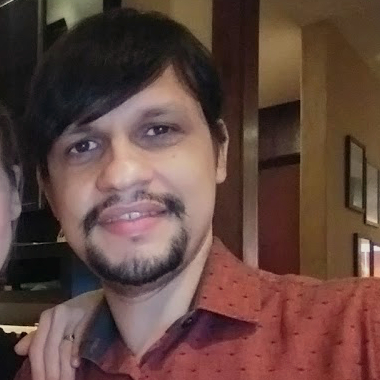 Eduardo Basílio
Eduardo Basílio
Why
Consistent: Development environments across team members – everyone uses the exact same setup and you develeop your application in the same environment it will run in production.
Isolation: Dependencies and configurations don’t conflitc with other projects
Portability: Containers run reliable accross different machines and platforms
How
- Consider that you have the following Dockerfile in project root directory:
FROM ubuntu:24.04
WORKDIR /app
COPY . .
Open the project directory in VSCode
Press Ctrl+Shift+P and search for: Dev Container: Reopen in Container
In the next prompt, select From Dockerfile
In Optional Files/Directories, select .GitHub/debendabot.yml
VSCode will start the Docker Container and when finished, will open the IDE inside the container.
A directory called .devcontainer has been created. This directory has the configurations of Dev Container Extension for your project. See how customize your environment.
Subscribe to my newsletter
Read articles from Eduardo Basílio directly inside your inbox. Subscribe to the newsletter, and don't miss out.
Written by
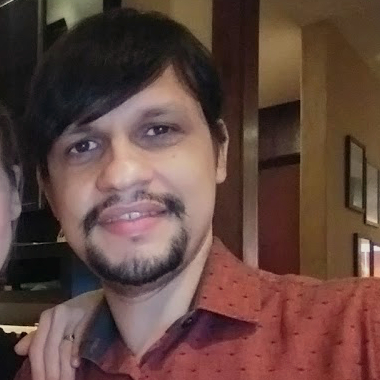
Eduardo Basílio
Eduardo Basílio
Software Development Professional with expertise in systems architecture and cloud-native technologies. Specialized in Python and its ecosystem (Flask, FastAPI, Django), with solid experience in containerization via Docker and AWS infrastructure. Active practitioner of agile methodologies (Scrum) and test-driven development (TDD). I stand out for clear communication, knowledge sharing, and team collaboration. Beyond code, I cultivate interests in activities such as camping, music (piano), and Christian theology studies. Open to professional connections and discussions about technology, software development, and innovation - preferably accompanied by a good pizza!