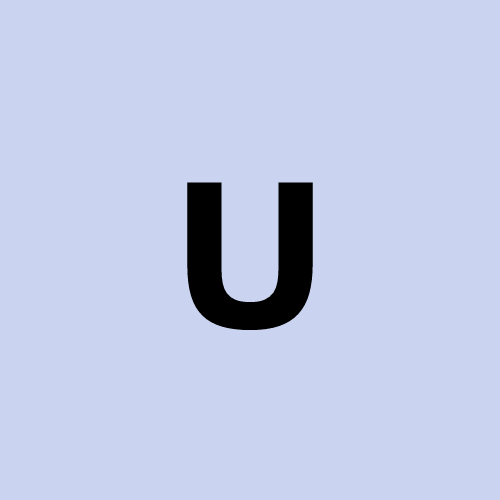OpenAI Operator .
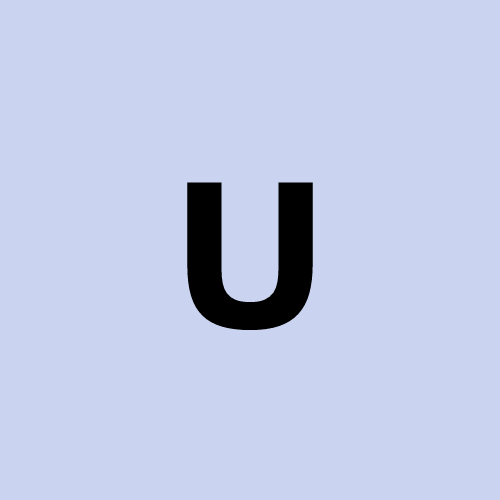 user1272047
user1272047Here’s how to install, run, and record OpenAI Operator (or similar AI agent tools) while keeping the browser visible on your screen.
1️⃣ Install Dependencies
Run this in Debian 12:
sudo apt update && sudo apt install -y google-chrome-stable xvfb ffmpeg python3.11 python3.11-venv python3.11-dev git
2️⃣ Clone & Setup OpenAI Operator Alternative
📌 Official OpenAI Operator (US Only):
🔗 https://openai.com/index/introducing-operator
📌 Open-Source Alternative (Open Operator):
🔗 https://github.com/All-Hands-AI/open-operator
git clone https://github.com/All-Hands-AI/open-operator.git
cd open-operator
python3.11 -m venv .venv
source .venv/bin/activate
pip install -r requirements.txt
3️⃣ Run Browser with XVFB & Record
Xvfb :99 -screen 0 1920x1080x24 &
export DISPLAY=:99
google-chrome --no-sandbox --disable-gpu --remote-debugging-port=9222 https://www.google.com &
ffmpeg -y -video_size 1920x1080 -framerate 30 -f x11grab -i :99.0 output.mp4
📌 Press CTRL+C to stop recording.
📌 Video will be saved as output.mp4.
4️⃣ Start AI Agent
python run.py
(Modify this based on the Open-Operator README)
5️⃣ Watch Recorded Video
mpv output.mp4
or
vlc output.mp4
More Links
🔗 AutoGen AI Agent Setup: https://newsletter.victordibia.com/p/how-to-build-your-own-openai-operator
🔗 OpenAI Operator Docs: https://openai.com/index/introducing-operator
🔗 Open-Operator GitHub: https://github.com/All-Hands-AI/open-operator
🔥 Done! Now you have OpenAI Operator (or an alternative) running with a visible browser and recorded video. 🚀
Subscribe to my newsletter
Read articles from user1272047 directly inside your inbox. Subscribe to the newsletter, and don't miss out.
Written by