Optimizing Selenium Tests with Chrome Options Using Python
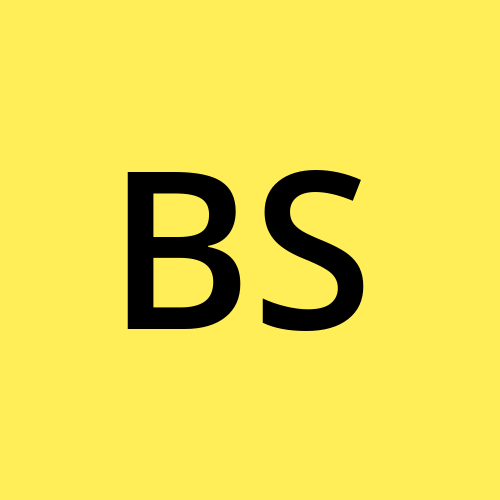 Bhargavi Sheth
Bhargavi ShethTable of contents
- Introduction
- Setting Up ChromeOptions in Selenium
- Useful ChromeOptions Parameters
- 1. Running Selenium in Headless Mode
- 2. Starting Chrome in Incognito Mode
- 3. Disabling Images for Faster Execution
- 4. Handling SSL Certificate Errors
- 5. Disabling Browser Notifications
- 6. Disabling Extensions for a Cleaner Browser
- 7. Running Selenium with a Specific User Profile
- 8. Disabling JavaScript for Faster Page Loading
- Using ChromeOptions with Remote WebDriver
- Real-World Use Cases
- Conclusion

Introduction
Selenium is one of the most popular tools for automating web browsers, and when using it with Python, ChromeOptions provides a powerful way to customize and optimize the browser for automation. Whether you want to run tests in headless mode, disable images for faster execution, or handle browser notifications, ChromeOptions makes it possible.
In this guide, we'll explore how to use ChromeOptions in Selenium with Python to enhance your automation scripts.
Setting Up ChromeOptions in Selenium
Before diving into ChromeOptions, ensure you have Selenium installed:
pip install selenium
Then, import the necessary modules and set up the WebDriver:
from selenium import webdriver
from selenium.webdriver.chrome.options import Options
options = Options()
options.add_argument("--start-maximized") # Start browser maximized
# Initialize WebDriver with options
browser = webdriver.Chrome(options=options)
browser.get("https://www.google.com")
This basic setup allows Chrome to start in maximized mode. Now, let's explore other useful ChromeOptions configurations.
Useful ChromeOptions Parameters
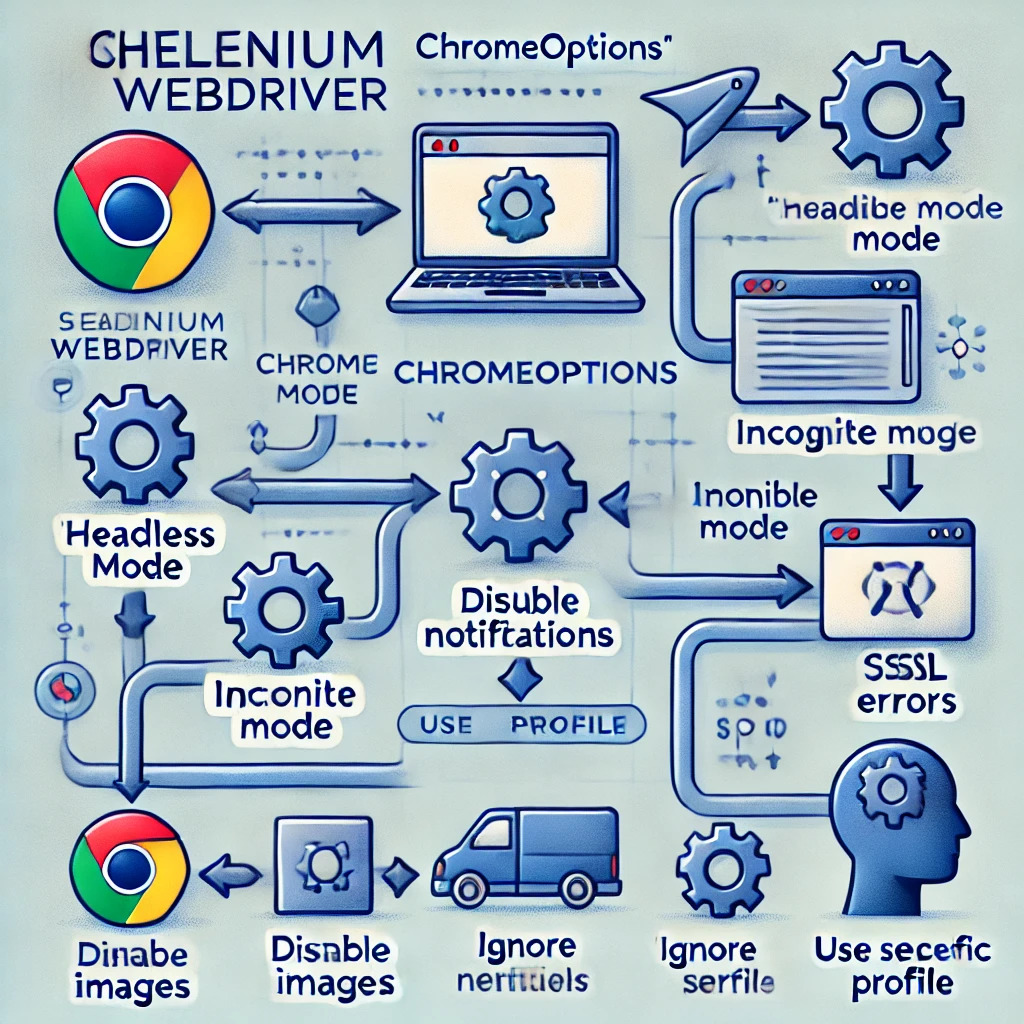
1. Running Selenium in Headless Mode
Running in headless mode allows Selenium to execute without opening a browser window, making automation scripts run faster and consume fewer resources.
options.add_argument("--headless")
options.add_argument("--disable-gpu") # Needed for Windows compatibility
2. Starting Chrome in Incognito Mode
To prevent Chrome from storing browsing history and cookies:
options.add_argument("--incognito")
3. Disabling Images for Faster Execution
If you're scraping data and don't need images, disabling them can improve performance.
prefs = {"profile.managed_default_content_settings.images": 2}
options.add_experimental_option("prefs", prefs)
4. Handling SSL Certificate Errors
Ignore SSL certificate errors with:
options.add_argument("--ignore-certificate-errors")
5. Disabling Browser Notifications
If pop-ups or notifications interfere with automation, disable them:
prefs = {"profile.default_content_setting_values.notifications": 2}
options.add_experimental_option("prefs", prefs)
6. Disabling Extensions for a Cleaner Browser
Avoid interference from installed Chrome extensions:
options.add_argument("--disable-extensions")
7. Running Selenium with a Specific User Profile
To launch Chrome with a specific user profile:
options.add_argument("--user-data-dir=C:/Users/YourUser/AppData/Local/Google/Chrome/User Data")
options.add_argument("--profile-directory=Default")
8. Disabling JavaScript for Faster Page Loading
If you don’t need JavaScript execution (e.g., for simple web scraping), disabling it can speed up your script:
prefs = {"profile.managed_default_content_settings.javascript": 2}
options.add_experimental_option("prefs", prefs)
Using ChromeOptions with Remote WebDriver
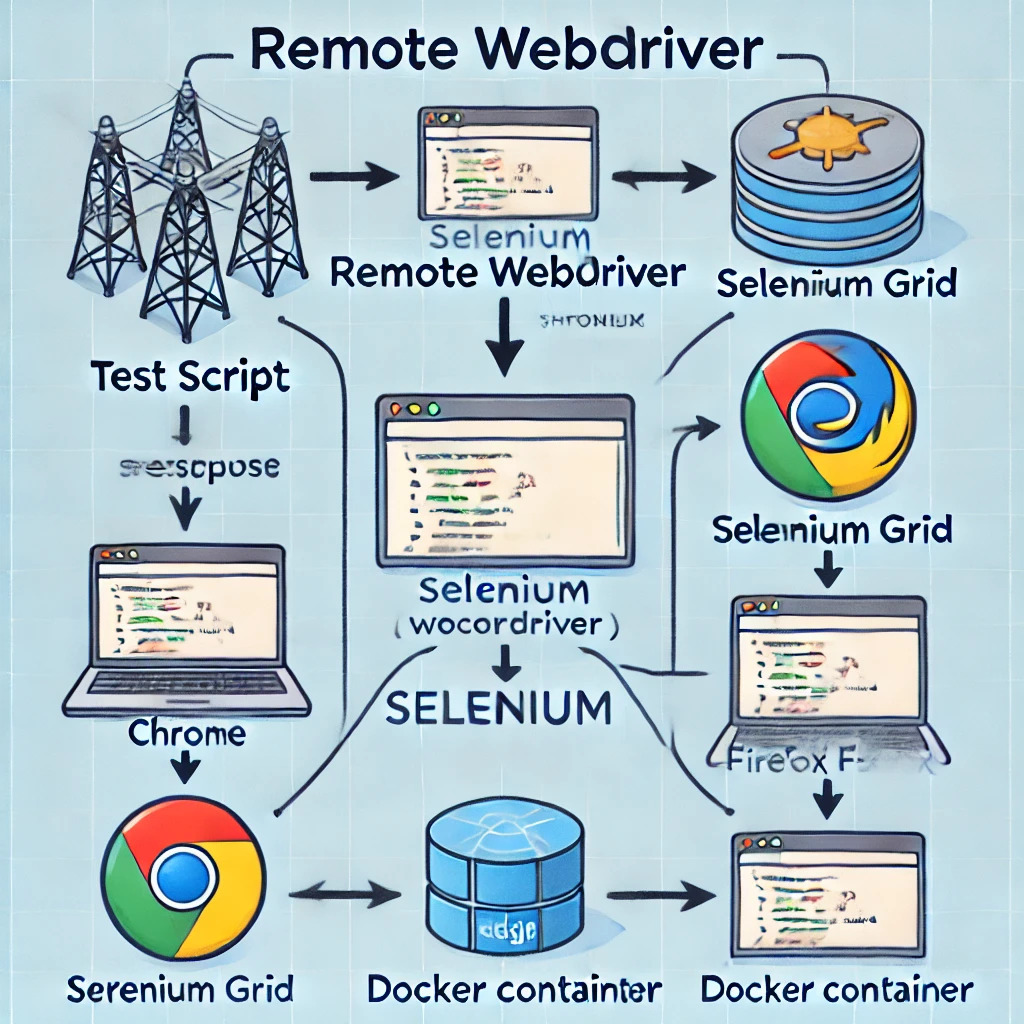
If you’re running Selenium in a Docker container or Selenium Grid, use ChromeOptions with Remote WebDriver:
from selenium.webdriver.chrome.service import Service
from selenium.webdriver.common.desired_capabilities import DesiredCapabilities
capabilities = DesiredCapabilities.CHROME.copy()
options = Options()
options.add_argument("--headless")
capabilities.update(options.to_capabilities())
browser = webdriver.Remote(
command_executor='http://localhost:4444/wd/hub',
desired_capabilities=capabilities
)
Real-World Use Cases
Running Selenium tests on headless servers (CI/CD pipelines, AWS, Google Cloud, etc.).
Speeding up automation by disabling images and running in headless mode.
Avoiding detection by anti-bot mechanisms by using a specific user profile.
Conclusion
ChromeOptions provides a flexible way to control and optimize the behavior of Chrome for Selenium automation. Whether you're running tests in headless mode, preventing pop-ups, or improving performance, these options help make your automation scripts more efficient.
Try different configurations and see how they improve your Selenium scripts! 🚀
Subscribe to my newsletter
Read articles from Bhargavi Sheth directly inside your inbox. Subscribe to the newsletter, and don't miss out.
Written by
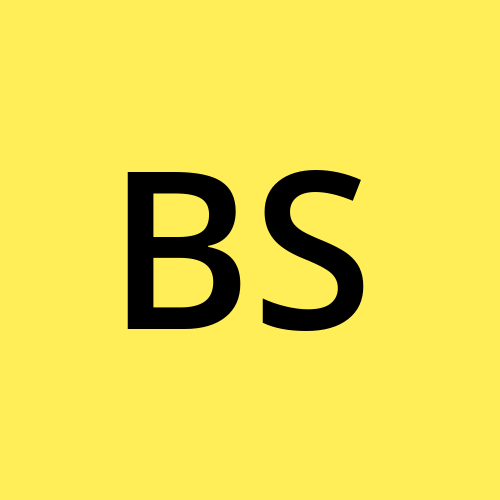
Bhargavi Sheth
Bhargavi Sheth
I am curious Learner. On the way to become Er. Bhargavi Sheth, Want to share My knowledge and skills to industry & society.Ever ready to learn new skills to upgrade myself and society. Aspiring Web Development skills to solve the problem of industries & Society. " HAVE THE COURAGE TO FOLLOW MY HEART , DREAMS & INTUITIONS" !!