How can I attach an AWS Organization policy to a child account or Organizational Unit (OU)?
 DevOpsofworld
DevOpsofworld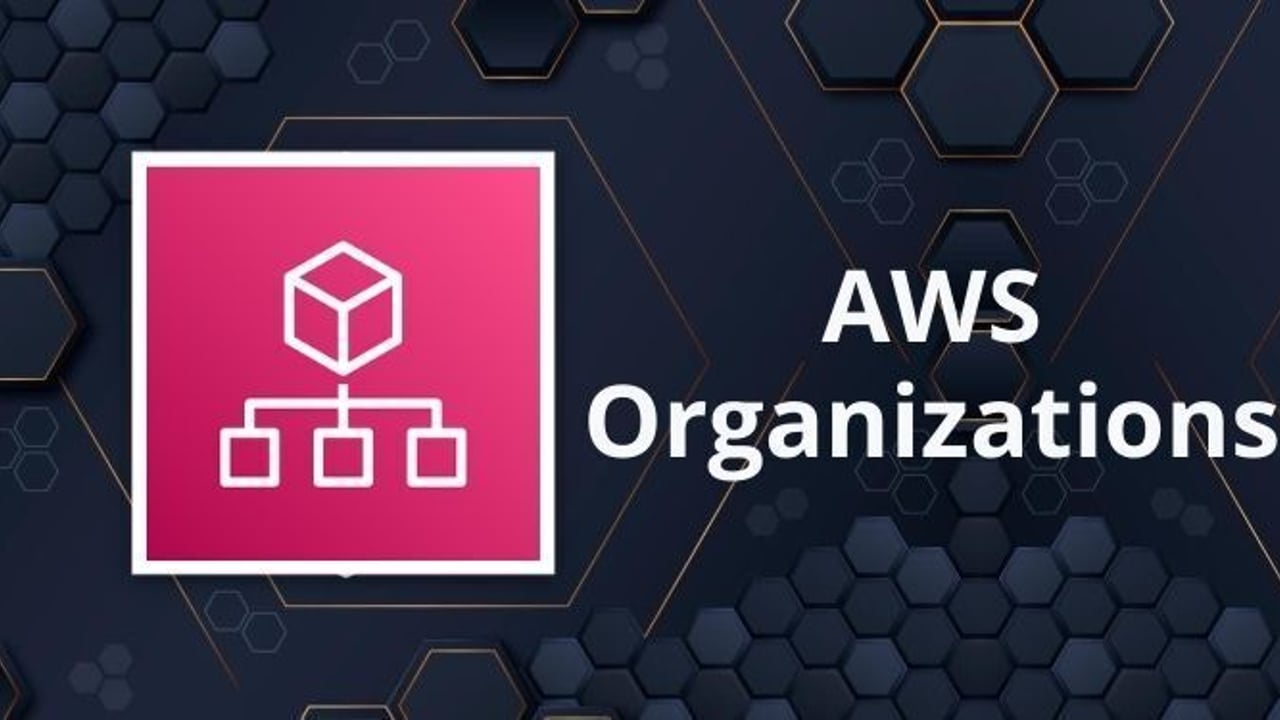
Scenario:-
To attach a policy to a child account or an Organizational Unit (OU) in AWS Organizations, follow these steps:
Log In to AWS Management Console:
- Use the management account or a delegated administrator account for AWS Organizations.
Navigate to AWS Organizations:
- Open the AWS Organizations Console.
Access Policies:
- In the left-hand menu, click on Policies and choose the type of policy (e.g., Service Control Policies, Tag Policies, etc.).
Select and Attach Policy:
Find the policy you want to attach and click on it.
Click Attach Policy, then select the target (OU or child account) from the list.
Confirm the action by clicking Attach again.
Review Effective Policies:
Navigate to the Accounts section in AWS Organizations.
Select the account or OU and click Effective Policies to verify the applied policies.
Scenario:
When you log in with a child account and attempt to add an organization-level policy, you receive the error:
"You don't have permission to see this page because the management account has not granted you permission to view policies."
Resolution:
This error occurs because organization-level policies can only be managed by the management account or delegated administrator accounts. Child accounts do not have default permissions to view or add these policies.
Steps to Resolve:
Verify Account Roles and Permissions:
Ensure you are logged in with a child account.
Check if there are Service Control Policies (SCPs) applied to the child account that restrict access.
Contact the Management Account Administrator:
- Request the management account administrator to grant permissions to your child account for viewing policies.
Example SCP to allow policy viewing:
{
"Version": "2012-10-17",
"Statement": [
{
"Effect": "Allow",
"Action": [
"organizations:DescribePolicy",
"organizations:ListPolicies",
"organizations:AttachPolicy"
],
"Resource": "*"
}
]
}
Use the Management Account for Policy Management:
- If permissions cannot be granted, ask the management account administrator to log in and perform the required actions.
Delegate Access with IAM Roles:
The management account can create a role with necessary permissions and allow the child account to assume the role.
Example Role Policy for Delegation:
{ "Version": "2012-10-17", "Statement": [ { "Effect": "Allow", "Action": [ "organizations:DescribePolicy", "organizations:ListPolicies", "organizations:AttachPolicy" ], "Resource": "*" } ] }
Attach Policies Through Delegated Access:
- Once access is delegated, the child account can assume the role and attach policies to specific OUs or accounts.
Important Notes:
Policies must be attached from the management account unless permissions are explicitly delegated.
SCPs applied at the root or OU level might restrict child account permissions.
Subscribe to my newsletter
Read articles from DevOpsofworld directly inside your inbox. Subscribe to the newsletter, and don't miss out.
Written by
