Power Management Auto Scaling in AVD
 Amir Rouhanipoor
Amir Rouhanipoor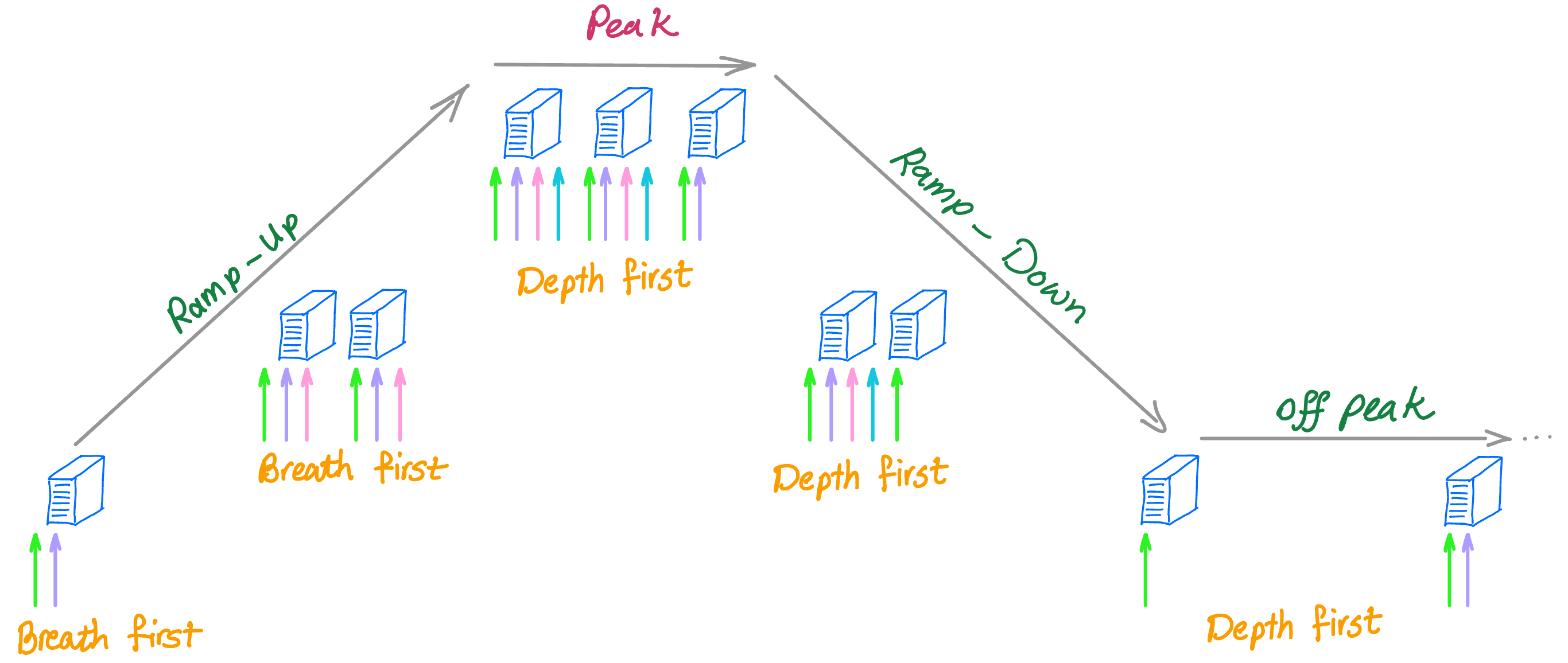
Click here for the github version of Microsoft ESI lab.
Configure autoscaling for an Azure Virtual Desktop environment to optimize resource utilization by dynamically scaling session hosts based on demand.
Note: To enable autoscale for Azure Virtual Desktop, you must grant the service principal permissions to manage the power state of session host VMs. This is done using the built-in Desktop Virtualization Power On Off Contributor RBAC role.
Ensure that this role is assigned at the subscription scope—assigning it at a lower level (e.g., resource group, host pool, or VM) will prevent autoscale from functioning correctly.
This role differs from Desktop Virtualization Power On Contributor, which is used in the Manage host pools and session hosts lab to support Start VM on Connect functionality.

There are two scaling methods, but now let's focus on Power Management Autoscaling:
Power Management Autoscaling
VMs are only turned on or off to adjust capacity.
This is the only option if your host pools do not use session host configuration.
Dynamic Autoscaling (Preview)
- Manages capacity by both turning on/off existing VMs and creating/deleting VMs as needed.
Evaluating Azure Virtual Desktop Autoscale Functionality
Case Overview
The evaluation of the Azure Virtual Desktop (AVD) autoscaling functionality was performed by configuring a host pool with predefined scaling settings. The goal was to observe how the system dynamically adjusted session hosts based on user demand and predefined parameters.

Initial Setup
The host pool (az140-21-hp1) was configured with three session hosts. The following settings were established to facilitate testing:
Max session limit: Set to 1 to illustrate autoscaling behavior(HP Setting\Properties).

Note: The schedule effectively covers every day of the week, which will facilitate evaluating outcome of autoscaling.
Scaling plan: Created with ramp-up, peak, ramp-down, and off-peak hours for week days and specified autoscaling triggers. Scaling plan must include an associated schedule for at least one day of the week..
Ramp-up Start time here: one hour less than our current local time

Note: The Minimum percentage of hosts setting determines the lowest percentage of session hosts to maintain as running during ramp-up and peak hours. For example:
- If the minimum is set to 30% and your host pool contains 3 session hosts, Autoscale will ensure at least 1 host (30% of 3, rounded up to the nearest whole number) remains active and available to handle user connections.
Note: For pooled host pools, autoscale overrides any existing load-balancing algorithms configured in your host pool settings. Instead, it applies load balancing based on the schedule configuration you define.
Capacity thresholds:
Ramp-up and peak hours: 60%
Ramp-down and off-peak hours: 80%
Minimum active hosts:
Ramp-up: 30% of total session hosts (rounded up to 1 host).
Ramp-down: 10% of total session hosts (rounded up to 1 host).
Note: The Capacity Threshold setting defines the percentage of used host pool capacity that triggers Autoscale to evaluate whether additional session hosts should be turned on or off during ramp-up and peak hours.
For example:
- If the capacity threshold is set to 60% and your host pool has a capacity of 1 session (with one host running), Autoscale will activate additional session hosts once the host pool’s load (load= user actively using the session) exceeds 60% (which, in this case, is equivalent to 100% utilization).
Peak hours start time here is: Current time + 1 hours

Note: The Capacity threshold (%) setting is shared between the Ramp-up and Peak hours settings.
Ramp Down:
Ramp-down start time here is: Current time + 2 hours
Note: The Minimum Percentage of Active Hosts (%) setting specifies the lowest percentage of session host virtual machines to maintain during ramp-down and off-peak hours.
For example:
- If the minimum percentage is set to 10% and your host pool contains 3 session hosts, Autoscale will ensure at least 1 session host (10% of 3, rounded up) remains active to handle user connections.

Note: The Capacity Threshold (%) setting defines the percentage of used host pool capacity that Autoscale uses to determine when to turn off virtual machines during ramp-down and off-peak hours.
For example:
- With 1 user connection and 3 hosts running, if the capacity threshold is set to 80%, Autoscale will turn off 1 host, reducing the used capacity to 50%.
Off-peak hours start time here is: Current time + 3 hours

Note: Autoscale stops and deallocates session hosts based on the following rules:
The used host pool capacity is below the defined Capacity Threshold.
Turning off session hosts will not cause the used capacity to exceed the Capacity Threshold.
Autoscale only deallocates session hosts with no user sessions, unless:
The scaling plan is in the ramp-down phase, and
The setting to force user logoff is enabled.
During the ramp-up phase, pooled Autoscale will not turn off session hosts to ensure user experience remains unaffected.
Note: The Capacity threshold setting is shared between the Ramp-down and Off-peak hours settings.
Autoscaling Evaluation
Evaluate the Ramp-up Settings:
Review the Power state of the session hosts and verify that one host is listed as Running.
Note: It may take a few minutes for the first session host to reach the Running state.
Note: This behavior is expected. Based on the Ramp-up settings of the newly created scaling plan, at least one session host must remain online at all times.
Currently:
The host pool capacity is 1 (with only 1 host running).
The used host pool capacity is 0%, as there are no active user connections.
Evaluate the Ramp-up and Peak Hours Capacity Threshold:
- Start using a session (full desktop or remote app)
Note: At this point, the used host pool capacity is now 100%, exceeding the 60% capacity threshold. Autoscale will activate another host, reducing the used capacity to 50%. Since this is below the threshold, the third host will remain stopped/deallocated. You will verify this behavior in the next steps.
Verify Autoscaling Behavior:
On the host pool | session hosts page, select Refresh.
Verify that two session hosts are now listed as Running.
Evaluate the Ramp-down Capacity Threshold:
In the week_schedule pane navigate to the Ramp-down tab and adjust the Start time to a time between the Peak hours Start time and the current time.
- Note: You may need to adjust the Peak hours Start time as well.
Log Off and Verify Ramp-down Behavior:
Switch to the Command Prompt window and enter the following command: logoff
Return to the Azure portal and navigate back to az140-21-hp1 | Session hosts.
Verify that only one session host remains Running.
- Note: It may take 1-2 minutes for the session host to shut down.
Example Scenario
Minimum Percentage of Hosts:
Ramp-Up: 20% of hosts must remain active.
Ramp-Down: 10% of hosts must remain active.
Load Balancing Algorithm:
Ramp-Up: Breadth-first (sessions distributed evenly across hosts).
Ramp-Down, Peak Hours, and Off-Peak Hours: Depth-first (sessions assigned to the first available host until it reaches capacity).
With 2 hosts and each host supporting up to 4 sessions, here’s the table and explanation:
Updated Table
| Phase | Active Hosts | Capacity Threshold | Sessions per Host | Load Balancing | Description |
| Ramp-Up | Active hosts ≥ 20% | Host capacity < 60% | ≤ 2 sessions per host | Breadth-first | Hosts are activated, and sessions are distributed evenly across hosts. |
| Peak Hours | Active hosts \= 100% | Host capacity ≤ 60% | ≤ 2 sessions per host | Depth-first | Both hosts are active, and sessions are assigned to the first available host. |
| Ramp-Down | Active hosts ≥ 10% | Host capacity < 90% | ≤ 3 sessions per host | Depth-first | Hosts are deactivated gradually, and sessions are assigned to the first host. |
| Off-Peak Hours | Active hosts ≥ 10% | Host capacity < 90% | ≤ 3 sessions per host | Depth-first | Only the minimum required host is active, handling sessions depth-first. |
Key Adjustments
Minimum Percentage of Hosts:
Ramp-Up: 20% of 2 hosts = 1 host must remain active.
Ramp-Down: 10% of 2 hosts = 1 host must remain active.
Load Balancing Algorithm:
Ramp-Up: Breadth-first ensures sessions are distributed evenly across hosts.
Ramp-Down, Peak Hours, and Off-Peak Hours: Depth-first assigns sessions to the first available host until it reaches capacity.
Capacity Threshold:
Ramp-Up and Peak Hours: 60% capacity = 2 sessions per host.
Ramp-Down and Off-Peak Hours: 90% capacity = 3 sessions per host.
Example Scenario
Let’s walk through a typical day with 2 hosts and up to 4 sessions per host:
Ramp-Up (Morning)
Active Hosts: 1 host (20% of 2 hosts).
Sessions per Host: Up to 2 sessions per host (60% capacity).
Load Balancing: Breadth-first (sessions distributed evenly).
What Happens:
If there are 2 sessions, both are assigned to the first host.
If there are 3 sessions(%75 > %60), the first host gets 2 sessions, and the second host gets 1 session.
Peak Hours (Midday)
Active Hosts: 2 hosts (100% of hosts).
Sessions per Host: Up to 2 sessions per host (60% capacity).
Load Balancing: Depth-first (sessions assigned to the first available host).
What Happens:
New sessions are assigned to the first host until it reaches 2 sessions.
Once the first host is full, new sessions are assigned to the second host.
Ramp-Down (Evening)
Active Hosts: 1 host (10% of 2 hosts).
Sessions per Host: Up to 3 sessions per host (90% capacity).
Load Balancing: Depth-first (sessions assigned to the first available host).
What Happens:
The remaining host handles up to 3 sessions.
If there are 4 sessions, the first 3 are assigned to the active host, and the 4th session may wait or trigger activation of the second host temporarily.
Off-Peak Hours (Night)
Active Hosts: 1 host (10% of 2 hosts).
Sessions per Host: Up to 3 sessions per host (90% capacity).
Load Balancing: Depth-first (sessions assigned to the first available host).
What Happens:
The active host handles up to 3 sessions.
If there are more than 3 sessions, the system may temporarily activate the second host.
Why This Configuration Works
Ramp-Up (Breadth-first):
- Ensures sessions are distributed evenly across hosts, preventing overloading a single host.
Peak Hours, Ramp-Down, and Off-Peak Hours (Depth-first):
- Optimizes resource utilization by filling one host at a time before moving to the next.
Minimum Percentage of Hosts:
- Ensures at least one host is always active to handle sessions, even during low-demand periods.
Summary
With 2 hosts and up to 4 sessions per host, the system dynamically scales resources based on demand:
Ramp-Up: 1 host active, sessions distributed evenly (breadth-first), up to 2 sessions per host (60% capacity).
Peak Hours: 2 hosts active, sessions assigned depth-first, up to 2 sessions per host (60% capacity).
Ramp-Down: 1 host active, sessions assigned depth-first, up to 3 sessions per host (90% capacity).
Off-Peak Hours: 1 host active, sessions assigned depth-first, up to 3 sessions per host (90% capacity).
Subscribe to my newsletter
Read articles from Amir Rouhanipoor directly inside your inbox. Subscribe to the newsletter, and don't miss out.
Written by

Amir Rouhanipoor
Amir Rouhanipoor
I’m Amir Rouhanipoor, an IT Consultant specializing in Azure and cloud solutions. I help organizations streamline their IT and drive growth through secure, efficient cloud technologies.