"Linux Day 4 : Hard Links and Soft Links"
 Shreyash Myakal
Shreyash Myakal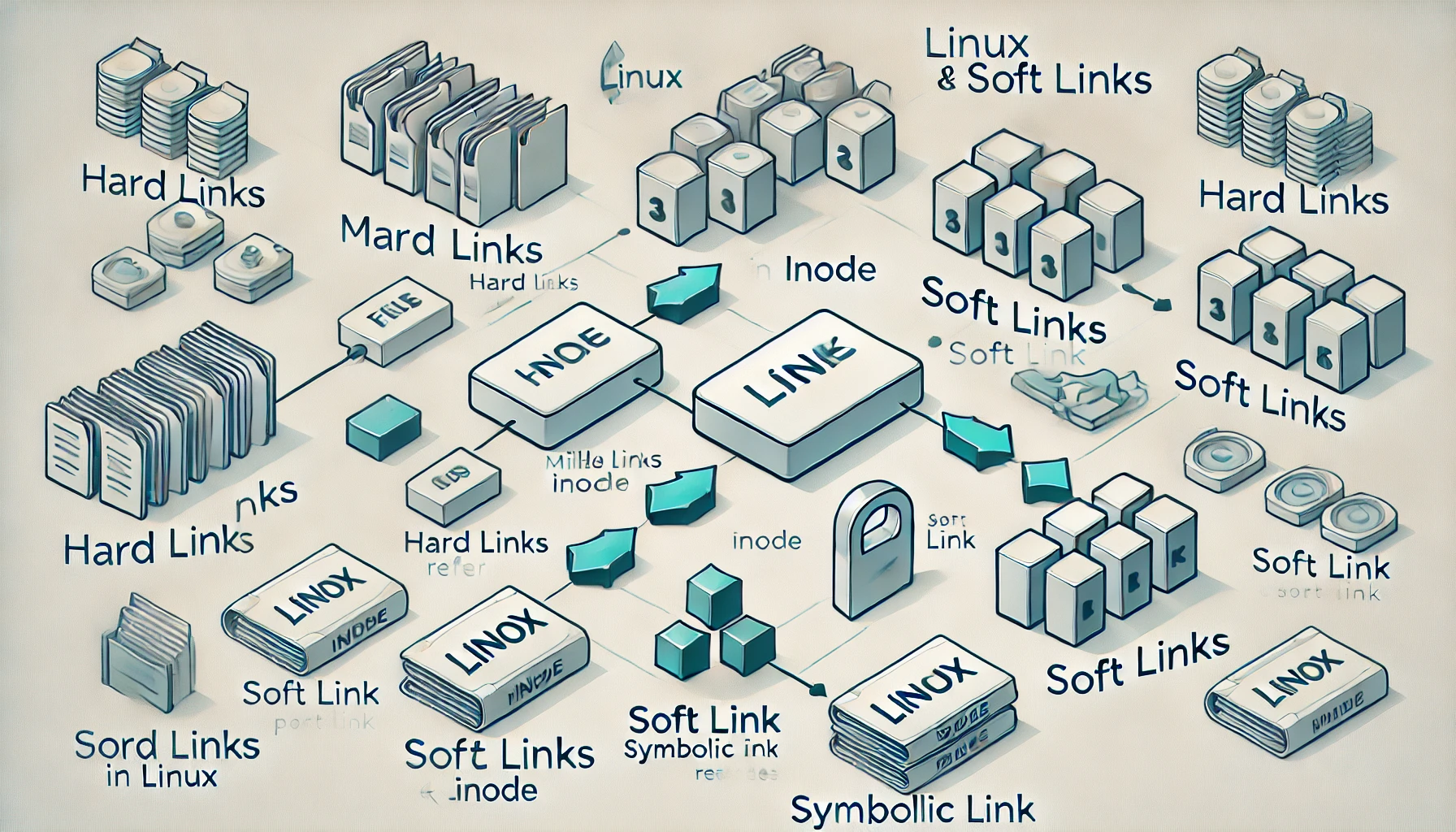
Linux provides an efficient way to manage files using links. A link is a reference to a file that allows users to access the same file from multiple locations. There are two types of links in Linux: hard links and soft links (symbolic links). In this blog, we will explore these two types of links, their differences, and how to use them effectively.
1. What is a Hard Link?
A hard link is a direct reference to the same inode as the original file. It acts as an additional name for the same file on disk. Since hard links share the same inode, they have the following characteristics:
Deleting the original file does not affect the hard link.
All hard links share the same file permissions, content, and metadata.
Hard links cannot be created across different file systems or for directories.
Real-Life Example of a Hard Link
Imagine you have a document shared among different team members in a company. Instead of creating multiple copies, you can use hard links so that each member has access to the same file, and changes made by one person are instantly reflected for everyone
Creating a Hard Link
To create a hard link, use the ln command:
ln original_file hard_link_name
Example:
echo "Hello, World!" > file.txt
ln file.txt hardlink.txt
ls -li
The output will show that both file.txt and hardlink.txt share the same inode number.
Deleting a Hard Link
Since hard links point to the same inode, deleting one will not remove the file until all links are removed.
2. What is a Soft Link (Symbolic Link)?
A soft link (or symbolic link) is a pointer to the original file’s pathname. Unlike hard links, soft links do not share the same inode and have different properties:
Deleting the original file breaks the symbolic link, making it unusable.
Soft links can point to directories and can span across different file systems.
Soft links have their own file permissions, separate from the target file.
Real-Life Example of a Soft Link
A good analogy for a soft link is a shortcut on your desktop. The shortcut does not contain the actual file but points to it. If the original file is moved or deleted, the shortcut becomes useless. Similarly, symbolic links are used for software installations where different versions of software are accessed using a common path, making updates and changes more manageable.
Creating a Soft Link
To create a soft link, use the ln -s command:
ln -s original_file soft_link_name
Example:
ln -s file.txt softlink.txt
ls -l
The output shows softlink.txt -> file.txt, indicating it is a symbolic link.
Deleting a Soft Link
If the original file is deleted, the soft link becomes broken (dangling link):
rm file.txt
ls -l softlink.txt # The link still exists but points to a missing file
To remove a symbolic link:
rm softlink.txt
3. Key Differences Between Hard Links and Soft Links
| Feature | Hard Link | Soft Link (Symbolic Link) |
| Inode Sharing | Yes | No |
| Cross File System | No | Yes |
| Works on Directories | No | Yes |
| Broken if Target is Deleted | No | Yes |
4. When to Use Hard Links vs. Soft Links?
Use hard links when you need multiple references to a file that remains valid even if the original file is deleted.
Use soft links when you need to reference files across different filesystems, link directories, or want an easily updated reference.
Linux links provide efficient file management by allowing multiple references to the same file. There are two types: hard links, which share the same inode as the original file and remain intact if the original is deleted, and soft links (symbolic links), which reference the file's pathname and can span across different filesystems but break if the original is removed. Hard links are suitable for when persistent file references are needed, while soft links are ideal for referencing files across filesystems and linking directories.
Subscribe to my newsletter
Read articles from Shreyash Myakal directly inside your inbox. Subscribe to the newsletter, and don't miss out.
Written by

Shreyash Myakal
Shreyash Myakal
I’m currently learning Linux, AWS, DevOps, MySQL, and related technologies, aiming to become a Cloud Engineer. Passionate about cloud infrastructure and automation, I’m excited to apply these skills in real-world projects.