Linux Training : Section 6
 Aditya Dev Shrivastava
Aditya Dev ShrivastavaLinux Kernel
Interface between hardware and software.
The kernel is the core of a computer's operating system (OS). It manages the hardware, memory, and disk storage. It also acts as a bridge between the OS and the computer's hardware.
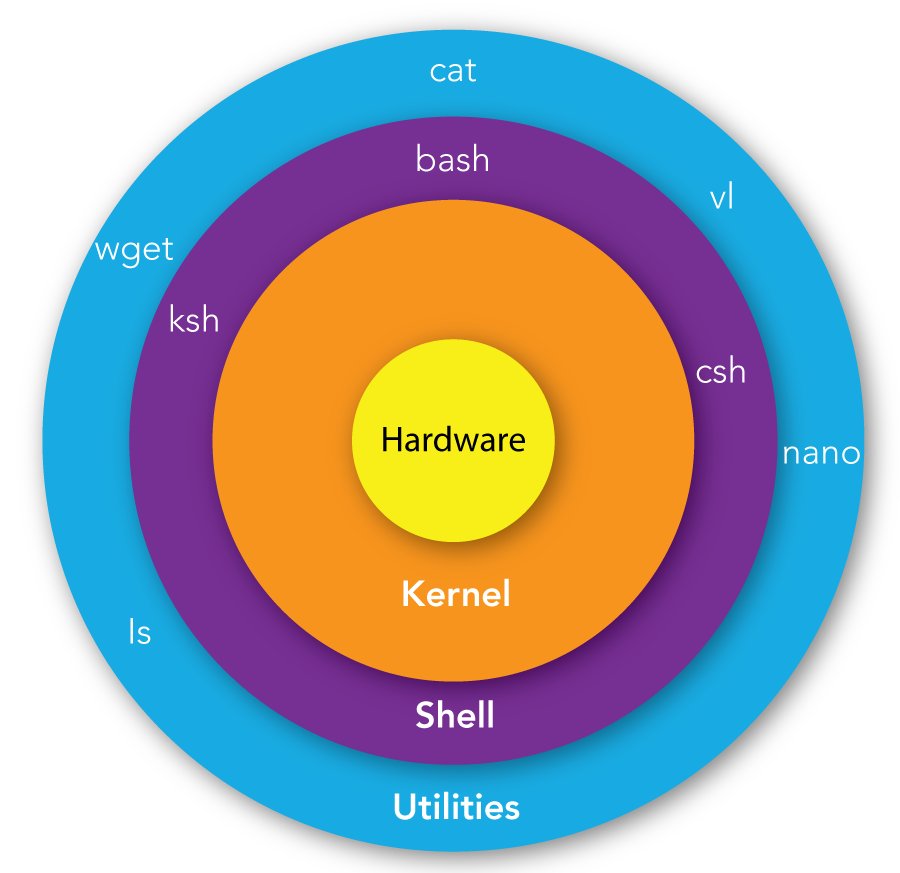
Introduction to Shell
What is Shell ?
Is is like a Container
Interface between users and Kernel/OS
CLI is a shell
Find Your Shell
echo $0- Shows you are in Bash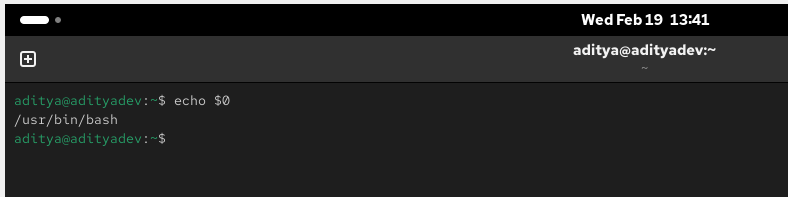
Available Shells “
cat /etc/shells“
Your Shell?
cat/etc/passwd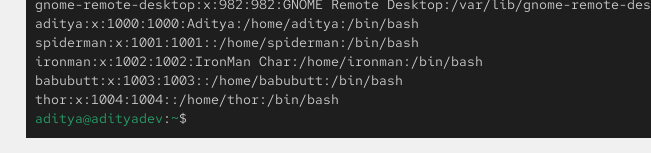
Note:
Windows GUI is a shell
Linux KDE GUI is a shell
Linux sh, bash etc is a shell
Types of Linux Shells
Gnome- GNOME Shell is the graphical shell of the GNOME desktop environment starting with version 3, which was released on April 6, 2011. It provides basic functions like launching applications and switching between windows. GNOME Shell replaced GNOME Panel and some ancillary components of GNOME 2.KDE- KDE stands for K Desktop Environment. It is a desktop environment for Linux based operation system. You can think KDE as a GUI for Linux OS. KDE has proved Linux users to make it use as easy as they use windows.sh- The Bourne Shell (sh) actually refers to the original Unix shell developed by Stephen Bourne at Bell Labs. It is lightweight and is the base of many modern shells.Features:
Easy syntax for running commands.
Great scripting capabilities for automating tasks.
The ability to be used with most Unix-based systems.
Pros:
Lightweight and fast.
Widely supported across Unix/Linux systems.
Cons:
Not enough interactivity and user-friendly.
Similar command-line features, but no advanced programming features like modern shells
bash- Bash is an improved version of the Bourne Shell, and it is the default shell for many Linux distributions. It offers features such as editing the command line, improved scripting support, and more intuitive commands.Features:
History of commands and completion of the tab.
Support for more complex data structures, and advanced scripting functions.
Compatible with Bourne shell scripts.
Pros:
User-friendly for beginners.
Well-established community support and documentation.
Cons:
A bit slower than minimalistic shells like sh.
Not available by default in some systems (ex: macOS >= 10.15)
cshandtcsh- A shell that is more user-friendly to programmers and has a syntax similar to the C programming language. It targets familiar C users quite well.Features:
Built-in features for job control.
Scripting syntax similar to C.
History and aliasing support.
Pros:
Perfect for C or similar developers.
Provides job control for managing processes.
Cons:
It’s not quite as user-friendly on a generic level.
ksh- KornShell (ksh) is a shell that was created by David Korn in the mid-1980s and features the best components of both the Bourne shell and the C shell, along with scripting and programming functionalities.Features:
In-built arithmetic operators.
Advanced scripting features.
Tight Bourne shell script compatibility.
Pros:
Well-suited for complex scripting tasks.
It offers enhanced debugging capabilities.
Cons:
Learning curve for beginners.
On some Linux distributions, the installer must be manually installed.
Shell Scripting
What is a Shell Script?
A shell script is an executable file containing multiple shell commands that are executed sequentially. The file can contain:
Shell (#! /bash/bash)
Comments (# comments)
Commands (echo, cp, grep etc.)
Statements (if, while, for etc.)
Shell script should have executable permissions (e.g., -rwx r-x r-x)
Shell script has to be called from absolute path (e.g., /home/userdir/script.bash)
If called from current location then ./script.bash
Shell Script - Basic Scripts
Output to screen using “echo“
Creating tasks
Telling your id, current location, your files/directories, system info
Creating files or directories
Output to a file “>“
Filters/Text processors through scripts (cut, awk, grep, sort, uniq, wc)
Hands-On:
Create a script file with some echo message » then assign the executable permission to all » execute the file » also try to execute the script file from absolute path -
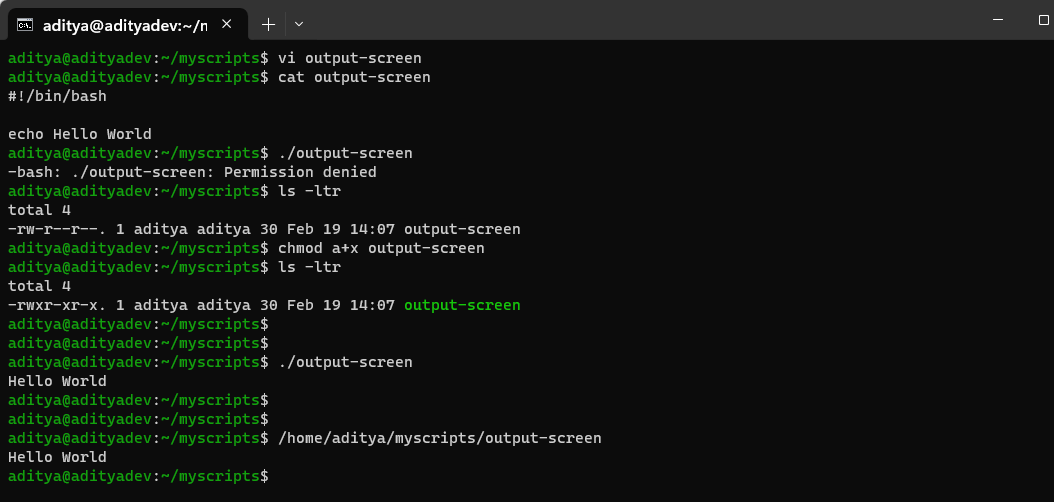
Create a script file with some basic tasks like- (whoami, pwd, hostname, ls -ltr) and then execute the file by giving the permission-
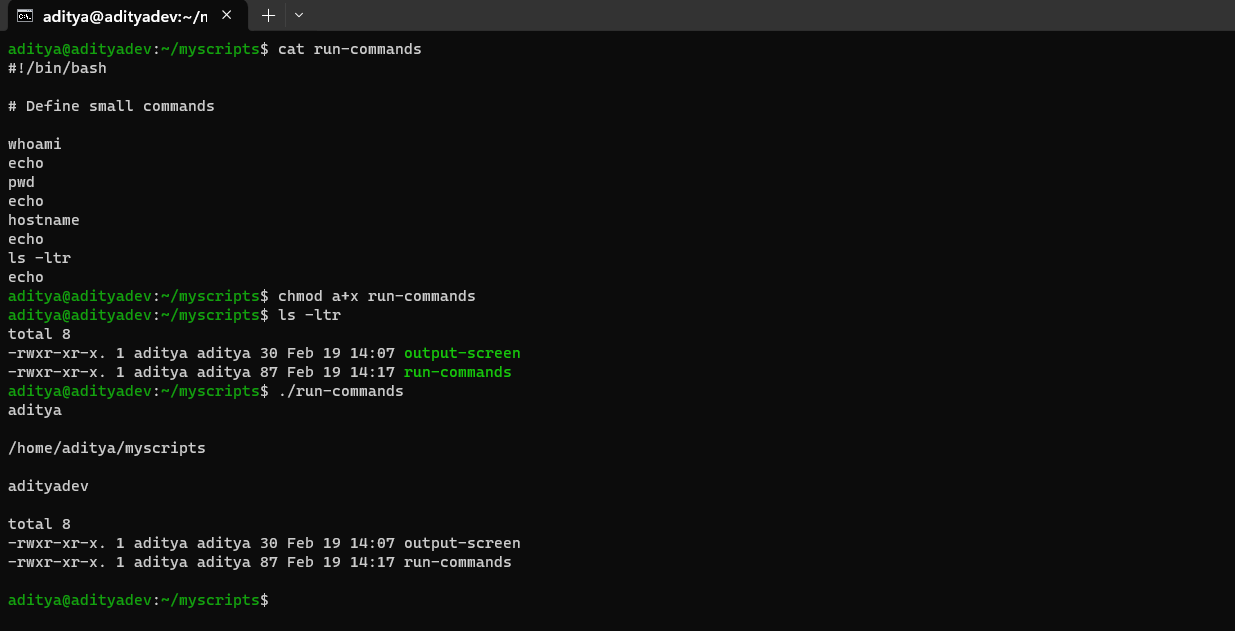
Create a script file by defining variables-
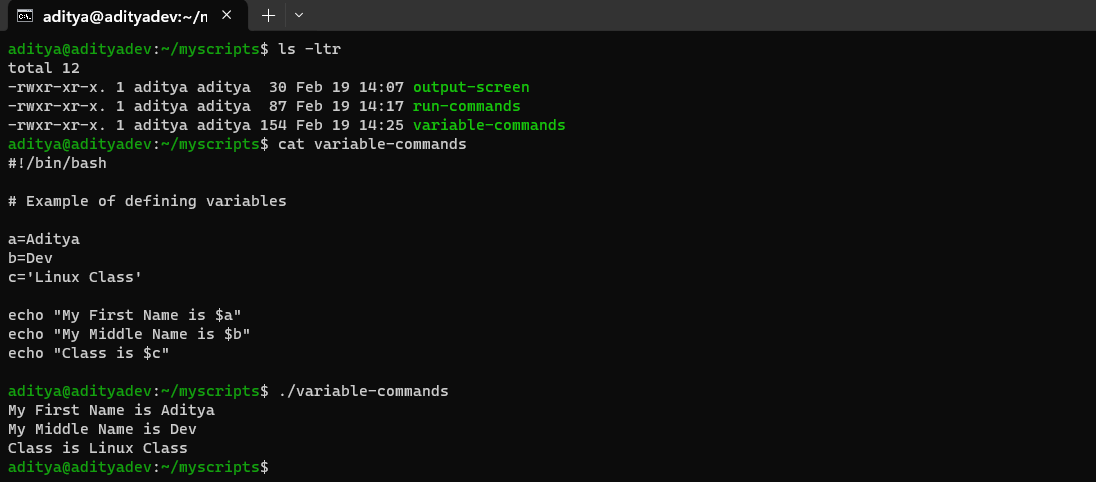
Input and Output of Script
Create script to take input from the user
read
echo
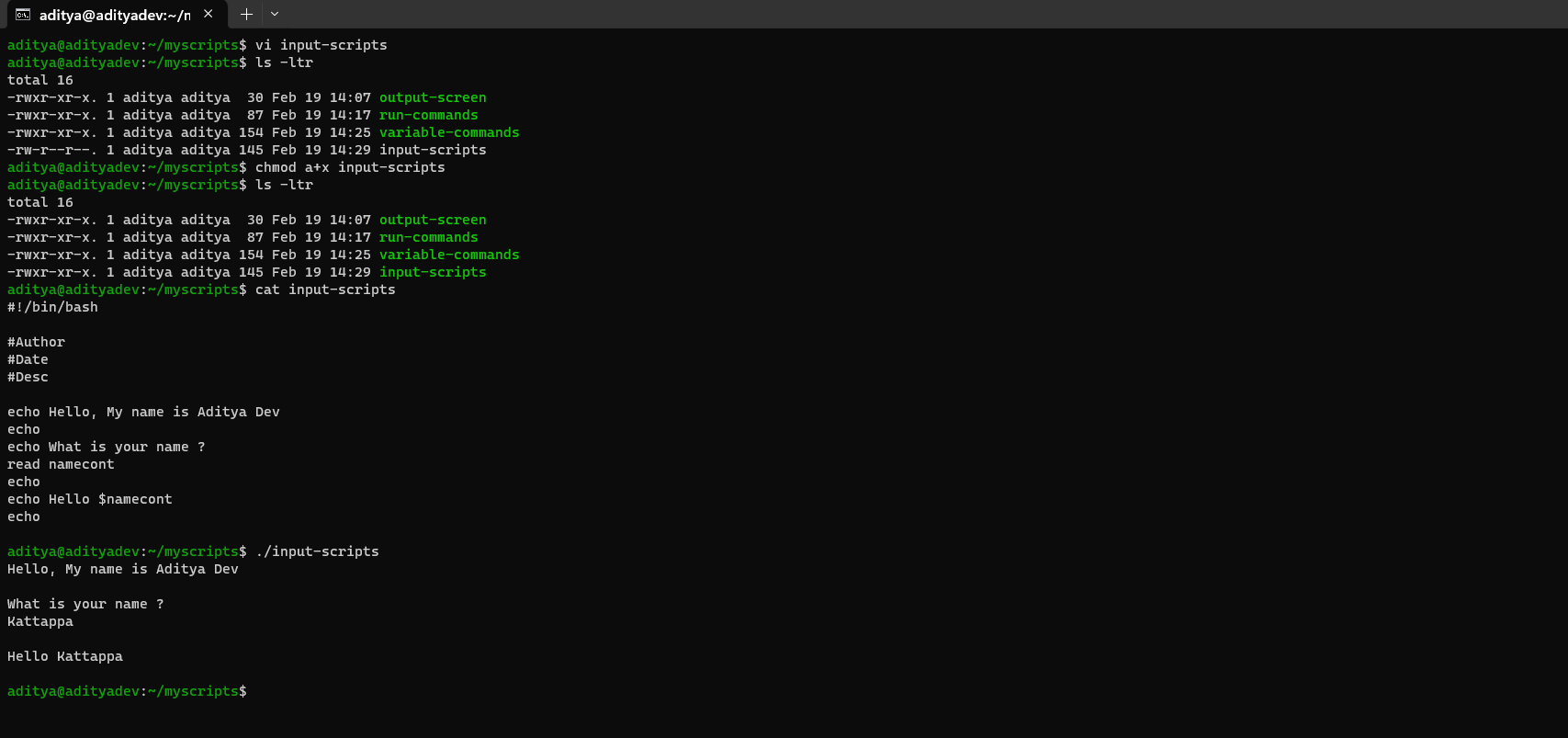
If-Then Scripts
If then statements
If this happens = do this
Otherwise = do that
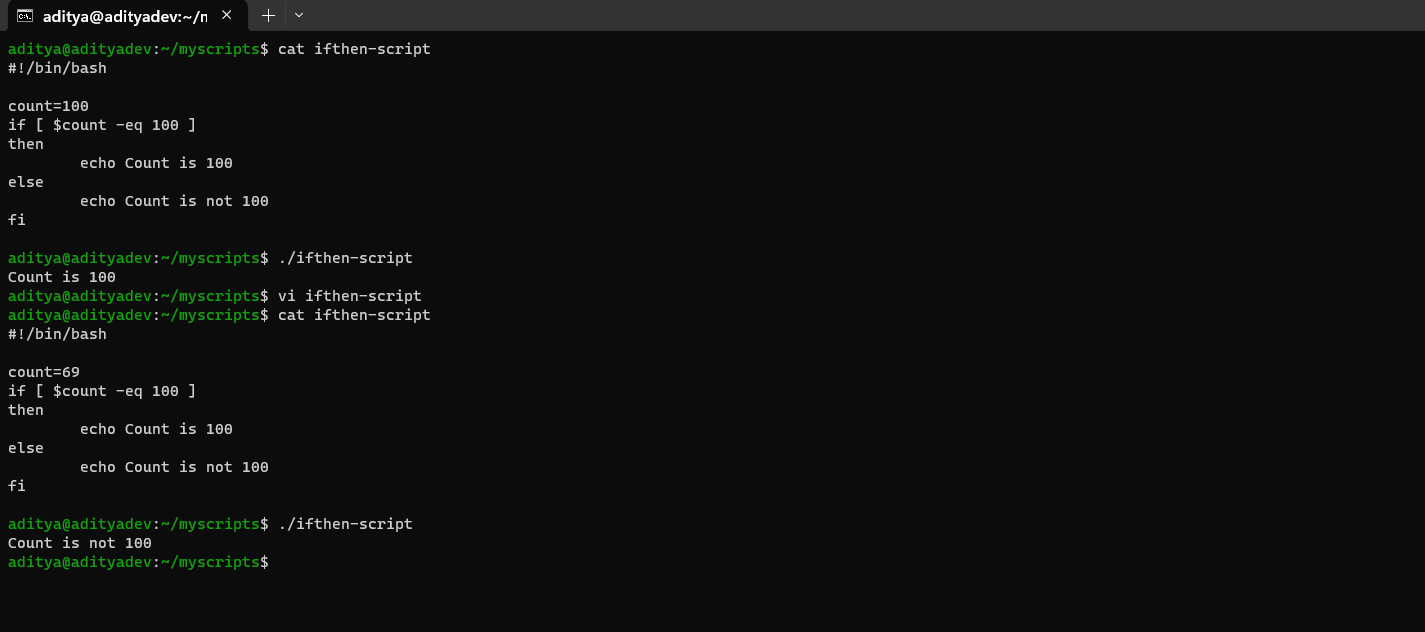
For Loop Scripts
Keep running until specified number of variables

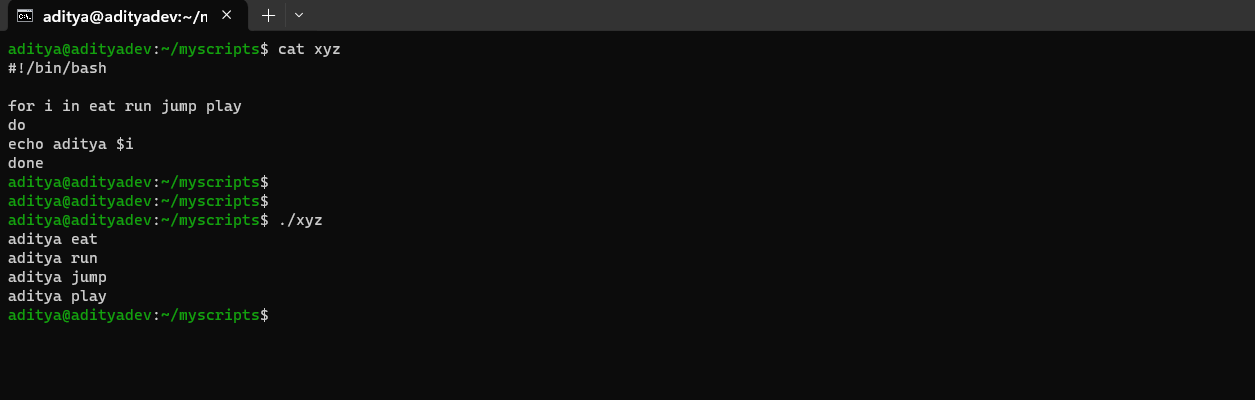
/Do-While Scripts
The while statement continually executes a block of statements while a particular condition is true or met
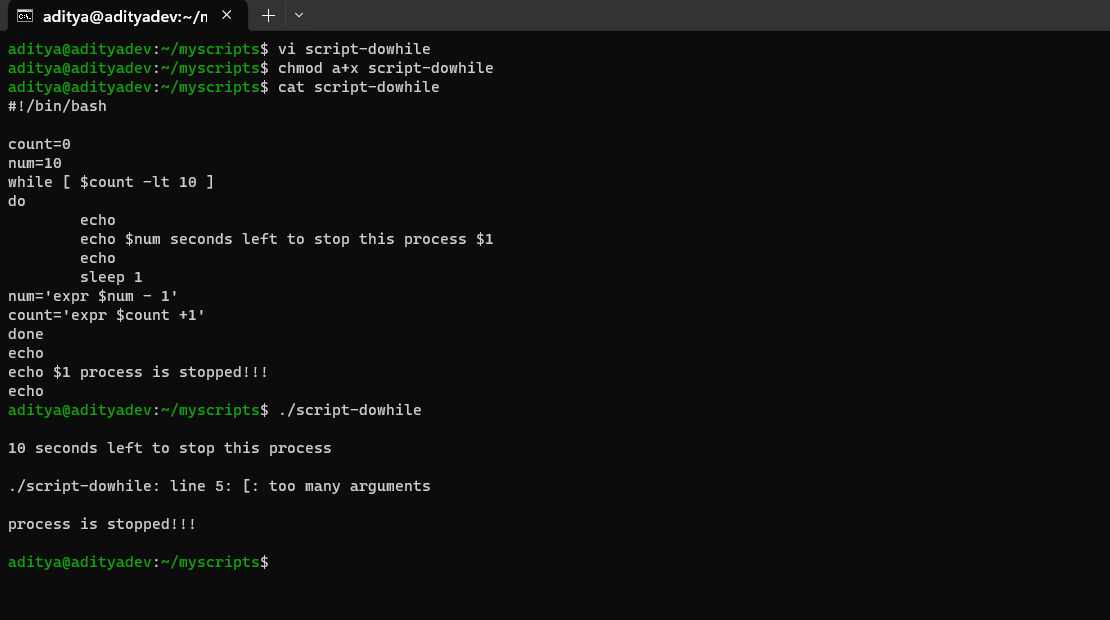
Case Statement Script
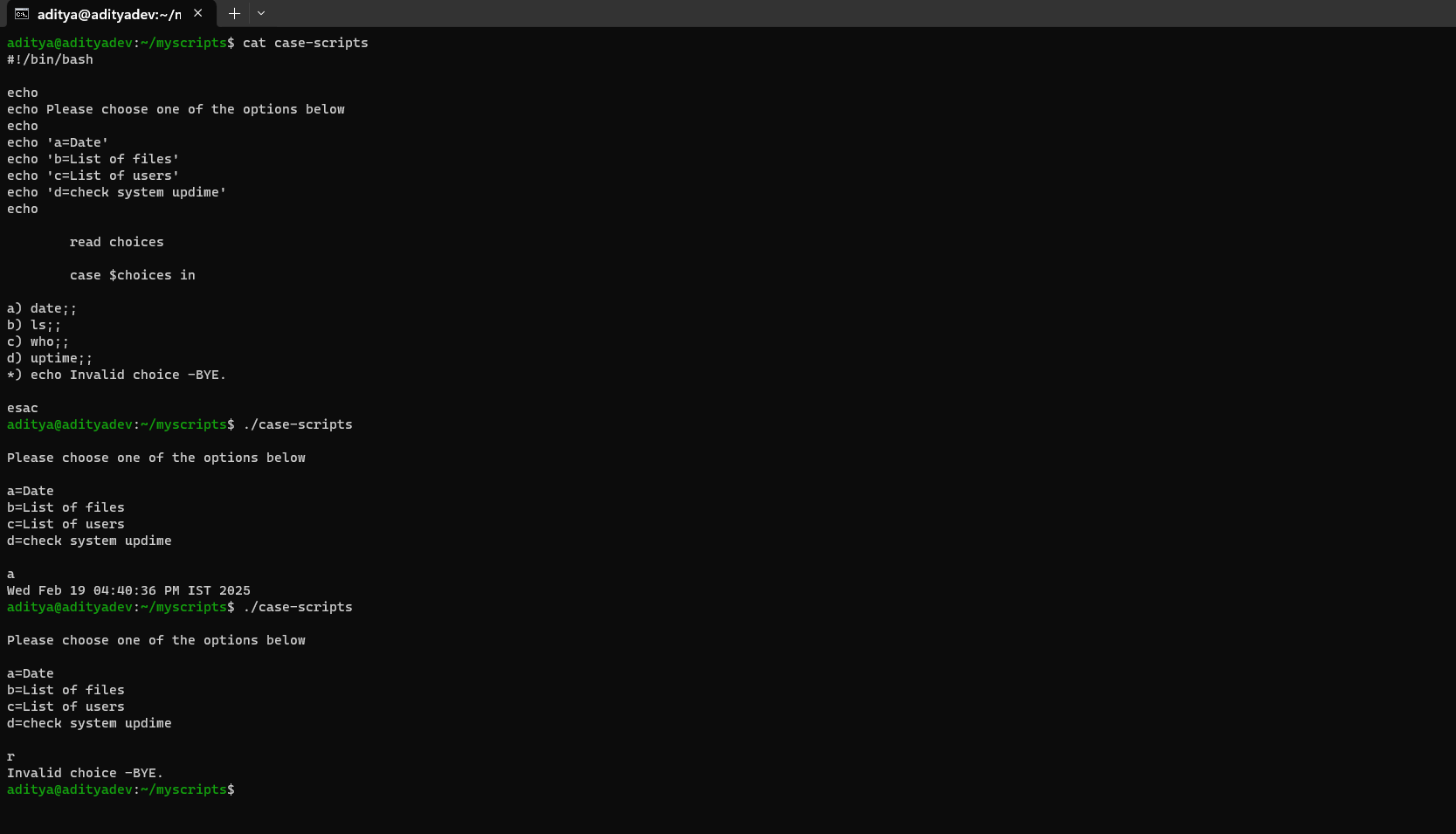
Check Other Servers Connectivity
A script to check the status of remote hosts
- ping some reachable IP address and check for it
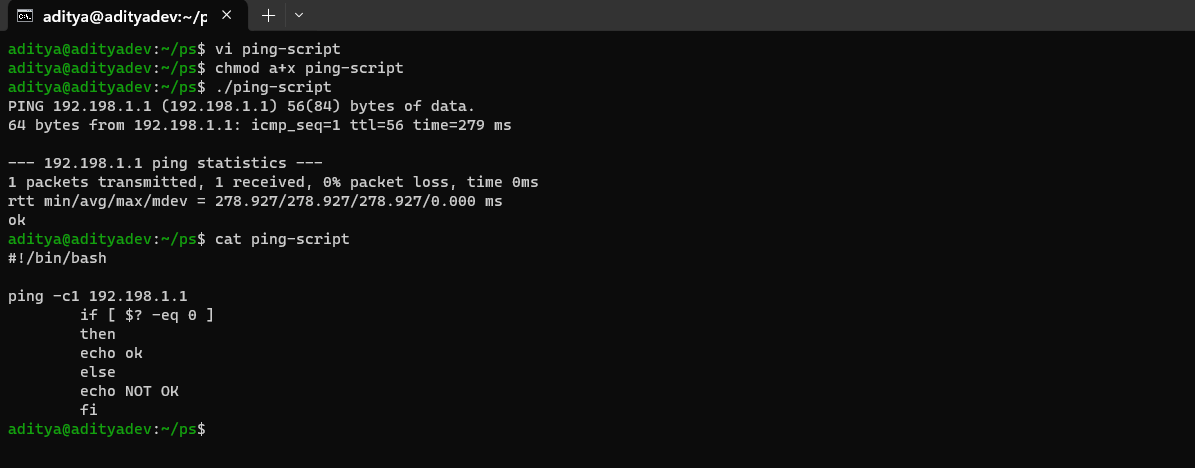
ping some unreachable IP and then check for it
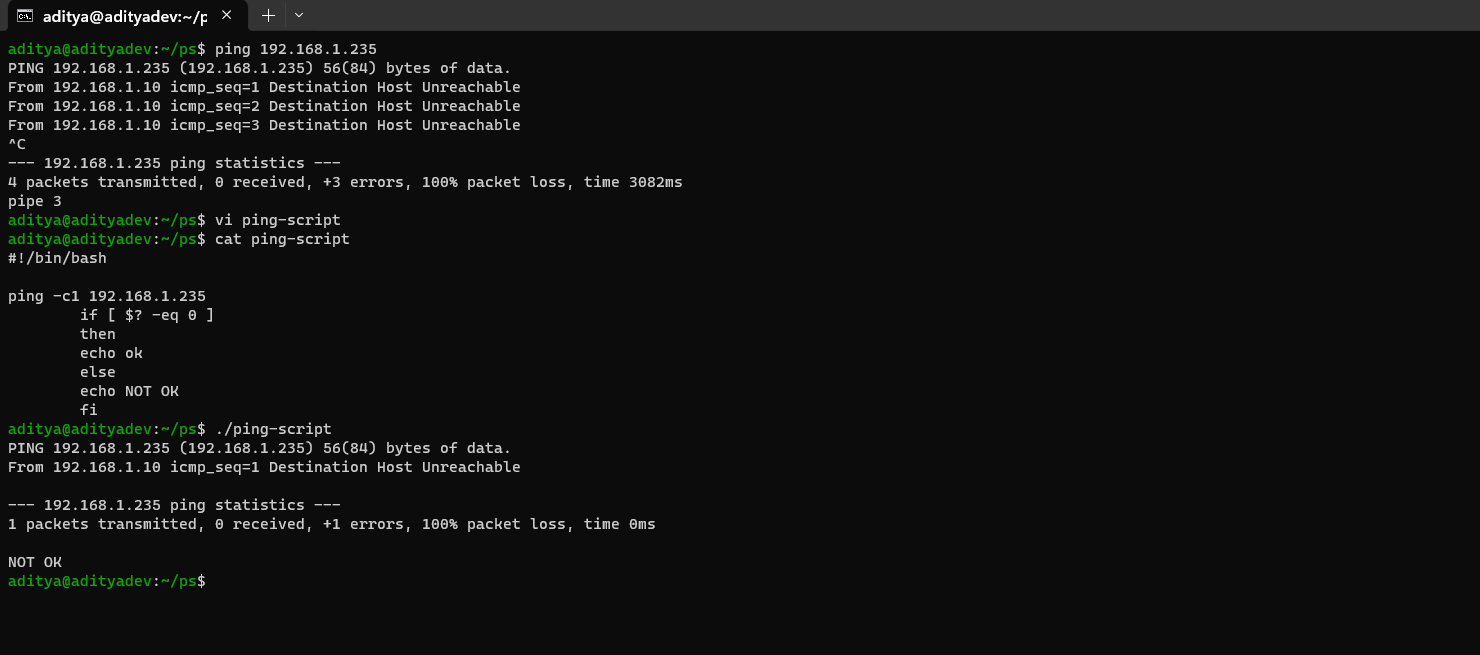
Now, instead of showing on screen, print in a /dev/null file
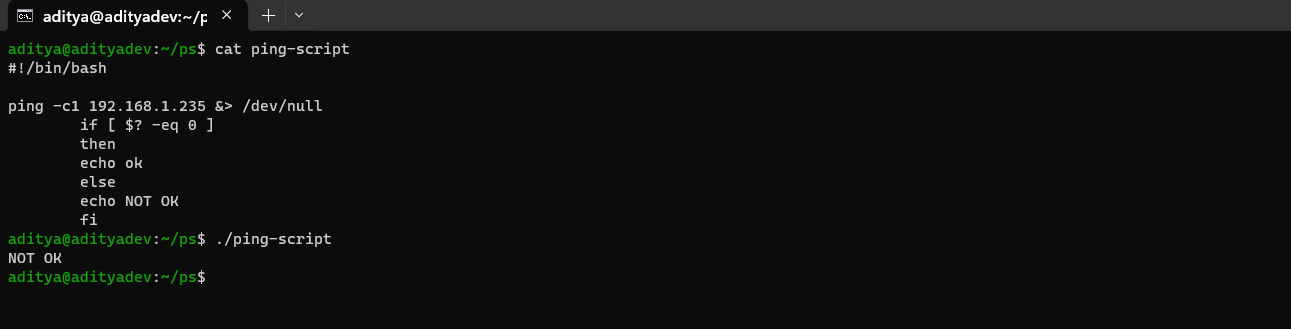
Now, ping that IP as a variable
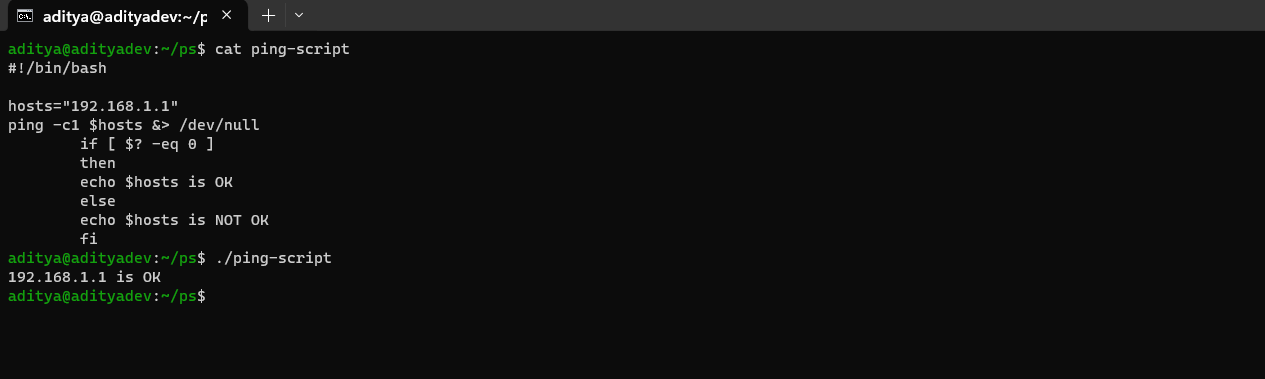
Ping multiple IP address using file method
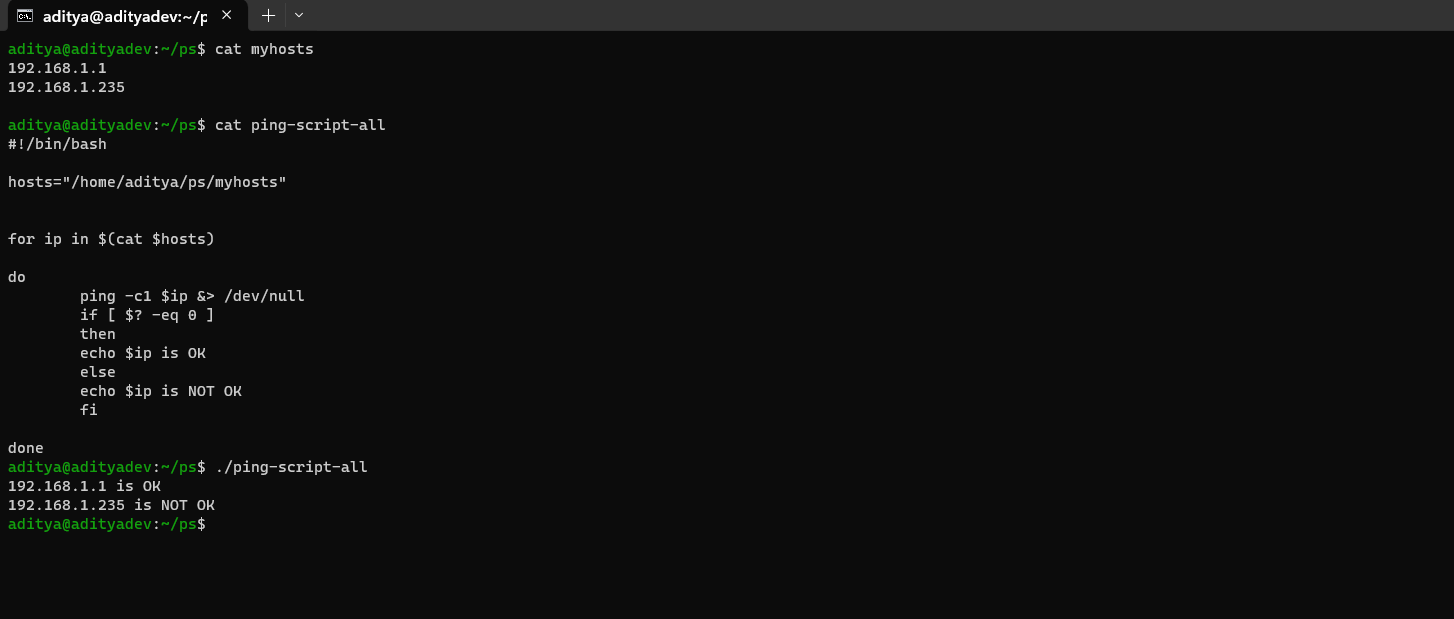
Aliases
Aliases is a very popular command that is used to cut down on lengthy and repetitive commands-
alias ls=“ls -al“
alias pl=”pwd; ls”
alias tell=”whoami; hostname; pwd”
alias dir=”ls -l | grep ^d”
alias lmar=”la -l | grep Mar”
alias wpa =”chmod a+w”
alias d=”df -h | awk ‘{print $6}‘ | cut -c1-4”
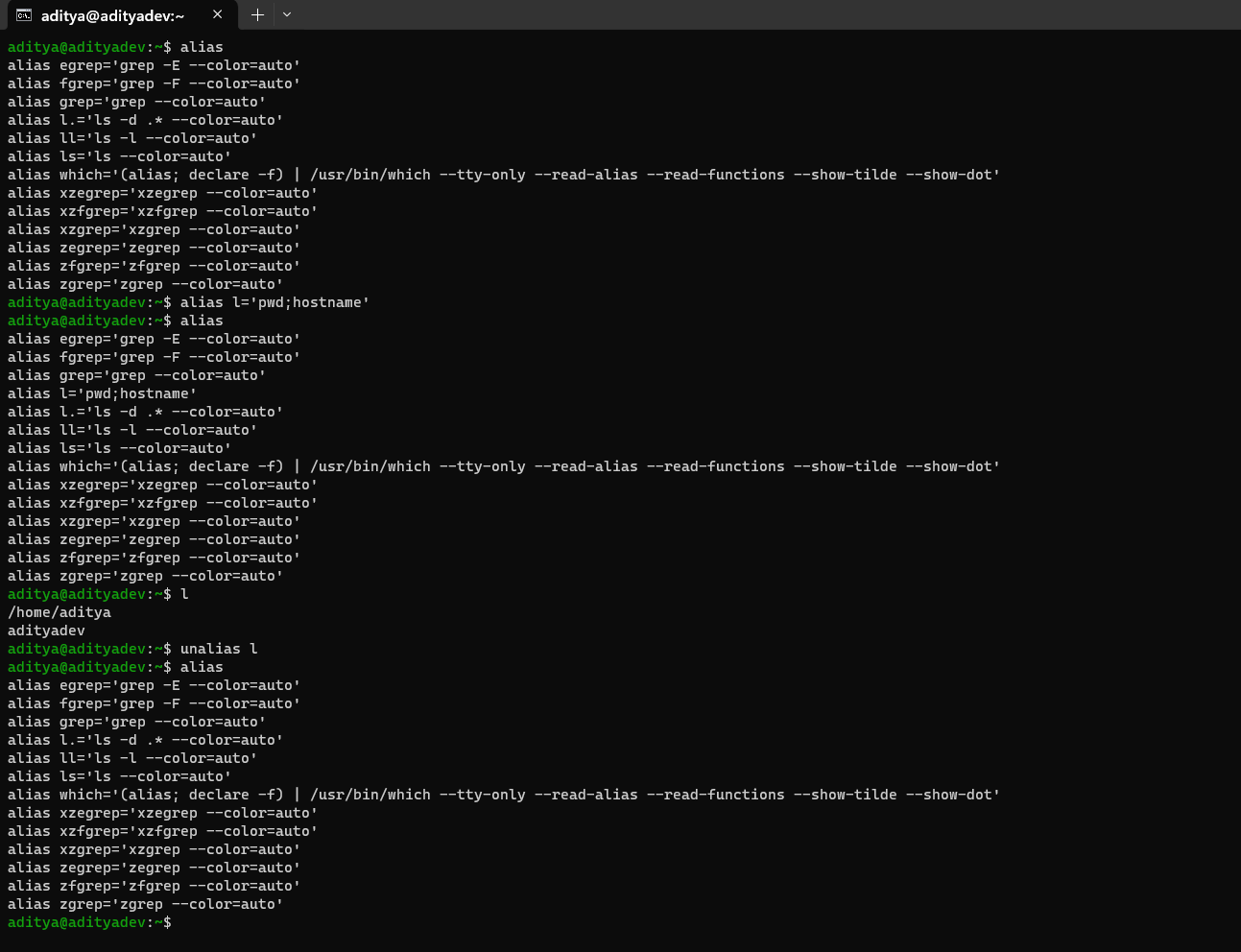
User Aliases-
Applies only to a specific profile » /home/user/.bashrc
Global Aliases-
Applies to everyone who has account on the system » /etc/bashrc
Shell History CMD
Command- “
history“
Command- “
!985“
The file where history of your shell commands saved=
/home/yourname/.bash_historyTo view other users history of shell commands
Become
root (su -)cat /home/users-dir-name/.bash_history
Thanks for going through this blog, Happy Learning !! 😁
Subscribe to my newsletter
Read articles from Aditya Dev Shrivastava directly inside your inbox. Subscribe to the newsletter, and don't miss out.
Written by
