“The Mysterious Case of the Missing App: Solving the 'App Not Installed' Error”
 Anmol Singh Tuteja
Anmol Singh Tuteja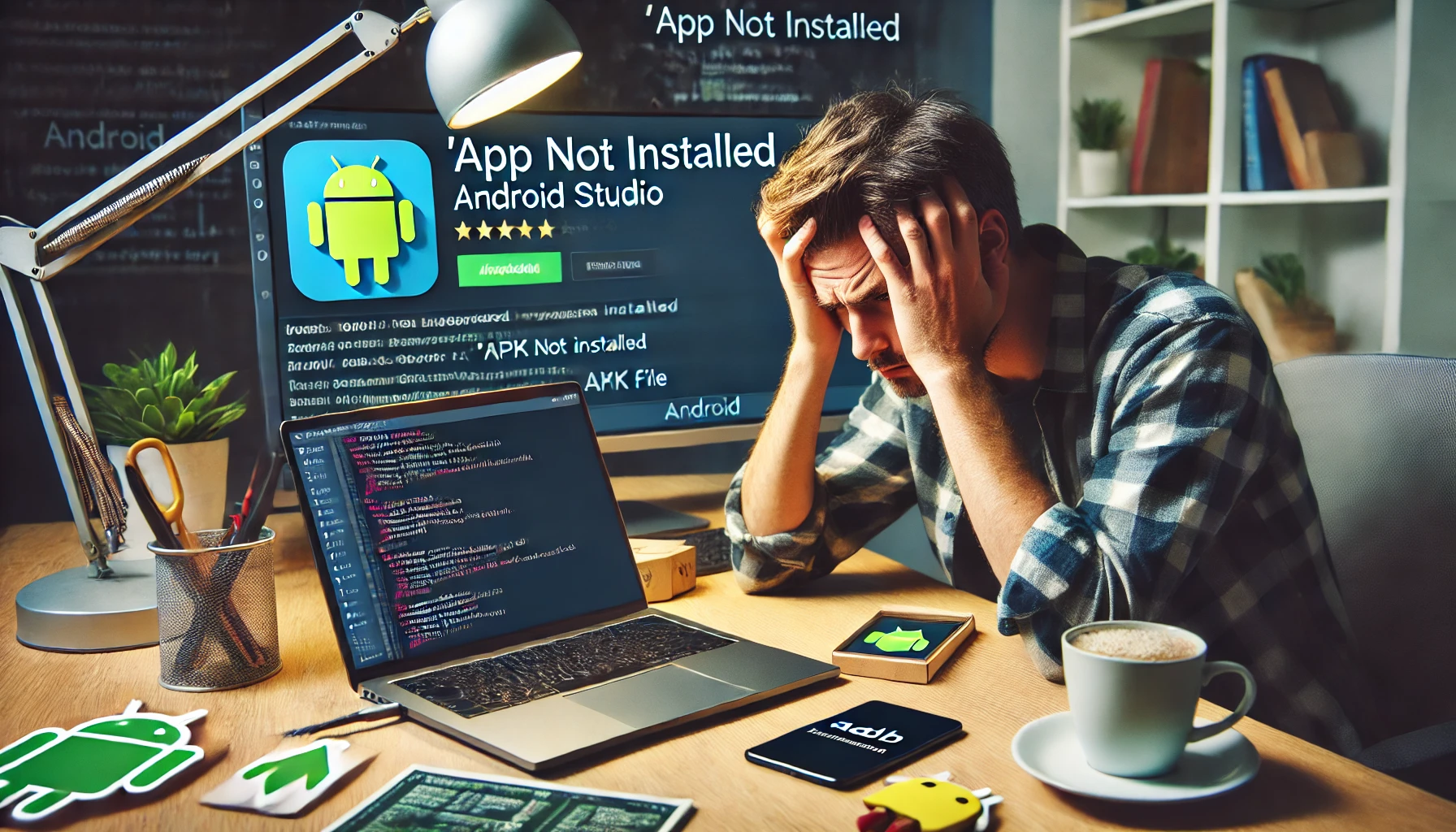
A Developer’s Nightmare Begins
It was a late night, and Alex, a passionate Android developer, had just finished building a new feature for his app. Excited to test it on his device, he transferred the APK and tapped "Install." But instead of seeing the success screen, an error popped up: "App not installed."
Confused, he tried again. Still nothing. Frustration set in. What went wrong?
This is a common issue many developers face, but the solution isn't always straightforward. Let’s break down the possible reasons and how to fix them.
Common Reasons & Fixes for 'App Not Installed'
1️⃣ Conflicting App Versions
If a previous version of the app is already installed (signed with a different key), Android won’t allow the new installation. To check and fix this:
Solution: Uninstall the existing app first
adb uninstall com.yourpackage.name
Then, try reinstalling the new APK.
Uninstalling from a Specific Device
If multiple devices are connected, specify which device to uninstall from:
adb -s <device_id> uninstall com.yourpackage.name
Find the device ID using:
adb devices
2️⃣ APK Signing Issues
If you built the app in debug mode but had a release version installed before, Android treats them as different apps.
Solution: Install with the correct signature
If using a debug build, allow installation of test APKs:
adb install -t your_app.apk
Or, sign the APK correctly before installing:
jarsigner -verbose -sigalg SHA1withRSA -digestalg SHA1 -keystore my-release-key.keystore my_app.apk alias_name
3️⃣ Corrupt or Incomplete APK
A partially downloaded or corrupted APK can cause this issue.
Solution: Verify and reinstall
Check if the APK is valid:
adb install your_app.apk
If you see INSTALL_PARSE_FAILED_NO_CERTIFICATES, rebuild and sign the APK properly.
4️⃣ Insufficient Storage
If the device is low on storage, Android may reject the installation.
Solution: Free up space
Delete unnecessary files.
Check storage: Settings → Storage.
Try installing again.
5️⃣ "Unknown Sources" Not Enabled
If installing from a file manager, ensure the setting is enabled:
Solution: Enable "Install Unknown Apps"
Go to Settings → Apps & Notifications.
Tap Special App Access → Install Unknown Apps.
Enable for the app you're using to install the APK.
6️⃣ App Bundle Installation Issues
If you’re using an Android App Bundle (AAB) instead of an APK, ensure it’s correctly converted before installation.
Solution: Use Bundletool to extract APKs
bundletool build-apks --bundle=my_app.aab --output=my_app.apks --mode=universal
bundletool install-apks --apks=my_app.apks
7️⃣ Feature or Permission Conflicts
Certain features declared in AndroidManifest.xml can cause installation failure if the device doesn’t support them.
Solution: Check manifest permissions
If your app requires NFC but the device doesn’t support it, change:
<uses-feature android:name="android.hardware.nfc" android:required="true"/>
To:
<uses-feature android:name="android.hardware.nfc" android:required="false"/>
8️⃣ Clear Package Installer Cache
The system’s package manager may have cached data causing issues.
Solution: Clear Package Installer data
Go to Settings → Apps → Show System Apps.
Find Package Installer.
Tap Storage & Cache → Clear Data & Clear Cache.
Restart the device and retry installation.
9️⃣ Developer Mode and ADB Conflicts
If Developer Mode is enabled, some security restrictions might interfere.
Solution: Disable Developer Mode (optional)
adb shell settings put global development_settings_enabled 0
Or, try installing with -r to replace an existing app:
adb install -r your_app.apk
Bonus: Debugging the Issue with Logcat
If none of the solutions work, check for specific error messages:
adb logcat | grep "PackageManager"
This will give insights into why the installation is failing.
Final Thoughts: A Happy Ending
Back to Alex. After hours of troubleshooting, he found that an old debug version of the app was conflicting with the new release. He uninstalled it, signed the APK properly, and—finally—the app installed successfully!
Next time you or your team face this issue, you’ll know exactly where to look and how to fix it. Happy coding! 🚀
Subscribe to my newsletter
Read articles from Anmol Singh Tuteja directly inside your inbox. Subscribe to the newsletter, and don't miss out.
Written by
