Introduction to Automation and Shell Scripting in Linux (Part 02)
 Shahana Riaz
Shahana RiazHow to Write a Shell Script
Create a Shell Script file with extension .sh using Touch command.
Open file using command vi/vim.
Press esc i to insert/write something on file.
Start writing your Shell Script using specific indentation/syntax.
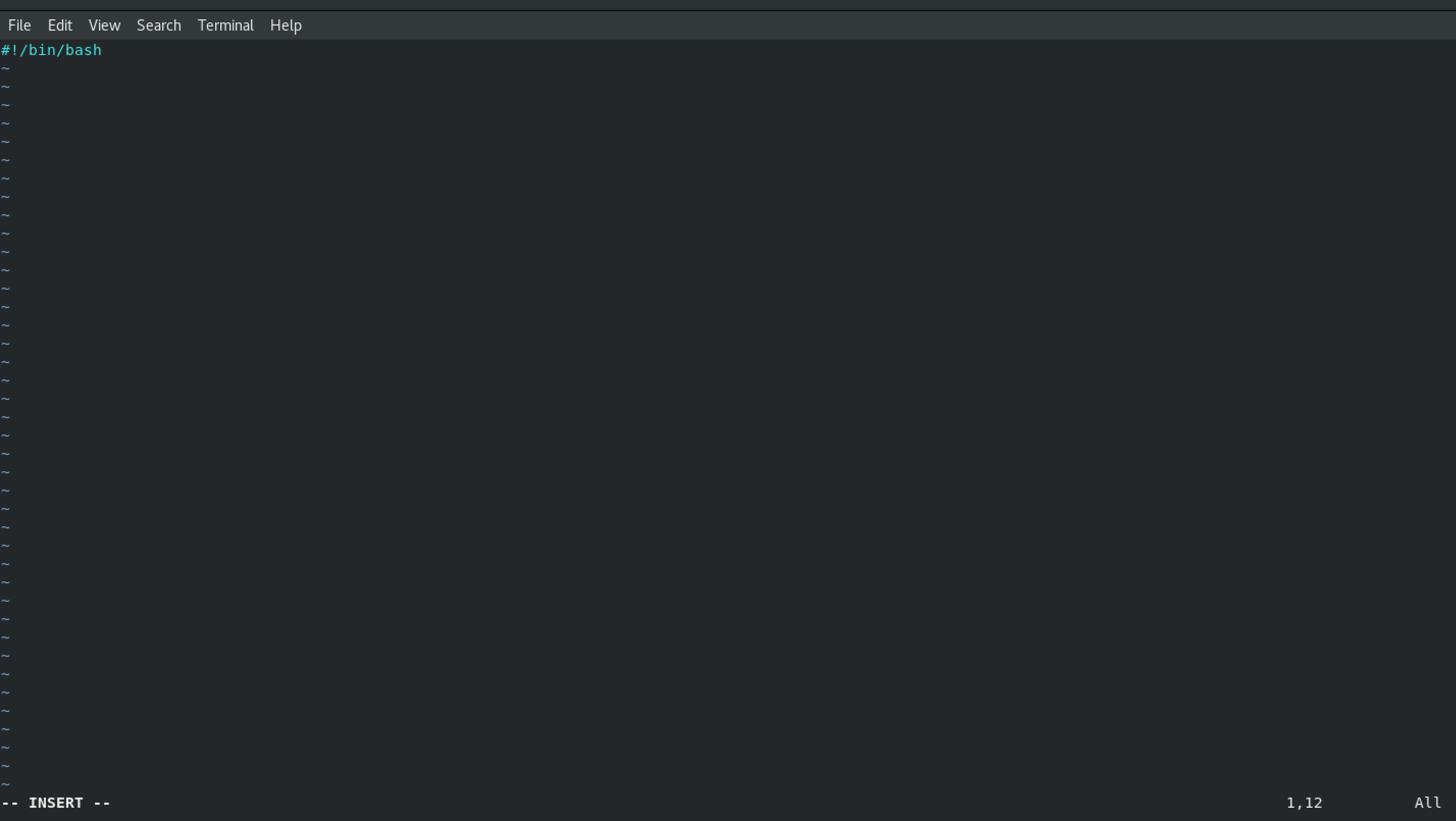
#! This is called Shebang followed by bin followed by executable (in our case it is bash).
What is The Purpose of (#!) Shebang in Shell Scripting
Shebang (#!) is the first line in a shell script that tells the computer which program should run the script. It helps the system know how to interpret the script correctly. Common Shebangs and Their Differences
| Shebang | Interpreter | What It Does |
#!/bin/bash | Bash (Bourne Again Shell) | Most commonly used, supports many features. |
#!/bin/sh | Bourne Shell (or its link) | May point to different shells depending on the system. |
#!/bin/dash | Dash (Debian Almquist Shell) | A lightweight and fast shell but lacks some Bash features. |
#!/bin/ksh | Korn Shell | An older shell, less common now. |
#!/usr/bin/env bash | Finds bash in system paths | Useful for portability across different systems. |
Why Use a Shebang?
Specifies the shell: Ensures the script runs in the correct shell, avoiding unexpected errors.
Allows direct execution: Without it, you'd need to run the script as
bashscript.shinstead of./script.sh.Differences Between/bin/shand/bin/bashLinux distributions use different links:
On Ubuntu,
/bin/shpoints to/bin/dash(which lacks some Bash features).On older systems,
/bin/shused to be the original Bourne Shell.On other systems,
/bin/shmay still link to Bash.
If you write a Bash script but use
#!/bin/shon Ubuntu, it might not work because Dash doesn't support all Bash features.
💡 Tip: If you're writing a script that requires Bash features, always use #!/bin/bash.
- After writing first line you can start writing your script.
How to Edit a Script in Vim (Linux Text Editor)
Enter insert mode: Press
iSave and exit: Press
Esc, then type:wq!Quit without saving: Press
Esc, then type:q!
Conclusion
By understanding shebang and different shell interpreters, you can write scripts that work smoothly on various systems.
Subscribe to my newsletter
Read articles from Shahana Riaz directly inside your inbox. Subscribe to the newsletter, and don't miss out.
Written by
