🚀Launching Your First Kubernetes Cluster with Kind & Nginx
 Apurva Gargote
Apurva Gargote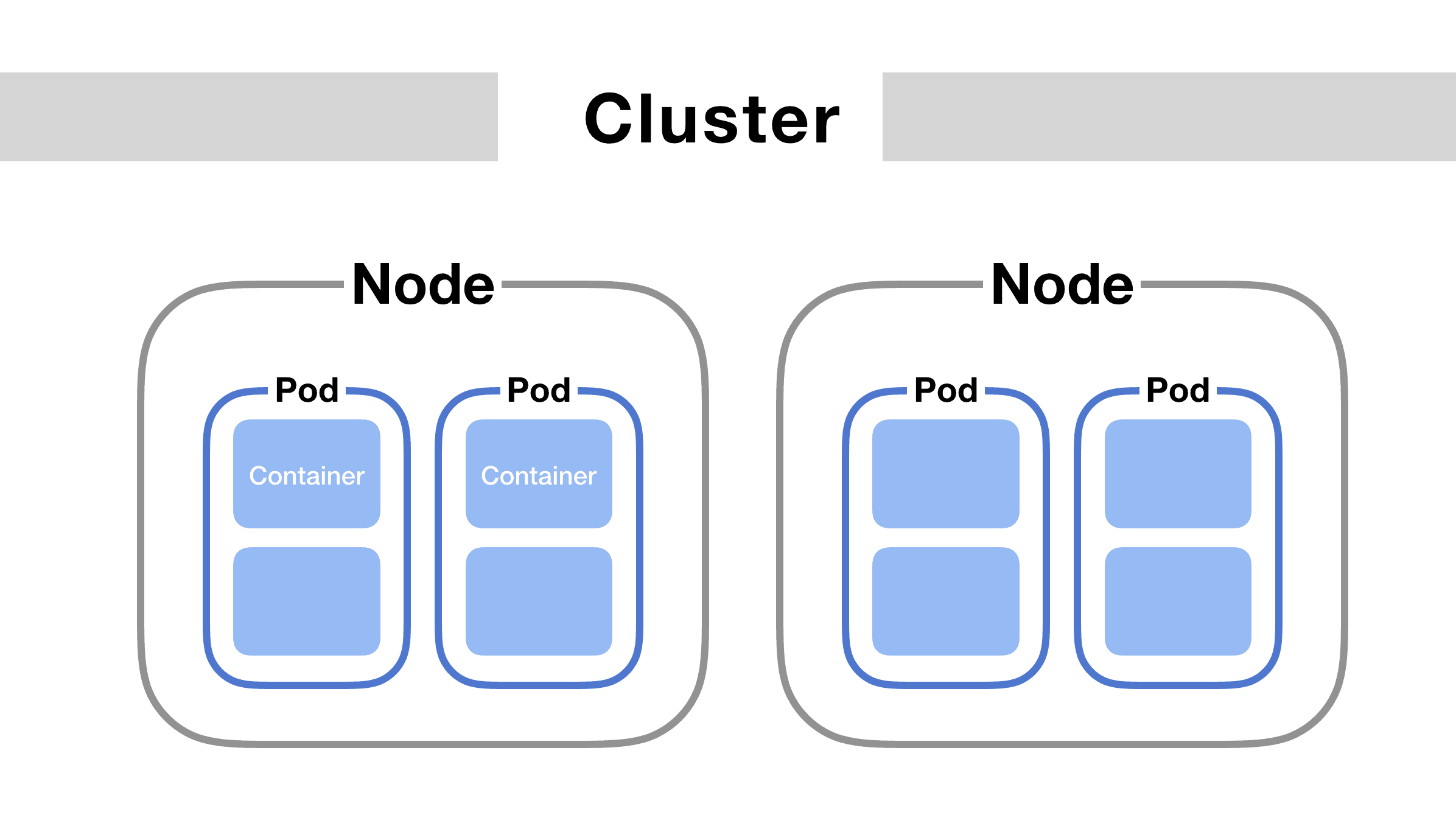
Let's take it a step further with hands-on practice by setting up a Kubernetes cluster using Kind (Kubernetes in Docker) and creating Nginx pod as our first pod! 🚀
🔍 What is Kind?
Kind (Kubernetes in Docker) is a lightweight tool that lets you quickly create Kubernetes clusters inside Docker containers. It's a great alternative to Minikube for local development, testing, and CI/CD pipelines.
✨ Features of Kind:
✅ Runs Kubernetes inside Docker 🐳
✅ Lightweight & fast 🚀
✅ Supports multiple Kubernetes versions
✅ Works on Linux, macOS, and Windows
✅ Perfect for testing Kubernetes workloads locally
🛠️ Task-01: Install Kind
🔹 First, install Kind by following the official guide: Kind Installation.
🔹 Ensure Docker is installed before proceeding.
✅ Create a Kind Cluster
Once installed, create a Kubernetes cluster using:
kind create cluster --name my-cluster
To verify, run:
kubectl cluster-info --context kind-my-cluster
🔹 Understanding Kubernetes Pods
🤔 What is a Pod?
A Pod is the smallest deployable unit in Kubernetes. It consists of:
One or more containers 🐳
Shared storage & network
A specification defining how to run the containers
A Pod acts as a "logical host", ensuring all its containers run together efficiently.
🛠️ Task-02: Create a Pod Definition (nginx-pod.yaml)
apiVersion: v1
kind: Pod
metadata:
name: nginx-pod
labels:
app: nginx
spec:
containers:
- name: nginx-container
image: nginx:latest
ports:
- containerPort: 80
🛠 Explanation:
apiVersion: v1→ Uses v1 API for Kubernetes objects.kind: Pod→ Defines this as a Pod resource.metadata:name: nginx-pod→ Assigns a name to the Pod.labels: app: nginx→ Adds a label for easy identification.
spec:containers→ Lists the containers within the pod.name: nginx-container→ Names the container inside the pod.image: nginx:latest→ Uses the latest Nginx Docker image.ports: containerPort: 80→ Exposes port 80 for web traffic (HTTP).
✅ Apply the YAML file
kubectl apply -f nginx-pod.yaml
Check if the Pod is running:
kubectl get pods

🎉 Congrats! You've successfully created an Nginx Pod.
Subscribe to my newsletter
Read articles from Apurva Gargote directly inside your inbox. Subscribe to the newsletter, and don't miss out.
Written by

Apurva Gargote
Apurva Gargote
👨💻 Last-year student diving deep into DevOps, Cloud Engineering, and Infrastructure Automation. Passionate about building scalable, efficient, and secure systems. Let’s connect and build something amazing! 🚀