Demystifying DNS: A Comprehensive Guide for Network Navigators
 Suraj Pokhrel
Suraj Pokhrel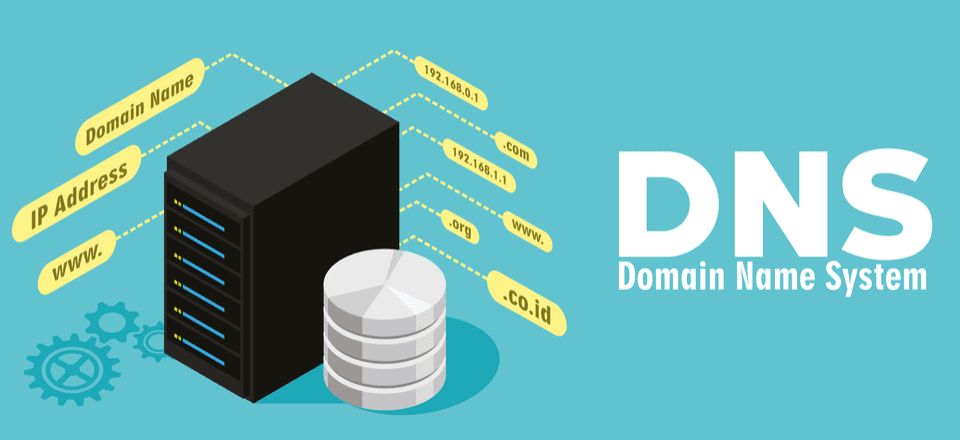
The Domain Name System (DNS) is the unsung hero of the internet, silently translating human-friendly domain names into the numerical IP addresses that computers understand. Without it, navigating the web would be a cumbersome task of memorizing strings of numbers. This guide breaks down the essential concepts of DNS, from its fundamental workings to troubleshooting and security best practices.
🔹 DNS Basics: The Foundation of Internet Connectivity
1️⃣ What is DNS and why is it important?
DNS acts as the internet's phonebook, translating domain names (like google.com) into IP addresses (like 142.250.184.14). This translation is crucial for seamless internet communication, allowing users to access websites and services using memorable names instead of complex numerical addresses.
2️⃣ Types of DNS Records?
DNS records provide information about a domain. Here are some common types:
A Record: Maps a domain name to an IPv4 address.
AAAA Record: Maps a domain name to an IPv6 address.
CNAME Record: Creates an alias 1 for another domain name. 1. github.com github.com
MX Record: Specifies the mail servers responsible for accepting email messages for a domain.
TXT Record: Stores arbitrary text data, often used for verification (SPF, DKIM).
3️⃣ What is the difference between Recursive & Iterative DNS Queries?
Recursive Query: The DNS resolver takes full responsibility for resolving the query, contacting other DNS servers as needed.
Iterative Query: The DNS server provides a referral to another DNS server, rather than resolving the query itself.
4️⃣ What are Primary, Secondary & Stub Zones?
Primary Zone: Holds the original, writable copy of DNS records for a domain.
Secondary Zone: Contains a read-only copy of the primary zone, providing redundancy.
Stub Zone: Contains only the Name Server (NS) records for a specific zone, used to forward queries.
5️⃣ What is Forward & Reverse DNS Lookup?
Forward Lookup: Resolves a domain name to an IP address.
Reverse Lookup: Resolves an IP address to a domain name (using PTR records).
🔹 DNS Server & Configuration: Setting Up Your Network's Backbone
6️⃣ What is a DNS Resolver?
A DNS resolver is the first point of contact for a client making a DNS query. It caches DNS records to improve resolution speed and reduce network traffic.
7️⃣ What is TTL (Time to Live) in DNS?
TTL defines how long a DNS record is cached before it expires. A lower TTL means faster updates, while a higher TTL reduces the number of DNS queries.
8️⃣ What is Split-Horizon DNS?
Split-Horizon DNS provides different DNS responses based on whether the query originates from an internal or external network. This enhances security and allows for customized configurations.
9️⃣ How do you flush the DNS cache on a Windows system?
To clear the DNS cache, open Command Prompt as administrator and run:
Bash
ipconfig /flushdns
🔟 How do you test DNS resolution?
Use the following commands:
Bash
nslookup example.com
Resolve-DnsName example.com
🔹 DNS Troubleshooting & Security: Keeping Your Network Safe and Sound
1️⃣1️⃣ How to troubleshoot DNS issues?
Follow these steps:
Check network connectivity (ping and tracert).
Test name resolution (nslookup, Resolve-DnsName).
Verify DNS server settings (ipconfig /all).
Inspect DNS service status (Get-Service DNS).
Flush DNS cache (ipconfig /flushdns).
1️⃣2️⃣ What is DNS Poisoning & How to Prevent It?
DNS poisoning (cache poisoning) involves injecting false DNS data into a resolver's cache, redirecting traffic to malicious websites.
Prevention methods include:
Enable DNSSEC (Domain Name System Security Extensions).
Use encrypted DNS protocols (DoH, DoT).
Restrict DNS cache TTL.
1️⃣3️⃣ What is DNSSEC?
DNSSEC adds cryptographic signatures to DNS records, ensuring their authenticity and preventing spoofing and tampering.
1️⃣4️⃣ How to change the DNS server on a Windows machine?
To change the DNS server using PowerShell, run:
PowerShell
Set-DnsClientServerAddress -InterfaceAlias "Ethernet" -ServerAddresses ("8.8.8.8","8.8.4.4")
(Replace "Ethernet" with your network interface name and "8.8.8.8" and "8.8.4.4" with your desired DNS server addresses.)
Understanding DNS is crucial for anyone involved in network administration or web development. By mastering these concepts, you can ensure a smooth and secure online experience.
Subscribe to my newsletter
Read articles from Suraj Pokhrel directly inside your inbox. Subscribe to the newsletter, and don't miss out.
Written by
