Terraform Associate: Customize Terraform Configuration with Variables
 Chintan Boghara
Chintan Boghara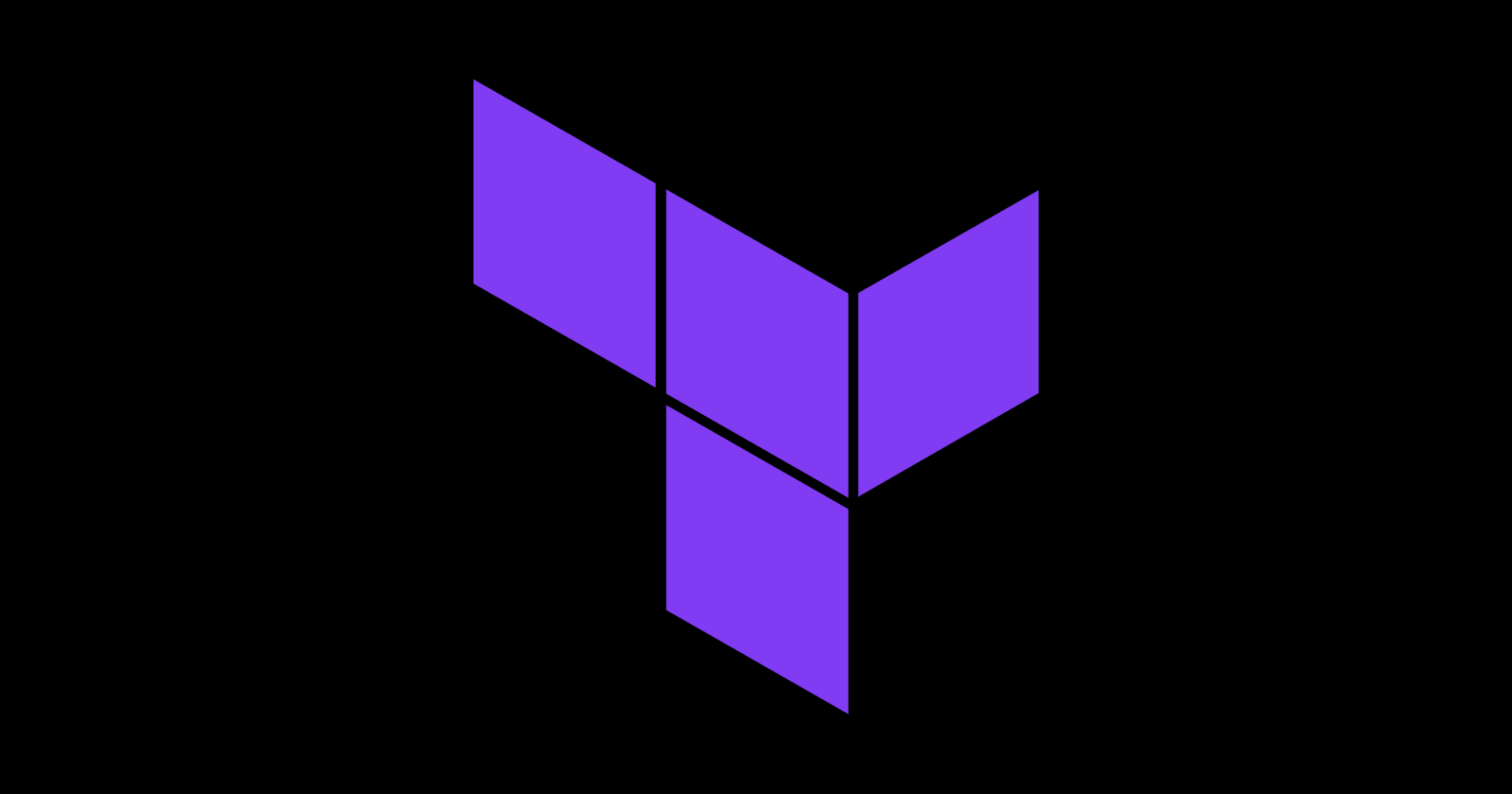
Terraform’s power lies in its flexibility. One of the key ways to make your infrastructure code more dynamic, reusable, and maintainable is by using variables. Instead of hardcoding values into your configuration files, you can define variables that accept different inputs during deployment. This approach allows you to tailor your infrastructure for different environments, simplify updates, and manage sensitive data more securely.
In this guide, we’ll explore:
The types of Terraform variables.
How to assign values using different methods.
Output variables and sensitive variables.
Best practices for working with variables.
1. Types of Terraform Variables
Terraform supports several types of variables to help you customize your configurations dynamically.
a) Input Variables
Input variables allow you to pass values into your Terraform configuration. They make your code more modular and adaptable.
Defining Input Variables
Create a file (e.g., variables.tf) and define your variables:
variable "aws_region" {
description = "AWS region to deploy resources"
type = string
default = "us-west-2"
}
Using Variables in Your Configuration
Reference the variable in your main configuration file (e.g., main.tf):
provider "aws" {
region = var.aws_region
}
b) Environment Variables
Terraform can also assign variable values from environment variables that are prefixed with TF_VAR_.
Example
For a variable named instance_type, set it via the command line:
export TF_VAR_instance_type="t2.micro"
terraform apply
c) Variable Types
Terraform supports various data types for variables:
| Type | Example |
string | "us-east-1" |
number | 2 |
bool | true |
list | ["t2.micro", "t3.micro"] |
map | { "dev": "t2.micro", "prod": "t3.large" } |
List Variable Example
variable "instance_types" {
type = list(string)
default = ["t2.micro", "t3.micro"]
}
resource "aws_instance" "example" {
instance_type = var.instance_types[0] # Uses "t2.micro"
}
Map Variable Example
variable "instance_type_map" {
type = map(string)
default = {
dev = "t2.micro"
prod = "t3.large"
}
}
resource "aws_instance" "example" {
instance_type = var.instance_type_map["dev"]
}
2. Assigning Values to Variables
There are multiple ways to provide values for your variables:
a) Command Line Flags
Pass variable values directly using the -var flag:
terraform apply -var="aws_region=us-east-1"
b) Using a .tfvars File
Store your variable values in a .tfvars file (e.g., terraform.tfvars):
aws_region = "us-east-1"
instance_type = "t2.medium"
Apply the configuration by referencing the file:
terraform apply -var-file="terraform.tfvars"
c) Auto-Loaded Variable Files
Terraform automatically loads variables from files named:
terraform.tfvars*.auto.tfvars
For example, if you create a file called variables.auto.tfvars:
aws_region = "us-east-1"
Terraform will load it automatically during execution—no need for extra flags.
3. Output Variables
Output variables let you display or export values after your infrastructure has been applied. This is particularly useful for retrieving information such as IP addresses, resource IDs, or any computed values.
Defining an Output Variable
In your configuration, add an output block:
output "instance_public_ip" {
description = "Public IP of the EC2 instance"
value = aws_instance.example.public_ip
}
After running terraform apply, you can view the output:
terraform output instance_public_ip
4. Sensitive Variables
For sensitive data (e.g., passwords or API keys), mark variables as sensitive to prevent their values from being displayed in logs or the CLI output.
Marking a Variable as Sensitive
variable "db_password" {
type = string
sensitive = true
}
When you run terraform output, the value will be hidden:
terraform output
# db_password = <sensitive>
5. Best Practices for Terraform Variables
Avoid Hardcoding Values: Use variables to make your configurations flexible and reusable.
Leverage
.tfvarsFiles: Maintain default variable values and manage configurations efficiently.Mark Sensitive Data: Use
sensitive = truefor secrets to avoid exposing them.Use Maps and Lists: Manage multiple environments or configurations more effectively with complex data types.
Conclusion
Using variables in Terraform transforms your configurations into flexible, dynamic, and reusable code. By defining input variables, utilizing environment variables, and taking advantage of output and sensitive variables, you can tailor your infrastructure deployments to suit various environments and requirements.
Embrace these practices to create modular, secure, and maintainable Terraform configurations that scale with your infrastructure needs. Happy Terraforming!
Reference
Terraform Variables Documentation
Explore how to define, use, and manage various types of variables in Terraform, including input, output, and sensitive variables.Terraform Configuration Best Practices
Learn best practices for creating modular, reusable, and maintainable Terraform configurations, with a focus on dynamic variable usage.Using Environment Variables in Terraform
Understand how Terraform leverages environment variables prefixed with TF_VAR_ to assign values to your configuration.Managing .tfvars Files in Terraform
*A detailed guide on using .tfvars and .auto.tfvars files to simplify variable assignments and streamline your deployments.Advanced Terraform Variable Types and Structures
Discover how to work with complex variable types like lists and maps to manage configurations across multiple environments.
Subscribe to my newsletter
Read articles from Chintan Boghara directly inside your inbox. Subscribe to the newsletter, and don't miss out.
Written by

Chintan Boghara
Chintan Boghara
Exploring DevOps ♾️, Cloud Computing ☁️, DevSecOps 🔒, Site Reliability Engineering ⚙️, Platform Engineering 🛠️, Machine Learning Operations 🤖, and AIOps 🧠