Installing Kafka, Zookeeper, and Debezium for MySQL: A Change Data Capture Guide1
 Olamigoke Oyeneyin
Olamigoke OyeneyinTable of contents
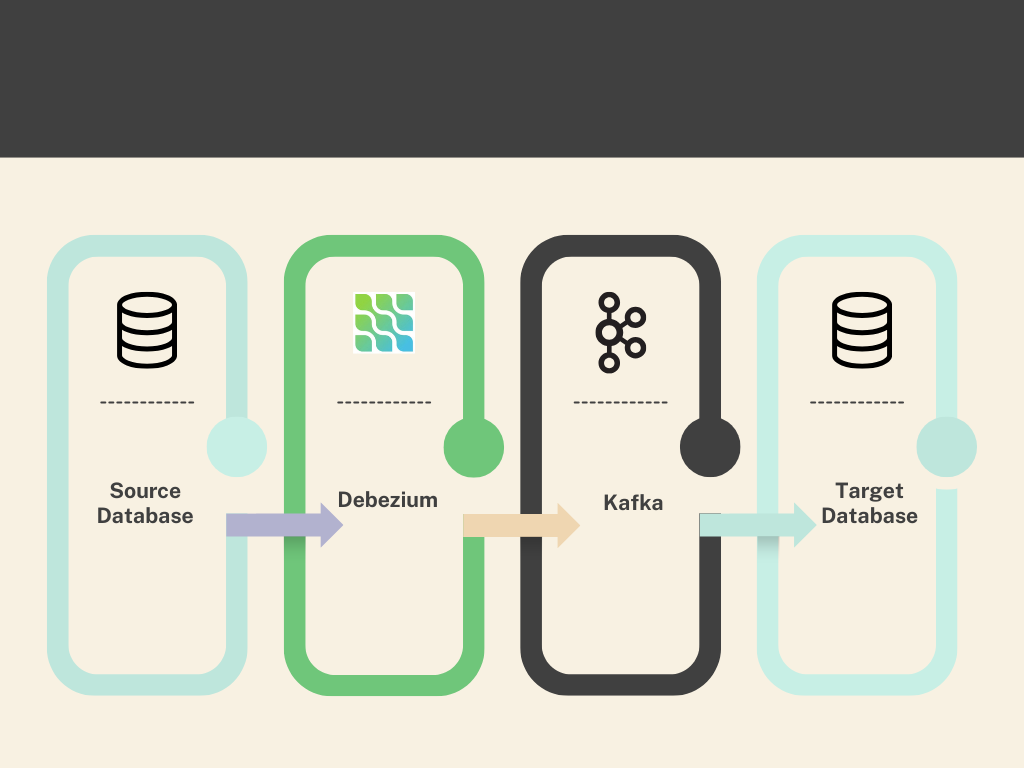
Brief Introduction
Kafka, Debezium, and ZooKeeper work together to move and manage data in real time. Kafka acts like a storage hub that collects and holds events (data changes) from a source database(in our case, a mysql database). Debezium is a tool that grabs those changes from the database’s transaction logs and turns them into events Kafka can store. ZooKeeper is like a coordinator that keeps Kafka running smoothly by managing its operations. Together, they ensure data is copied and available across systems efficiently.
This guide walks you through setting up Kafka, Zookeeper, and Debezium to capture MySQL changes and stream them to Kafka.
I’ll break it down into simple steps, include download commands, and cover real challenges I faced (and fixed). I am assuming you have mysql already setup. Please note this is for a development environment . Proper planning for scalability will have to be considered to setup in a production site.
Let’s get started!
What You’ll Need
Operating System: Linux (I used rhel 9.4 arm aarch64)
Tools: Terminal access, root privileges
Internet: To download files
Setup: MySQL on 192.168.64.6, Kafka on 192.168.64.10
Step-by-Step Process
Step 1: Set Up MySQL replication user
Debezium needs a MySQL user and binlog enabled.
Log into MySQL
- Assuming MySQL is on 192.168.64.6:
mysql -u root -p -h 192.168.64.6
- Assuming MySQL is on 192.168.64.6:
Create Debezium User
Run:
CREATE USER 'debezium'@'%' IDENTIFIED BY 'xxxx!'; ALTER USER 'debezium'@'%' IDENTIFIED WITH 'mysql_native_password' BY 'xxxx!';GRANT SELECT, RELOAD, SHOW DATABASES, REPLICATION SLAVE, REPLICATION CLIENT ON *.* TO 'debezium'@'%';FLUSH PRIVILEGES;
Enable Binlog
check MySQL instance to see if binlog is enabled.
In MySQL:
SHOW VARIABLES LIKE 'log_bin';SHOW VARIABLES LIKE 'binlog_format';Expect: log_bin=ON, binlog_format=ROW.
if not then edit the MySQL config file:
Edit MySQL config (/etc/mysql/my.cnf or /etc/my.cnf):
sudo vi /etc/mysql/my.cnfAdd under [mysqld]:
log_bin=ONlog-bin=mysql-binbinlog_format = ROWRestart MySQL:
systemctl restart mysqld
Verify Binlog
In MySQL:
SHOW VARIABLES LIKE 'log_bin';SHOW VARIABLES LIKE 'binlog_format';Expect: log_bin=ON, binlog_format=ROW.
Step 2: Install Java (JDK)
Kafka and Zookeeper need Java to run, so let’s install JDK 8.
Download JDK
I downloaded rpm package for my os architecture. You need to select the one for your os architecture. Mine is linux aarch64
https://www.oracle.com/ng/java/technologies/downloads/#java8
After download, go to the download folder mine is:
cd /home/sandbox/Downloads;lsjdk-8u441-linux-aarch64.rpm
install java
[root@localhost Downloads]#
rpm -ivf jdk-8u441-linux-aarch64.rpmwarning: jdk-8u441-linux-aarch64.rpm: Header V3 RSA/SHA256 Signature, key ID ad986da3: NOKEYVerifying packages...Preparing packages...jdk-1.8-2000:1.8.0_441-7.aarch64[root@localhost Downloads]#
java -versionjava version "1.8.0_441"Java(TM) SE Runtime Environment (build 1.8.0_441-b07)Java HotSpot(TM) 64-Bit Server VM (build 25.441-b07, mixed mode)
Step 3: Download and Extract Zookeeper
Kafka includes Zookeeper, so we’ll grab it next.
Download Zookeeper from apache
Run wget cmd below to download zookeeper
[root@localhost Downloads]#
wgethttps://archive.apache.org/dist/zookeeper/zookeeper-3.6.2/apache-zookeeper-3.6.2.tar.gz--2025-03-02 21:59:08--https://archive.apache.org/dist/zookeeper/zookeeper-3.6.2/apache-zookeeper-3.6.2.tar.gzResolvingarchive.apache.org(archive.apache.org)... 65.108.204.189, 2a01:4f9:1a:a084::2Connecting toarchive.apache.org(archive.apache.org)|65.108.204.189|:443... connected.HTTP request sent, awaiting response... 200 OKLength: 3372391 (3.2M) [application/x-gzip]Saving to: ‘apache-zookeeper-3.6.2.tar.gz’apache-zookeeper-3. 100%[===================>] 3.22M 892KB/s in 3.8s2025-03-02 21:59:15 (858 KB/s) - ‘apache-zookeeper-3.6.2.tar.gz’ saved [3372391/3372391][root@localhost Downloads]#
lsapache-zookeeper-3.6.2.tar.gz jdk-8u441-linux-aarch64.rpm
Extract Zookeeper
Go to the download folder:
cd /home/sandbox/DownloadsExtract:
[root@localhostDownloads]# tar -xvf apache-zookeeper-3.6.2.tar.gz
Move zookeeper
Move it to a working directory:
[root@localhostDownloads]# mv apache-zookeeper-3.6.2 zookeeper /home/zookeeper
Step 4: Download and Extract Kafka
Download Kafka
Run:
root@localhost Downloads]#
wgethttps://archive.apache.org/dist/kafka/2.6.3/kafka_2.12-2.6.3.tgztar -xvzf kafka_2.12-2.6.3.tgz--2025-03-02 22:02:26--https://archive.apache.org/dist/kafka/2.6.3/kafka_2.12-2.6.3.tgzResolvingarchive.apache.org(archive.apache.org)... 65.108.204.189, 2a01:4f9:1a:a084::2Connecting toarchive.apache.org(archive.apache.org)|65.108.204.189|:443... connected.HTTP request sent, awaiting response... 200 OKLength: 65826045 (63M) [application/x-gzip]Saving to: ‘kafka_2.12-2.6.3.tgz’kafka_2.12-2.6.3.tg100%[===================>] 62.78M 1.11MB/s in 61s2025-03-02 22:03:28 (1.02 MB/s) - ‘kafka_2.12-2.6.3.tgz’ saved [65826045/65826045]
Extract Kafka
Go to the download folder:
cd /home/sandbox/DownloadsExtract:
tar -xvf kafka_2.12-2.6.3.tgz
Move Kafka
- Move it to a working directory:
mv kafka_2.12-2.6.3 /home/kafka
- Move it to a working directory:
Step 5: Setup Debezium for MySQL connector
Download Debezium version 1.8 from maven.org
root@localhost kafka]#
wgethttps://repo1.maven.org/maven2/io/debezium/debezium-connector-mysql/1.8.0.Final/debezium-connector-mysql-1.8.0.Final-plugin.tar.gz--2025-03-02 22:05:48--https://repo1.maven.org/maven2/io/debezium/debezium-connector-mysql/1.8.0.Final/debezium-connector-mysql-1.8.0.Final-plugin.tar.gzResolvingrepo1.maven.org(repo1.maven.org)... 199.232.52.209, 2a04:4e42:4a::209Connecting torepo1.maven.org(repo1.maven.org)|199.232.52.209|:443... connected.HTTP request sent, awaiting response... 200 OKLength: 9187406 (8.8M) [application/x-gzip]Saving to: ‘debezium-connector-mysql-1.8.0.Final-plugin.tar.gz’debezium-connector- 100%[===================>] 8.76M 2.04MB/s in 5.2s2025-03-02 22:05:56 (1.68 MB/s) - ‘debezium-connector-mysql-1.8.0.Final-plugin.tar.gz’ saved [9187406/9187406]Extract Debezium
Extract:
[root@localhost kafka]#
tar -xvzfdebezium-connector-mysql-1.8.0.Final-plugin.tar.gz
Move Debezium
- Move it to a working directory:
mvdebezium-connector-mysql-1.8.0.Final-plugin /home/kafka/plugins
- Move it to a working directory:
Step 6: Configure Debezium
Debezium connects MySQL to Kafka.
Create Config File
Command:
nano /home/kafka/config/connect-debezium-mysql.propertiesAdd:
name=mysql-connector-02connector.class=io.debezium.connector.mysql.MySqlConnectortasks.max=1database.hostname=192.168.64.6database.port=3306database.user=debeziumdatabase.password=xxxxdatabase.server.id=223344database.history.kafka.topic=msql.historydatabase.server.name=mysql-connector-02database.include.list=classicmodelsdatabase.history.kafka.bootstrap.servers=192.168.64.10:9092 database.jdbc.url=jdbc:mysql://192.168.64.6:3306/classicmodels?useSSL=falseSave and exit (:wq)
Step 7: Start Zookeeper
Zookeeper manages Kafka’s coordination.
Navigate to Kafka Directory
- Run:
cd /home/kafka
- Run:
Start Zookeeper
Command:
./bin/zookeeper-server-start.shkafka/config/zookeeper.properties&This runs Zookeeper in the background.
Challenge: JVM Option Error
Error Faced:
Error: VM option 'UseG1GC' is experimental and must be enabled via -XX:+UnlockExperimentalVMOptions. Error: Could not create the Java Virtual Machine.Why: JDK 8u202 doesn’t enable experimental options like UseG1GC by default.
Fix: Edit the kafka-run-class script:
vi /home/kafka/bin/kafka-run-class.shFind the line with JVMFLAGS (e.g., JVMFLAGS="-Xmx512M -XX:+UseG1GC").
Either:
Remove -XX:+UseG1GC, leaving JVMFLAGS="-Xmx512M".
Or add -XX:+UnlockExperimentalVMOptions before it: JVMFLAGS="-Xmx512M -XX:+UnlockExperimentalVMOptions -XX:+UseG1GC".
Save and start:
./bin/zookeeper-server-start.sh/home/kafka/config/zookeeper.properties&
Verify
- Check logs (in terminal or /home/kafka/logs/):
Step 8: Start Kafka Broker
Kafka handles message streaming.
Start Kafka
- Command:
./bin/kafka-server-start.sh/home/kafka/config/server.properties&
- Command:
Step 9: Create Kafka Topic
Debezium needs a history topic.
Create Topic
- Run:
./bin/kafka-topics.sh--create --bootstrap-server 192.168.64.10:9092 --replication-factor 1 --partitions 1 --topic msql.history
- Run:
Verify
Check:
./bin/kafka-topics.sh--list --bootstrap-server 192.168.64.10:9092Output: msql.history.
Step 10: Start Kafka Connect with Debezium
This ties everything together.
Run Kafka Connect
- Command:
./bin/connect-standalone.sh/home/kafka/config/connect-standalone.properties/home/kafka/config/connect-debezium-mysql.properties
- Command:
Step 11: Verify Replication
Ensure data flows from MySQL to Kafka.
Check Topics
Run:
./bin/kafka-topics.sh--list --bootstrap-server 192.168.64.10:9092Expect: msql.history, mysql-connector-02.classicmodels.<table> (e.g., mysql-connector-02.classicmodels.mytab).
Consume Table Data
Test a table (e.g., mytab):
./bin/kafka-console-consumer.sh--topic mysql-connector-02.classicmodels.mytab --bootstrap-server 192.168.64.10:9092 --from-beginningInsert data in MySQL:
INSERT INTO testdb.mytab VALUES ('test');See JSON events in the terminal.
Check Schema Changes
Consume history topic:
./bin/kafka-console-consumer.sh--topic msql.history --bootstrap-server 192.168.64.10:9092 --from-beginningExpect DDL like CREATE TABLE.
Challenges Faced and resolution:
Challenge 1: Public Key Retrieval Not Allowed
Error: java.sql.SQLNonTransientConnectionException: Public Key Retrieval is not allowed.
Why: MySQL 8’s default caching_sha2_password.
Fix: Used mysql_native_password (already set at create user in Step 1). If you already created the user you can use:
alter user 'debezium'@'%' identified with 'mysql_native_password' by 'Password123!';Challenge 2: Unrecognized Time Zone 'WAT'
Error: The server time zone value 'WAT' is unrecognized.
Why: MySQL’s WAT confused the JDBC driver.
Fix: Set timezone in MySQL:
SET GLOBAL time_zone = 'Africa/Lagos';FLUSH PRIVILEGES;mysql> select @@global.time_zone,@@session.time_zone;| @@global.time_zone | @@session.time_zone || Africa/Lagos | Africa/Lagos |+--------------------+---------------------+ 1 row in set (0.01 sec)
Challenge 3: Kafka Host Mismatch
Error: No history topic due to wrong Kafka IP.
Why: Used mysql db server iP for kafka IP. database.history.kafka.bootstrap.servers parameter was 192.168.64.6:9092 in connect-debezium-mysql.properties file.
Fix: Updated to 192.168.64.10:9092. 192.168.64.10 is kafka server while 192.168.64.6 is mysql db server.
I hope I have been able to break down the steps. Next, I will be using another mysql db server as a secondary database to consume the changes published to kafka. This will complete the CDC(Change Data Capture) series.
Subscribe to my newsletter
Read articles from Olamigoke Oyeneyin directly inside your inbox. Subscribe to the newsletter, and don't miss out.
Written by

Olamigoke Oyeneyin
Olamigoke Oyeneyin
An experienced database administrator that loves exploring.