Linux Training : Section 7 (Part-6)
 Aditya Dev Shrivastava
Aditya Dev ShrivastavaTune System Performance
Linux system comes fined tunned by default when you install. however there are a few tweaks that can be done based on system performance and application requirements.
In this we will talk about-
Optimize system performance by selecting a tuning profile managed by the tuned daemon
Prioritize or de-prioritize specific processed with the nice and renice commands
what is tuned ?
Tuned pronounced as tune-d
Tune is for system tuning and d is for daemon
It is systemd service that is used to tune Linux system performance
tuned packed name is tuned
The tuned service comes with pre-defined profiles and settings
Based on selected profile the tuned service automatically adjust system to get the best performance. E.g.. tuned will adjust if you are downloading a large file or it will adjust IO settings if it detected high storage read/write
The tuned daemon applies system settings when the service starts or upon selection of a new tuning profile.
LAB
Check for package and status-
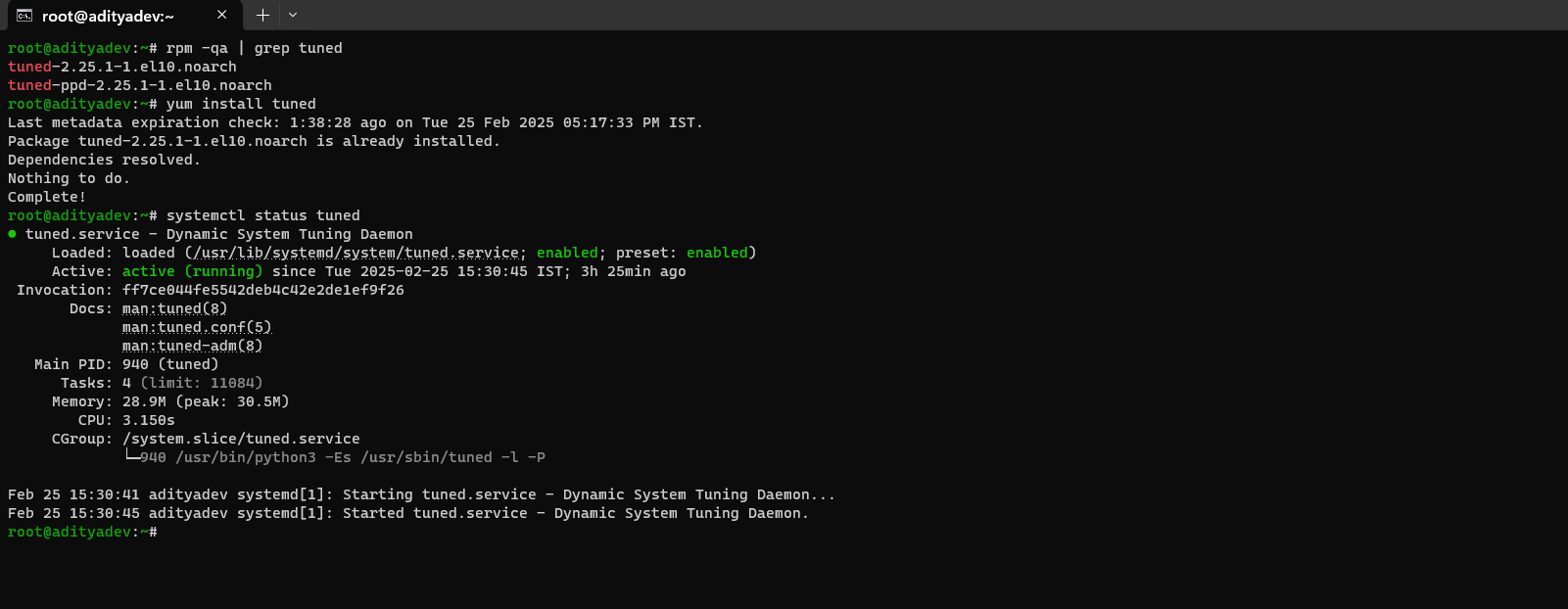
Command to change the setting for tuned daemon and To check which profile is active-

To list available profiles
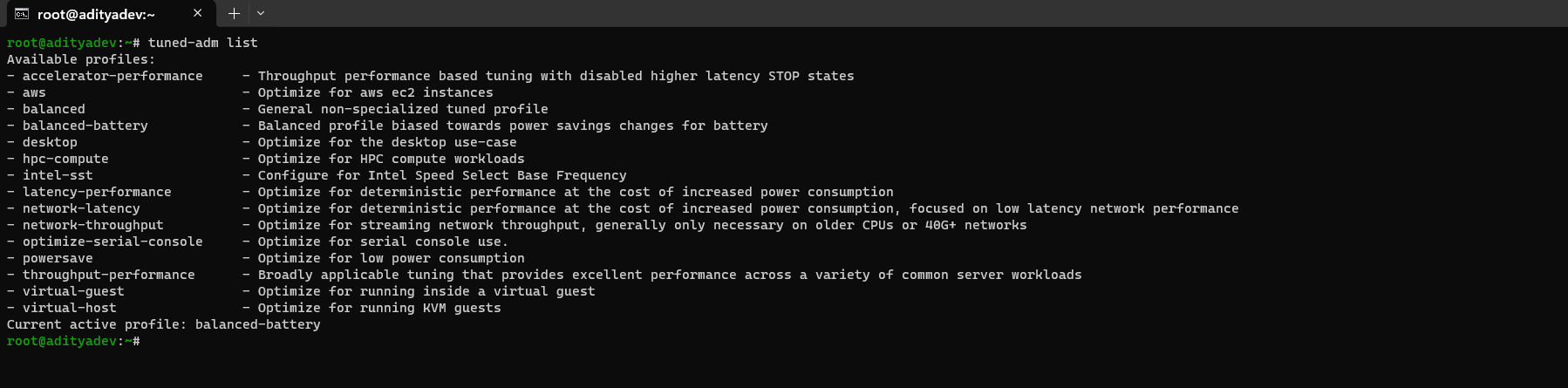
To change to desired profile

Check for tuned recommendation

Turn off tuned setting daemon

Change profile through web console:
https://192.168.1.10:9090/system » Overview » Configuration » Performance Profile
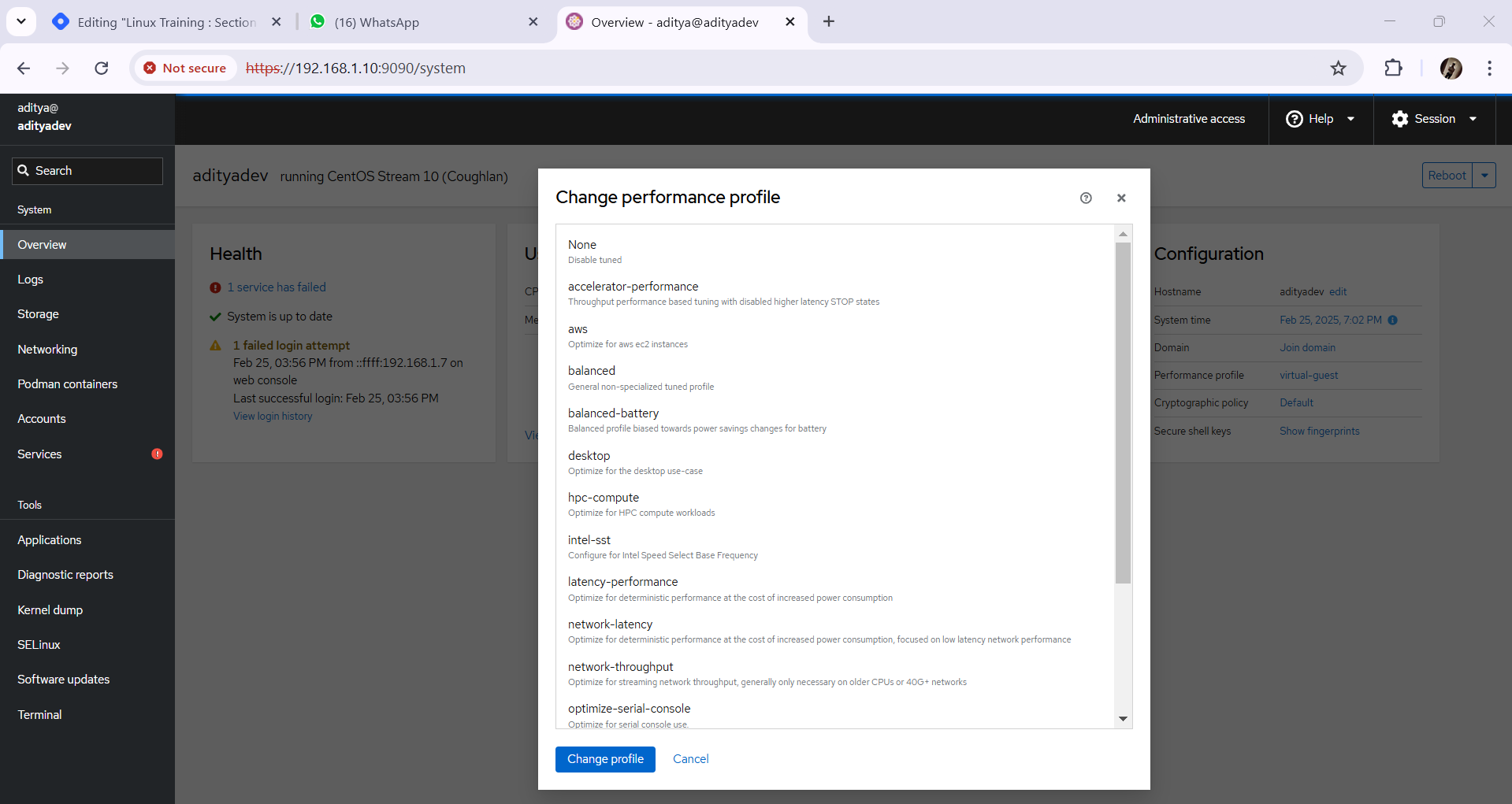
Nice/Renice
Another way of keeping your system fine-tuned is by prioritizing process through nice and renice command
If a server has 1 CPU then it can execute 1 computation/process at a time as they come in (first come first served) while other processes must wait
With nice and renice commands we can make the system to give preference to certain processes than others
This priority can be set at 40 different levels
The nice level values range from 20(highest) to 19(lowest) and by default, processes inherit their nice level from their parent, which is usually 0
Commands: To check the process priority »
topNice value is a user-space and priority PR is the process’s actual priority that use by Linux Kernel. In Linux system priorities are 0 to 139 in which 0 to 99 for real time and 100 to 139 for users.
Process Priority can be viewed through
pscommand as well with the right optionsps axo pid, comm,nice, cls --sort=-nice
LAB-
nice » To set the process priority-
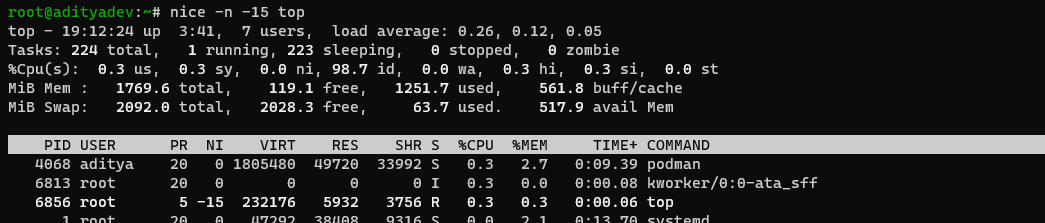
renice » To change the process priority-
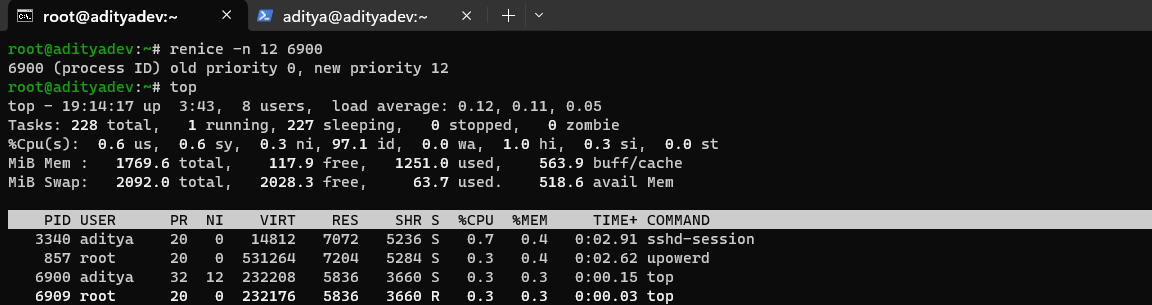
Run Containers - podman
What is Container?
The term container and the concept came from the shipping container
Theses containers are shipped from city to city and country to country
Non matter which part of the world you go to, you will find these containers with the exact same measurements
Because around the world all docks, trucks, ships and warehouse are built to easily transport and store them
Now, In technical terms-
Now, when we are talking about containers in IT we are fulfilling somewhat similar purpose
In the old days, when a developer creates a program and it runs in his PC and then it deploys it in a production but due to some issue, it got crashed in the prod, when we reach to developer, he said and showed that it is working fine in my machine. This is the very big issue in the old days.
Then came the container technology which allowed developers or programmer to test and build applications on any computer just by putting it in a container(bundled in with the software code, libraries and configuration file) and then run on another computer regardless of its architecture.
You can move the application anywhere without moving its OS just like moving the actual physical container anywhere that whould fit on any dockyard, truck, ship or warehouse
An OS can run single or multiple containers at the same time
NOTE: Container technology is mostly used by developers or programmers who write codes to build application. As a system administrator your job is to install, configure and manage them.
Container Software
Docker-
Docker is the software used to create and manage containers
Just like any other packages, docker can be install on your Linux system and its service or daemon can be controlled through native Linux service management tool
Podman-
Podman is an alternative to docker
Docker is not supported in RHEL8
It is a daemon less, open source, Linux-native tool designed to develop, manage and run containers
Getting Familiar with Redhat Container Technology
RedHat provides a set of command-line tools that can operate without a container engine, which includes:
podman: for directly managing pods and container images(run, stop, start, ps, attach, etc)
buildah: for building, pushing and signing container images
skopeo: for copying, inspecting, deleting and signing images
runc: for providing container run and build features to podman and buildah
crun: an optional runtime that can be configured and gives greater flexibility, control and security for rootless containers
Getting Familiar with podman Container Technology
When you hear about containers then you should know the following terms as well
images: Containers can be created through images and containers can be converted to images
pods: Group of containers deployed together on the host.
Building, Running and Managing Containers
Install Program-
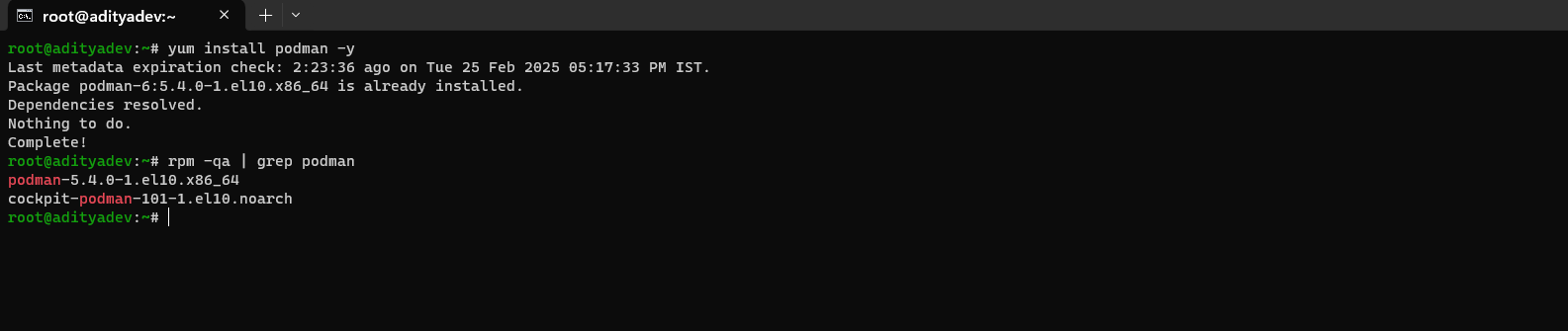
Check version

Getting help

Check podman environment and registry/repository information
podman info(If you are trying to load a container image, then it will look at the local machine and then go through each registry by the order listed)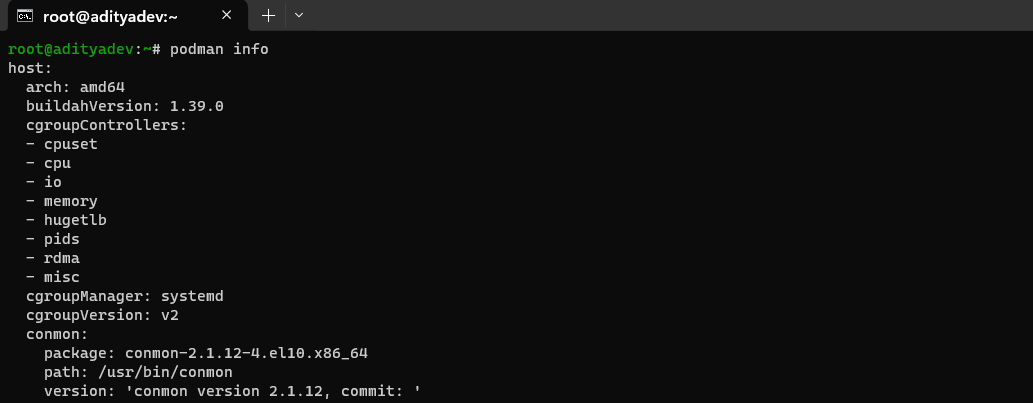
To search a specific image in repository
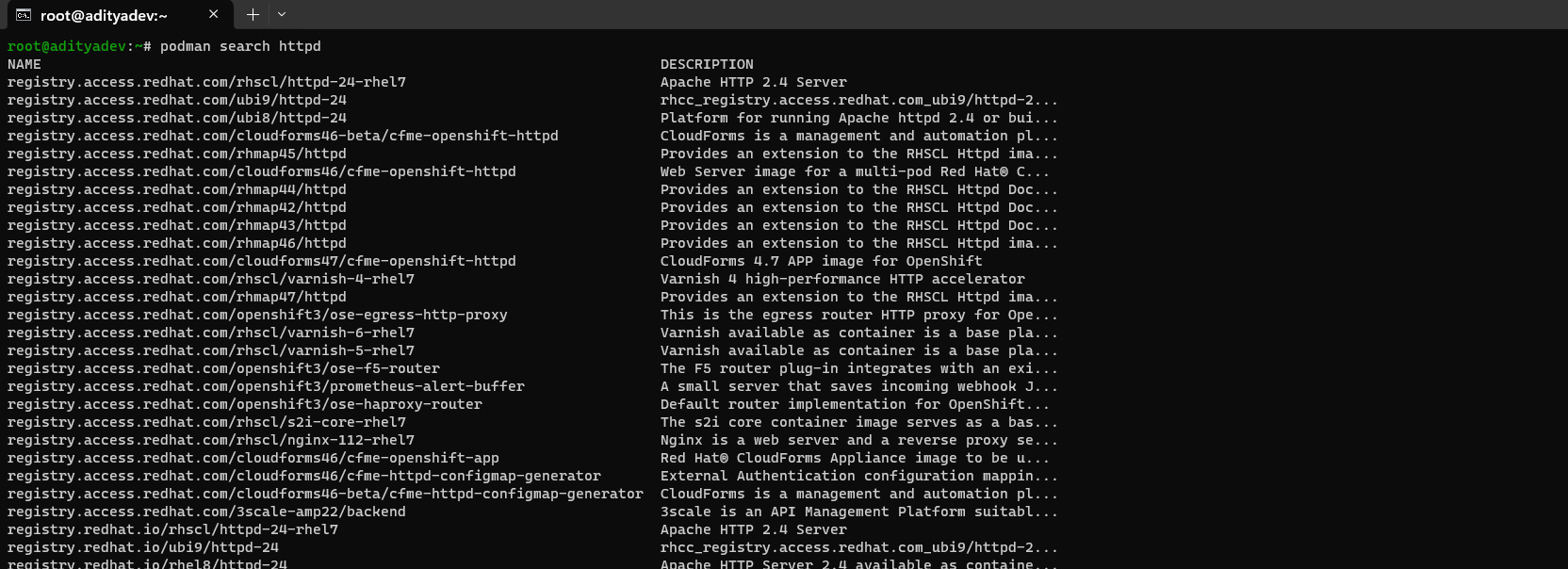
To list any previously downloaded podman images

To download available images
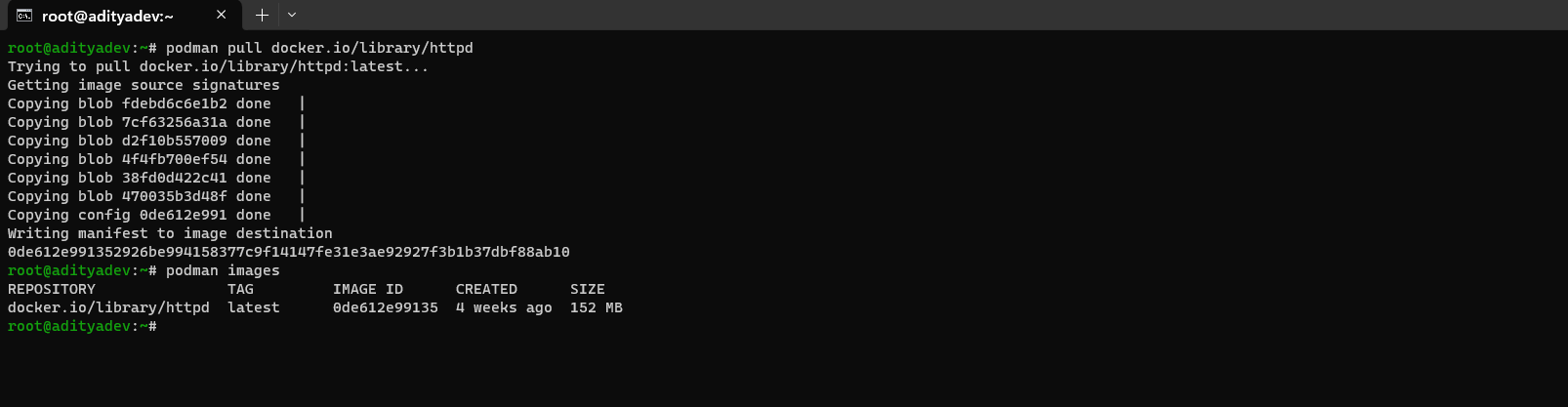
To list podman running containers
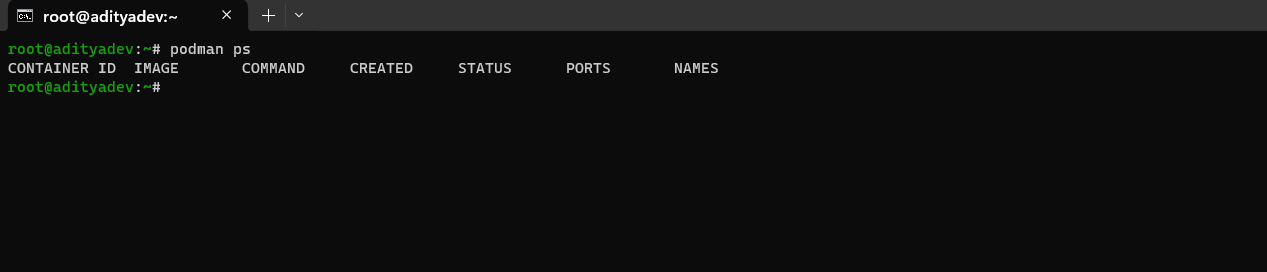
To run a downloaded httpd containers
podman run -dt -p 8080:80/tcp docker.io/library/httpd
(d»detach, t»get the tty shell, p»post)
podman ps OR check httpd through web browser

To view podman logs

To stop a running container
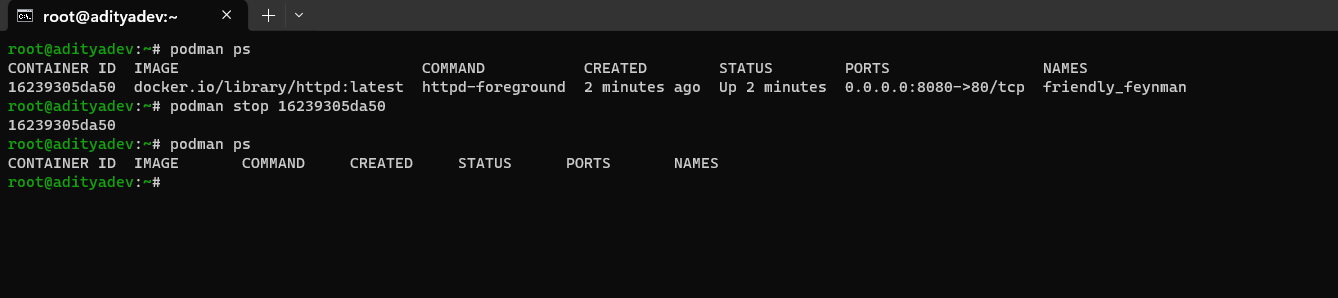
To run a multiple containers of httpd by changing the port #

To create a new container form the downloaded image
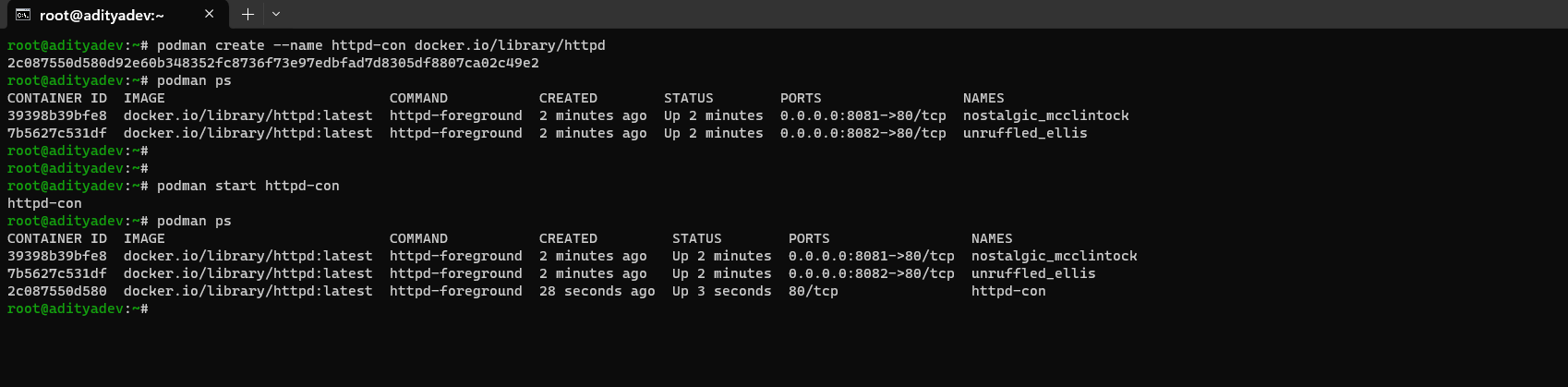
Manage container through systemd
First you have to generate a unit file »
podman generate systemd --new --files --name httpd-conCopy it systemd directory »
cp /root/container-httpd.service /etc/systemd/system
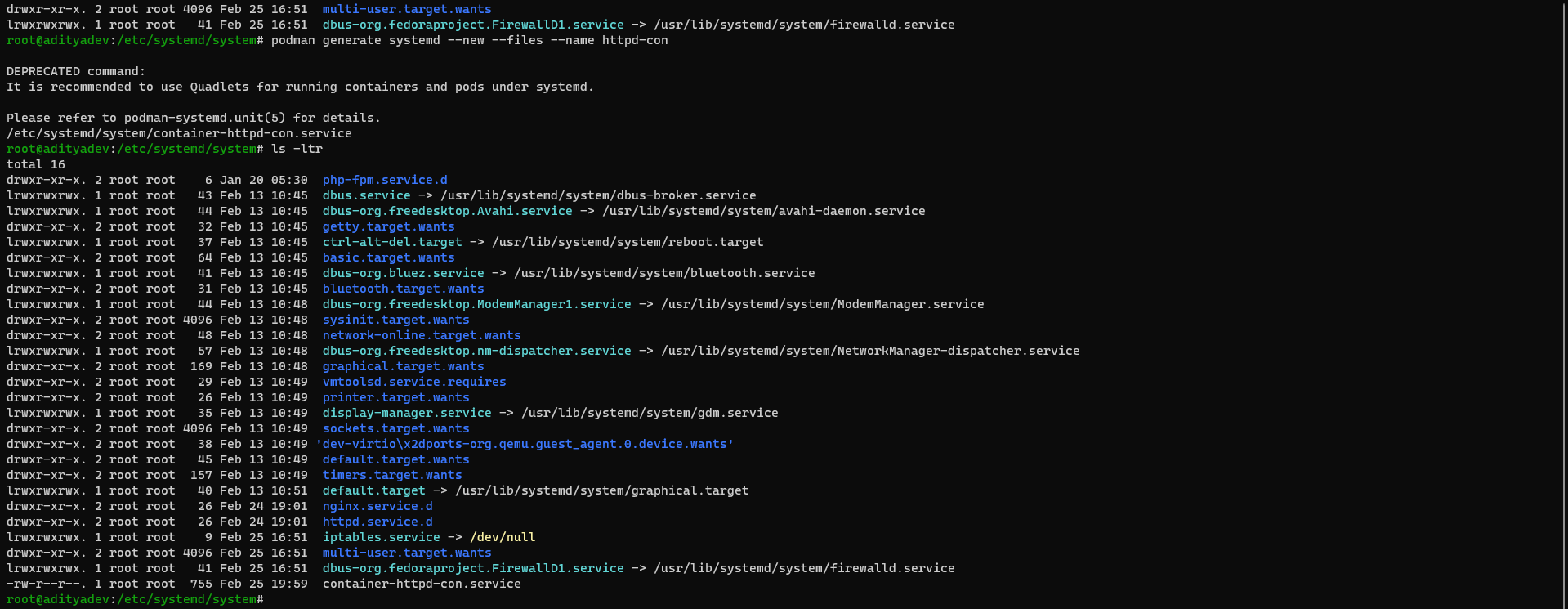
Enable and Start the service
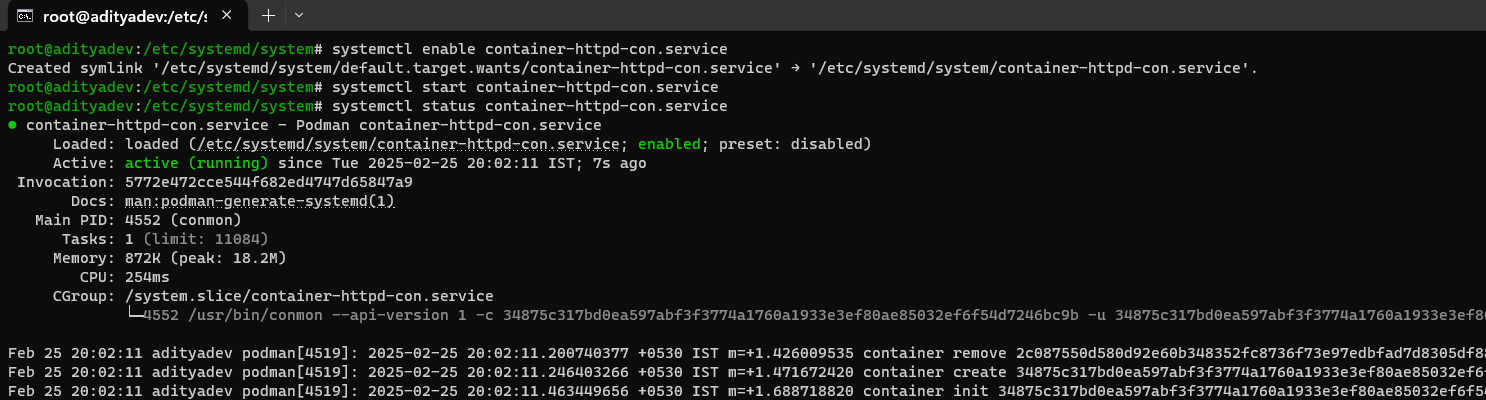
Docker- Install, Configure and Managing
What is Docker?
Docker is an open platform for developing, shipping, and running applications. Docker enables you to separate your applications from your infrastructure so you can deliver software quickly. With Docker, you can manage your infrastructure in the same ways you manage your applications. By taking advantage of Docker's methodologies for shipping, testing, and deploying code, you can significantly reduce the delay between writing code and running it in production.
The Docker platform
Docker provides the ability to package and run an application in a loosely isolated environment called a container. The isolation and security lets you run many containers simultaneously on a given host. Containers are lightweight and contain everything needed to run the application, so you don't need to rely on what's installed on the host. You can share containers while you work, and be sure that everyone you share with gets the same container that works in the same way.
Docker provides tooling and a platform to manage the lifecycle of your containers:
Develop your application and its supporting components using containers.
The container becomes the unit for distributing and testing your application.
When you're ready, deploy your application into your production environment, as a container or an orchestrated service. This works the same whether your production environment is a local data center, a cloud provider, or a hybrid of the two.

LAB-
NOTE: For the steps, we can also refer the docker docs website » Docker_Docs_Website
Install Packages
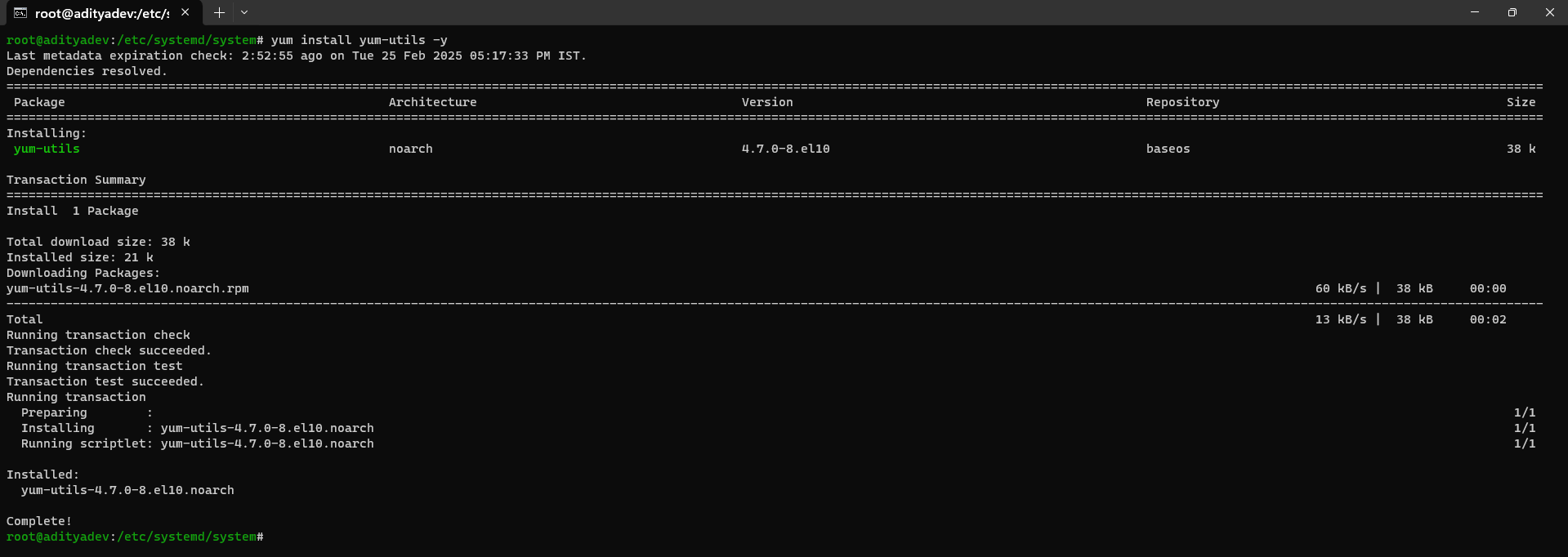

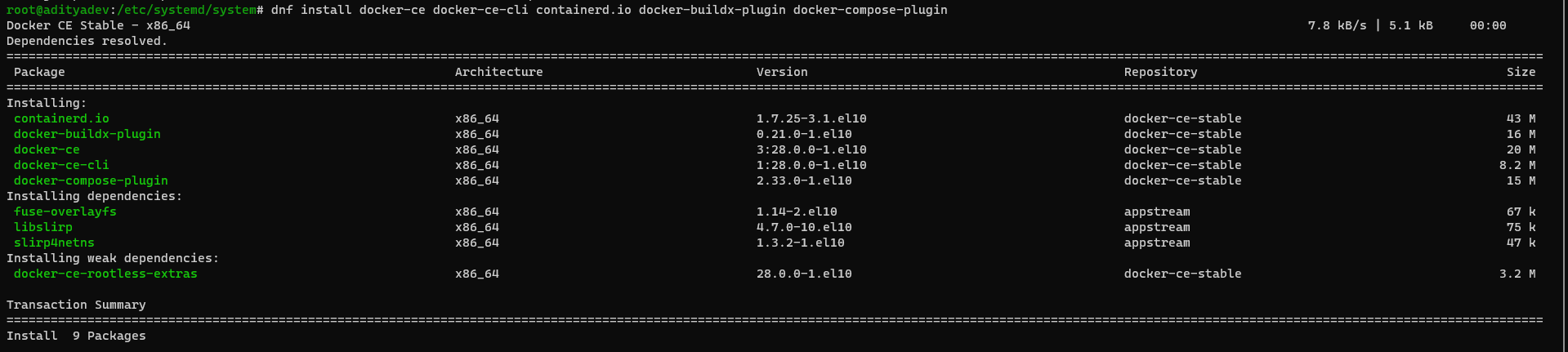

Now, start the docker
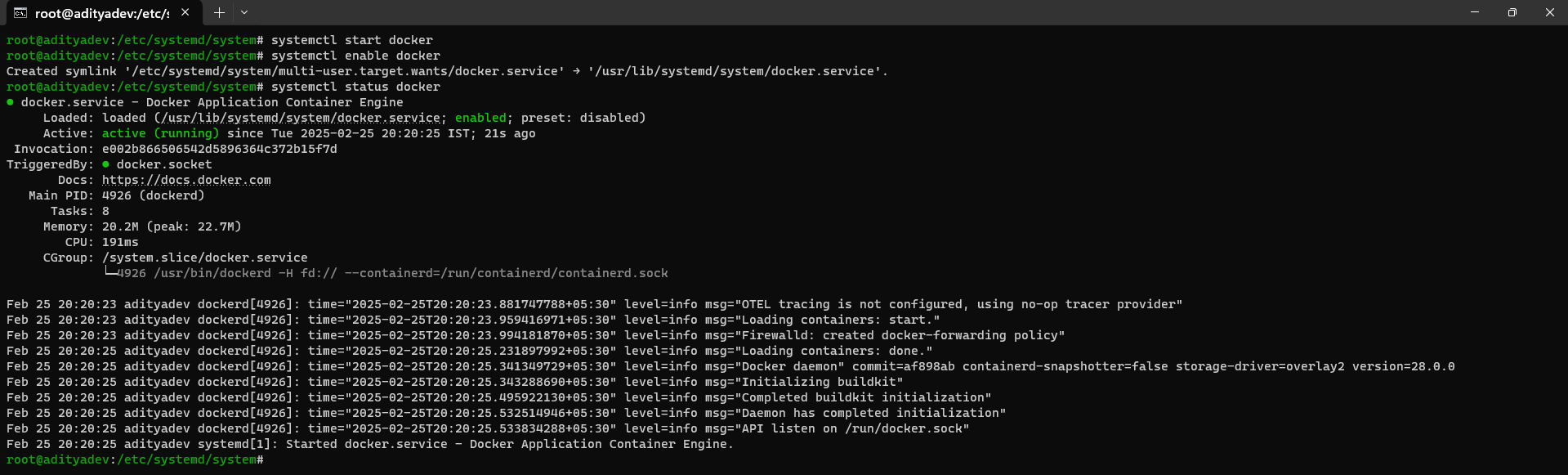
Check for docker version

Now, run the docker image-
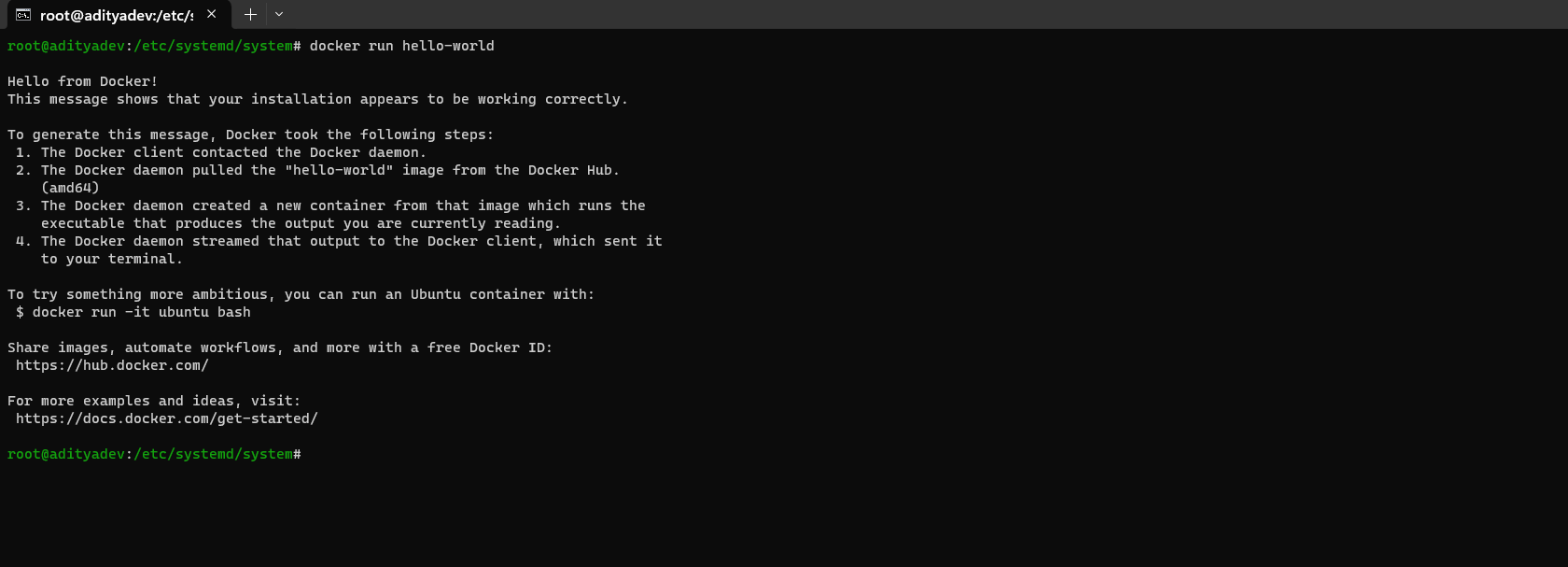
Thanks for going through this blog, Happy Learning !! 😁
Subscribe to my newsletter
Read articles from Aditya Dev Shrivastava directly inside your inbox. Subscribe to the newsletter, and don't miss out.
Written by
