Basic Docker for DevOps
 Bhagya-patel
Bhagya-patel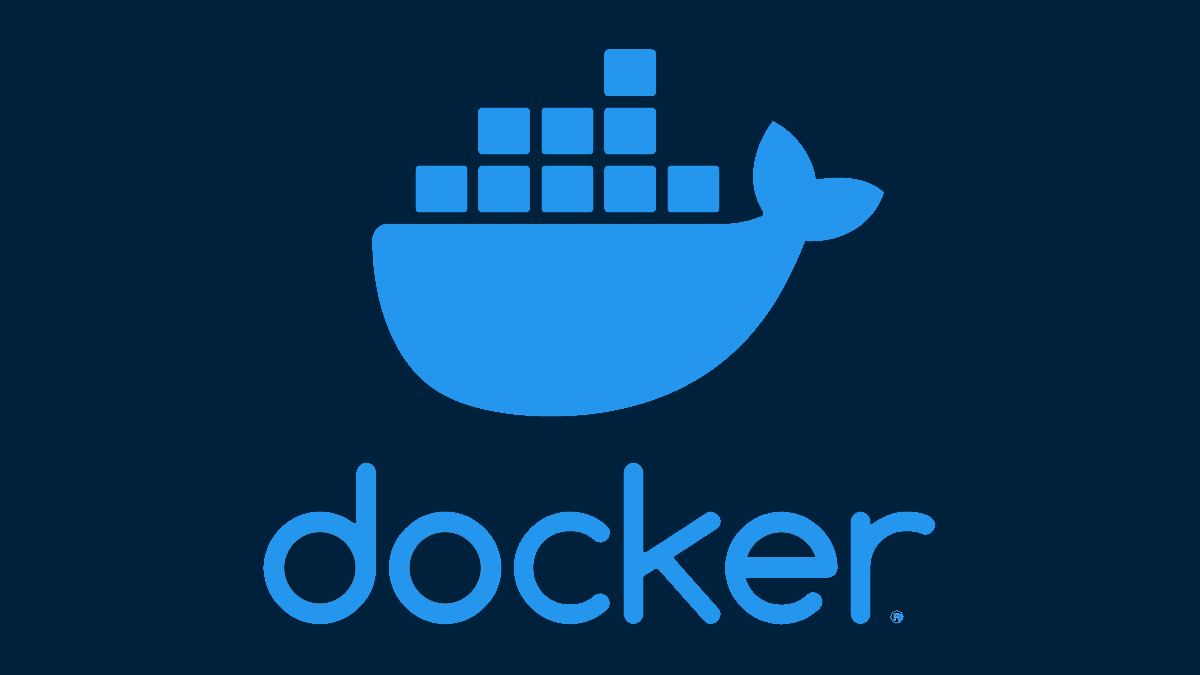
🔹What is a Docker ?
Imagine you want to send a cake to your friend who lives in another city. To keep the cake safe, you put it inside a box. Now, no matter where the box goes, the cake inside remains the same and doesn’t get spoiled.
Docker is a tool that helps developers package their applications with everything they need (code, libraries, settings) into a container. This container can then be run anywhere—on your laptop, a server, or the cloud—without any problems.
🔹Before Containers
When computers were a novelty and companies wanted to run their applications, they had to buy a server for doing so. However, this came with a caveat: they could only run one application per server. If they wanted to run multiple applications, they had to buy multiple servers. As costs skyrocketed, this became a problem for both companies and the environment on a larger scale.
IBM fixed this issue by introducing the concept of virtual machines. With them, multiple applications could run on the same server. You may have heard of or even tried dual booting on your PC, such as installing Windows on a Mac or Ubuntu on Windows. These are examples of virtual machines. However, they had a drawback—they required their own operating system, which consumed a lot of memory and storage. This made them slow and inefficient.
Then came containers.
🔹Virtualization and Containerization
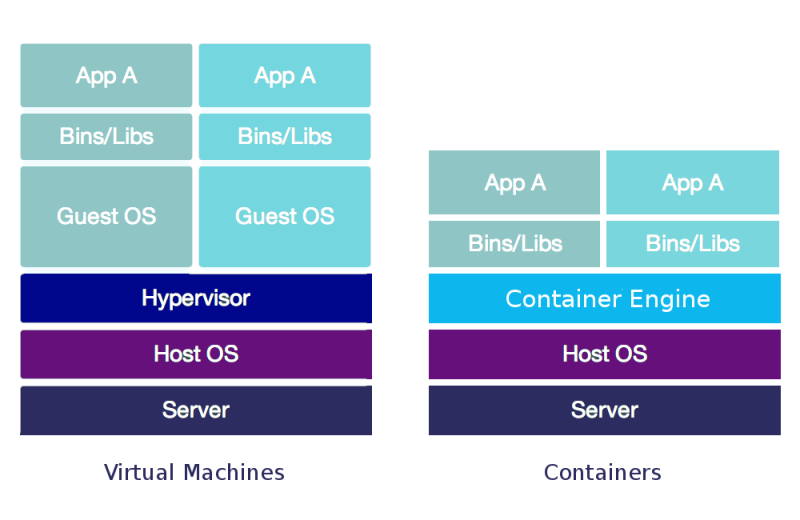
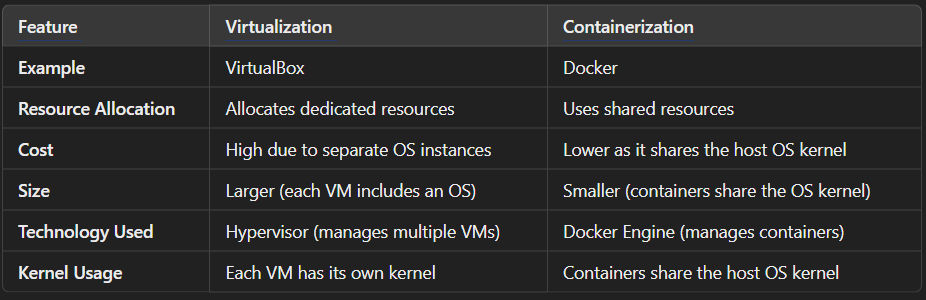
🔹Why use Docker ?
🖥️ Works Anywhere – Runs on any system, whether it’s Windows, Mac, or Linux.
⚡ Fast & Lightweight – Starts in seconds and uses fewer resources.
🔄 No "It Works on My Machine" Problem – If it works in one place, it will work everywhere.
🏗️ Easy to Build & Share – Developers can share their work easily without installation issues.
🔹Docker Components
1. Docker Engine
The core service responsible for running and managing containers. It consists of:
Docker Daemon (docker d) – A background process that manages containers, images, networks, and storage.
REST API – Allows communication between Docker client and daemon.
Docker CLI – Command-line tool (docker) for interacting with Docker.
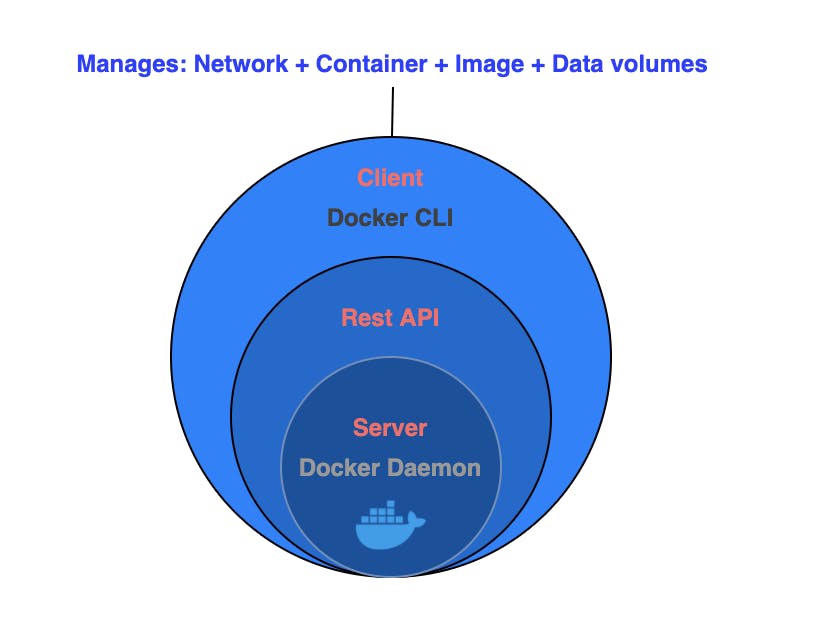

2. Dockerfile
A script file containing instructions to build a Docker image.
Defines the base image**,** dependencies**,** environment variables**,** and entry commands.

3. Docker Images
Read-only blueprints that contain an application, dependencies, OS libraries, and runtime.
Stored in repositories like Docker Hub**,** AWS ECR**,** or private registries.
Images are created using a Dockerfile and can be versioned using tags (nginx: latest).
4. Docker Containers
Running instances of Docker images.
Provide process isolation using namespaces and cgroups.
Containers are lightweight, share the host OS kernel, and start quickly.
5. Docker Hub & Registries
Docker Hub is a public cloud-based registry where images are stored and shared.
Other private registries include AWS ECR, Google Container Registry (GCR), and Azure Container Registry (ACR).
🔹Docker Commands
1. Basic Docker Commands
To check Docker version:

To check system information:
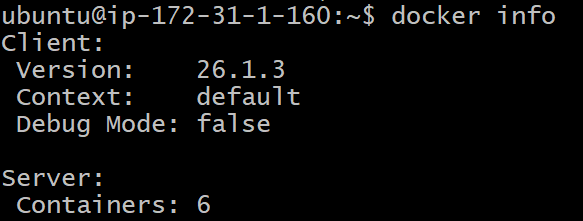
2. Working with Dockerfile
create a docker file

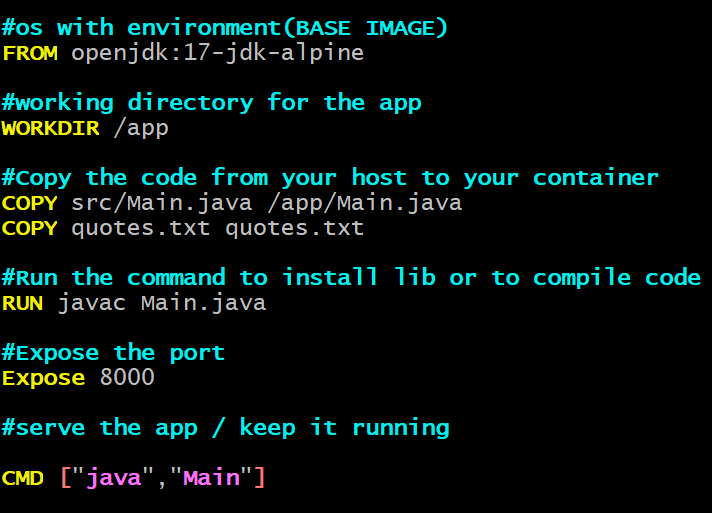
3. Working with Images
list all images:

pull an image from Docker hub:
STEP -01:- login on the Docker Hub
STEP -02:- Connect Docker Hub through token with Docker Desktop

Build an image from a docker file:
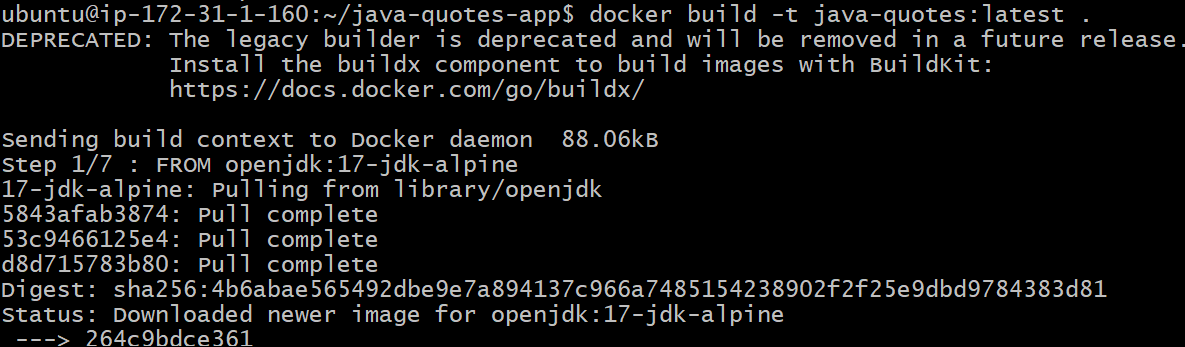
here -t means tag the image name
Remove an image:
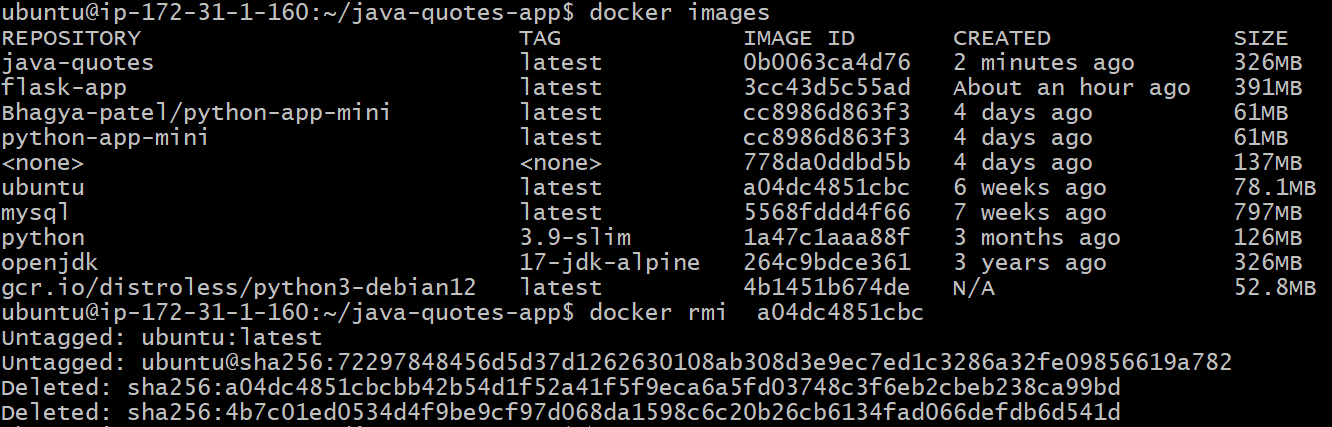
4. Working with container
Run a container:

-d(Detached Mode):- Runs the container in the background, freeing up your terminal.
what happends here:-
The container runs in the background.
You can continue using your terminal while the container does its job.
-it(Interactive Mode with TTY):- Allows you to interact directly with the container, like running commands inside it.
what happends here:-
Opens an interactive bash shell inside the container.
Perfect for debugging or running manual commands.
List Running containers:

List all containers (including stopped ones):

Stop a running container:

Restart a container:

Remove a container:
NOTE:- before the removing stop the container

View container logs:

Subscribe to my newsletter
Read articles from Bhagya-patel directly inside your inbox. Subscribe to the newsletter, and don't miss out.
Written by
