How to Improve Email Management in Outlook with Rules and Filters
 Umesh Pandit
Umesh Pandit
A cluttered inbox can slow you down. Important emails get lost, spam piles up, and sorting through messages becomes a daily hassle. Instead of spending time manually organizing emails, you can use rules and filters in Outlook to automate the process.
With the right setup, you can ensure priority emails stand out while low-priority ones are sorted automatically. In this guide, you'll learn how to use Outlook’s rules and filters to keep your inbox organized and improve email efficiency.
Why You Should Use Rules and Filters
Manually managing emails is time-consuming and inefficient. Outlook’s rules and filters help you:
Keep important emails in focus.
Automatically sort newsletters, promotions, and spam.
Reduce inbox clutter and distractions.
Improve response time by prioritizing key messages.
By automating your email organization, you can work smarter and spend less time sorting through your inbox.
1. How to Create Rules in Outlook
Outlook’s rules allow you to automate email management. You can create rules to move emails, mark them as read, or flag them for follow-up.
To create a rule in Outlook:
- Open Outlook and go to File > Manage Rules & Alerts.
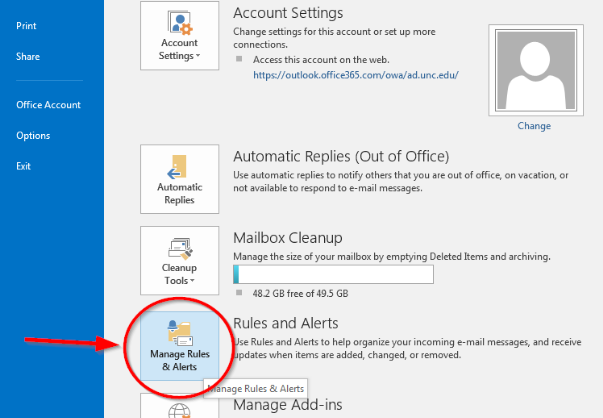
Click New Rule and select a condition, such as sender, subject, or keywords.
Choose an action, like moving the email to a folder or marking it as important.
Save and apply the rule.
Rules help sort emails as soon as they arrive, keeping your inbox organized.
2. How to Set Up Filters for Better Organization
Filters in Outlook help sort emails based on unread status, flagged messages, or categories. You can also create custom filters to display specific emails.
To apply a filter:
Click the Search bar in Outlook.
Use built-in filters like Unread, Flagged, or Has Attachments.
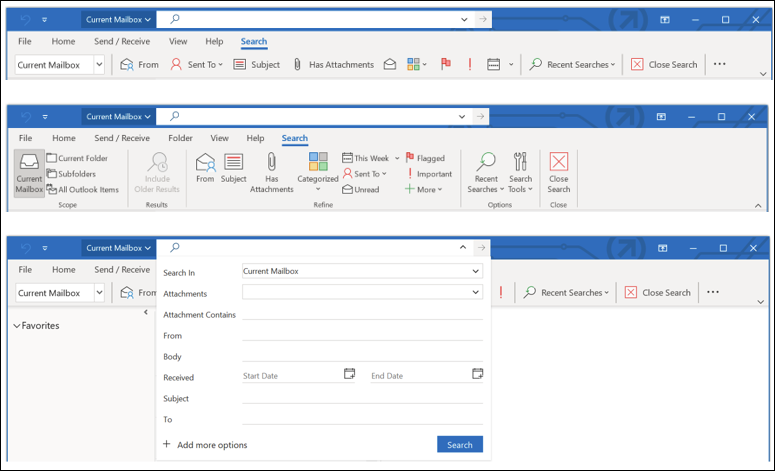
- For advanced filters, click More Filters and set conditions based on sender, date, or importance.
Filters make it easier to find emails without scrolling through the inbox.
3. Automating Email Sorting with Rules and Filters
Combining rules and filters can automate email management and reduce manual sorting. Some ways to use them include:
Move newsletters and promotions to a separate folder automatically.
Flag emails from specific contacts to review them later.
Set auto-replies or forward emails based on certain criteria.
Archive or delete old emails to keep the inbox clean.
These automation features ensure that important emails stay visible while reducing clutter.
4. Best Practices for Maintaining an Organized Inbox
To keep your inbox manageable, follow these best practices:
Review and update rules regularly to match your changing needs.
Use categories and color-coding to organize emails visually.
Create priority folders for urgent emails.
Avoid too many rules to prevent confusion.
A well-organized inbox helps you respond faster and stay focused.
Conclusion
Outlook’s rules and filters make email management easier. By automating sorting and prioritizing messages, you can reduce inbox clutter and save time. Setting up rules and filters takes just a few minutes but has a lasting impact on productivity. Try these features today to improve your email workflow.
Follow Umesh Pandit
https://www.linkedin.com/newsletters/umesh-pandit-s-notes-7038805524523483137/
Subscribe to my newsletter
Read articles from Umesh Pandit directly inside your inbox. Subscribe to the newsletter, and don't miss out.
Written by

Umesh Pandit
Umesh Pandit
🚀 Advisor Solution Architect at DXC Technology | 16+ years of IT Industry Experience 🚀 I am a seasoned Advisor Solution Architect at DXC Technology, a premier global digital transformation solutions provider. With over 16 years of rich experience in the IT industry, I specialize in helping organizations translate their strategic business objectives into tangible realities through innovative and scalable solutions leveraging Microsoft technologies. My expertise spans a wide spectrum of Microsoft offerings including Azure, Dynamics 365 for Finance and Operations, AI, Microsoft 365, Security, Deployment, Migration, and Administration. Additionally, I bring valuable experience in SAP, CRM, Power Platform, and other cloud platforms to the table. Throughout my career, I have spearheaded the successful delivery and support of over 300 projects, consistently adhering to the best practices and standards set by Microsoft and the industry at large. Moreover, I take pride in my role as an educator and mentor, having empowered over 50,000 professionals and students worldwide through training, guidance, and knowledge-sharing initiatives. Passionate about staying at the forefront of emerging technologies, I thrive on continuous learning and am dedicated to fostering a culture of knowledge exchange within the tech community. Let's connect and explore opportunities to drive transformative outcomes together!