🐳 Docker: A Beginner's Guide to Containerization
 Priyanka Patil
Priyanka PatilTable of contents
- 🚀 Introduction: Why Docker?
- 🏗️ Virtualization vs. Containerization
- 🔨 What is Build in Docker?
- 📚 Docker Terminologies
- 🔧 Docker Components
- 🏗️ Project Building Using Docker
- 🏗️ Multi-stage Docker Builds / Distroless Images
- 📤 Docker Hub (Push/Tag/Pull)
- 💾 Docker Volumes: Persist Data
- 🌐 Docker Networking
- 📜 Docker Compose: Multi-container Setup
- 🔍 Docker Scout: Security & Insights
- 🎯 Conclusion
- 📌 Additional Resources

🚀 Introduction: Why Docker?
In the fast-paced world of software development, we need solutions that are scalable, portable, and efficient. Docker helps us achieve just that by enabling containerization – a lightweight alternative to traditional virtual machines.
✨ Purpose of Docker
Docker simplifies application deployment by packaging everything needed (code, runtime, libraries) into a container that runs consistently across different environments. No more "it works on my machine" issues! 🎯
🏗️ Virtualization vs. Containerization
💽 Virtual Machines (VMs)
Requires a full OS for each application
Uses a hypervisor to manage VMs
Resource-intensive due to multiple OS instances
Slower startup and higher disk usage
📦 Containers
Shares the host OS kernel
Isolated environments using Docker Engine
Lightweight and starts in seconds
More efficient resource usage
🎯 Key takeaway: Containers are faster, smaller, and more efficient compared to VMs.
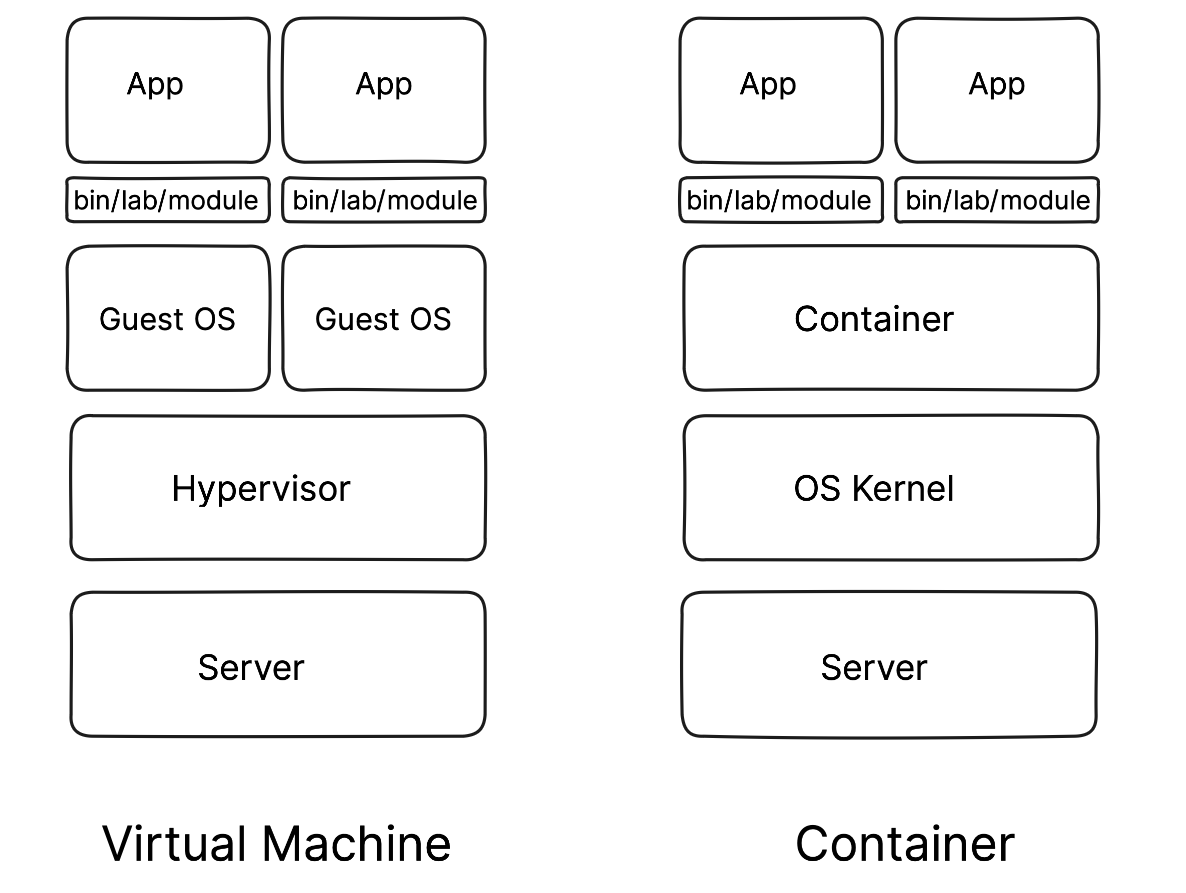
🔨 What is Build in Docker?
Building a Docker image means creating a self-contained environment for your application. The process involves:
Writing a Dockerfile 📜
Using the
docker buildcommand 🔧Generating an image that can be run anywhere
Example of a simple Dockerfile:
# Use official Node.js image
FROM node:18
# Set working directory
WORKDIR /app
# Copy application files
COPY . .
# Install dependencies
RUN npm install
# Expose port
EXPOSE 3000
# Run the application
CMD ["node", "app.js"]
Run the build command:
docker build -t myapp .
Now you have a Docker image ready to be used! 🎉
📚 Docker Terminologies
Image 📷 – A template containing an OS, dependencies, and your app
Container 📦 – A running instance of an image
Dockerfile 📝 – Instructions to build a Docker image
Registry 🏢 – Stores and shares Docker images (like Docker Hub)
Volume 💾 – Persistent storage for Docker containers
Network 🌐 – Connects multiple containers for communication
🔧 Docker Components
Docker Engine 🏗️ – The core component that runs and manages containers
Docker CLI 📟 – Command-line interface to interact with Docker
Docker Hub 🌍 – Cloud-based registry for sharing images
Docker Daemon ⚙️ – Background service managing images and containers
🏗️ Project Building Using Docker
Let's containerize a simple Node.js application:
1️⃣ Create your Node.js app:
echo 'console.log("Hello, Docker!")' > app.js
2️⃣ Write a Dockerfile (as shown earlier)
3️⃣ Build the image:
docker build -t mynodeapp .
4️⃣ Run the container:
docker run -d -p 3000:3000 mynodeapp
Now your app runs inside a Docker container! 🚀
🏗️ Multi-stage Docker Builds / Distroless Images
To make images smaller and more secure:
Multi-stage builds optimize images by removing unnecessary layers.
Distroless images eliminate OS packages, reducing vulnerabilities.
Example:
# Stage 1: Build
FROM node:18 AS builder
WORKDIR /app
COPY . .
RUN npm install && npm run build
# Stage 2: Runtime
FROM gcr.io/distroless/nodejs:18
WORKDIR /app
COPY --from=builder /app .
CMD ["node", "app.js"]
This results in a smaller, secure image! 🎯
📤 Docker Hub (Push/Tag/Pull)
- Tag your image:
docker tag myapp username/myapp:v1.0
- Push to Docker Hub:
docker push username/myapp:v1.0
- Pull an image:
docker pull username/myapp:v1.0
Now, your app is available anywhere! 🌎
💾 Docker Volumes: Persist Data
Containers are ephemeral – data is lost if a container stops. Use volumes to persist data.
docker volume create myvolume
docker run -v myvolume:/data myapp
Now, data remains even if the container stops! 💾
🌐 Docker Networking
Docker provides three default networks:
bridge – Default, containers communicate internally
host – Uses host machine’s network
none – Isolated container
To connect containers:
docker network create mynetwork
docker run --network=mynetwork myapp
📜 Docker Compose: Multi-container Setup
Define and run multiple containers using docker-compose.yml:
version: '3'
services:
web:
image: nginx
ports:
- "80:80"
app:
build: .
depends_on:
- db
db:
image: postgres
environment:
POSTGRES_PASSWORD: secret
Run all services:
docker-compose up -d
🔍 Docker Scout: Security & Insights
Docker Scout helps analyze images for vulnerabilities and best practices.
Install it:
docker scout quickview myapp
It provides security recommendations to improve your images. 🔐
🎯 Conclusion
Docker is a game-changer in modern development! From building images to deploying secure containers, it streamlines workflows for developers. 🚀
So, why wait? Start your Docker journey today and containerize like a pro! 🐳✨
📌 Additional Resources
Docker Docs
Docker Hub
Docker Compose Guide
📢 Disclaimer
The content of this blog is intended for educational and informational purposes only. While I strive to provide accurate and up-to-date information about Docker, containerization, and related technologies, I recommend referring to official Docker documentation and other trusted sources for the latest updates.
Always follow best security practices when working with Docker in production environments. 🚀🐳 Happy Learning!
Subscribe to my newsletter
Read articles from Priyanka Patil directly inside your inbox. Subscribe to the newsletter, and don't miss out.
Written by
