🖥️ The Ultimate Guide to Linux Text Editors & The Power of SED 🔥
 Sumita Khan
Sumita Khan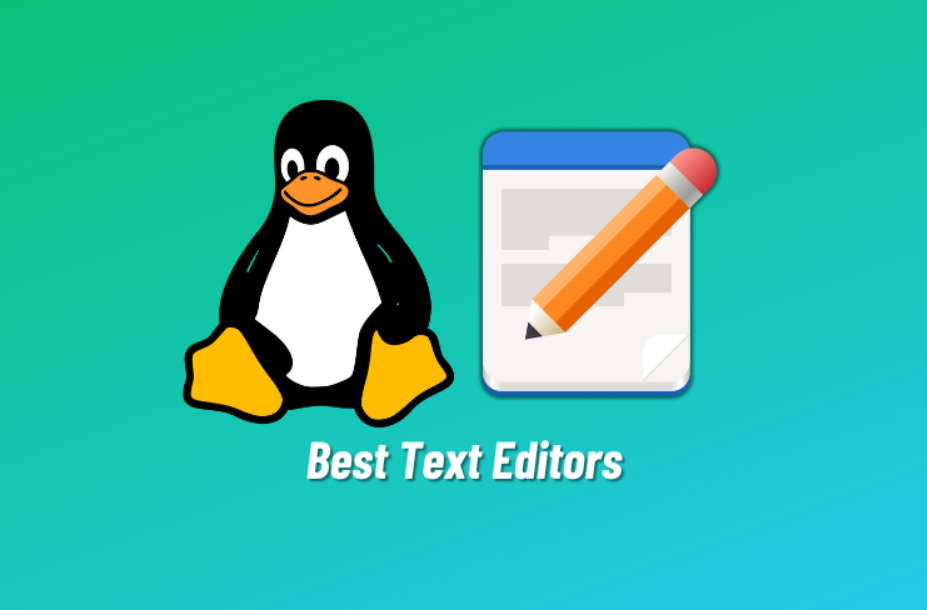
Introduction
In the world of Linux, text editors are essential tools for developers, system administrators, and even casual users. Whether you're writing code, editing configuration files, or processing text data, choosing the right tool can make a significant difference in productivity. Linux offers a variety of text editors, which can be broadly categorized into command-line editors and GUI-based editors. Additionally, Linux provides powerful text processing tools like SED (Stream Editor), which is widely used for automated text manipulation. In this guide, we’ll explore the most popular text editors and introduce SED to help you determine the best tool for your needs.
1. Command-Line Text Editors
Command-line text editors are lightweight, fast, and ideal for working on remote servers or in terminal environments.
1.1 Vim
Vim (Vi IMproved) is one of the most powerful and widely used text editors in the Linux world. Known for its efficiency and extensive customization options, Vim is favored by experienced users.
Features:
Modal editing (Normal, Insert, and Command mode)
Syntax highlighting
Plugin support
Highly customizable
Basic Commands:
Open a file:
vim filenameEnter Insert Mode: Press
iExit Insert Mode: Press
EscSave file:
:wSave and exit:
:wqExit without saving:
:q!Delete a line:
ddCopy a line:
yyPaste a copied line:
pUndo last action:
uSearch for a word:
/wordFind and replace:
:%s/oldtext/newtext/g
Best for: Users who want a fast and efficient text editor with extensive keyboard shortcuts and customizability.
1.2 Nano
Nano is a beginner-friendly text editor that comes pre-installed with most Linux distributions. It is simple and easy to use, making it a great choice for those who are new to Linux.
Features:
Intuitive and easy to learn
Shortcut-based commands
No modes (unlike Vim)
Basic Commands:
Open a file:
nano filenameExit:
Ctrl + XSave changes:
Ctrl + O, then pressEnterCut text:
Ctrl + KPaste text:
Ctrl + USearch for a word:
Ctrl + WFind and replace:
Ctrl + \\, enter old text, enter new text, press Enter
Best for: Beginners and users who need a quick, straightforward text editor.
1.3 Emacs
Emacs is another powerful text editor that is highly extensible and customizable. It has a built-in scripting language (Emacs Lisp) that allows users to modify its behavior extensively.
Features:
Customizable with Emacs Lisp
Built-in terminal and file manager
Extensive plugin ecosystem
Basic Commands:
Open a file:
emacs filenameSave file:
C-x C-sExit Emacs:
C-x C-cOpen a new file:
C-x C-f
Best for: Users who want a feature-rich and extensible text editor with advanced capabilities.
2. GUI-Based Text Editors
GUI-based text editors provide a graphical user interface, making them more user-friendly and visually appealing.
2.1 Gedit
Gedit is the default text editor for the GNOME desktop environment. It is a simple yet powerful editor that supports syntax highlighting for multiple programming languages.
Features:
Lightweight and easy to use
Syntax highlighting
Plugins support
Best for: Casual users and those who prefer a simple, GUI-based editor.
2.2 Kate
Kate is the default text editor for the KDE desktop environment. It is more advanced than Gedit and provides additional features such as session management and split views.
Features:
Split-view editing
Advanced search and replace
Session management
Best for: KDE users who need a more feature-rich GUI editor.
3. Understanding SED (Stream Editor) 🛠️
While text editors are great for manual modifications, sometimes you need to automate text processing tasks. This is where SED (Stream Editor) comes in handy.
3.1 What is SED?
SED is a command-line tool used for performing basic text transformations on an input stream (e.g., a file or input from a pipeline). It allows you to modify, delete, replace, and filter text data efficiently.
Though most common use of SED Command in UNIX is for substitution or find/replace. By using SED , one can edit files even without opening them, which is much quicker way to find and replace something in a file than first opening in vim editor and then modifying it.
SED command supports regular expression which allows it to perform complex pattern matching.
Key Features:
Processes files without opening them interactively
Can be used in shell scripts for automation
Supports powerful text substitution and pattern matching
3.2 Common SED Commands ⚡
Substituting Text in a File:
sed -i 's/oldtext/newtext/g' filename.txtReplaces all occurrences of "oldtext" with "newtext" in the file.
Deleting a Specific Line:
sed -i '3d' filename.txtDeletes the 3rd line from the file.
Printing Lines that Contain a Specific Word:
sed -n '/error/p' filename.txtPrints only the lines that contain the word "error".
Removing Blank Lines:
sed -i '/^$/d' filename.txtRemoves all blank lines from the file.
Replacing Text Only on Specific Lines:
sed '3s/oldtext/newtext/' filename.txtReplaces "oldtext" with "newtext" only on the 3rd line.
4. When to Use What? 🤔
Choosing between a text editor and SED depends on your needs:
Use a text editor (Vim, Nano, Emacs, etc.) when you need manual, interactive editing.
Use SED when you need automated, efficient text processing (e.g., find and replace, filtering, or modifying large files quickly).
Conclusion 🚀
Text editors and text processing tools like SED are essential for Linux users. Whether you prefer an interactive editor like Vim or need the power of automated text processing with SED, knowing when and how to use these tools will significantly improve your efficiency. Experiment with different options and find what works best for your workflow!
Happy coding! 🎉
Subscribe to my newsletter
Read articles from Sumita Khan directly inside your inbox. Subscribe to the newsletter, and don't miss out.
Written by
