Learn Terraform with AWS
 Ajay Tekam
Ajay TekamTable of contents
- What is Terraform
- Terraform Resources
- Terraform Providers
- Terraform State
- Terraform Backend
- Terraform Configuration Basics
- Dynamic Blocks
- Tainted Resources
- Splat Expression
- Terraform Provisioners
- Using S3 Bucket as Terraform Backend
- Terraform State Lock
- Null Resource
- Terraform Modules
- Terraform Remote Module Sources
- Import Resources
- Remote State Management
- Terraform Workspaces
- Securing Sensitive Information
- Create Resources in multiple Regions
- Create Resources in multiple Accounts
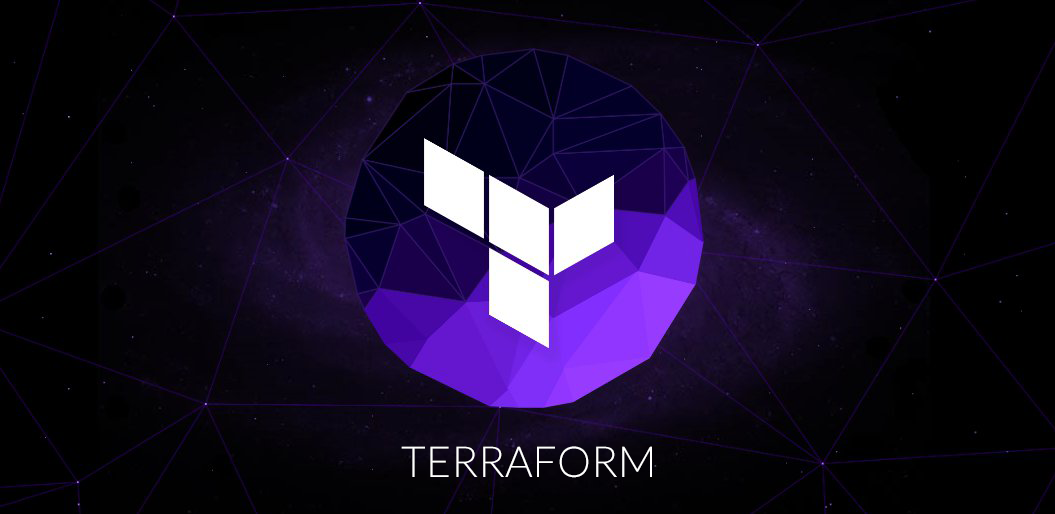
What is Terraform
What is Infrastructure as Code ?
- Infrastructure as a code allows you to build, change and manage your infrastructure through codig instead of manual processes.
- The configuration files are created according to your infrastructure specifications and these configurations can be edited and distributed securely within an organization.
- Infrastructure as Code is the managing and provisioning of infrastructure through code instead of through manual processes.
Terraform :
- Terraform is an infrastructure as Code tool that lets you build, edit and version the infrastructure as efficient manner.
- It covers both low level and high level components such as compute instances, memory, networking as well as DNS records, saas services and so on.
- It is capable of managing both third party services and unique in-house solutions.
- Example AWS, Azure, GCP, Linode, IBM Cloud, VMWare, Oracle Cloud Infrastructure, vSphare.
- It is an infrastructure provisioning tool.
Features of Terraform :
- Automate infrastructure provision.
- Define infrastructure state.
- Terraform uses DSL (Domain Specific Language) which is similar to json, it is known as HCL (HashiCorp Configuration Language).
- Maintain infrastructure change history using vcs (git).
Terraform Resources
- A resource represents a single item that exists within a popular infrastructure provider, such as an amazon web services, ec2 instances, gcp resource has attributes.
- Terraform uses this information to create, update or delete the resources as needed to bring the infrastructure into the desired state.
Syntax :
resource "resource_name" "alias" {
attribute = value
attribute = value
...
}
Example :
resource "aws_instance" "web01" {
ami = "ami-12345678"
instance_type = "t2.micro"
}
resource "aws_eip" "example" {
instance = aws_instance.example.id
}
Terraform Providers
- These are plugins that terraform uses to interact with cloud service providers.
- Each provider implements the logic for creating, updating and deleting resources in a specific cloud environment.
Example of AWS Provider
terraform {
required_providers {
aws = {
source = "hashicorp/aws"
version = "5.16.1"
}
}
}
provider "aws" {
# Configuration options
}
Where
sourcedefines who maintains the provider, in this case hashicorp maintains the aws provider.versiondefines the specific provider version.
There are also third party providers maintained by third party/respective companies, for example github provider.
terraform {
required_providers {
github = {
source = "integrations/github"
version = "5.35.0"
}
}
}
provider "github" {
# Configuration options
}
Provider Versioning
- Provider versioning refers to the practice of specifying the version of a Terraform provider to use in your Terraform configurations.
- By specifying the provider version in your configuration, you can ensure that your infrastructure code is compatible with a known version of the provider.
Provider Version Constraint- Defines the acceptable range of provider versions that your configuration can use.
- You can specify the version constraint using various operators like
>,<, >=,<=,~>,~<,~=`, etc., along with the desired version number or version constraint range.
Example :
terraform {
required_providers {
github = {
source = "integrations/github"
version = "5.35.0"
}
}
}
Then after running terraform init command.
- Downgrading the provider version
Suppose you have to downgrade the version to < 5.35.0 then you can change the version to
terraform {
required_providers {
github = {
source = "integrations/github"
version = "< 5.35.0"
}
}
}
Now if you run terraform init then it will through error, because of terraform lock file, so you have to delete that first.
Terraform
lock file(typically namedterraform.lock.hcl) records the exact versions of providers used in your configuration. This ensures that subsequent runs of Terraform use the same provider versions, providing consistency across your infrastructure.
After deleting the lock file you will be able to downgrade the provider version. In my case it installed provider version 3.34.0
- Upgrading the provider version :
Now we want to install provier version > 3.34.0,
terraform {
required_providers {
github = {
source = "integrations/github"
version = "> 5.34.0"
}
}
}
Now we can do that either by deleteing th lock file or just adding the flag --upgrade.
terraform init --upgrade
Multiple Version Constraints :
terraform {
required_providers {
github = {
source = "integrations/github"
version = "> 5.0.0, < 5.35.0"
}
}
}
Terraform State
- Terraform store the resource state in a file and each resource is mapped to a state file.
- State file contains the current state of infrastructure managed by terraform.
- It tracks all the resources and their dependencies and keeps a record of any changes made to the infrastructure.
- The state is stored on terraform.tfstate file in json format.
State Change :
- After provisioning of the infrastructure, if some changes occurs on ifractructure then in that case there is no sink between the infrastructure and terraform state. So in this situation you can run
terraform refreshcommand to make sink between terraform state and infrastructure, or you can also useterraform plancommand. Now lets see an example.
Terraform Backend
- Terraform backend is a configuration setting that determines where and how Terraform stores its state files and manages the state of your infrastructure.
- The state file is a critical component of Terraform as it keeps track of the current state of your resources and is used to plan and apply changes to that infrastructure.
Types of Terraform Backends :
- Local Backend :
- Default backend for Terraform.
- The state file is stored on the local filesystem of the machine where Terraform is executed.
- Suitable for single-user, single-environment scenarios.
- Not recommended for collaborative or production use.
- Remote Backends :
- AWS S3 backends
- Azure Blob Storage Backend
- Google Cloud Storage Backend
- Terraform Cloud Backend
Terraform Configuration Basics
Attributes
- Attributes are values associated with resources that can be queried or referenced within the configuration.
- Resources represent infrastructure components such as virtual machines, networks, databases, and more.
- Attributes allow you to extract information from these resources or use their properties in other parts of your Terraform configuration.
- Attributes are used primarily in the context of data retrieval and resource interpolation.
Data Retrival :
You can use attributes to fetch information about existing resources or data sources. This is typically done using the data block in your Terraform configuration. For example, you can use the aws_instance data source to fetch details about an EC2 instance which is already provisioned.
data "aws_instance" "example" {
instance_id = "i-0123456789abcdef0" # Replace with your instance ID
}
output "instance_private_ip" {
value = data.aws_instance.example.private_ip
}
Now if you run terraform plan or terraform apply then the output block is basically going to print out the private ip of ec2 instance.
Resource Interpolation :
You can also use attributes to interpolate values from one resource into another. For example, if you want to associate an Elastic IP address with an EC2 instance:
resource "aws_instance" "example" {
ami = "ami-12345678"
instance_type = "t2.micro"
}
resource "aws_eip" "example" {
instance = aws_instance.example.id
}
You can find the available attributes for each resource or data source in the official Terraform documentation or by running the terraform show command after applying your configuration.
Variables
- Variables are used to define the values which are used in the configuration.
- Variables are defined in the variables block in your Terraform configuration file, where you can give a name and a default value.
- Structure of variable
variable "VARIABLE_NAME" {
description = "Description of variable"
type = number|string|boolean|list|map
default = "VARIBALE_VALUE"
}
- How to Use:
- Variable can be stored on any file with
.tfextension, examplemyvar.tf. - Variable can be accessed by using the keyword
var, for examplevar.VARIABLE_NAME.
- Variable can be stored on any file with
- You can also override the default variable values or set new variable during runtime by providing
-varflag, for exampleterraform apply -var "variable_name=value". - Variables can also be set using a separate file, called a variable file with
.tfvars, using the-var-fileflag. Exampleterraform apply -var-file=variables.tfvars.
Simple Variables : String, Number, Boolean
String : Store string value.
variable "instance_type" {
description = "Instance type t2.micro"
type = string
default = "t2.micro"
}
variable "ami" {
description = "Ubuntu AMI ID"
type = string
default = "ami-0767046d1677be5a0"
}
Usage:
resource "aws_instance" "myec2" {
ami = var.ami
instance_type = var.instance_type
}
Number : Store numbers.
variable "instance_count" {
description = "EC2 instance count"
type = number
default = 2
}
Usage:
resource "aws_instance" "myec2" {
ami = var.ami
instance_type = var.instance_type
count = var.instance_count
}
Boolean : Store boolean value.
variable "instance_type" {
description = "Instance type t2.micro"
type = string
default = "t2.micro"
}
variable "ami" {
description = "Ubuntu AMI ID"
type = string
default = "ami-0767046d1677be5a0"
}
variable "enable_public_ip" {
description = "Enable public IP address"
type = bool
default = true
}
Usage :
resource "aws_instance" "myec2" {
ami = var.ami
instance_type = var.instance_type
count = var.instance_count
associate_public_ip_address = enable_public_ip
}
Collection Variables : List, Map, Set
List :
- List container more then one element.
variable "user_names" {
description = "IAM usernames"
type = list(string)
default = ["user1", "user2", "user3s"]
}
Usage :
resource "aws_iam_user" "example" {
count = length(var.user_names)
name = var.user_names[count.index]
}
The above resource going to create three iam users by looping through list.
Map :
- Store key-value pairs.
- Each key is unique within the map, and each key is associated with a single value.
- Maps enforce uniqueness based on keys.
- Example
variable "AMIS" {
description = "project name and environment"
type = map(string)
default = {
ubuntu = "ami-0767046d1677be5a0",
amazon_linux = "ami-63497344477bfea67",
centos = "ami-83743900232323b44",
redhat = "ami-076047438677b3409"
}
}
Usage :
resource "aws_instance" "myec2" {
ami = var.AMIS["amazon_linux"]
instance_type = var.instance_type
}
Set :
- Store a collection of distinct, unordered values.
- Represent a unique list of items without any specific order.
- Sets enforce uniqueness based on values.
- Example of Set:
variable "allowed_ports" {
type = set(number)
default = [80, 443, 22]
}
element()function to access specific elements within a set.- It takes two arguments: the set you want to access and the index (position) of the element you want to retrieve.
variable "allowed_ports" {
type = set(number)
default = [80, 443, 22]
}
# Access the first element (index 0) in the set
locals {
first_port = element(var.allowed_ports, 0)
}
output "first_port" {
value = local.first_port
}
- Another way to access set values is by converting the set to a list and then accessing elements by index. You can use the tolist() function to convert the set to a list.
- Example:
variable "allowed_ports" {
type = set(number)
default = [80, 443, 22]
}
# Convert the set to a list
locals {
allowed_ports_list = tolist(var.allowed_ports)
}
# Access the first element (index 0) in the list
locals {
first_port = local.allowed_ports_list[0]
}
output "first_port" {
value = local.first_port
}
Note: Keep in mind that sets are unordered, so the order of elements within a set is not guaranteed. If you need a specific order for your values, you should consider using a list or map instead of a set.
TFVAR File
- A
.tfvarsfile in Terraform is a file that is used to store variable values for your Terraform configurations. - These variable values can then be passed into your Terraform modules or configurations when you run Terraform commands like terraform apply or terraform plan.
.tfvarsfiles are a common way to manage and provide input values for your Terraform code in a structured and reusable manner.- A typical tfvars file should contain the variables that you want to pass to Terraform.
- Each variable should be in the form of
variable_name = value. For example
instance_count = 3
instance_type = "t2.micro"
- When running Terraform commands, you can provide these variable values by using the
-var-fileflag and specifying the path to the.tfvarsfile:
terraform apply -var-file=variables.tfvars
Note : You have to define the variable in the terraform configuration, it doesn't mean that you don't have to define the variable if you are using tfvars file. for example in the above case you have to define two empty variables like
variable "instance_count" {
type = number
}
variable "instance_type" {
type = string
}
Use Cases :
- Using
.tfvarsfiles is beneficial because it separates your configuration data from your Terraform code. - This separation allows you to manage different configurations for various environments (e.g., development, staging, production) and makes it easier to reuse variable values across different Terraform executions.
- Another use case that if you have multiple iam user account for different apps then you can basically supply credentials/region with the .tfvars file
Example :
File: provider.tf
terraform {
required_providers {
aws = {
source = "hashicorp/aws"
version = "5.16.1"
}
}
}
provider "aws" {
region = var.REGION
access_key = var.ACCESS_KEY
secret_key = var.SECRET_KEY
}
File: vars.tf
variable "REGION" {
type = string
}
variable "ACCESS_KEY" {
type = string
}
variable "SECRET_KEY" {
type = string
}
File: user1.tfvars
ACCESS_KEY = "heldsnkdskjbe83fdsj"
SECRET_KEY = "heldsnkdskjbe83fdsj"
REGION = "ap-south-1"
Command
terraform apply -var-file=user1.tfvars
- You can also provide multiple variable files by using the -var-file flag multiple times
terraform apply -var-file=myvars-1.tfvars -var-file=myvars-2.tfvars
Auto-Loading tfvars file :
There are two ways to automatically load tfvar file
- By changing the file extension to
.auto.tfvars: Just change the file extension from.tfvarsto.auto.tfvars. Example fromprod.tfvarstoprod.auto.tfvars. - By renaming file to
terraform.tfvars: Just rename the file toterraform.tfvars.
Environment Variables
- Terraform allows you to set variables via environment variables.
- Environment variables must be prefixed with
TF_VAR_followed by the variable name in uppercase. - For example, to set the
instance_countvariable:
export TF_VAR_instance_count=5
When you run Terraform commands, it will automatically use the values from the corresponding environment variables.
Interactive Input
- If you don't specify variable values in any of the above ways, Terraform will prompt you for input values when you run a command that requires them.
- This can be useful for ad-hoc configurations or when you want to provide values interactively.
For example:
File: vars.tf
variable "instance_type" {
description = "Instance type t2.micro"
type = string
default = "t2.micro"
}
variable "ami" {
description = "Ubuntu AMI ID"
type = string
default = "ami-0767046d1677be5a0"
}
# empty variable without value
variable "instance_count" {}
File: ec2.tf
resource "aws_instance" "myec2" {
ami = var.ami
instance_type = var.instance_type
count = var.instance_count
}
Now if you run terraform plan or apply then it will ask you to manually enter the number of instances.
Output Variables
- Extract information about the resources that were created by Terraform.
- Reference the values of resources after Terraform has finished running.
- Defined in the outputs block in the Terraform configuration file.
output "ec2i_public_ip" {
value = aws_instance.ec2i.public_ip
}
- In this example, the output variable is named "ec2i_public_ip" and its value is set to the public IP of an EC2 instance named "ec2i" that is defined in the Terraform configuration.
terraform output command :
- Access the value of an output variable.
- You can prints the values of all output variable with
terraform outputcommand. - Or you can also print the value of a particular variable with
terraform output <output_variable_name>
Using output variables as a reference :
- In addition to being able to reference output variables from the command line, you can also reference them in other parts of the Terraform configuration files using output function. For example:
resource "aws_security_group_rule" "example" {
...
cidr_blocks = [output.instance_ip]
}
Conditional Expression
?: ternary conditional operator :
condition ? consequent : alternative
Example :
count = var.create_instance ? 2 : 0
If the variable create_instance is true then value 2 is assigned to otherwise value 0 is assigned.
Code Example :
File: main.tf
resource "aws_instance" "example" {
ami = var.ami
instance_type = var.instance_type
count = var.create_instance ? 2 : 0
}
File: vars.tf
variable "ami" {
type = string
}
variable "instance_type" {
type = string
}
variable "create_instance" {
type = bool
}
File: vars.auto.tfvars
ami = "ami-02bb7d8191b50f4bb"
instance_type = "t2.micro"
create_instance = true
If you run terraform plan command then you can see two instances are going to created. and if you change the create_instance to false then no instances will be created.
Another Example:
??? from here until ???END lines may have been inserted/deleted
instance_type = var.env == "prod" ? "t2.micro" : "t2.nano"
If variable env consists the value "prod" then the instance type will be t2.micro or it will be t2.nano
Code Example :
File: main.tf
resource "aws_instance" "example" {
ami = var.ami
instance_type = var.env == "prod" ? "t2.micro" : "t2.nano"
count = var.create_instance ? 2 : 0
}
File: vars.tf
variable "ami" {
type = string
}
variable "env" {
type = string
}
variable "create_instance" {
type = bool
}
File: vars.auto.tfvars
ami = "ami-02bb7d8191b50f4bb"
env = "prod"
create_instance = true
If you run terraform plan command then you can see two instance type will be t2.micro.
foreach Loop : Used for conditionally create multiple instances of a resource. Such use cases like if you want to create multiple ec2 instances.
File: main.tf
resource "aws_instance" "example" {
ami = var.ami
for_each = var.create_instance ? toset(["instance1", "instance2"]) : toset([])
instance_type = var.env == "prod" ? "t2.micro" : "t2.nano"
}
File: vars.tf
variable "ami" {
type = string
}
variable "env" {
type = string
}
variable "create_instance" {
type = bool
}
File: vars.auto.tfvars
ami = "ami-02bb7d8191b50f4bb"
env = "prod"
create_instance = true
- Now if you run
terraform plancommand then it will show you two instances instance1 and instance2 are getting created. - Also note that don't use count attribute with the for_each statement, it will going to create error.
Dynamic Blocks
- You can use dynamic blocks to conditionally include or exclude blocks of configurations within a resource.
- In the below example we define a variable ingress_rules which conatains the map of ingress rules configs as a list.
File: vars.tf
variable "ingress_rules" {
type = list(object({
from_port = number
to_port = number
protocol = string
cidr_blocks = list(string)
}))
default = [
{
from_port = 80
to_port = 80
protocol = "tcp"
cidr_blocks = ["0.0.0.0/0"]
},
{
from_port = 22
to_port = 22
protocol = "tcp"
cidr_blocks = ["10.0.0.0/16"]
},
{
from_port = 443
to_port = 443
protocol = "tcp"
cidr_blocks = ["0.0.0.0/0"]
},
]
}
Now by using dynamic block with foreach loop we can implement all the above rules in our security group.
File: main.tf
resource "aws_security_group" "mySg001" {
name = "mySg001"
description = "Security Group created by for loop"
// Use a for expression to create multiple ingress rules
dynamic "ingress" {
for_each = var.ingress_rules
content {
from_port = ingress.value.from_port
to_port = ingress.value.to_port
protocol = ingress.value.protocol
cidr_blocks = ingress.value.cidr_blocks
}
}
egress {
from_port = 0
to_port = 0
protocol = "-1"
cidr_blocks = ["0.0.0.0/0"]
ipv6_cidr_blocks = ["::/0"]
}
}
Another example of Dynamic Blocks :
File: vars.tf
variable "ports" {
type = list(number)
default = [22, 80, 443, 8080]
}
File: main.tf
resource "aws_security_group" "mySg001" {
name = "mySg001"
description = "Security Group created by for loop"
// Use a for expression to create multiple ingress rules
dynamic "ingress" {
for_each = var.ports
iterator = port
// iterator basically iterate through all the port number
content {
from_port = port.value
to_port = port.value
protocol = "tcp"
cidr_blocks = ["0.0.0.0/0"]
ipv6_cidr_blocks = ["::/0"]
}
}
egress {
from_port = 0
to_port = 0
protocol = "-1"
cidr_blocks = ["0.0.0.0/0"]
ipv6_cidr_blocks = ["::/0"]
}
}
Local Values
- Local values allow users to define and store intermediate or derived values within your configuration.
- These values are not associated with any specific resource or variable, but rather serve as a way to compute and reuse values that may be used multiple times within your Terraform configuration.
- Local values are defined using keyword
local - Example:
locals {
my_variable = "Some value"
calculated_value = var.some_variable * 2
combined_string = "${local.my_variable} - ${var.another_variable}"
common_tags = {
Project = "WebApp"
Service = "BackEnd"
Env = "Prod"
}
}
Example Use :
File: main.tf
provider "aws" {
region = "ap-south-1"
}
# defining local values
locals {
common_tags = {
Project = "WebApp"
Service = "BackEnd"
Env = "Prod"
}
}
resource "aws_instance" "ec2" {
ami = "ami-02bb7d8191b50f4bb"
instance_type = "t2.micro"
tags = local.common_tags
}
resource "aws_ebs_volume" "ebs" {
availability_zone = "ap-south-1a"
size = 10
tags = local.common_tags
}
Terraform Functions
- Terraform functions are built-in functions that you can call from within expressions to transform and combine values.
- For example :
- lookup() : Perform lookup on the map.
- toset() : Convert list datatype into set.
- formatdate() : format date.
You can find the full list of functions here: https://developer.hashicorp.com/terraform/language/functions
Example:
provider "aws" {
region = "ap-south-1"
}
locals {
time = formatdate("D MM YYYY hh:mm ZZZ", timestamp())
}
variable "base_image" {
type = string
default = "amazon_linux"
}
variable "ami" {
type = map(string)
description = "AMI values for different Images"
default = {
ubuntu = "ami-0f5ee92e2d63afc18"
centos = "ami-0763cf792771fe1bd"
amazon_linux = "ami-02bb7d8191b50f4bb"
}
}
resource "aws_instance" "ec2" {
ami = lookup(var.ami, var.base_image)
instance_type = "t2.micro"
}
resource "aws_ebs_volume" "ebs" {
availability_zone = "ap-south-1a"
size = 10
}
output "timestamp" {
value = local.time
}
- At the above code functions used are :
- timestamp(): gives the current time stamp.
- formatdate(): Format date on the given format.
- lookup(): Search for a particular key in a map and returns the value. Syntax would be :
lookup(name_of_the_map_to_perform_search, key_to_search)
Tainted Resources
- A "tainted" state refers to the state of a resource that Terraform marks as tainted when it detects that the resource's real-world state doesn't match the expected state defined in your Terraform configuration.
- When a resource is tainted, Terraform considers it to be in an unknown or compromised state, and it usually signals that Terraform should take corrective action during the next run, means terraform is going to destroy and re-create that particular resource.
Tainting Resources :
- You can manually taint a resource using the terraform taint command.
- This can be useful when you want to trigger the recreation or modification of a resource, even if Terraform doesn't detect any changes to its configuration.
- Command:
// first create the resource
terraform apply
// then list all the resource
terraform state list
// taint the reosurce
terraform taint <resource_name>
- When a resource is tainted, Terraform treats it as needing to be recreated or modified to match the configuration.
- You can use
terraform state listto see the tainted resources. - To get the details of a particular resource run
terraform state list -state-out=newstate.tfstatecommand.
Splat Expression
- A "splat expression" is a way to reference and work with multiple elements or attributes of a data structure like a list or map.
- It's allows you to select and manipulate multiple items from a collection in a concise way.
- The
*character is used as the splat operator in Terraform. - Examples
- List Splatting: Reference all elements of a list
aws_instance.example.*.private_ip. - Map Splatting: Reference all attributes of a map ``.
- Indexed Splatting: Instead of Listing of element via index
aws_instance.example[0].public_ipyou can use splataws_instance.example.*.public_ip
- List Splatting: Reference all elements of a list
Some use cases :
- Example 1 : List public ip of all created instances.
resource "aws_instance" "example" {
ami = "ami-0123456789abcdef0"
instance_type = "t2.micro"
count = 3
}
output "public_ips" {
value = aws_instance.example.*.public_ip
}
Example 2 : Create 2 iam users and print their names as output.
resource "aws_iam_user" "userCr" {
name = "iamuser.${count.index}"
count = 2
path = "/system/"
}
output "arns" {
value = aws_iam_user.userCr[*].name
}
Terraform Provisioners
- Terraform Provisioners are used to performing certain custom actions and tasks either on the local machine or on the remote machine. Like execute commands or scripts on local or remote machine, uploading files on remote machine etc.
- There are two types of provisioners :
- Generic Provisioners : file, local-exec, remote-exec
- Vendor Provisioners : chef, habitat, puppet, salt-masterless
local-exec Provisioner
- Runs commands on the machine where Terraform is executed, which is often your local development machine.
- Local-Exec provisioners are commonly used for tasks like running scripts or executing command-line tools on a remote resource.
- Example :
provisioner "local-exec" {
command = "touch 'hello world' > hello.txt"
}
- Where the argument
commandcontains the command which is going to be execute on local machine. - Other optional arguments are
working_dir: Specify the working directory where command will get executed.interpreter: Specify which interpreter (python, bash, PowerShell, perl etc.) you are going use to execute the command.environment: Used for passing environment variables alongside the command argument.
provisioner `local-exec` {
command = "print('hello world')"
interpreter = ["python3", "-c"]
working_dir = "./testdir"
}
Example :
provider "aws" {
region = "ap-south-1"
}
resource "aws_instance" "ec2" {
ami = "ami-02bb7d8191b50f4bb"
instance_type = "t2.micro"
provisioner "local-exec" {
command = "print('Hello world From Python')"
interpreter = ["python3", "-c"]
}
}
Multiline Command :
provisioner "local-exec" {
working_dir = "./testDir"
command = <<-EOT
touch file.txt
echo "Hello world" >> file.txt
echo "This is second line" >> file.txt
echo "This is third line" >> file.txt
EOT
}
With Environment variable :
provider "aws" {
region = "ap-south-1"
}
resource "aws_instance" "ec2" {
ami = "ami-02bb7d8191b50f4bb"
instance_type = "t2.micro"
provisioner "local-exec" {
command = <<-EOT
echo "Secret Key: $SOME_KEY"
echo "Secret Key: $SOME_SECRET"
echo "App NAme : $APPNAME"
EOT
environment = {
SOME_KEY = "snldldmsfdfjjdslfndsf0833"
SOME_SECRET = "jnsdsfdsdjjjdkwe3234234d2"
APPNAME = "SomeRandomCOMMANDLINEApp"
}
}
}
remote-exec Provisioner
- Run commands or scripts on the remote resource itself.
- They are often used to perform configuration tasks directly on the resource, such as installing software or configuring services.
- Arguments
inline: Specify the command or commands you want to run on the remote resource. You can provide a single command as a string or multiple commands as a list of strings.script: Provides the path to a local script file that should be executed on the remote resource.connection: Configure the SSH connection settings for connecting to the remote resource. You can set options such as the SSH user, host, private key file, and port. Also note that this is mendatory step- In the example below we are going to deploy a static website using terraform provisioners.
Example of inline remote-exec Provisioner :
File: main.tf
resource "aws_instance" "web01" {
ami = var.ami
instance_type = "t2.micro"
key_name = var.keyname
vpc_security_group_ids = [aws_security_group.webSrv_SG.id]
provisioner "remote-exec" {
inline = [
"sudo apt update -y",
"sudo apt install apache2-bin apache2 unzip wget -y",
"sudo systemctl enable apache2",
"sudo systemctl start apache2",
"wget https://www.free-css.com/assets/files/free-css-templates/download/page295/carint.zip -O /tmp/file.zip",
"cd /tmp",
"unzip file.zip ",
"sudo mv carint-html/* /var/www/html/",
"sudo chown -R www-data:www-data /var/www/html/*",
"rm -rf file.zip carint-html",
]
}
connection {
type = "ssh"
user = "ubuntu"
private_key = file("${var.keyname}.pem")
host = self.public_ip
timeout = "4m"
}
}
output "webserver_Public_IP" {
value = "http://${aws_instance.web01.public_ip}/"
}
File: security-group.tf
resource "aws_security_group" "webSrv_SG" {
name = "webSrv_SG"
description = "Security Group for Static web server"
# outgoing traffic rules
egress {
# allows all the port
from_port = 0
to_port = 0
protocol = "-1"
cidr_blocks = ["0.0.0.0/0"]
ipv6_cidr_blocks = ["::/0"]
}
# incomming traffic rules
ingress {
from_port = 80
to_port = 80
protocol = "tcp"
cidr_blocks = ["0.0.0.0/0"]
ipv6_cidr_blocks = ["::/0"]
}
ingress {
from_port = 22
to_port = 22
protocol = "tcp"
cidr_blocks = ["0.0.0.0/0"]
ipv6_cidr_blocks = ["::/0"]
}
}
File: key-generate.tf
# generate the public-private key
resource "tls_private_key" "pk_generate" {
algorithm = "RSA"
rsa_bits = "4096"
}
# store the generated private key in local disk
resource "local_file" "web_srvKey_pem" {
filename = "${var.keyname}.pem"
content = tls_private_key.pk_generate.private_key_pem
}
# create aws key-pair
resource "aws_key_pair" "websrvKey" {
key_name = "${var.keyname}"
public_key = tls_private_key.pk_generate.public_key_openssh
}
File: vars.tf
variable "ami" {
type = string
default = "ami-0f5ee92e2d63afc18"
}
variable "keyname" {
type = string
default = "websrvKey"
}
The above code is going to deploy a static web sever and also going to print the public ip address of the ec2 instance.
Example of script remote-exec Provisioner :
File: main.tf
resource "aws_instance" "web01" {
ami = var.ami
instance_type = "t2.micro"
key_name = var.keyname
vpc_security_group_ids = [aws_security_group.webSrv_SG.id]
provisioner "remote-exec" {
script = "./scripts/webserver.sh"
}
connection {
type = "ssh"
user = "ubuntu"
private_key = file("${var.keyname}.pem")
host = self.public_ip
timeout = "4m"
}
}
output "webserver_Public_IP" {
value = "http://${aws_instance.web01.public_ip}/"
}
File: scripts/webserver.sh
#!/bin/bash
sudo apt update -y
sudo apt install apache2 unzip wget -y
sudo systemctl enable apache2
sudo systemctl start apache2
wget https://www.free-css.com/assets/files/free-css-templates/download/page295/carint.zip -O /tmp/file.zip
cd /tmp
unzip file.zip
sudo mv carint-html/* /var/www/html/
sudo chown -R www-data:www-data /var/www/html/*
rm -rf file.zip carint-html
- Also note that put the
webserver.shfile inscriptsfolder. - Put other files key-generate.tf, vars.tf and sec-group.tf in the same folder from previous example.
file Provisioner
- The file provisioner is used to copy files or directories from the machine executing Terraform to the newly created resource.
- The file provisioner supports both ssh and winrm type connections.
- Example :
File: main.tf
resource "aws_instance" "web01" {
ami = var.ami
instance_type = "t2.micro"
key_name = var.keyname
vpc_security_group_ids = [aws_security_group.webSrv_SG.id]
provisioner "file" {
source = "./scripts/webserver.sh"
destination = "/tmp/webserver.sh"
}
provisioner "remote-exec" {
inline = [
"sudo bash /tmp/webserver.sh",
]
}
connection {
type = "ssh"
user = "ubuntu"
private_key = file("${var.keyname}.pem")
host = self.public_ip
timeout = "4m"
}
}
output "webserver_Public_IP" {
value = "http://${aws_instance.web01.public_ip}/"
}
- You need all the files sec-group.tf, key-generate.tf, vars.tf and webserver.sh to run the above script.
- Also put the webserver.sh file into scripts directory.
Provisioners Event Blocks
- on_failure : This block allows users to define actions to take in case of resource failures, such as rolling back changes, notifying stakeholders, or executing commands or scripts.
fail: If provisoning of a particular resource/provisioner fails then it shows the error message duirng terraform execution and halt the further provision.continue: If provisoning of a particular resource/provisioner fails then it shows the error message duirng terraform execution and continue the provision.- Example:
provisioner "file" {
on_failure = continue
source = "./script/webserver.sh"
destination = "/tmp/webserver.sh"
}
provisioner "remote-exec" {
on_failure = continue
inline = [
"sudo bash /tmp/webserver.sh",
]
}
- when block :
when = create: Execute commands/scripts when resource gets created.when = destroy: Execute commands/scripts when resource gets destroyed.
Example:
// during destroy event upload all website files
// into ftp server
provisioner "remote-exec" {
when = destroy
inline = [
"sudo apt update -y",
"sudo apt install ftp -y",
"sudo tar -cvf /tmp/backup.tar /var/www/html/",
"curl -T /tmp/backup.tar -u 'dlpuser:rNrKYTX9g7z3RgJRmxWuGHbeu' ftp://ftp.dlptest.com/scripts.tar"
]
}
Using S3 Bucket as Terraform Backend
- To use S3 bucket as a backend first you have to create S3 bucket. Creating bucket with Commandline
aws s3api create-bucket --bucket <S3_BUCKET_NAME> --region <REGION> --create-bucket-configuration LocationConstraint=<REGION>
aws s3api create-bucket --bucket ec2websrv-tfstate --region ap-south-1 --create-bucket-configuration LocationConstraint=ap-south-1
Where
- Bucket name:
ec2websrv-tfstate - Region:
ap-south-1
Terraform config file :
terraform {
backend "s3" {
???END
bucket = "ec2websrv-tfstate"
// configure the bucket name
key = "terraform.tfstate"
//configure the state file name
// Note: you can't use var.AWS_REGION variable here
region = "ap-south-1"
}
}
Now after that you can run the terraform commands to provision the infrastructure
terraform init
terraform fmt
terraform validate
terraform apply
Now after provisioning the infrastructure to some other person in the team needs to destroy the infrastructure use the below command so terraform is going utilize the state file from s3 bucket
terraform init -backend-config="bucket=S3-BUCKET-NAME" -backend-config="key=TERRAFORM-STATE-FILE-NAME" -backend-config="region=REGION"
Example
terraform init -backend-config="bucket=ec2websrv-tfstate" -backend-config="key=terraform.tfstate" -backend-config="region=ap-south-1"
Now the user can run terraform destroy command to destroy the infrastructure.
Terraform State Lock
- When working in a collaborative environment and multiple automation processes are managing your infrastructure, it's essential to ensure that only one entity (user or process) can make changes to the state file at a time.
- In this type of scenerio Terraform's State Locking mechanism prevents concurrent access to the same state file, which can help prevent conflicts and data corruption when multiple users or processes are working with Terraform simultaneously.
- Terraform supports different backends for storing its state file, such as local, S3, Azure Blob Storage, Google Cloud Storage, and Terraform Cloud. The specific locking mechanism depends on the backend being used.
How Terraform State Lock Works :
- When user run a Terraform command example
terraform apply, Terraform will first attempt to acquire a lock on the state file. - If it cannot acquire the lock because another process is already holding it, Terraform will wait until the lock is released or until a specified timeout period is reached.
- For example, when using S3 as a backend for your state file, Terraform uses DynamoDB as a lock table to coordinate locking. This ensures that only one Terraform operation can write to the state file at a time.
Using AWS DynamoDB for State Lock
Amazon DynamoDB, a NoSQL database service, is an excellent choice for state locking due to its high availability and scalability. It provides a locking mechanism that ensures only one Terraform operation can modify the state at a time.
Steps :
- Create DynamoDB Database (Commandline example)
aws dynamodb create-table --table-name terraform_locks --attribute-definitions AttributeName=LockID,AttributeType=S --key-schema AttributeName=LockID,KeyType=HASH --provisioned-throughput ReadCapacityUnits=5,WriteCapacityUnits=5
where table name is terraform_locks.
- Now we have to add the table name into the terraform backend configuration
terraform {
backend "s3" {
bucket = "ec2websrv-tfstate"
// configure the bucket name
key = "terraform.tfstate"
//configure the state file name
// Note: you can't use var.AWS_REGION variable here
region = "ap-south-1"
// terraform lock state
dynamodb_table = "terraform_locks"
encrypt = true
}
}
Testing the State Locking :
Run terraform plan in one terminal. While thatΓÇÖs running, try running terraform apply in another terminal. You should see a message saying that the state is locked.
Null Resource
- A "null_resource" is a special resource type that doesn't represent an actual infrastructure object but is used as a placeholder for running arbitrary code during Terraform's execution.
- It is used when you need to trigger some action or run a script as part of your infrastructure deployment, even if there's no direct infrastructure resource associated with it.
- When you execute
terraform applycommand the null_resource will always execute it once.
terraform {
required_providers {
aws = {
source = "hashicorp/aws"
version = "5.16.2"
}
}
}
provider "aws" {
region = "ap-south-1"
}
resource "aws_instance" "webt" {
ami = "ami-0f5ee92e2d63afc18"
instance_type = "t2.micro"
}
resource "null_resource" "local-prov" {
provisioner "local-exec" {
command = "echo Hello World"
}
}
When we apply the above configuration the provisioner inside null resource will only going to execute once.
triggers :
- Triggers are used to execute the null resource on when the state/value of a variable changes.
- Triggers are used to determine when the code inside the null_resource block should run.
- Triggers can be based on changes to other resources or external conditions.
Example of trigger
resource "null_resource" "local-prov" {
triggers = {
id = aws_instance.webt.id
}
provisioner "local-exec" {
command = "echo Hello World"
}
}
The code is going to execute whenever the instance id of instance webt changes.
Execute null resource everytime using trigger :
You can use timestamp() function in trigger to execute null resource every time.
resource "null_resource" "local-prov" {
triggers = {
id = timestamp()
}
provisioner "local-exec" {
command = "echo Hello World"
}
}
Use cases of null resource :
- Null resource with local Provisioners : Look at the first example.
resource "null_resource" "local-prov" {
triggers = {
id = aws_instance.webt.id
}
provisioner "local-exec" {
command = <<-EOT
echo "This is local provisioners"
chmod +x some_script.sh
./some_script.sh
chmod +x provision_support_env.sh
./provision_support_env.sh
EOT
}
}
- Null resource with remote provisioners
resource "null_resource" "local-prov" {
triggers = {
id = aws_instance.webt.id
}
provisioner "remote-exec" {
inline = [
"apt update -y",
"apt install apache2 apache2-bin unzip wget -y",
"systemctl enable apache2",
"systemctl start apache2",
"wget https://www.free-css.com/assets/files/free-css-templates/download/page295/carint.zip -O /tmp/file.zip",
"cd /tmp",
"unzip file.zip",
"mv carint-html/* /var/www/html/",
"chown -R www-data:www-data /var/www/html/*",
"rm -rf file.zip carint-html",
]
}
connection {
type = "ssh"
user = "ubuntu"
private_key = file("${var.keyname}.pem")
host = self.public_ip
timeout = "4m"
}
}
Terraform Modules
- Modules are a collection of
.tffiles placed togather in a directory and can be referred from other.tffiles. - Modules helps users to organize their terraform configuration so that they can be reusable.
- Helps to keep your terraform code more clean and moduler.
Steps To Create a Module :
- Create a folder and name it as your module. Example
ec2_module, all the modules files resides inside this folder. - Now write the configuration file for the resource that you want to create. For example suppose we want to create module to provision an ec2 instance with a sttaic web server. So in that case the files shoud be
File: ec2.tf (contains ec2 instance configuration)
resource "aws_instance" "web01" {
ami = var.ami
instance_type = var.web_instance_type
key_name = var.keyname
vpc_security_group_ids = [aws_security_group.webSrv_SG.id]
user_data = <<-EOF
#!/bin/bash
sudo apt update -y
sudo apt install apache2-bin apache2 unzip wget -y
sudo systemctl enable apache2
sudo systemctl start apache2
wget https://www.free-css.com/assets/files/free-css-templates/download/page295/carint.zip -O /tmp/file.zip
cd /tmp
unzip file.zip
sudo mv carint-html/* /var/www/html/
sudo chown -R www-data:www-data /var/www/html/*
rm -rf file.zip carint-html
EOF
}
File: sec-group.tf (contains security group configuration)
resource "aws_security_group" "webSrv_SG" {
name = "webSrv_SG"
description = "Security Group for Static web server"
# outgoing traffic rules
egress {
# allows all the port
from_port = 0
to_port = 0
protocol = "-1"
cidr_blocks = ["0.0.0.0/0"]
ipv6_cidr_blocks = ["::/0"]
}
# incomming traffic rules
ingress {
from_port = 80
to_port = 80
protocol = "tcp"
cidr_blocks = ["0.0.0.0/0"]
ipv6_cidr_blocks = ["::/0"]
}
ingress {
from_port = 22
to_port = 22
protocol = "tcp"
cidr_blocks = ["0.0.0.0/0"]
ipv6_cidr_blocks = ["::/0"]
}
}
File: key-generate.tf (contains ssh key generation configuration)
# generate the public-private key
resource "tls_private_key" "pk_generate" {
algorithm = "RSA"
rsa_bits = "4096"
}
# store the generated private key in local disk
resource "local_file" "web_srvKey_pem" {
filename = "${var.keyname}.pem"
content = tls_private_key.pk_generate.private_key_pem
}
# create aws key-pair
resource "aws_key_pair" "websrvKey" {
key_name = var.keyname
public_key = tls_private_key.pk_generate.public_key_openssh
}
File: vars.tf
variable "ami" {
type = string
default = "ami-0f5ee92e2d63afc18"
}
variable "keyname" {
type = string
default = "websrvKey"
}
variable "web_instance_type" {
type = string
}
File: output.tf
output "srv_public_ip" {
value = "http://${aws_instance.web01.public_ip}/"
}
Now we also nede to include main.tf file where we are going to define the appropriate version of terraform this module is comfortable with. Right now i am using terraform version 1.5.5, so the config would be
File: main.tf
terraform {
required_version = ">= 1.5.5"
}
Now the structure of our module looks like
ec2_module/
Γö£ΓöÇΓöÇ README.md
Γö£ΓöÇΓöÇ ec2.tf
Γö£ΓöÇΓöÇ key-generate.tf
Γö£ΓöÇΓöÇ main.tf
Γö£ΓöÇΓöÇ output.tf
Γö£ΓöÇΓöÇ sec-group.tf
ΓööΓöÇΓöÇ vars.tf
- I also added README.md file to explain what exactly this module do.
- Also note that we define an empty variable variable "web_instance_type" in var.tf file which is used by ec2.tf config to determine instance type. , so when we use this module then we have to provide the value for this variable.
- Also the output block in output.tf does'nt going to execute itself, we also have to use/include that variable when we use the module.
Using the module
- To use the module we have to define the module location in our main.tf file. which looks like
.
Γö£ΓöÇΓöÇ ec2_module
ΓööΓöÇΓöÇ main.tf
- Code to include the module
module "module_name" {
source = "relative_path_of_module"
module_variable_name1 = value1
module_variable_name2 = value2
...
}
- Give a name to the module
- Provide the relative path of module folder, in our case it will be
.//ec2_module
module "ec2_web_server" {
source = ".//ec2_module"
web_instance_type = "t2.micro"
}
- Where name of the module in
ec2_web_serverand we also provide the value for variableweb_instance_typetot2.micro. - To use output variable we need to define the output block in main.tf file, the syntax to access module variable is
module.user_defined_module_name.variable_name
- Where
user_defined_module_namemeansec2_web_server
output "web_server_ip" {
value = module.ec2_web_server.srv_public_ip
}
Now the main.tf file looks like
terraform {
required_providers {
aws = {
source = "hashicorp/aws"
version = "5.16.2"
}
}
}
provider "aws" {
region = "ap-south-1"
}
module "ec2_web_server" {
source = ".//ec2_module"
web_instance_type = "t2.micro"
}
output "web_server_ip" {
value = module.ec2_web_server.srv_public_ip
}
Now run terraform commands to provision the infrastructure.
Terraform Remote Module Sources
There are many module sources supported by terraform, some of them are:
- Local paths
- Terraform Registry
- Github
- Bit Bucket
- S3 bucket
- CGS Bucket
Local Paths :
Modules from Local paths
module "module_name" {
source = "relative_path_of_module"
}
Example :
// example 1
source = "../../modules/ec2_static_web"
// example 2
source = "./modules/ec2_static_web"
// example 3
source = "../modules/ec2_static_web"
Github Remote Modules :
- First push your module code into github repository
- Copy the repository url and you can provide the url as source.
- with public repositories
If module code is in root repository
source = "git::https://github.com/Ajaytekam/TerraformModules.git"
If module code is inside subdirectory
source = "git::https://github.com/Ajaytekam/TerraformModules.git//subdirectory/<module_dir_name>"
Example :
source = "git::https://github.com/Ajaytekam/TerraformModules.git//modules/ec2_static_web"
Alternatively you can also use trimmed url
source = "github.com/Ajaytekam/TerraformModules"
// or if modules are in subdirectory
source = "github.com/Ajaytekam/TerraformModules//modules/ec2_static_web"
With Private repositories
First create a token with limited access like only enable the
reposcope on your github account.- Now there are mulltiple ways to get modules:
- By putting token into github url like
source = "git::https://<TOKEN>@github.com/Ajaytekam/TerraformModules.git//modules/ec2_static_web"in source. But this method is little bit insecure, because you have to hardcode the token value in terraform config file. - By configuring the git command line to store the token
git config --global url."https://ghp_jsfdskjfs23432432n432b43nmn455nb4@github.com/Ajaytekam".insteadOf "github.com/Ajaytekam"
- Now whenever you pull something from private repo then it will going to replace github.com/Ajaytekam with token url, also if you use a particular repo for terraform module then you can also add the repo name like
git config --global url."https://ghp_jsfdskjfs23432432n432b43nmn455nb4@github.com/Ajaytekam/TerraformModules".insteadOf "github.com/Ajaytekam/TerraformModules"
Referring a particular branch :
- To refer a particular branch add
?ref=branch_nameat the end of url. Example
source = "github.com/Ajaytekam/TerraformModules//modules/ec2_static_web?ref=main"
Note: if you stored multiple modules in a repository in sub-directory structure like
modules/...multiple-modulesand you try to pull the only one module like//modules/ec2_module, in this case the terraform will download all of the modules in repository, but use only a particular module you have mentioned. This is the default behaviour.
Import Resources
- Terraform allow users to import existing infrastructure.
- To do that you have to first create the configuration files with ids (for example instance id of ec2 instances) and then letter by running
terraform importcommand you will be able to import the configuration of infrastructure.
Example :
- Suppose you have a running ec2 instance, and you have some data/attributes related to that ec2 instance
- Now we have to wirte config file for that ec2 instance based on that attributes
terraform {
required_providers {
aws = {
source = "hashicorp/aws"
version = "5.16.1"
}
}
}
provider "aws" {
region = "ap-south-1"
}
resource "aws_instance" "MyTest" {
ami = "ami-0f5ee92e2d63afc18"
instance_type = "t2.micro"
subnet_id = "subnet-0a6cc2a752bc4fc82"
vpc_security_group_ids = ["sg-0e0594cc32a3eab93"]
}
- Based on the instance details we created the resource configuration.
- Now we have to run the command
terraform import aws_instance.MyTest <instance_id> - The command should be
terraform init
// importing the configurations
terraform import aws_instance.MyTest i-0cfb4697909847c65
- Now after importing you can list the imported resources
terraform state list
- Destroying the resources
terraform destroy --auto-approve
Remote State Management
Terraform can store states in various remote backends like amazon's Simple Storage Service (S3).
Example:
Using S3 bucket as Terraform beckends
Terraform State Locking with DynamoDB
Terraform Workspaces
- Workspaces is like a virtual environment having a set of variables.
- Workspaces are especially useful when you want to maintain separate configurations for different stages of your application's lifecycle, such as development, testing, and production.
- Each workspace can have its own set of Terraform state files, allowing you to isolate and manage infrastructure changes independently.
- There is always a
defaultworkspace created by terraform, so you always work in adefaultworkspace of terraform.
workspace commands :
Usage: terraform [global options] workspace
new, list, show, select and delete Terraform workspaces.
Subcommands:
delete Delete a workspace
list List Workspaces
new Create a new workspace
select Select a workspace
show Show the name of the current workspace
// list workspaces
terraform workspace list
// create a new workspace
terraform workspace new <workspace_name>
// select a particular workspace
terraform workspace select <workspace_name>
// Show current workspace
terraform workspace show
// Delete a workspace
terraform workspace delete <workspace_name>
Usage of workspace :
- We can use var.workspace variable to select the appropriate instance type for ec2 instances using lookup function of a map, which determines which instance type to create on which workspace.
terraform {
required_providers {
aws = {
source = "hashicorp/aws"
}
}
}
provider "aws" {
region = "ap-south-1"
}
resource "aws_instance" "ec2" {
ami = "ami-02bb7d8191b50f4bb"
instance_type = lookup(var.instances, terraform.workspace)
}
variable "instances" {
type = map(string)
default = {
default = "t2.small",
dev = "t2.nano",
stage = "t2.small",
prod = "t2.micro"
}
}
- Now first create 3 workspaces like
terraform workspace new dev
terraform workspace new stage
terraform workspace new prod
Change the workspace and run
terraform plancommand then you will see that based on the workspace the instance type will change.Another example of terraform workspace :
terraform {
required_providers {
aws = {
source = "hashicorp/aws"
}
}
}
provider "aws" {
region = "ap-south-1"
}
resource "aws_instance" "ec2" {
ami = "ami-02bb7d8191b50f4bb"
instance_type = lookup(var.instances, terraform.workspace)
}
variable "instances" {
type = map(string)
default = {
default = "t2.small",
dev = "t2.nano",
stage = "t2.small",
prod = "t2.micro"
}
}
terraform.tfstate.d directory :
- Whenever you work with terraform workspace and when you create multiple workspaces then you will get one directory created for each workspace inside your terraform project.
- So with each workspace, you end up with its own terraform.tfstate and terraform.tfstate.d file which will help you to separate and isolate the infrastructure behavior based on your configuration settings.
Securing Sensitive Information
- Suppose we have local variable and if we use them, for example output variables, example
locals {
db_password = {
admin = "my-secret-passcode"
}
api_url = {
url = "https://some_fucking_motherfucker_url"
}
}
output "db_password" {
value = local.db_password
}
output "api_url_print" {
value = local.api_url
}
- Now if you run command
terraform apply --auto-approvecommand then it will going to print out the passwords. - To hide the sensitive information we can use
sensitive = truein output variable
locals {
db_password = {
admin = "my-secret-passcode"
}
api_url = {
url = "https://some_fucking_motherfucker_url"
}
}
output "db_password" {
value = local.db_password
sensitive = true
}
output "api_url_print" {
value = local.api_url
sensitive = true
}
- You can also do the same thing with terraform variable
variable "password" {
description = "Database password"
type = string
sensitive = true
}
Create Resources in multiple Regions
- To create same resource in multiple regions we have to use alias attribute of providers.
- First we have to define multiple providers, with respective regions and have to give an alias name
provider "aws" {
region = "us-east-1"
alias = "north_vergenia"
}
provider "aws" {
region = "ap-south-1"
alias = "mumbai"
}
- Now in resource definition we can use different provider using their alias
resource "aws_eip" "res1" {
provider = aws.north_vergenia
domain = "vpc"
}
resource "aws_eip" "res2" {
provider = aws.mumbai
domain = "vpc"
}
- For example for eip res1 we are using north-vergenia and for eip res2 we are using mumbai region.
- Example: main.tf
provider "aws" {
region = "us-east-1"
alias = "north_vergenia"
}
provider "aws" {
region = "ap-south-1"
alias = "mumbai"
}
resource "aws_eip" "res1" {
provider = aws.north_vergenia
domain = "vpc"
}
resource "aws_eip" "res2" {
provider = aws.mumbai
domain = "vpc"
}
output "North-Vergenia-IP" {
value = aws_eip.res1.public_ip
}
output "Mumbai-IP" {
value = aws_eip.res2.public_ip
}
Create Resources in multiple Accounts
Create the same resource in multiple user profile. Steps:
- Create two users and add their credentials into aws credentials file (located in
~/.aws/credentials)
[user01]
aws_access_key_id = ABCDEFGHIJKLMNOPQRS
aws_secret_access_key = aGRzc2Zkc2Zkc2ZzZGRkZGRkc2FkYXNmMj
[user02]
aws_access_key_id = ABCDEFGHIJKLMNOPQRS
aws_secret_access_key = IxZWNob2hkc3NmZHNmZHNmc2RkZGRkZGZmCg
- Now in the provider definition just add the user profile and set the alias as username for identification
provider "aws" {
region = "us-east-1"
profile = "user01"
alias = "user01"
}
provider "aws" {
region = "ap-south-1"
profile = "user02"
alias = "user02"
}
- In the resource definition gives the provider details with alias.
resource "aws_eip" "res1" {
provider = aws.user01
domain = "vpc"
}
resource "aws_eip" "res2" {
provider = aws.user02
domain = "vpc"
}
Example Code :
provider "aws" {
region = "us-east-1"
profile = "user01"
alias = "user01"
}
provider "aws" {
region = "ap-south-1"
profile = "user02"
alias = "user02"
}
resource "aws_eip" "res1" {
provider = aws.user01
domain = "vpc"
}
resource "aws_eip" "res2" {
provider = aws.user02
domain = "vpc"
}
output "North-Vergenia-IP" {
value = aws_eip.res1.public_ip
}
output "Mumbai-IP" {
value = aws_eip.res2.public_ip
}
Subscribe to my newsletter
Read articles from Ajay Tekam directly inside your inbox. Subscribe to the newsletter, and don't miss out.
Written by

Ajay Tekam
Ajay Tekam
I am working as a Cloud Engineer with experience in DevOps, automation, CICD, build pipelines, jenkins pipelines, version control, shell scripting, python automation, golang automation, cloud services (AWS, OCI, Azure), containers and microservices, terraform, ansible.