🎮 How I created a Minecraft server provider with Discord and AWS
 Kévin Monvoisin
Kévin Monvoisin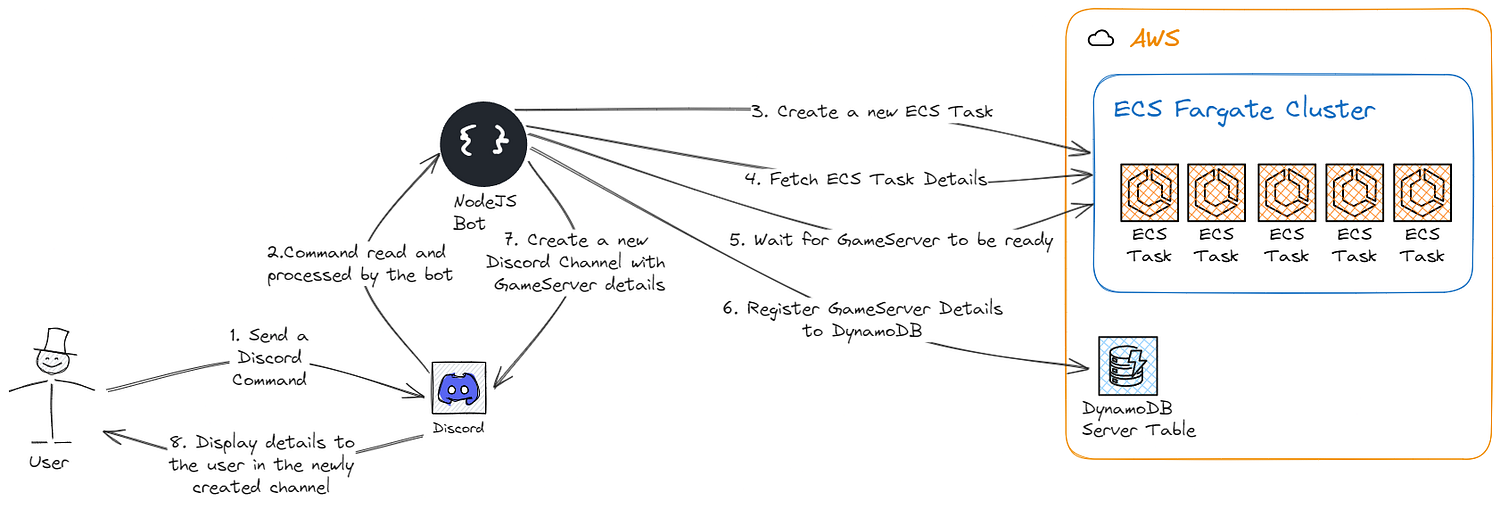
⚡ TL:DR
We will cover how I have created my own Minecraft Server Provider using Discord to create the servers and ECS to run the servers.
🌍 Introduction
Since my teenage years, I have always been a fan of hosting my very own game servers. I used to have a well-known French community (WayCaster.fr) on a game named Garry’s Mod. We had a few servers that were up and full most of the time. I was using some open-source game panels, but none of them were interesting to me. So, I ended up using the classic Linux shell to manage the servers. Then I learned programming. I started with web development using PHP, and I thought, “Hey, let’s create my own game server panel!” It never happened. 🙄
Today, I have realized that I no longer use web apps when an alternative exists, such as phone applications or bots (Telegram, WhatsApp, Discord, etc.). So here I am now, a fully grown man with knowledge in coding, solution architecture, and the same passion for building stuff.
I would like to build a solution that allows Minecraft Players from the Mineral Contest community to start a server on the go, using Discord.
What is Mineral Contest? Mineral Contest is a Minecraft game mode that went viral in France few years ago. A French Youtuber name “Squeezie” released a YouTube video of him and his friends playing this game mode and people loved it. (for the curious ones: https://www.youtube.com/watch?v=q_xALLkdwNA)
In a few words; the main objective is to collect resources (Iron, Gold, Diamond, Emerald) and bring them to your base to earn some points. You are playing against 3 other teams, each team is usually composed of 4 players.
This is where I came in! The game mode was private, and everyone wanted to play it. So I decided to re-create it based on the YouTube Videos and release it publicly. The plugin quickly became popular, and is still active today!

2024/08/08 — Current statistics for the plugin — available at https://mc.monvoisin-kevin.fr/
💪 Goals and Objectives
In this article, we will dive into the creation of a system that provides Minecraft Servers using AWS, Discord, and a NodeJS bot.
We will be using the following AWS services:
AWS ECR (Elastic Container Registry)
AWS ECS (Elastic Container Service)
AWS DynamoDB
We will also be using the discord.js library to build our bot and the AWS SDK for JavaScript.
🛠️ Requirements
You will need an AWS Account, a Discord Application, Docker, NodeJS (version used in this article: 20.15.1).
The source code will also be provided, so you might need to use Terraform, Git, and the AWS CLI.
🤔 Solution Architecting
First thing first, what are we looking for? What are the requirements? What is the context?
Alright, so we are looking for a solution using Discord as our application client, we will be using AWS to host any virtualization service and database. We will also need to write a discord bot. Many choices to make here!
Firstly, for the Discord Bot, I would like to use NodeJS to practice this language. Lucky me, there is a well-known Discord library for Javascript named Discord.js. I want to restrict server creation to a specific set of users, to achieve this behavior, I will need to create a Discord Server Role.
How does the user should request its server? Should it be via a message sent to the moderation team? Via a server command? Here, I want the service to be fully automated, using a server command to provide automation.
Now that the user can request a server using a command, how does the user get his server details? I am not a fan of private messages, so this is not a suitable option. However, in my Discord Server, I am using a Ticketing tool. Users click on a button, it creates a new text channel that only the user and administration team can see; I like this idea a lot. Every user that requests a game server will have access to a newly created text channel that will contain every detail of its game server. Great!
Now, I need to think about server hosting, how am I going to create the game servers? We have many options here:
EC2 instance: Either create a Golden AMI (an Amazon Machine Image that contains any dependencies and server binaries, pre-built that can be used without any further configuration) or use a configuration solution like AWS System Manager (Automation or RunCommand).
ECS Cluster: Using ECS Fargate we don’t have to manage any EC2, we only have to create our Docker Image, and specify the CPU and Memory needed.
EKS Cluster: Using Kubernetes, we don’t have to manage any EC2, we only have to create our Docker Image, and specify the CPU and Memory needed, however, this solution sounds a bit overkill for our usage and is expensive.
On a side note, I do not need to have a persistent EBS volume since the game server will be temporary.
We now have to choose between an EC2 instance and an ECS Cluster. I already have experience using EC2 instances, coupled with SSM and I would like to learn and use this project to get knowledge about ECS so I will be selecting ECS.
We have to figure out how to create a game server on ECS. We have many possibilities here:
Using a service: a service is a feature on ECS that guarantees a specific amount of containers up and running. Kinda like the AutoScaling Group on EC2. If a task fails or gets stopped, the service will automatically shut down the task and start a new one.
Using a task: a task contains a container to use, CPU and Memory to allocate, and Network configuration. This option is lighter than using a service and more suitable for what we are looking to achieve.
Let’s recap what we’ve said so far:
The user needs to have a special role
The user needs to use a Discord command to request a server creation
A new ECS task has to be created
The details of the ECS task need to be retrieved (IP Address, Current State, …)
A new Discord text channel needs to be created, only the administration team and the server owner can have access to it.
Send the details to the newly created text channel.
We now have to think about data persistence. How do we ensure the bot has a list of active ECS tasks, knows when the task was created, how long before the tasks need to be killed, how to ensure the bot keeps this data stored somewhere “safe” (i.e: not in memory) in case the bot crash and has to restart?
We have here many solutions:
Use a memory database (Redis, H2, …)
Use a SQL database (MariaDB, MySQL, SQL Server, …)
Use a No-SQL Database (MongoDB, DynamoDB, …)
Since this is my own money, I want the solution to be cheap, nearly free. DynamoDB would be a solid choice since it’s managed, almost free for my usage, and runs outside of my bot application.
Let’s create a diagram showing what our solution would look like:
Currently, I am happy with the choices we made, let’s begin implementing our solution!

🛠️ Implementing our solution
Before actually implementing our solution, I just want to give some words. I won’t be going through every step required to build this project. I will go through basic things, and the whole project will be available at the end of this post. Thank you if you already made it that far!
Our first step here is to create our discord application. Simply head to https://discord.com/developers/applications and click on “New Application”. Generate a new Token, grab the Client ID, and save it somewhere, we will need it later.
We will now create the bot application logic. Based on the Discord.js documentation, installing the library is as easy as 1–2–3. Simply run the following command:
npm install discord.js dotenv
And now, create our file first:
// main.js
import { Client, GatewayIntentBits } from 'discord.js';
const client = new Client({ intents: [GatewayIntentBits.Guilds] });
client.on('ready', () => {
console.log(`Logged in as ${client.user.tag}!`);
});
client.login("token");
Run the bot with the following command:
$ node main.js N
Logged in as bot1271486725746720900#4545!
Awesome! We now have the basic code that allows our bot to log in! For those who want to explore a little bit more, the “Getting Started” page of Discord.Js is full of useful information, you can read more here.
Let’s now create our application structure, with files and folder names. Here, I will be using the following structure:
medium-discord-bot-aws/
├── commands/
│ └── typeOfCommand/
│ ├── commandExecutor1.js
│ └── ...
├── events/
│ ├── onMessage.js
│ ├── onReady.js
│ └── ...
├── .env
├── deploy-commands.js
├── main.js
└── package.json
In the commands folder, we will have every command that our bot will support.
In the events folder, we will define every event that our bot will listen to.
In the .env file, we will have every environment variable required and read by our bot.
In the deploy-command.js file, we will have the logic to register commands into our discord server.
In the main.js file, we will have our application code.
The package.json file will contain the project description, dependencies, the main script to execute, and a little bit more.
With that structure in mind, let’s add and create the deploy-commands.js file.
const { REST, Routes } = require('discord.js');
const fs = require('node:fs');
const path = require('node:path');
require('dotenv').config()
const commands = [];
// Grab all the command folders from the commands directory you created earlier
const foldersPath = path.join(__dirname, 'commands');
const commandFolders = fs.readdirSync(foldersPath);
for (const folder of commandFolders) {
// Grab all the command files from the commands directory you created earlier
const commandsPath = path.join(foldersPath, folder);
const commandFiles = fs.readdirSync(commandsPath).filter(file => file.endsWith('.js'));
// Grab the SlashCommandBuilder#toJSON() output of each command's data for deployment
for (const file of commandFiles) {
const filePath = path.join(commandsPath, file);
const command = require(filePath);
if ('data' in command && 'execute' in command) {
commands.push(command.data.toJSON());
} else {
console.log(`[WARNING] The command at ${filePath} is missing a required "data" or "execute" property.`);
}
}
}
// Construct and prepare an instance of the REST module
const rest = new REST().setToken(process.env.DISCORD_TOKEN);
// and deploy your commands!
(async () => {
try {
console.log(`Started refreshing ${commands.length} application (/) commands.`);
// The put method is used to fully refresh all commands in the guild with the current set
const data = await rest.put(
Routes.applicationGuildCommands(process.env.DISCORD_CLIENT_ID, process.env.DISCORD_GUILD_ID),
{ body: commands },
);
console.log(`Successfully reloaded ${data.length} application (/) commands.`);
} catch (error) {
// And of course, make sure you catch and log any errors!
console.error(error);
}
})();
When you execute this script, the bot will automatically register any command location in our “commands” folder to our discord server. Great! For those wondering, I did not write all this by myself 👀, the code came from the Discord.js documentation available here.
We will now edit our main.js file to include command processing event processing, and auto-completion on our commands.
const fs = require('node:fs');
const path = require('node:path');
const { Client, Collection, GatewayIntentBits, Events } = require('discord.js');
require('dotenv').config()
const client = new Client({ intents: [GatewayIntentBits.Guilds, GatewayIntentBits.GuildMessages, GatewayIntentBits.MessageContent] });
client.commands = new Collection();
const foldersPath = path.join(__dirname, 'commands');
const commandFolders = fs.readdirSync(foldersPath);
for (const folder of commandFolders) {
const commandsPath = path.join(foldersPath, folder);
const commandFiles = fs.readdirSync(commandsPath).filter(file => file.endsWith('.js'));
for (const file of commandFiles) {
const filePath = path.join(commandsPath, file);
const command = require(filePath);
if ('data' in command && 'execute' in command) {
client.commands.set(command.data.name, command);
} else {
console.log(`[WARNING] The command at ${filePath} is missing a required "data" or "execute" property.`);
}
}
}
const eventsPath = path.join(__dirname, 'events');
const eventFiles = fs.readdirSync(eventsPath).filter(file => file.endsWith('.js'));
for (const file of eventFiles) {
const filePath = path.join(eventsPath, file);
const event = require(filePath);
if (event.once) {
client.once(event.name, (...args) => event.execute(...args));
} else {
client.on(event.name, (...args) => event.execute(...args));
}
}
client.on(Events.InteractionCreate, async interaction => {
if (interaction.isAutocomplete()) {
const command = interaction.client.commands.get(interaction.commandName);
if (!command) {
console.error(`No command matching ${interaction.commandName} was found.`);
return;
}
try {
await command.autocomplete(interaction);
} catch (error) {
console.error(error);
}
}
});
client.login(process.env.DISCORD_TOKEN);
Don’t worry, the whole code will be available at the end of this blog post. Now that we have the basics of the bot, let’s head into the AWS part.
To provision any resource, we will be using Terraform.
“Terraform is an infrastructure as code tool that lets you build, change, and version cloud and on-prem resources safely and efficiently.” — https://developer.hashicorp.com/terraform/intro
To make things right, we will start by creating an S3 Bucket, and a DynamoDB table to store our remote state. That way, the infrastructure state isn’t saved on our computer and we cannot remove it accidentally. Enable Object Versioning on your S3 bucket to ensure the terraform state file cannot be deleted accidentally and can be retrieved if any accident happens. While we are here, also create an ECR repository.
Here is our provider.tf file:
// provider.tf
terraform {
required_providers {
aws = {
source = "hashicorp/aws"
version = "~> 5.0"
}
}
backend "s3" {
bucket = "mybucket"
key = "path/to/my/key"
region = "eu-west-1"
}
}
provider "aws" {
region = local.region
}
I like to work with configuration files rather than terraform variables. This is my own opinion. Here I will be working with a YAML configuration file and locals.
# config.yaml
region: eu-west-1
cluster_name: MineralContest
ecr_repository: your_repository_id.dkr.ecr.eu-west-1.amazonaws.com
image_name: mineralcontest
// locals.tf
locals {
raw_data = yamldecode(file("${path.module}/config.yaml"))
region = local.raw_data["region"]
ecs_cluster_name = local.raw_data["cluster_name"]
ecr_repository = local.raw_data["ecr_repository"]
image_name = local.raw_data["image_name"]
}
Our first terraform resource will be the VPC. I will be using the AWS VPC Module. Here is the vpc.tf file.
// vpc.tf
module "vpc" {
source = "terraform-aws-modules/vpc/aws"
name = "mineralcontest-vpc"
cidr = "10.0.0.0/16"
azs = ["${local.region}a"]
public_subnets = ["10.0.1.0/24"]
}
Then, we will create our ECS cluster, the ECS task definition, and the security group that our task will use. Here is the ecs.tf file
// ecs.tf
resource "aws_ecs_cluster" "cluster" {
name = local.ecs_cluster_name
}
resource "aws_ecr_repository" "repository" {
name = local.ecr_repository
image_tag_mutability = "MUTABLE"
image_scanning_configuration {
scan_on_push = false # Disable image scanning
}
}
resource "aws_ecs_task_definition" "mineralcontest_task" {
family = "mineralcontest"
task_role_arn = aws_iam_role.ecs_task_role.arn
execution_role_arn = aws_iam_role.ecs_task_role.arn
requires_compatibilities = ["FARGATE"]
network_mode = "awsvpc"
cpu = "2048"
memory = "4096"
container_definitions = jsonencode(
[
{
name = "mineralcontest",
image = "${local.ecr_repository}/${local.image_name}:latest",
cpu = 0,
memory = 128,
essential = true,
portMappings = [
{
containerPort = 25565,
hostPort = 25565,
},
]
},
]
)
}
resource "aws_security_group" "mineralcontest" {
vpc_id = module.vpc.vpc_id
egress {
from_port = 0
to_port = 0
protocol = "-1"
cidr_blocks = ["0.0.0.0/0"]
}
ingress {
from_port = 25565
to_port = 25565
protocol = "tcp"
cidr_blocks = ["0.0.0.0/0"]
}
ingress {
from_port = 25565
to_port = 25565
protocol = "udp"
cidr_blocks = ["0.0.0.0/0"]
}
}
Now, let’s create our iam.tf file that will contain every needed policies and roles.
// iam.tf
resource "aws_iam_instance_profile" "ec2_ssm_instance_profile" {
name = "EC2-SSM-Instance-Profile"
role = aws_iam_role.ec2_ssm_instance_role.name
}
resource "aws_iam_role" "ec2_ssm_instance_role" {
name = "EC2-SSM-Instance-role"
assume_role_policy = <<EOF
{
"Version": "2012-10-17",
"Statement": [
{
"Effect": "Allow",
"Principal": {
"Service": "ec2.amazonaws.com"
},
"Action": "sts:AssumeRole"
}
]
}
EOF
}
resource "aws_iam_role" "ecs_task_role" {
name = "ECS-Task-role"
assume_role_policy = <<EOF
{
"Version": "2012-10-17",
"Statement": [
{
"Effect": "Allow",
"Principal": {
"Service": "ecs-tasks.amazonaws.com"
},
"Action": "sts:AssumeRole"
}
]
}
EOF
}
resource "aws_iam_policy_attachment" "ecs_attachment" {
name = "ECS-Task-attachment"
roles = [aws_iam_role.ecs_task_role.name]
policy_arn = "arn:aws:iam::aws:policy/service-role/AmazonECSTaskExecutionRolePolicy"
}
We’ve also mentioned the use of a DynamoDB table to store our current servers up and running, so let’s create the table.
// dynamodb.tf
resource "aws_dynamodb_table" "tasks" {
name = "mineralcontest_tasks"
billing_mode = "PAY_PER_REQUEST"
hash_key = "taskId"
attribute {
name = "taskId"
type = "S"
}
}
We are done with the AWS part. Now, we need to create our game server docker container image. In my use case, I want users to be able to become administrator by themself. So I have written a simple Java plugin that allows an user to become an admin by submitting a game command. I have also created a small script that is the entry point of the container and pass the token to the game server (for the user to become admin), plus the configuration required to make the server “official” or “non-official” (enabling or not non-official game version). Here is my dockerfile.
# Build the Spigot Server
FROM amazoncorretto:17-alpine3.16 as SPIGOT_BUILDER
WORKDIR /spigot
ARG version=1.19.4
RUN apk update && apk add curl git
RUN curl -o BuildTools.jar https://hub.spigotmc.org/jenkins/job/BuildTools/lastSuccessfulBuild/artifact/target/BuildTools.jar
RUN java -jar BuildTools.jar --rev $version --final-name server.jar
# Build the MineralContest Plugin
FROM maven:3.9.8-amazoncorretto-17-al2023 as MINERALCONTEST_BUILDER
WORKDIR /mineralcontest
RUN yum install -y git
RUN cd /mineralcontest && git clone https://github.com/synchroneyes/mineralcontest
RUN cd /mineralcontest/mineralcontest && mvn clean install
# Create the final image
FROM amazoncorretto:17-alpine3.16 as MC_SERVER
WORKDIR /server
COPY --from=SPIGOT_BUILDER /spigot/server.jar server.jar
COPY MinecraftPlugins/OPRedeem.jar plugins/OPRedeem.jar
COPY --from=MINERALCONTEST_BUILDER /mineralcontest/mineralcontest/target/MineralContest.jar plugins/MineralContest.jar
COPY files/server.properties server.properties
COPY scripts/init.sh init.sh
EXPOSE 25565
CMD ["/server/init.sh"]
We now have to build, tag, and push our image to the ECR repository. The ECR service gives us the command required to build, tag, and push. Let’s execute them.
aws ecr get-login-password --region eu-west-1 | docker login --username AWS --password-stdin your_repository_id.dkr.ecr.eu-west-1.amazonaws.com
docker build -t mineralcontest .
docker tag mineralcontest:latest your_repository_id.dkr.ecr.eu-west-1.amazonaws.com/mineralcontest:latest
docker push your_repository_id.dkr.ecr.eu-west-1.amazonaws.com/mineralcontest:latest
And voila! Our image is now pushed into our ECR repository and is ready to be used!
The (almost) final steps in our project are to create the command handler for the server creation, server stop, and automatic server shutdown after a specific amount of time. I won’t be covering every command otherwise this post will be much longer (it’s already really long, sorry about that 🙄). The whole code will be available at this end, so feel free to dig and take what’s interesting to you.
Finally, we need to package our bot application. I want this project to be as cheap as possible, for the bot hosting, I will be using a server that I am already renting and has Docker installed on it. Here is the dockerfile and the docker-compose.yaml file for the bot application
FROM node:20.15-alpine
WORKDIR /app
COPY . .
RUN npm install
RUN npm run deploy-commands
CMD ["npm", "start"]
// docker-compose.yaml
version: '3'
services:
mineralcontest_bot:
build:
context: .
dockerfile: Dockerfile
restart: always
network_mode: host
Now, simply run docker-compose up -d and the bot is now running! Awesome, we did it, and everything is working smoothly. Let’s talk about cost optimization.
As mentioned earlier, this game server is running the game mode Mineral Contest, which last approximately 60 minutes. It can be more or less depending on the user’s settings. We can implement a feature that automatically terminates an ECS task after a specified amount of seconds. Here is the code I wrote for this feature:
const { getLocalDatabase } = require('../services/serverDatabase');
const { killServer } = require('../services/killServer');
require('dotenv').config()
/**
* Watch servers and kill them when maximum run time is reached
* @returns Interval handler
*/
function watchServerRunTime() {
return setInterval(async () => {
const localDatabase = getLocalDatabase();
for(let taskId in localDatabase){
let task = localDatabase[taskId];
let creationDate = task.creationDate;
let currentDate = Date.now();
if(currentDate > creationDate + process.env.GAMESERVER_MAX_DURATION){
await killServer(taskId);
}
}
}, 1000);
}
module.exports = { watchServerRunTime };
Every second, the bot will fetch the local database (a copy of the DynamoDB table stored locally, to avoid excessive API calls) and check when the server was created. If the server was created more than 90 minutes ago, then the ECS task is killed.
I want to implement another feature. I want to ensure the server has at least 4 players in it. If this requirement is not met, then the server is terminated. To implement this feature, I have used a JavaScript library that allows Minecraft server queries to fetch the current player count. When the minimum player count threshold is not met, a warning is sent to the user’s Discord text channel. After 3 warnings, the server is automatically killed.
👀 Room for improvements
That was a long post, wasn’t it? A first improvement would be to cut this post into subsidiary posts and add a “previous” or “next” link. Let me know your thoughts about this idea!
About this project, the first improvement would be within the game server container. Currently, I am using environment variables. I could improve it by using Secrets which is supported using Docker Compose which is a feature I am currently using. https://docs.docker.com/compose/use-secrets/. I would have to make some changes to my application and read secrets from /run/secrets/<secret_name>.
For the build of the game server container, I could use a CI/CD to automate the build and deployment. Since I am cloning a Git Repository, the version my container has of this repository could be outdated. I can use CodeBuild to build my docker images and push them to my ECR repository and EventBridge Scheduler to schedule the build.

As you can see in the diagram above, I have added the SNS Service. Currently; we lack some observability in our application. We could add some monitoring, for instance when a server creation fails, when a new Docker image build fails or succeeds, and when anything goes wrong, a notification can save us a lot of time.
Also, within the CI/CD, it would be nice to have some sort of testing, code scanning, and convention. We could do the following:
Ensure the code is formatted everywhere and use the same naming convention (snakecase/camelcase/…)
Ensure there are no over-permissive policies that could lead to big issues
Local deployment to ensure everything is ready to be used
Currently, the application only supports one type of game server. It would be a nice idea to add a way to support multiple games. What’s possible is to define some sort of game server template. You would define your game server settings in a JSON file, and upload the file into the Discord Server. The Bot application would parse the file, store the details in a DynamoDB table, and make the game server available for creation.
The bot application now! It was written using SDKv2 instead of SDKv3. AWS will end support for SDKv2 in 2025, meaning this project would need some parts to be rewritten in 2025.
🏁 Conclusion & Source Code
This was a really fun project where I have learned a lot. I had no knowledge of ECS and very poor coding skills in Javascript. I actually enjoyed this project a lot.
The application is now live within my community, and some servers have already been provided to players, they are happy, and I am happy, what else?
Thank you for reading this whole article, I hope that wasn’t too boring to read, the source code is available below, feel free to read the README.md file to understand how to deploy the solution.
Source code: https://github.com/Synchroneyes/gameserver-discord-aws-mc
I am excited to read your remarks!
Subscribe to my newsletter
Read articles from Kévin Monvoisin directly inside your inbox. Subscribe to the newsletter, and don't miss out.
Written by

