Building Your First Cybersecurity Home Lab
 Grace Augustine
Grace Augustine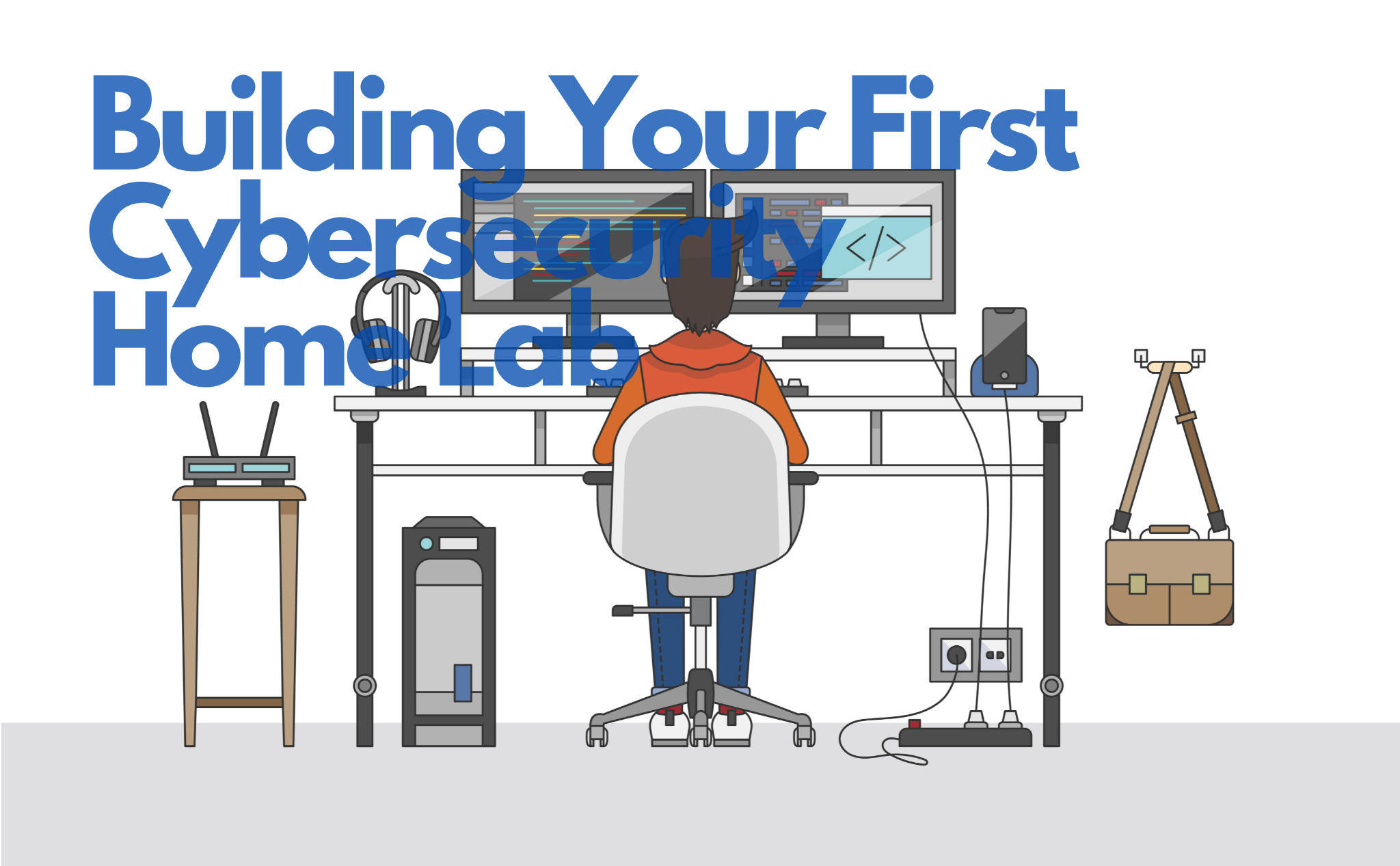
It’s impossible to become a skilled chef but never step into a kitchen. You can read cookbooks all day, but without hands-on practice, you’ll never master the craft. The same applies to cybersecurity. If you want to learn ethical hacking, penetration testing, or defensive security, theory alone won’t cut it, you need a cybersecurity home lab to practice safely.
A home lab is a controlled environment where you can simulate cyberattacks, test security tools, and build technical skills without breaking any laws. As an absolute beginner or an aspiring security professional, this guide will walk you through exactly how to create a cybersecurity home lab, step by step.
Why Do You Need a Cybersecurity Home Lab?
Before diving into the setup, here’s why a home lab is an essential investment for any cybersecurity learner:
Hands-On Experience – Get real-world practice using hacking and security tools like Kali Linux, Metasploit, Wireshark, and Splunk.
Safe Learning Environment – Experiment with attacks and defenses without worrying about legal consequences.
Better Understanding of Cyber Threats – Learn how malware, vulnerabilities, and exploits work in a realistic but isolated setting.
Career Preparation – If you’re aiming for a cybersecurity job, practical skills will set you apart from other candidates.
Now, let’s get started!
Step 1: Gather the Requirements
To build a cybersecurity home lab, you need hardware, software, and security tools. Here’s a list of what you’ll need:
1. Hardware Requirements
A computer with at least 8GB of RAM (16GB or more is ideal for running multiple virtual machines).
Enough storage space (at least 250GB SSD, but more is better).
A reliable internet connection (some labs require online access).
An external USB drive (optional, but useful for portable tools).
If your main computer isn't powerful enough, you can buy a used workstation or a mini PC to dedicate to your lab.
2. Software Requirements
Virtualization Software – This allows you to run multiple operating systems on your computer without affecting your main system. The two best options I know are;
VirtualBox (Free)
VMware Workstation Player (Free for personal use)
Operating Systems:
Kali Linux (Offensive security testing)
Windows 10/11 (To test security vulnerabilities)
Ubuntu/Debian (Common Linux environment for servers)
Security Tools:
Wireshark (for Network traffic analysis)
Metasploit (for Penetration testing)
Splunk (for Log monitoring and analysis)
Burp Suite (for Web application security testing)
Nmap (for Network scanning)
Step 2: Install Virtualization Software
Running everything inside a virtual machine (VM) is the safest way to test software, practice ethical hacking, or analyze malware without affecting your actual system.
First, download and install virtualization software. Choose between VirtualBox (free and open-source) or VMware Workstation Player (free for personal use). After downloading, run the installer and follow the setup instructions. If using VirtualBox, also install the VirtualBox Extension Pack for added features. If necessary, restart your computer.
Next, create a new virtual machine in your chosen software:
VirtualBox: Click “New”, enter a name, select the OS type and version, then click "Next".
VMware Workstation Player: Click "Create a New Virtual Machine", select "Installer Disc Image (ISO)", choose the OS ISO file, and specify a VM name and location.
After creating the VM, allocate system resources to ensure smooth performance:
RAM: At least 2GB (preferably 4GB+ for heavier OS like Windows 10 or Kali Linux).
Storage: Minimum 20GB (40GB+ recommended for extensive testing).
CPU Cores: Allocate at least 2 cores for better performance.
Once the VM is configured, install an operating system inside it. Download the ISO file for your chosen OS (e.g., Kali Linux, Ubuntu, or Windows 10). Attach the ISO file to the VM:
VirtualBox: Go to Settings → Storage, select the empty disk, and choose the ISO file.
VMware: Choose "Installer Disc Image" during setup.
Start the VM, follow the OS installation prompts, and reboot once completed.
Next, configure networking settings based on your needs:
NAT (Network Address Translation): Default mode, allows internet access.
Bridged Network: Connects the VM directly to your host network.
Host-Only: Isolates the VM from the internet (ideal for malware testing).
To set this up:
VirtualBox: Go to VM Settings → Network → Adapter Type.
VMware: Go to VM Settings → Network Adapter → Select Mode.
For better performance, install guest utilities:
VirtualBox: Start VM → Devices → Insert Guest Additions CD Image → Follow installation steps.
VMware: Start VM → Player → Manage → Install VMware Tools.
Finally, take snapshots to create restore points in case of issues:
VirtualBox: Open VM → Snapshots → Take Snapshot.
VMware: Open VM → Take Snapshot.
Why Virtual Machines? If something goes wrong (like a system crash or malware infection), you can reset the VM in seconds without affecting your actual computer.
Step 3: Set Up Your First Hacking and Security Tools
Now that your VMs are ready, it’s time to install and configure security tools.
1. Install Kali Linux (For Ethical Hacking & Penetration Testing)
Kali Linux comes preloaded with hacking tools, so it’s a must-have.
Download it from Kali.org.
Load it into VirtualBox or VMware.
Run an update:
bashCopy codesudo apt update && sudo apt upgrade -yInstall additional tools like Metasploit and Nmap if needed.
2. Install a Windows 10 Virtual Machine (For Testing Exploits)
Since Windows is widely used in enterprise environments, understanding its vulnerabilities is essential for penetration testing. Setting up a Windows 10 virtual machine allows you to safely test exploits in a controlled environment.
First, download a Windows 10 ISO file from Microsoft’s official website. You’ll need this file to install Windows inside the VM. If you don’t have a valid product key, you can use the trial version.
Next, create a new virtual machine in VirtualBox or VMware:
VirtualBox: Click "New", name the VM "Windows 10", and select Windows 10 (64-bit).
VMware Workstation Player: Click "Create a New Virtual Machine", select "Installer Disc Image (ISO)", and choose the Windows 10 ISO file.
Then, allocate system resources for smooth operation:
RAM: At least 4GB (8GB+ recommended).
Storage: Minimum 40GB (more for advanced testing).
CPU Cores: At least 2 cores.
Once configured, start the VM and install Windows 10 by following the setup wizard. After installation, proceed with these key configurations:
Install and configure Windows Defender Firewall & Event Viewer for monitoring logs.
Enable Remote Desktop Protocol (RDP) if you plan to conduct remote testing.
Disable security features (for testing purposes only), such as:
Windows Defender Real-Time Protection
User Account Control (UAC)
Windows SmartScreen
Now, set up Kali Linux as an attacking machine and connect it to the Windows 10 VM. Use networking modes like "Host-Only" for isolated attacks or "Bridged" for real-world scenarios.
3. Install and Use Basic Security Tools
To better understand how to install these tools, look out for newer articles on how to set up each of these tools;
Wireshark – Capture and analyze network traffic.
Nmap – Scan open ports and discover vulnerabilities.
Burp Suite – Test web security flaws like SQL injection.
Metasploit – Simulate attacks to understand hacker techniques.
Start with simple security scans, then move on to penetration testing techniques.
Step 4: Create a Safe and Isolated Environment
Since you’ll be experimenting with hacking tools and malware, keeping your lab isolated from your main network is crucial. Here’s how:
Use Host-Only Networking. This ensures your lab cannot communicate with the Internet, preventing accidental attacks on real websites.
Take VM Snapshots – If something breaks, you can restore it in seconds.
Use a Separate Router (Optional) – If you want an extra layer of security, set up an old router for lab purposes only.
Step 5: Practice with Beginner-Friendly Labs
Now that your home lab is ready, it's time to start practicing! Here are some great beginner-friendly resources:
Hack The Box (HTB) – Try hacking into intentionally vulnerable machines.
TryHackMe – Step-by-step guided cybersecurity labs.
OverTheWire (Bandit) – Learn Linux hacking through fun challenges.
Challenge Yourself: Try scanning your Windows VM from Kali Linux using Nmap and see what vulnerabilities appear.
Building a cybersecurity home lab isn’t just a fun project; it’s also an investment in your skills and career. To become an ethical hacker, SOC analyst, or penetration tester, hands-on experience is the best way to learn.
By following this guide, you now have a fully functional cybersecurity lab where you can practice without limitations. Start with small experiments, document your progress, and challenge yourself with real-world scenarios. Before you know it, you'll have the skills to secure systems, analyze threats, and even launch your cybersecurity career.
What was the hardest part about setting up your new cybersecurity home lab?
Subscribe to my newsletter
Read articles from Grace Augustine directly inside your inbox. Subscribe to the newsletter, and don't miss out.
Written by

Grace Augustine
Grace Augustine
Passionate about cybersecurity, threat detection, and digital defense. Just here to document my journey in cybersecurity, and break down complex security concepts into actionable insights.