Docker Compose
 Adekunle Fatunde
Adekunle Fatunde
WHAT IS DOCKER COMPOSE?
Docker compose is a concept introduced by Docker called Multi-Containers. To further explain this, a project may need a lot of services to run such as database, website or more. These services though in separate containers are executed as a unit using single commands.
This is made possible with the help of a YAML file where all services and every other resources such as networks, volumes needed for a project are defined.
Below is an sample YAML file which has a webapp service and a mysql database service defined. It has an extension .yaml
services:
app:
image: node:18-alpine
command: sh -c "yarn install && yarn run dev"
ports:
- 127.0.0.1:3000:3000
working_dir: /app
volumes:
- ./:/app
environment:
MYSQL_HOST: mysql
MYSQL_USER: root
MYSQL_PASSWORD: secret
MYSQL_DB: todos
mysql:
image: mysql:8.0
volumes:
- todo-mysql-data:/var/lib/mysql
environment:
MYSQL_ROOT_PASSWORD: secret
MYSQL_DATABASE: todos
volumes:
todo-mysql-data:
HOW TO CREATE MULTI-CONTAINER APPLICATIONS USING DOCKER COMPOSE
In this article, we will be using Visual Studio Code
Use this link to download Visual Studio Code if you don’t have it on your computer Download Visual Studio Code - Mac, Linux, Windows
Do same for Docker Desktop Docker Desktop: The #1 Containerization Tool for Developers | Docker
Follow instructions on both applications to install after which run.
Create a workspace. This can be done by creating a folder in any location of your choice where your files will be stored.
In your VSC app, choose your workspace that you created by clicking on File - Choose Folder. Locate the folder and choose it. Then click on Select Folder. It will appear on the left pane of your work environment in VSC.
Open a terminal on VSC by click on the 3 dotted lines in the menu bar - Terminal - New Terminal
In the terminal, type in the code to clone the sample application to clone (download) a specified repository GitHub to your local machine git clone https://github.com/dockersamples/todo-list-app
git clone: This is the Git command that tells the system you want to copy (or clone) a repository from a remote source to your local device.https://github.com/dockersamples/todo-list-app: This is the URL of the repository you want to clone. It points to a project hosted on GitHub, which in this case is namedtodo-list-appand is part of thedockersamplesorganization.

The result of the clone is shown below
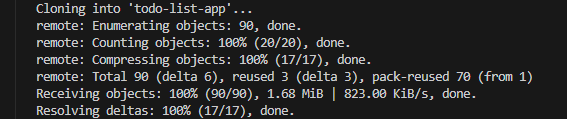
On the left pane, you will see the files of the application after successful clone. Feel free to explore the files most especially the compose.yaml and Dockerfile
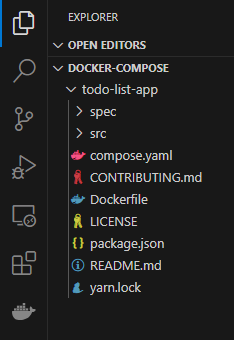
Use the change directory (cd) command to `access the folder where the files above are location. In this article, the files are located in “todo-list-app“. So, type the command cd todo-list-app to change directory into the todo-list-app folder.
Once you are in the right folder, you can now build the application using the command docker compose up -d --build
The command docker compose up -d --build is used to start and manage your Docker containers. Here's what each part of the command does:
docker compose: This invokes Docker Compose, a tool used to define and run multi-container Docker applications. You typically define your services in adocker-compose.ymlfile.up: This tells Docker Compose to create and start all the containers defined in thedocker-compose.ymlfile.-d: This flag stands for "detached mode." It allows the containers to run in the background, so your terminal is free for other tasks.--build: This flag forces a rebuild of the Docker images before starting the containers. It's useful if you've made changes to yourDockerfileor application code and want to ensure the containers use the updated images.

The terminal will take some minutes to build the application
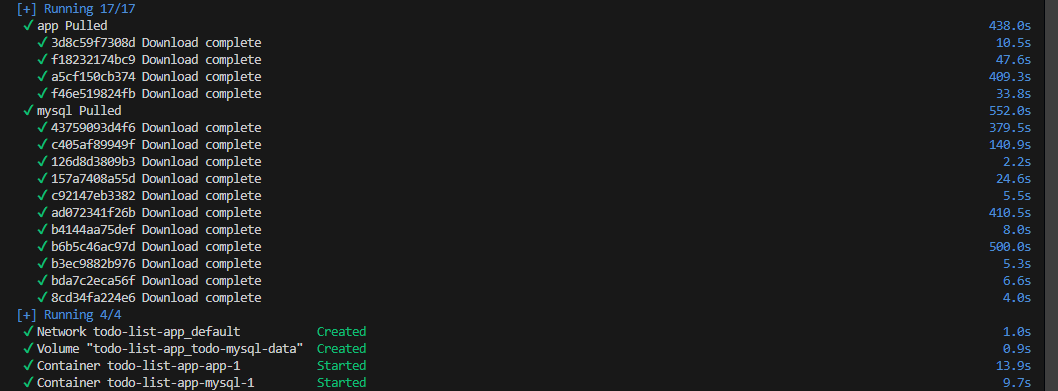
After successful build, open the Docker Desktop application in your computer
in the containers blade on the left pane, you will see the containers that were created which are mysql1 and app1
You can either click the app1 port number 3000:3000 in the port(s) column or you click on app1 in the Name column
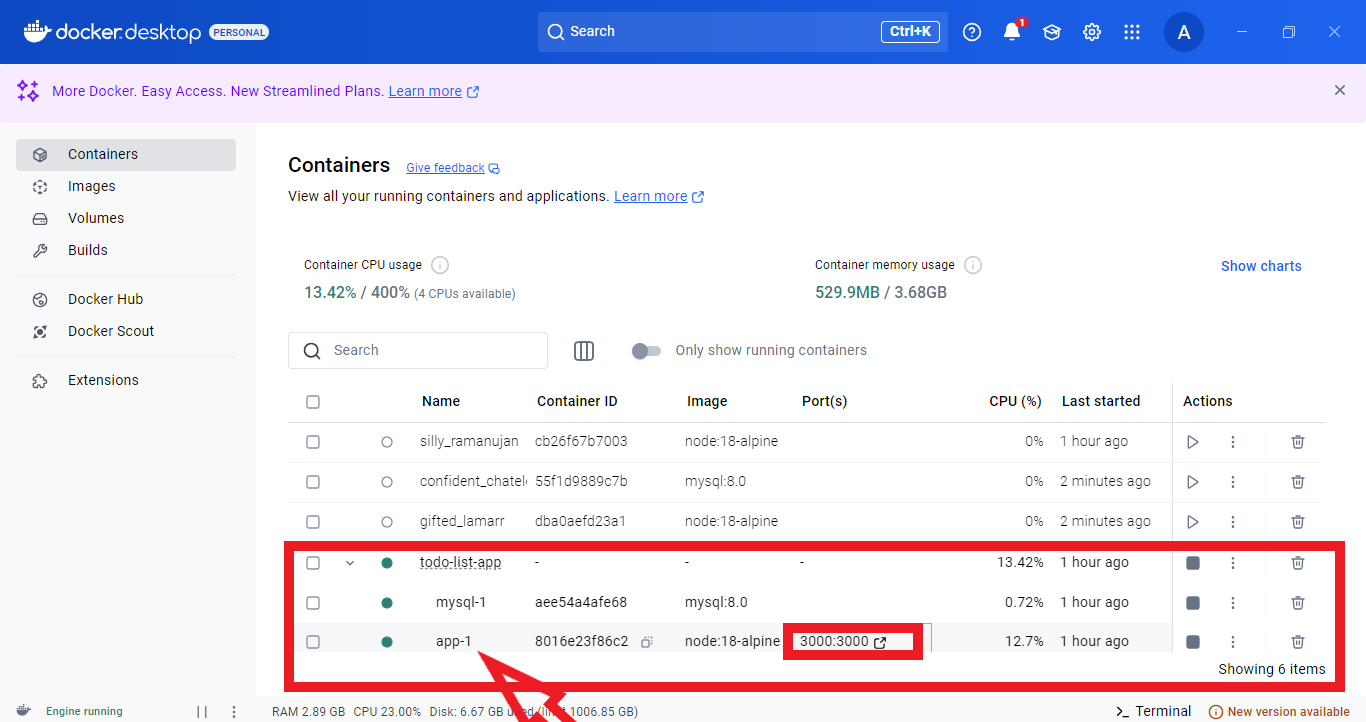
If you clicked app1 in the previous step, you will see the port number you can use to view your app
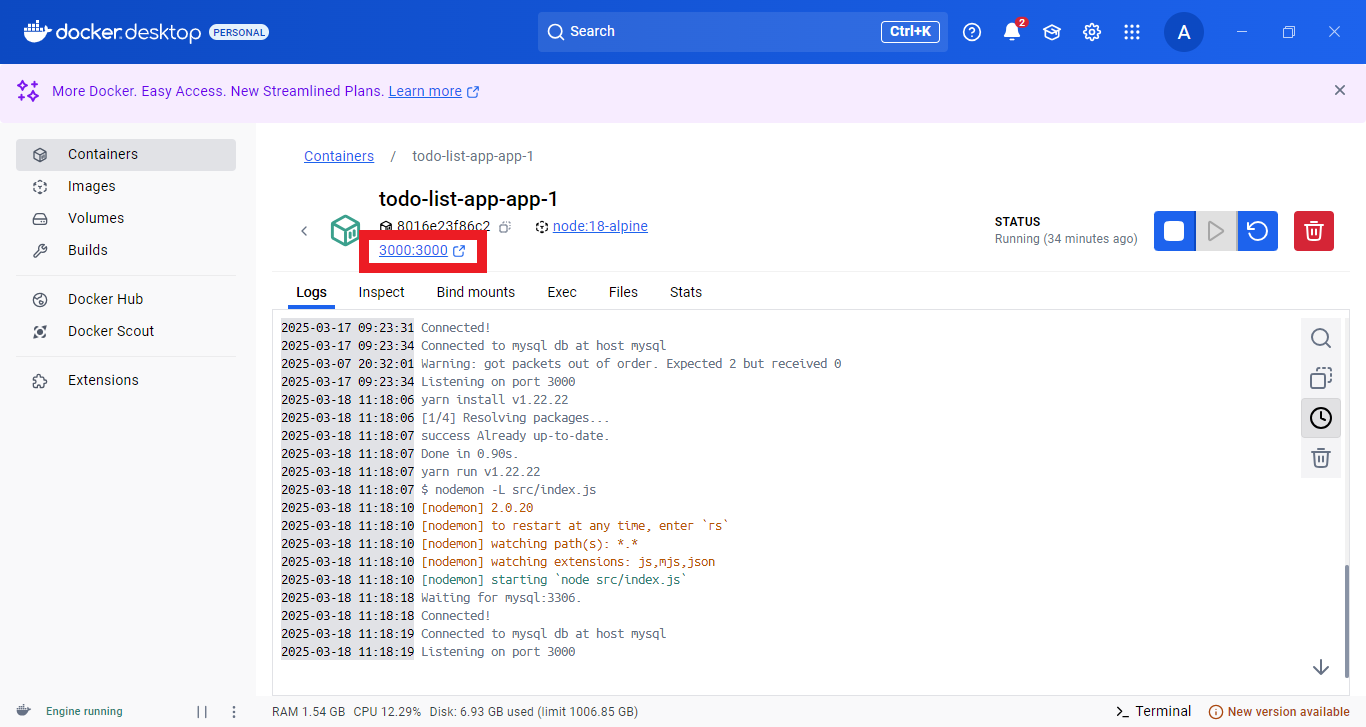
This is the todo-list-app
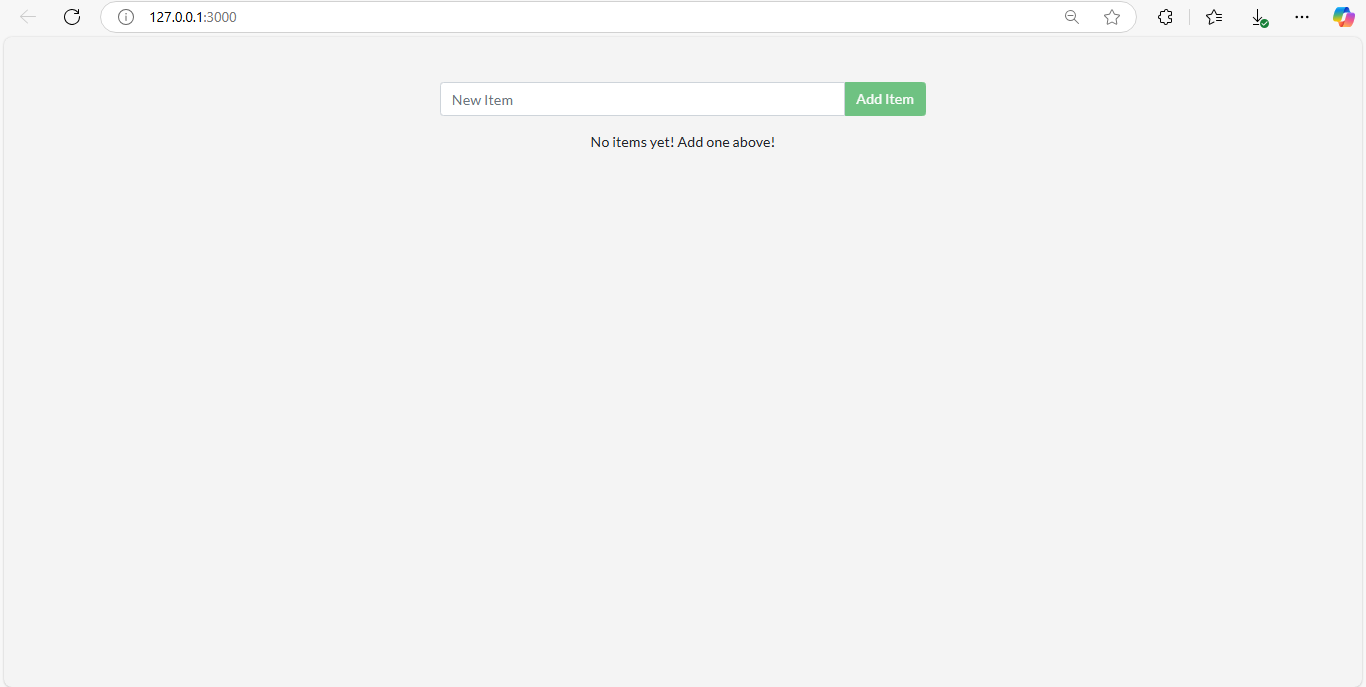
You can also view the images by clicking on the images blade on the left pane
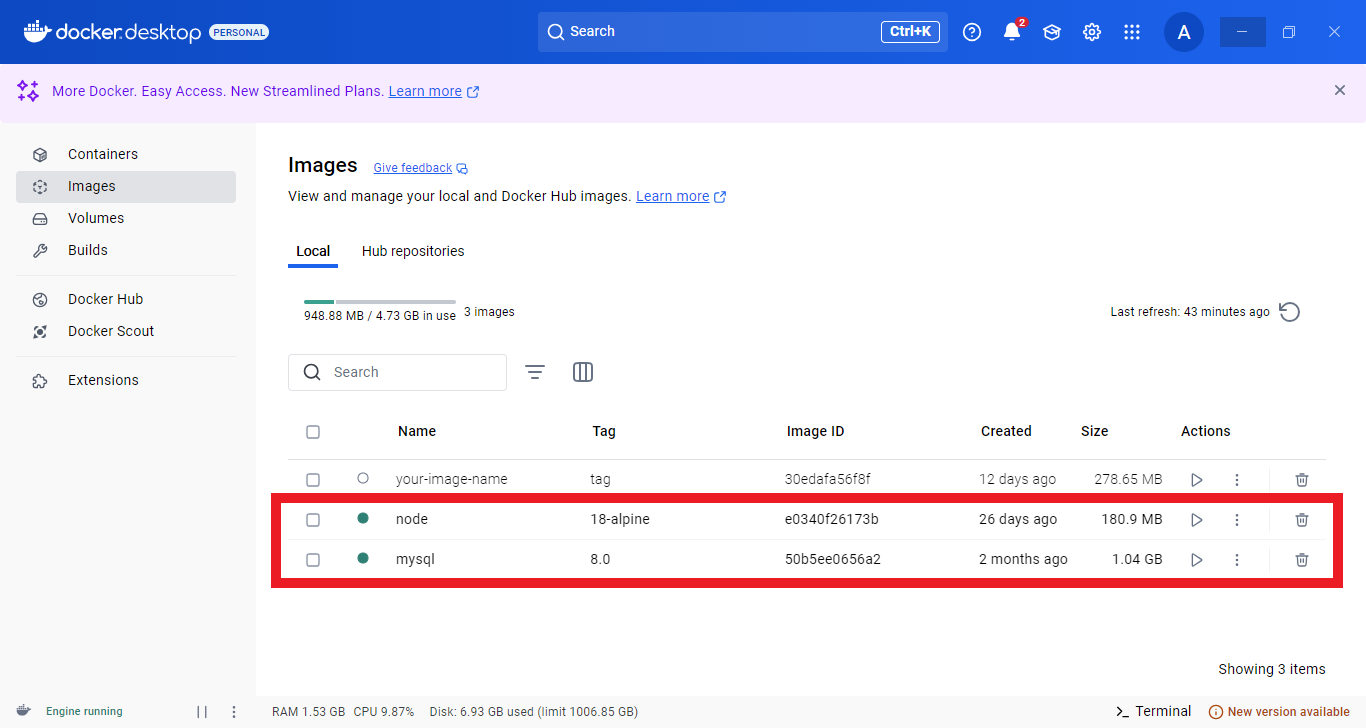
Fell free to explore.
TEAR IT DOWN
The command docker compose down is used to stop and remove all the resources (e.g., containers, networks, and volumes) created by docker compose up. Here's what happens step by step:
Stop Containers: It stops all the running containers that were started by
docker compose up.Remove Containers: It removes these containers entirely. They won't appear in the
docker ps -alist anymore.Remove Networks: It also removes any Docker networks that were created by the Compose file, unless they're externally defined.
Remove Other Resources (Optional): If you've specified any named volumes in your
docker-compose.ymlfile, they can also be removed by adding the--volumesflag to thedocker compose downcommand.

Subscribe to my newsletter
Read articles from Adekunle Fatunde directly inside your inbox. Subscribe to the newsletter, and don't miss out.
Written by
