Installing Docker on Windows
 Abhishek Pratap Singh
Abhishek Pratap Singh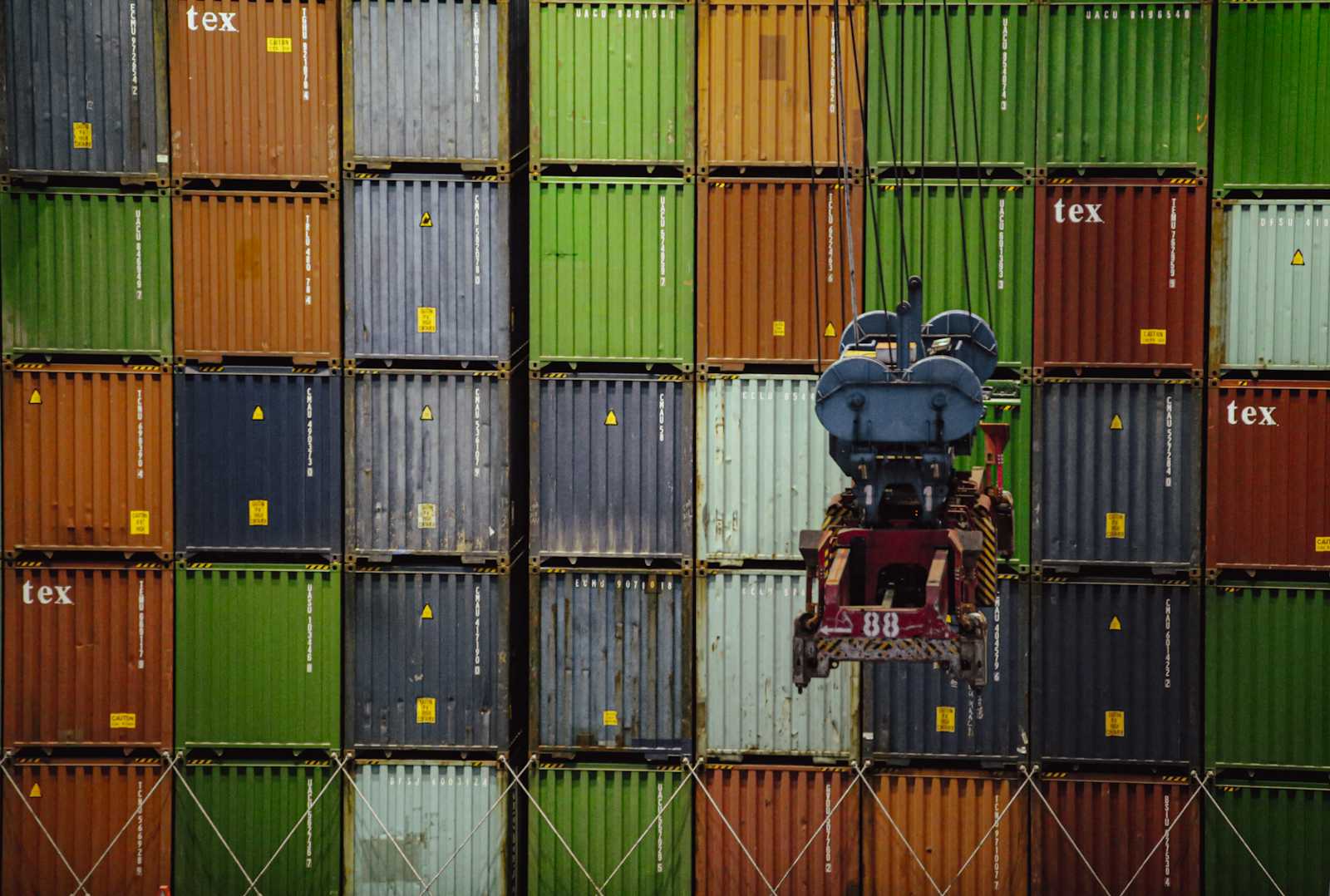
Prerequisites
Before proceeding, ensure that:
- You have WSL 2 installed on your Windows machine. If not, you can follow the manual installation steps provided by Microsoft.
Step 1: Install Docker Desktop
Download Docker Desktop Installer:
Visit the official Docker documentation to download the Docker Desktop installer for Windows.
Link: https://docs.docker.com/desktop/setup/install/windows-install/
Run the Installer:
- Locate the downloaded installer in your Downloads folder and double-click to run it.
Follow Installation Prompts:
- During the installation process, you may be prompted to enable the WSL 2 feature. Ensure that this option is selected to continue.
Complete Installation:
- Once the installation is complete, Docker Desktop will prompt you to log in. You can create a Docker Hub account if you don't have one.
Step 2: Verify Docker Installation
Open a Terminal:
- You can use PowerShell, Command Prompt
Run Verification Command:
Type the following command and press Enter:
docker run hello-world
Check Output:
- If Docker is installed correctly, you will see a message indicating that the Docker installation is working properly.
By following these steps, you can set up Docker on your Windows machine using WSL 2, providing a robust platform for containerized application development.
Subscribe to my newsletter
Read articles from Abhishek Pratap Singh directly inside your inbox. Subscribe to the newsletter, and don't miss out.
Written by

Abhishek Pratap Singh
Abhishek Pratap Singh
DevOps Advocate | Passionate about bridging development & operations to build seamless, scalable systems. Let’s connect and geek out over DevOps, open-source, or the latest in cloud innovation! ✨ Building the future, one pipeline at a time.