Create a Perplexity Clone Powered by Open Source Technology
 Narbeh Shahnazarian
Narbeh Shahnazarian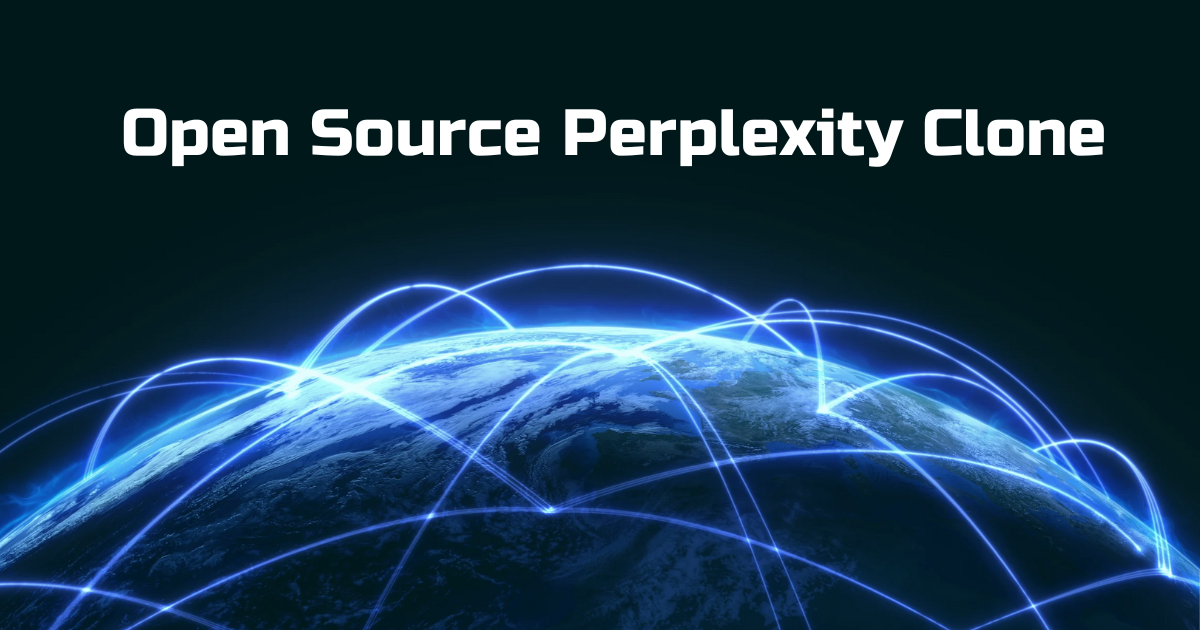
Intro
In this short blog post i’ll show you how to get a clone of Perplexity running using nothing but open source technology. Here’s what we’ll be using:
The Perplexica Project for our UI and boiler plate
SearXNG metasearch engine to power our web browsing
The Lilypad Anura API to power our inference capabilities
Docker (installation steps here)
Here’s what it will look like when we’re done:
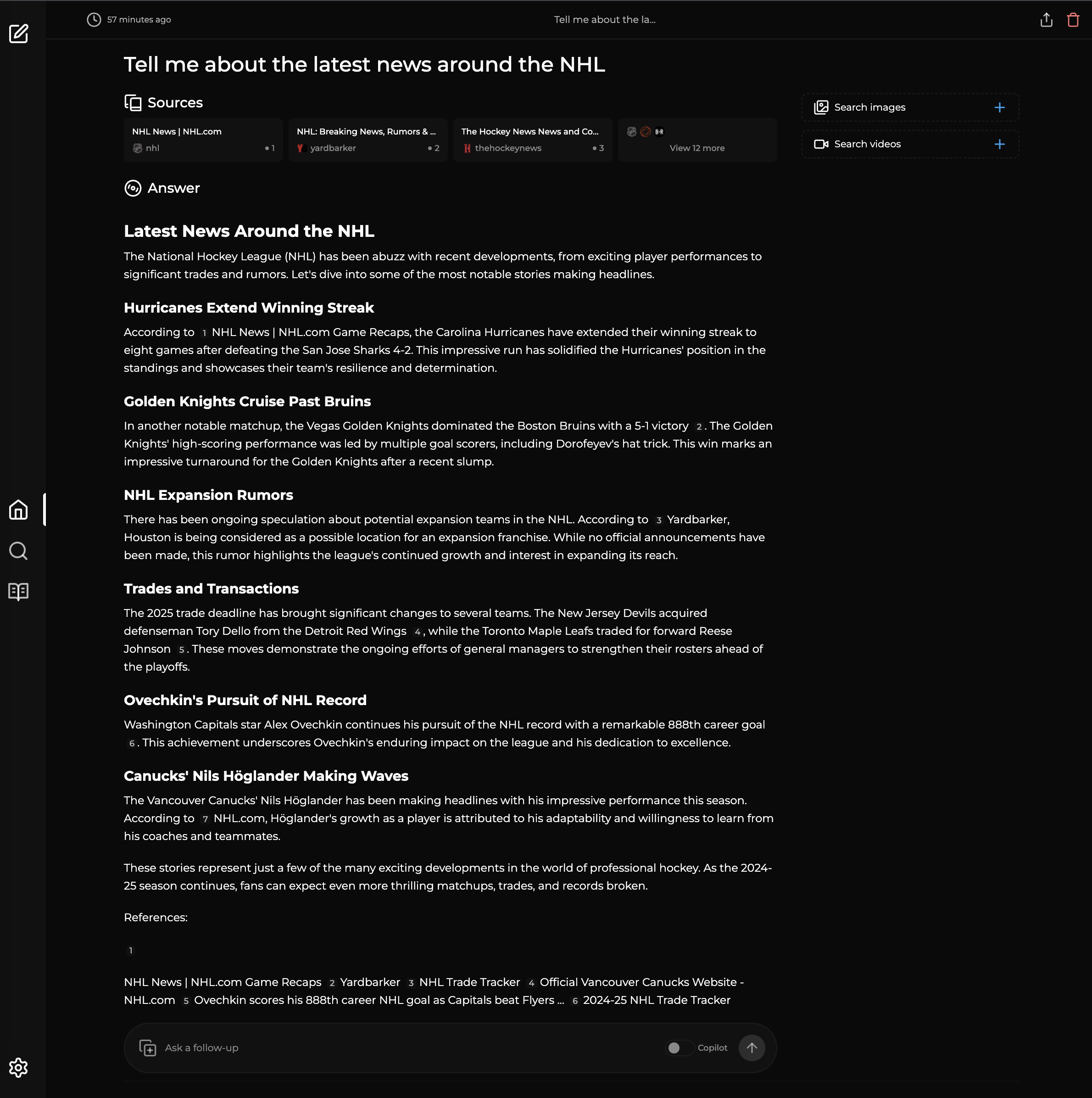
Alright, let’s get into it!
Step 1: Setup SearXNG Locally
SearXNG is a metasearch engine enabling you to search the web privately without popular search engines and databases without being tracked or profiled. Follow the below steps to get SearXNG running on your machine:
- Pull the SearXNG image from Docker Hub.
docker pull searxng/searxng
- Start the SearXNG container with the following command:
docker run -d --name searxng \
-p 8888:8080 \
searxng/searxng
- With the container running, create a directory for the custom SearXNG configuration and copy the settings.yml file to it.
mkdir -p ~/searxng
docker cp searxng:/etc/searxng/settings.yml ~/searxng/settings.yml
- Open the settings.yml file with vim or your preferred text editor.
vim ~/searxng/settings.yml
and change the following to enable JSON support (search for "default_format") which will allow us to query SearXNG for results in JSON format:
ui:
default_format: html
supported_formats:
- html
- json # <-- Enable JSON support
- Now we’ll want to stop and remove the the SearXNG container so that we can start it back up with the new changes we made to the settings.yml file:
docker stop searxng && docker rm searxng
- Now re-run the SearXNG container with the following command to pull in the custom settings.yml file:
docker run -d --name searxng \
-p 8888:8080 \
-v ~/searxng/settings.yml:/etc/searxng/settings.yml \
searxng/searxng
- Verify that the container is running:
docker ps
8. Visit http://localhost:8888 in your browser to verify that the SearXNG instance is running.
Step 2: Get your Lilypad Anura API Key
Now we’ll just need to get our API key to use the Anura API which will let us run AI inference against a decentralized network of nodes on the Lilypad Network equipped with powerful GPUs capable of running a variety of open source models such as Llama, Deepseek, Gemma and others. Right now it’s free to use the API so we’ll definitely want to take advantage!
So head over to https://anura.lilypad.tech/ , sign up and generate your api key making sure to note it down in a secure place since we’ll be using it in the next step.
Step 3: Starting up our Perplexity clone
We are almost at the finish line, all the left to do now is to pull the Perplexica repo and make some slight adjustments to the configurations. Let’s start by cloning the repo via
git clone https://github.com/ItzCrazyKns/Perplexica.git
Now open the project in your favourite code editor and open the sample.config.toml file which should look like this out of the box:
[GENERAL]
SIMILARITY_MEASURE = "cosine" # "cosine" or "dot"
KEEP_ALIVE = "5m" # How long to keep Ollama models loaded into memory. (Instead of using -1 use "-1m")
[MODELS.OPENAI]
API_KEY = ""
[MODELS.GROQ]
API_KEY = ""
[MODELS.ANTHROPIC]
API_KEY = ""
[MODELS.GEMINI]
API_KEY = ""
[MODELS.CUSTOM_OPENAI]
API_KEY = ""
API_URL = ""
MODEL_NAME = ""
[MODELS.OLLAMA]
API_URL = "" # Ollama API URL - http://host.docker.internal:11434
[API_ENDPOINTS]
SEARXNG = "" # SearxNG API URL - http://localhost:32768
Now this repo let’s you configure your setup through a variety of AI providers such as OpenAI, Groq, etc… which you can totally use if you want; however, you have to pay for those providers and they are closed source for the most part. If you have a powerful machine, you could also run the models locally using Ollama but you’d be limited by your machine hardware in terms of the models you can run. This is why we’re instead going to utilize the Lilypad Anura API so we can use some of the bigger open source models for FREE without having to use up computing resources on our own machine!
What we’ll need to get Perplexica running is to do the following:
Under
[API_ENDPOINTS]set theSEARXNGvariable tohttp://localhost:8888Under the
[MODELS.CUSTOM_OPENAI]set the following variablesAPI_KEY=<your_anura_api_key>MODEL=llama3.1:8b(I’m just using Llama here but you can use any of the supported Anura models)
So now your config file should look like the following:
[GENERAL] SIMILARITY_MEASURE = "cosine" # "cosine" or "dot" KEEP_ALIVE = "5m" # How long to keep Ollama models loaded into memory. (Instead of using -1 use "-1m") [MODELS.OPENAI] API_KEY = "" [MODELS.GROQ] API_KEY = "" [MODELS.ANTHROPIC] API_KEY = "" [MODELS.GEMINI] API_KEY = "" [MODELS.CUSTOM_OPENAI] API_KEY = "your-api-key-here" API_URL = "https://anura-testnet.lilypad.tech/api/v1/" MODEL_NAME = "llama3.1:8b" [MODELS.OLLAMA] API_URL = "" # Ollama API URL - http://host.docker.internal:11434 [API_ENDPOINTS] SEARXNG = "http://localhost:8888" # SearxNG API URL - http://localhost:32768Now rename
sample.config.tomltoconfig.tomlIn your terminal run the following commands in the Perplexica Root folder:
npm inpm run buildnpm run startNote: You could have also started up Perplexica using docker via
docker compose up -d
That’s it! Now visit http://localhost:3000 and enjoy your Preplexity clone powered by open source technology!
Subscribe to my newsletter
Read articles from Narbeh Shahnazarian directly inside your inbox. Subscribe to the newsletter, and don't miss out.
Written by
