How to Embed Google Sheets in Notion
 Arien
Arien
Notion has transformed how we organize projects, notes, and tasks with its all-in-one workspace. Yet, when it comes to crunching numbers or managing detailed analysis, Google Sheets remains a go-to tool for many. By embedding Google Sheets directly into Notion, you can streamline your workflow and keep everything in one place—no tab-switching required!
In this guide, we’ll walk you through three methods to bring Google Sheets into Notion: an editable option using the embed block, a view-only option using the Google Drive block, and finally, a method using a free Google Sheets add-on called Addsync. Let’s dive in!
Method 1: Embedding an Google Sheet with the Embed Block
If your goal is to edit your spreadsheet without leaving Notion, this method provides a solution that doesn’t rely on any third-party apps or tools. Here’s how to set it up:
Step 1: Add an Embed Block
On your Notion page, type "/embed" and select the "Embed" option from the menu. This versatile block can handle various web content, including Google Sheets.
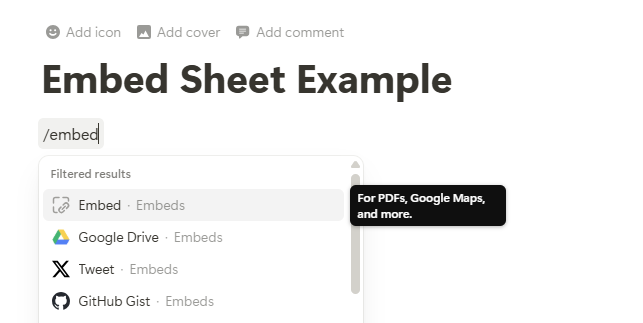
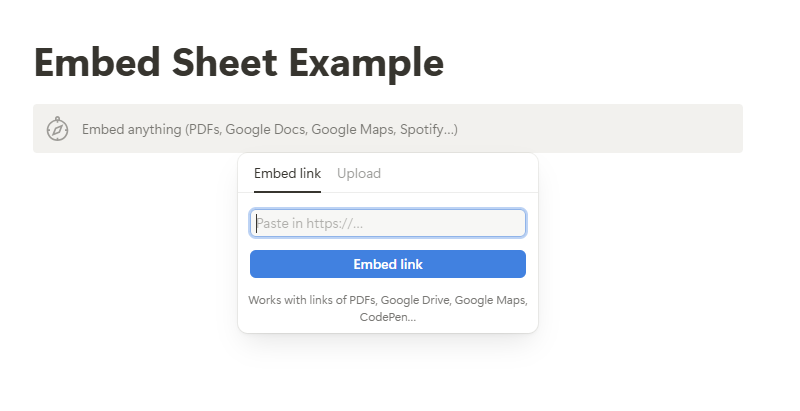
Step 2: Insert the Google Sheet Link
There are two ways to obtain the Google Sheet link: one is more secure, while the other is less secure.
Less Secure way:
If the sheet doesn’t contain sensitive data and you want to share it with teammates on different computers or access it via Notion mobile or desktop, this is the easiest method to use.
In Google Sheets, click the “Share” button in the top right corner.
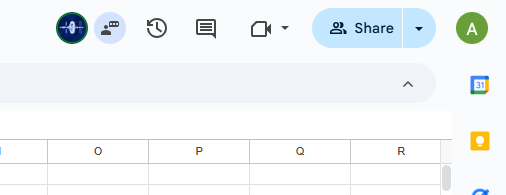
From the General Access section, adjust the sharing settings to “Anyone with the link.”
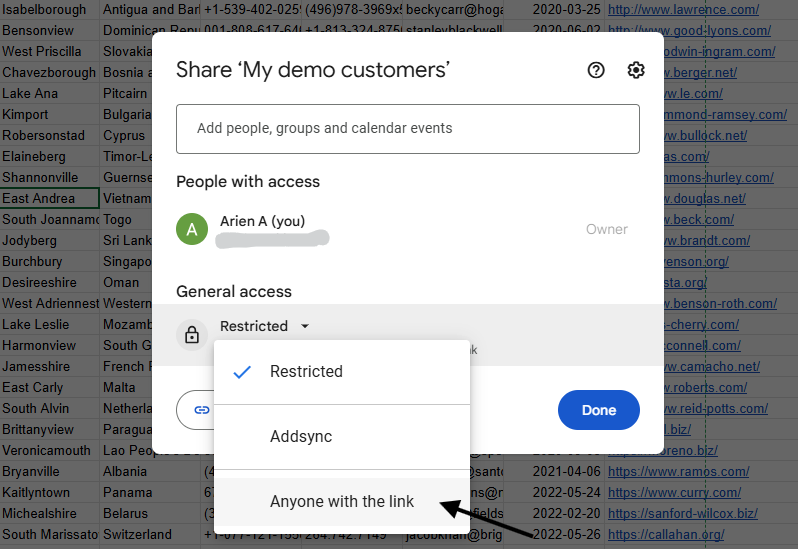
If you also wanted to edit the sheet from Notion, change the role to “Editor”.
Click on the “Copy link” button and paste it into the embed block in Notion. Press Enter, and the sheet should appear.
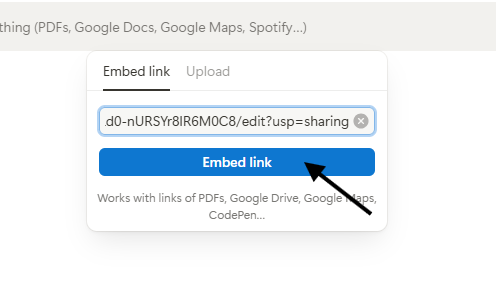
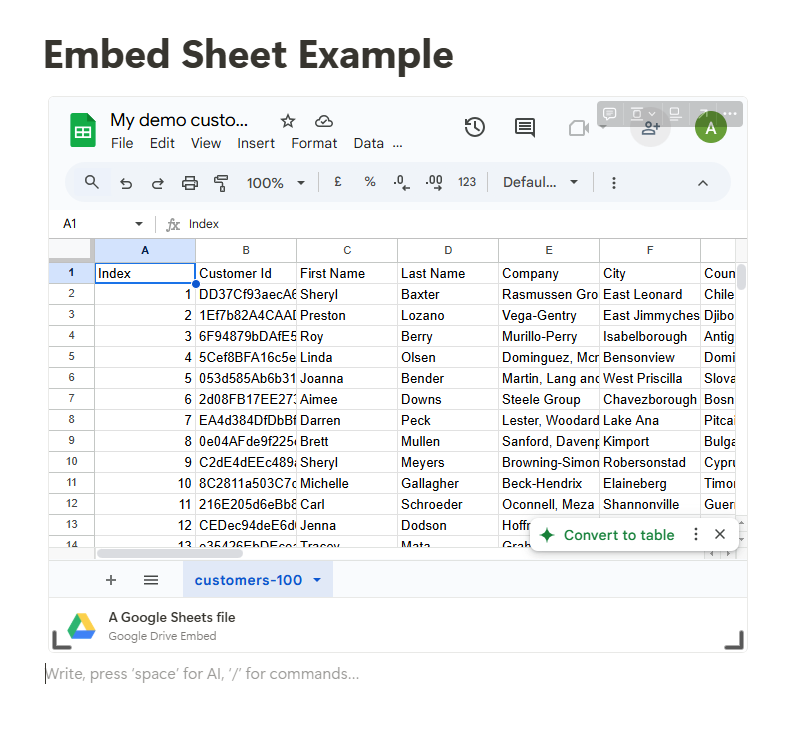
Secure Way:
Note: The secure method only works on Notion Web.
If you’re using the sheet only for yourself and your Google account is logged into the same browser as your Notion account, follow these steps:
Copy the Google Sheet link from your browser’s URL bar and paste it into the embed block in Notion. Press Enter, and the sheet should appear.
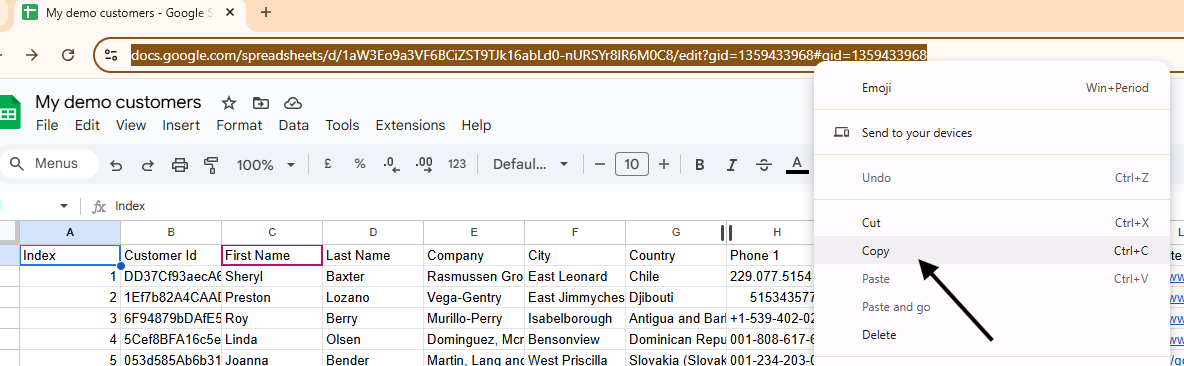 ℹThis method will only work if Notion and your Google account are logged into the same browser. If a teammate tries to access it from another browser, they’ll see a login page instead of the sheet.
ℹThis method will only work if Notion and your Google account are logged into the same browser. If a teammate tries to access it from another browser, they’ll see a login page instead of the sheet.
If you and your teammates plan to view or edit the sheet from Notion using multiple browsers or computers, do the following:
In Google Sheets, click the “Share” button in the top right corner.
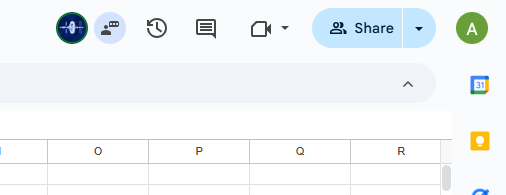
In the input section, type the Google Workspace email or Gmail address of your teammate and press Enter. Repeat this for all teammates you want to grant access to.
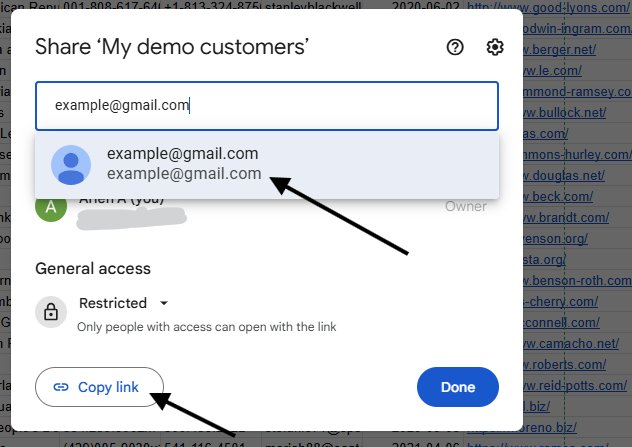
Change the role to “Viewer” if you don’t want to give write permissions
Then click the “Share” button.
Open the Share dialog again and click the “Copy link” button to copy the sheet URL.
In Notion, paste the URL into the embed block, press Enter, and the sheet should appear.
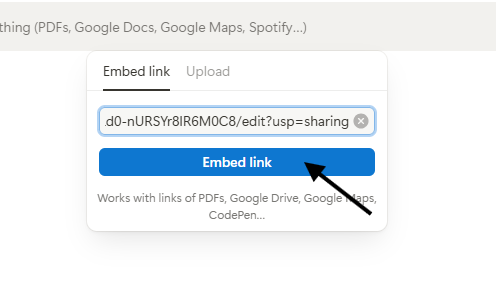
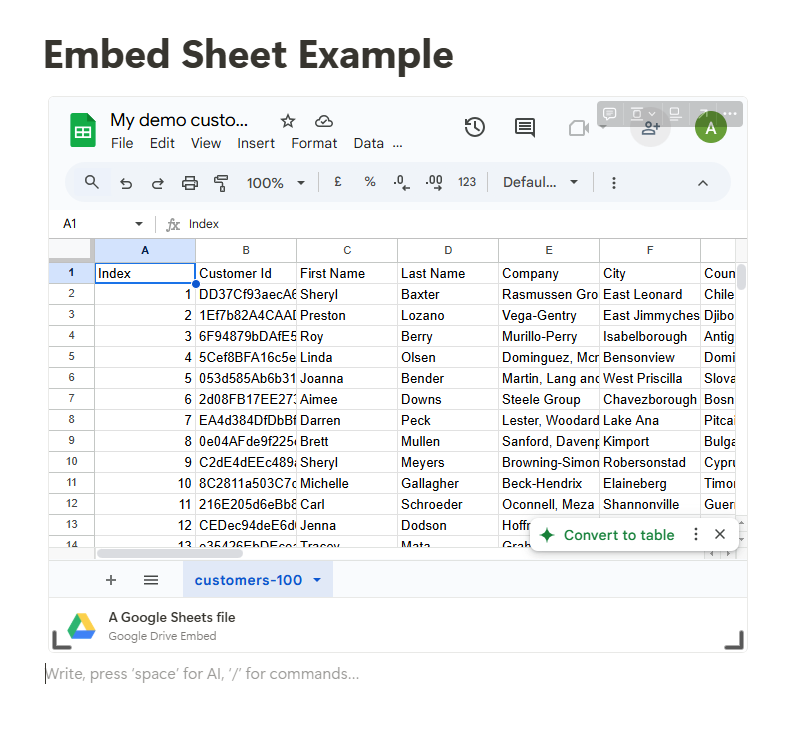
If you change the copied sheet URL to https://docs.google.com/spreadsheets/d/<your spreadsheet id/edit to https://docs.google.com/spreadsheets/d/<your spreadsheet id/preview it will look like this:
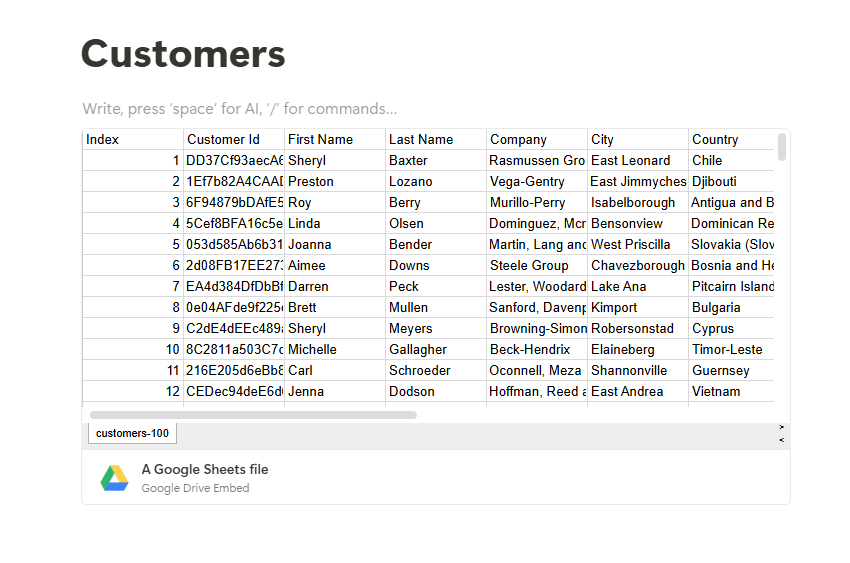
Step 3: Resize and Edit
Hover over the embedded sheet to reveal resize handles and adjust its size. If everything aligns (and your browser cooperates), you may be able to edit the sheet directly in Notion. Some Notion desktop and mobile users report being unable to edit, while others find that it opens in a new tab—test this yourself!
Method 2: Embedding Google Sheets as View-Only with the Google Drive Block
This method is the most restrictive of the three, ideal if you want to display a small Google Sheet in Notion for quick reference without needing to edit it directly. It works on all the Notion platforms. Here’s how to do it:
Step 1: Set Up Your Notion Page
Open Notion and navigate to the page where you’d like your Google Sheet to appear. Create a new page if necessary.
Step 2: Access the Google Drive Block
Type "/drive" anywhere on the page. Notion will suggest the "Google Drive" block—select it from the dropdown menu.
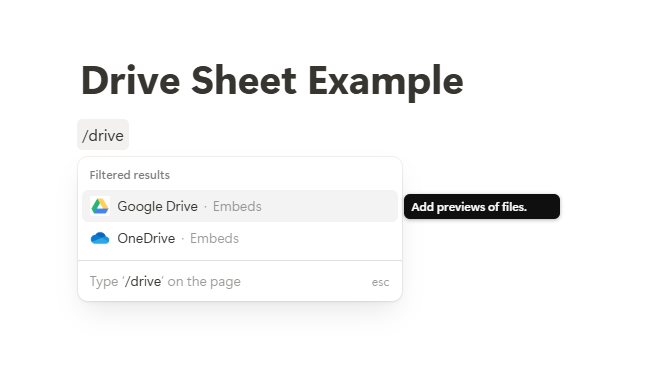
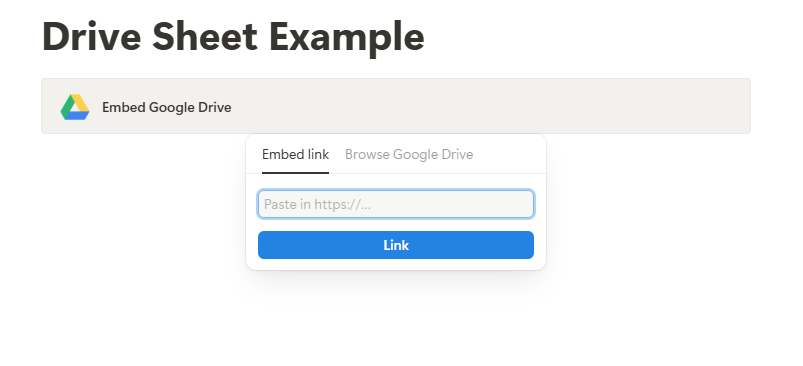
Step 3: Link Your Google Sheet
You have two options here:
Via Embed link:
Go to your Google Drive and locate the Google Spreadsheet file you want to embed.
Click the three-dot options menu, select “Share,” and then click the “Copy link” button to copy the link.
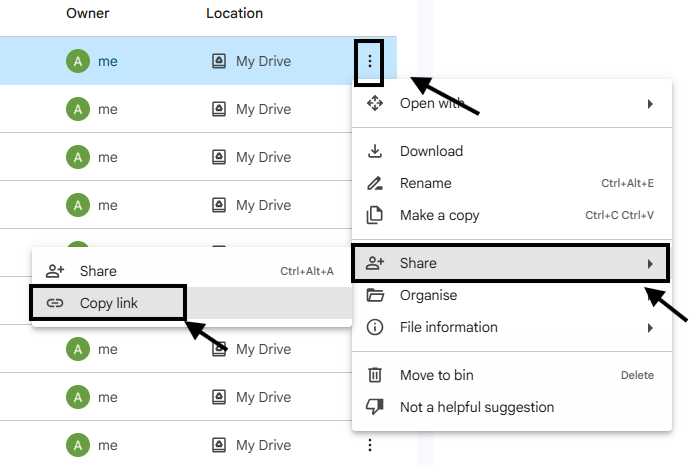
Paste the URL into the embed block in Notion and press Enter.
If you haven’t authorized Notion yet, a “Connect to Google Drive to update” button will appear—click it to permit Notion to access your Google Drive files.
Via Browse Google Drive:
Click on “Browse Google Drive” tab, then select “Connect Google account”.
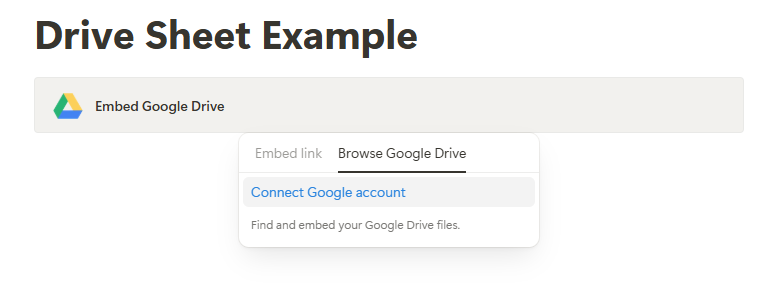
As shown in the image above, a pop-up window from Google will appear. Select the Google account you want to connect to Notion and click "Allow."
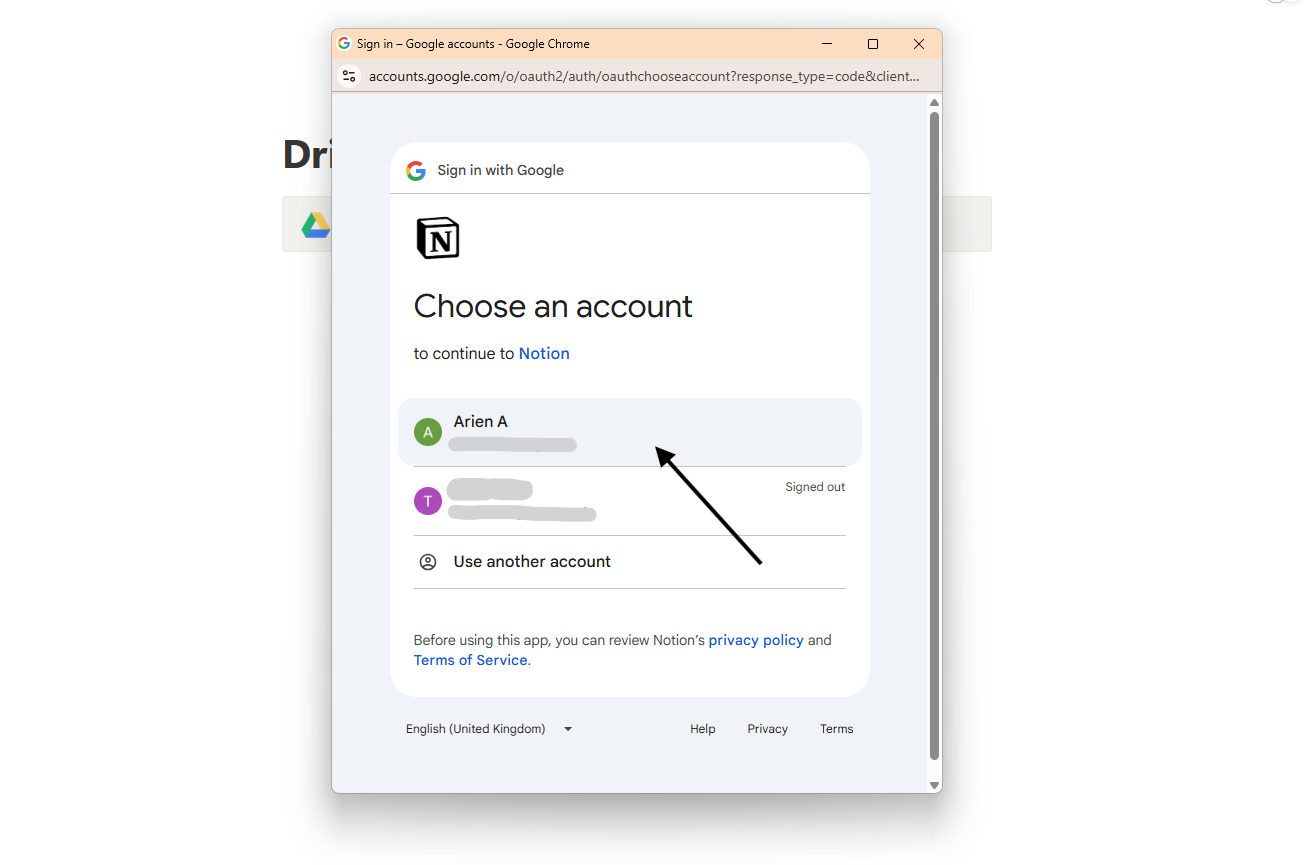
Once Google Drive and Notion are connected, you’ll be prompted to select a Drive file. Choose the spreadsheet file you want to embed in Notion.
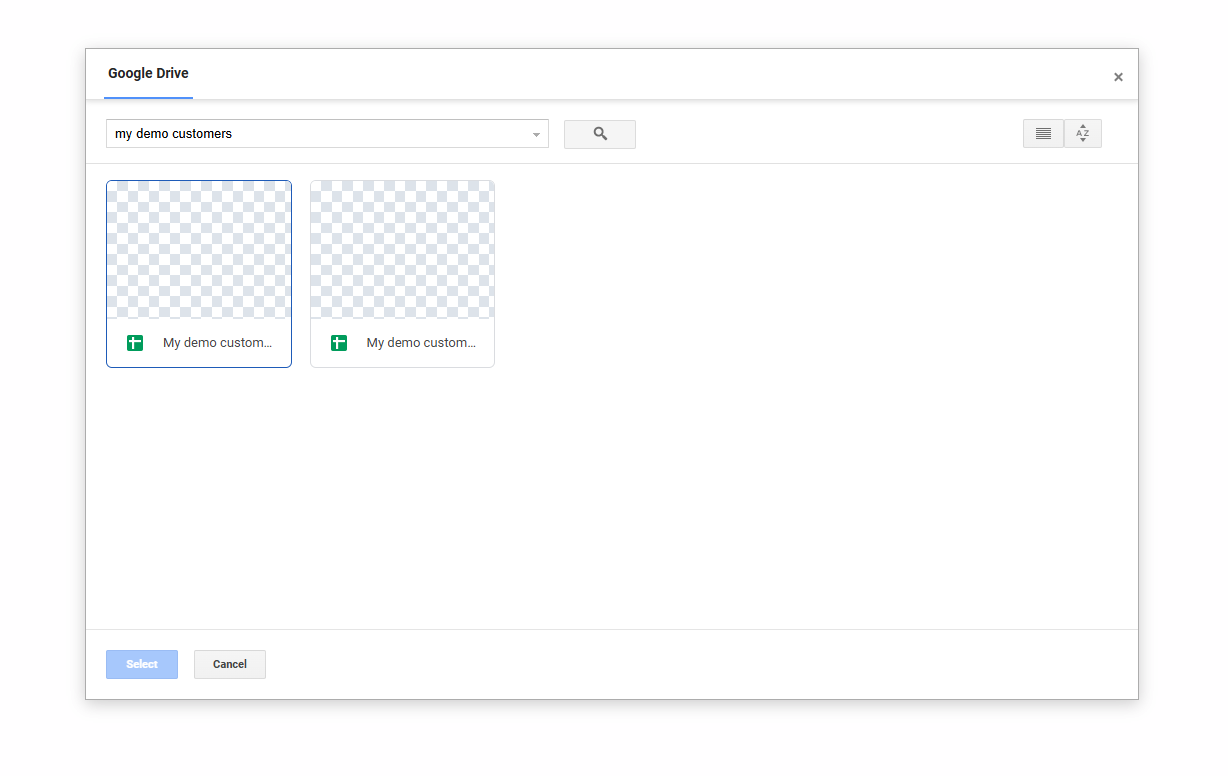
Step 4: Adjust the Display
Once embedded, hover over the sheet to reveal resize handles. Drag these to fit the sheet neatly into your page layout. Note that this method is view-only—edits must be made in Google Sheets and will update in Notion upon refresh.
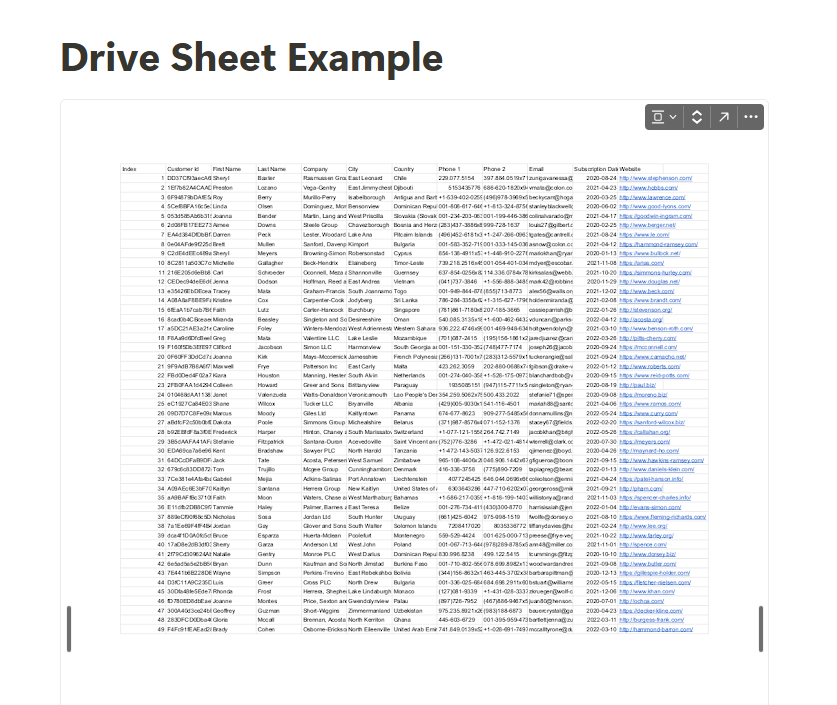
Method 3: Sync Google Sheets to a Notion database or table
If the earlier methods don’t meet your needs and you’re looking for a tighter integration with Notion—where you can essentially convert a Google Sheet into a Notion database or table and keep them in sync with periodic updates—this method is for you. Using a free tool like Addsync, you can achieve a seamless two-way sync, ensuring that changes in Google Sheets or Notion are automatically reflected in the other platform. Follow this blog to learn how to set it up.
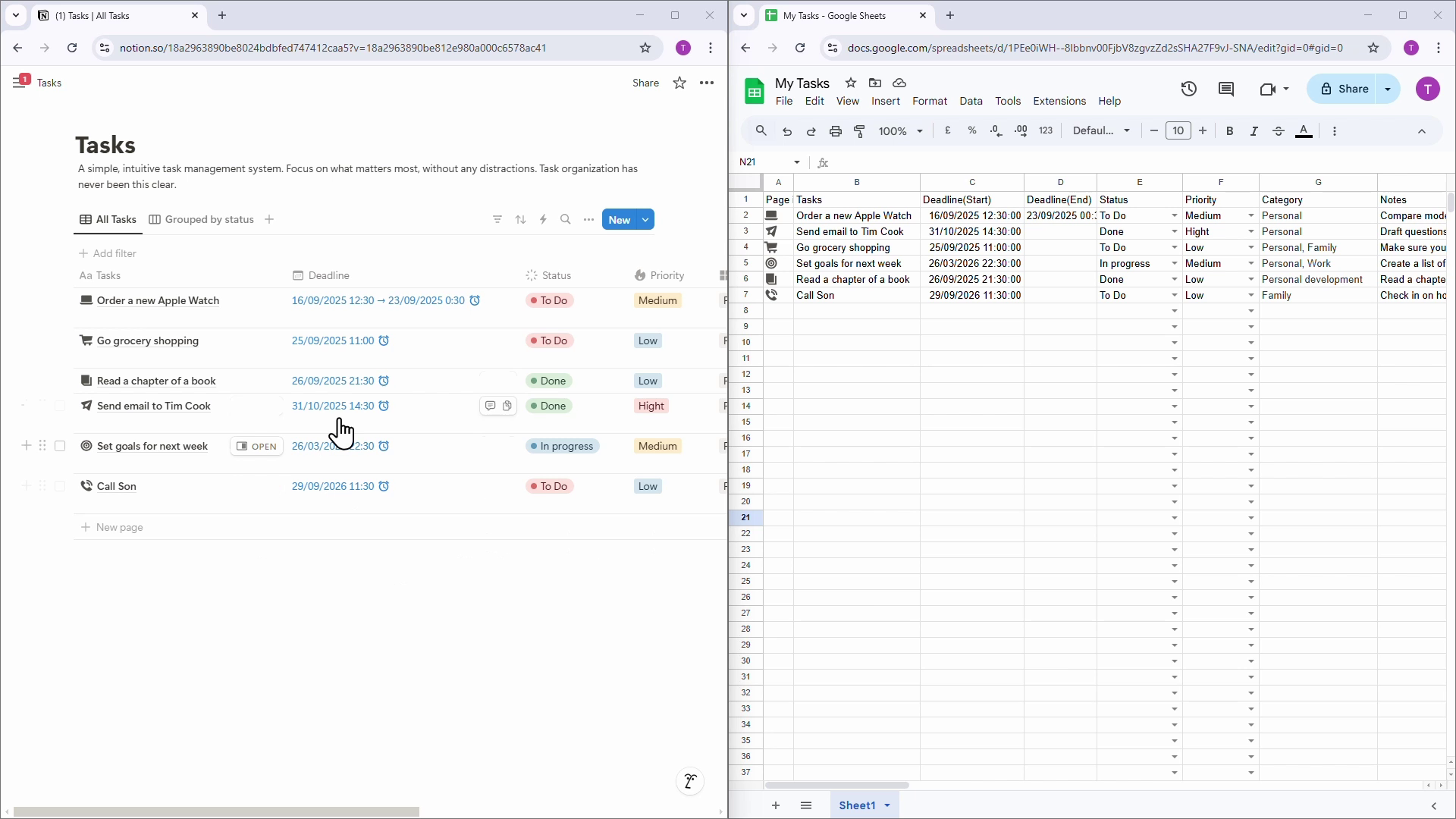
Wrap-Up
With these three techniques, you can use the power of Google Sheets with Notion’s flexibility. Whether you’re displaying a budget or tweaking a live tracker, embedding keeps your tools in sync.
Subscribe to my newsletter
Read articles from Arien directly inside your inbox. Subscribe to the newsletter, and don't miss out.
Written by
