Exporting Kibana Detection Rules to an S3 Bucket
 YOGESH GOWDA G R
YOGESH GOWDA G R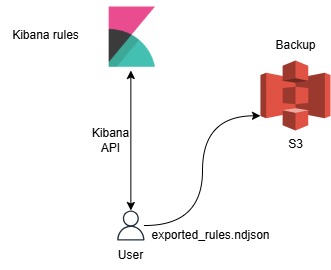
In this guide, we'll learn how to export Kibana detection rules using the Kibana Saved Objects API and store them in an S3 bucket. This approach ensures you have backups of your Kibana rules and can restore them whenever needed.
Why Do You Need This?
Disaster Recovery: Easily restore your detection rules in case of data loss or corruption.
Migration: Move rules between different Kibana instances seamlessly.
Version Control: Track changes in your rules over time.
Prerequisites
AWS CLI configured with the required access to the S3 bucket.
Kibana API Authentication: Make sure you have the API key or basic authentication details for accessing Kibana.
Permissions: Ensure your Kibana user has the required permissions to export rules.
Exporting Rules via Saved Objects API
Kibana allows exporting saved objects via its API. Here's how to export your detection rules:
curl -X POST "http://localhost:5601/api/saved_objects/_export" \
-H "kbn-xsrf: true" \
-H "Content-Type: application/json" \
-u "username:password" \
-d '{
"type": ["alert"],
"excludeExportDetails": true
}' -o exported_rules.ndjson
Explanation:
localhost:5601- Your Kibana URL.api/saved_objects/_export- Endpoint for exporting saved objects.type:['alert']- Filters to export only detection rules.-o exported_rules.ndjson- Saves the exported rules to a file.
Uploading to S3 Bucket
Once you have your exported file, you can upload it to an S3 bucket with the following command:
aws s3 cp exported_rules.ndjson s3://your-bucket-name/elasticsearch/stackrules/prod/
Make Sure to Replace:
your-bucket-name- The name of your S3 bucket.
Restoring Rules from S3
To restore the exported rules to Kibana, download the file from S3 and use the following command:
curl -X POST "http://localhost:5601/api/saved_objects/_import" \
-H "kbn-xsrf: true" \
-H "Content-Type: multipart/form-data" \
-F "file=@exported_rules.ndjson" \
-u "username:password"
Explanation:
- This command uploads the exported rules back to Kibana for restoration.
Scheduling the Export (Optional)
To automate this process, you can create a cron job:
0 2 * * * /path/to/export_script.sh
This will run the export process daily at 2 AM and upload the file to your S3 bucket.
Useful Links
If you need any help or have questions, feel free to ask! 😊
Subscribe to my newsletter
Read articles from YOGESH GOWDA G R directly inside your inbox. Subscribe to the newsletter, and don't miss out.
Written by

YOGESH GOWDA G R
YOGESH GOWDA G R
As a passionate DevOps Engineer with 3+ years of experience, I specialize in building robust, scalable, and secure infrastructures. My expertise spans Kubernetes, Jenkins, Docker, AWS, Ansible, Flask, Apache, Nginx, Kibana, Uyuni, Percona PMM, MySQL, and more.