🐧 Linux File Permissions Explained in Simple Terms! 🔥
 Dhaval Gojiya
Dhaval Gojiya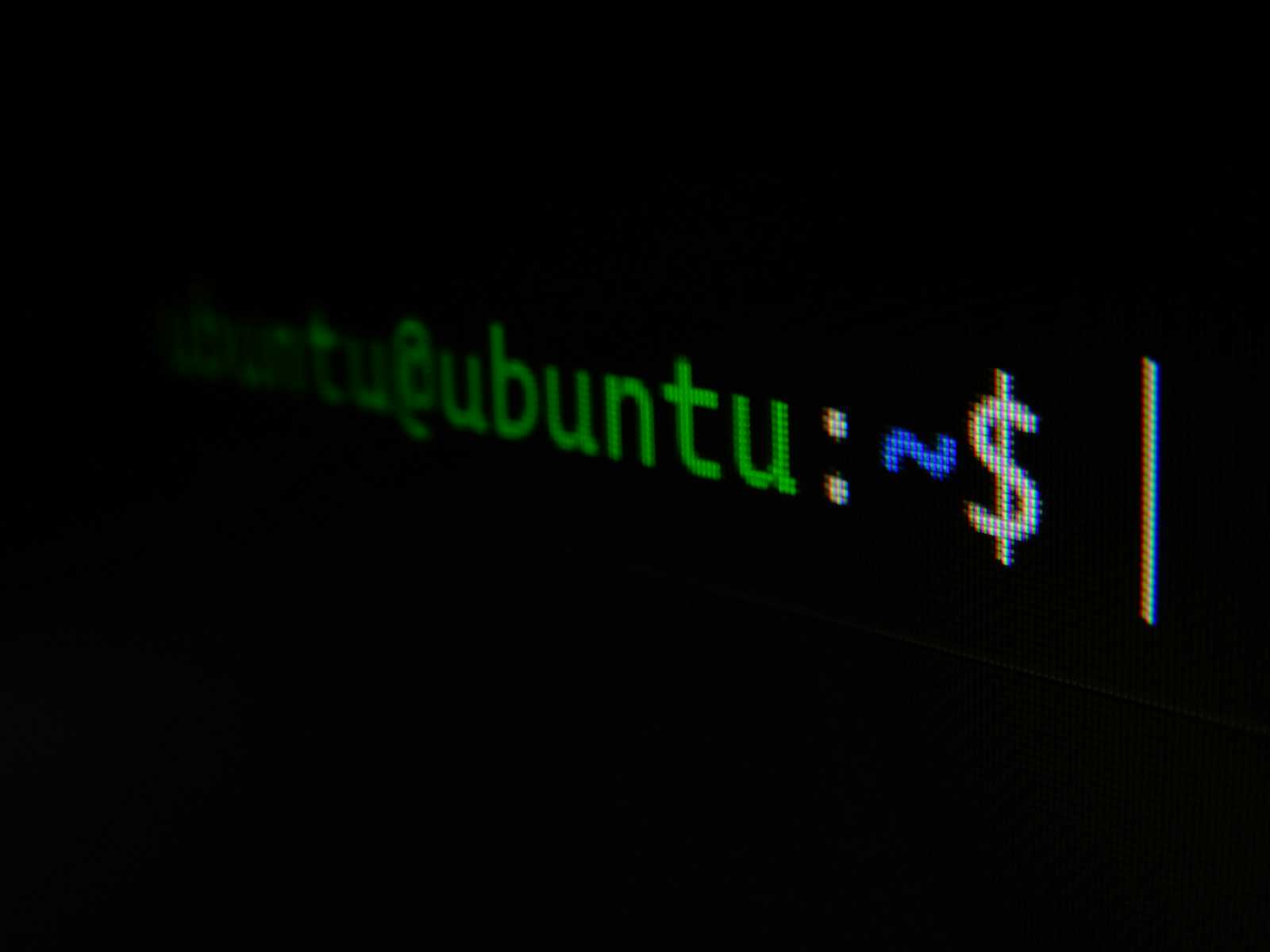
When working with Linux, you often encounter file permissions represented as letters (rwx) or numbers (4, 2, 1). But what do these mean, and how do they affect file access? 🤔 Let's break it down step by step! 🚀
1️⃣ The Basics: What Do r, w, and x Stand For?
📝 r (Read): Grants the ability to read the file contents.
✏️ w (Write): Allows modifying or writing to the file.
🚀 x (Execute): Permits running the file as a program.
2️⃣ Binary Representation: The Language of Computers 🖥️
To understand why r has a weight of 4, w a weight of 2, and x a weight of 1, we need to look at binary numbers.
🔢 Binary in Action:
1 bit = 2 values →
0or12 bits = 4 values →
00, 01, 10, 113 bits = 8 values →
000, 001, 010, 011, 100, 101, 110, 111
Each permission (r, w, x) corresponds to a specific binary value:
| Permission | Binary | Decimal |
| r (Read) | 100 | 4 |
| w (Write) | 010 | 2 |
| x (Execute) | 001 | 1 |
3️⃣ Understanding Permission Numbers 🔢
Linux file permissions are often represented using three-digit numbers. Each digit represents a different set of permissions:
Owner (User) 🧑
Group 👥
Others (Everyone else) 🌍
Here’s how combinations work:
rwx(111) = 4 + 2 + 1 = 7 ✅rw-(110) = 4 + 2 = 6 🔓r--(100) = 4 📖
🎨 Visual Representation:

4️⃣ Changing Permissions with chmod 🛠️
You can modify file permissions using the chmod command:
chmod 622 file1.csv
🔍 Breaking it down:
6(Owner) =rw-(4 + 2 + 0 = 6)2(Group) =-w-(0 + 2 + 0 = 2)2(Others) =-w-(0 + 2)
🎯 This means:
✅ The owner can read and write. ✅ The group and others can only write.
5️⃣ Why Linux Permissions Matter 🤔
✅ Security: Protect sensitive files from unauthorized access. 🔒 ✅ Collaboration: Control who can modify or execute files. 👥 ✅ Efficiency: Manage system access easily with chmod. 🛠️
Quick Recap:
🔹 r = 4, w = 2, and x = 1 🎯
🔹 Use chmod to set permissions 🔥
🔹 Master permissions to take full control of your Linux system 🐧
6️⃣ Bonus: Handwritten Notes for Quick Reference ✍️
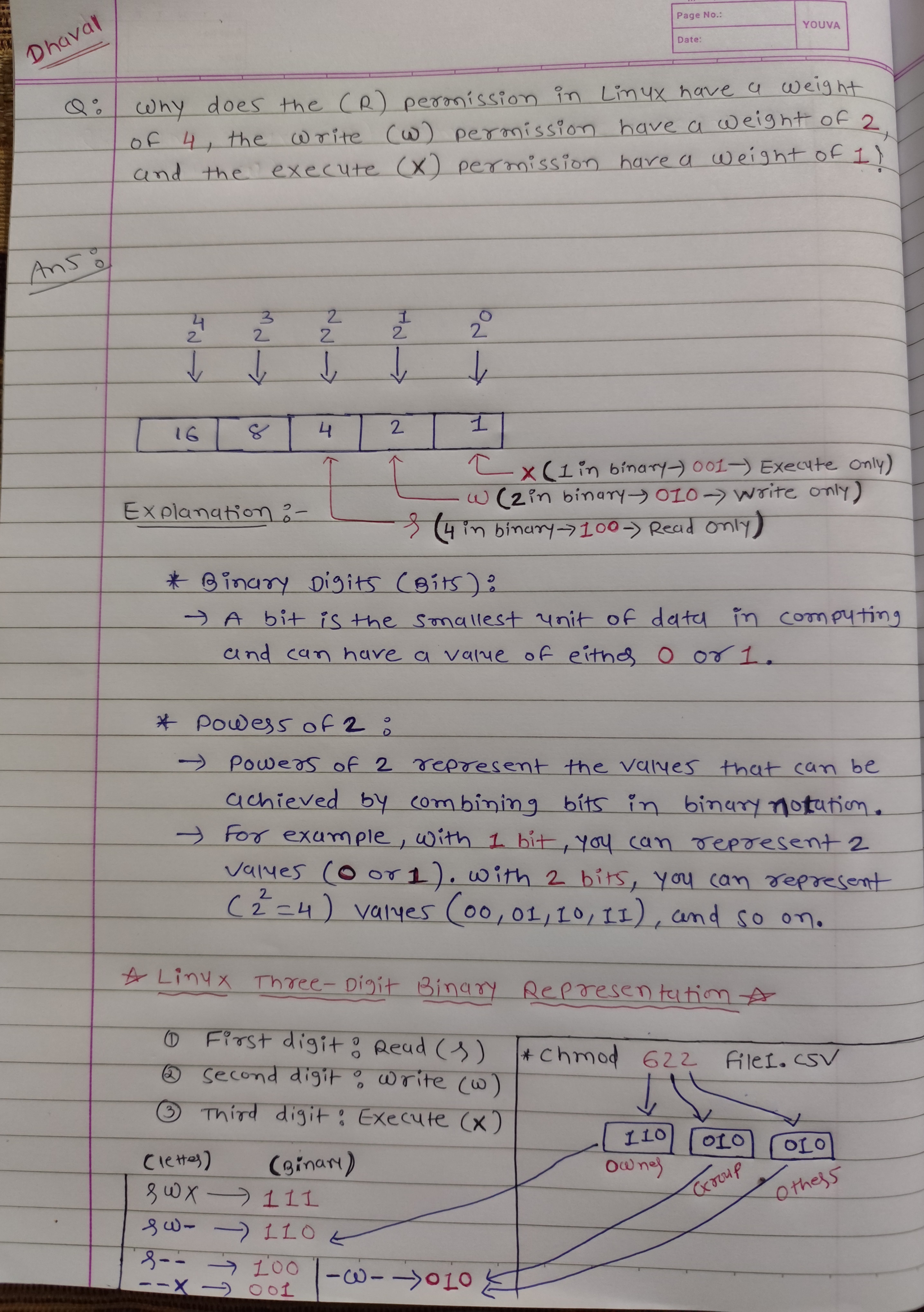
Final Thoughts 💭
Understanding Linux permissions empowers you to control file access effectively. Keep experimenting with chmod, and soon, these concepts will become second nature! 🚀🔥
Happy Coding! 💻🐧
🚀 Connect with Me
For more insights on Python, Django, Docker, Open Source, DevOps, and backend development, connect with me on LinkedIn.
I’m Dhaval Gojiya, and I look forward to sharing more valuable content with you! 😊
Subscribe to my newsletter
Read articles from Dhaval Gojiya directly inside your inbox. Subscribe to the newsletter, and don't miss out.
Written by
