The Secret Highway of Data: Tracked!
 Parull Kohhli
Parull KohhliTable of contents
- 🕵️ When You Search "Netflix"... What Actually Happens?
- 🌐 What Happens After the Click?
- 🧠 Wait — What Is DNS Server Anyway?
- 🌳 DNS Server Contacts the Root Server
- 🧩 The Root Server Brings a Clue
- 🔍The TLD Server Finds the Host
- 🧠 The Authoritative Name Server — Final Answer
- 💾 Mission Complete
- 🧾 Summary: The Secret Life of Data — Revealed
- BONUS

🕵️ When You Search "Netflix"... What Actually Happens?
You go to Google.
You type "Netflix".
You click the first link.
And just like that — https://www.netflix.com opens.
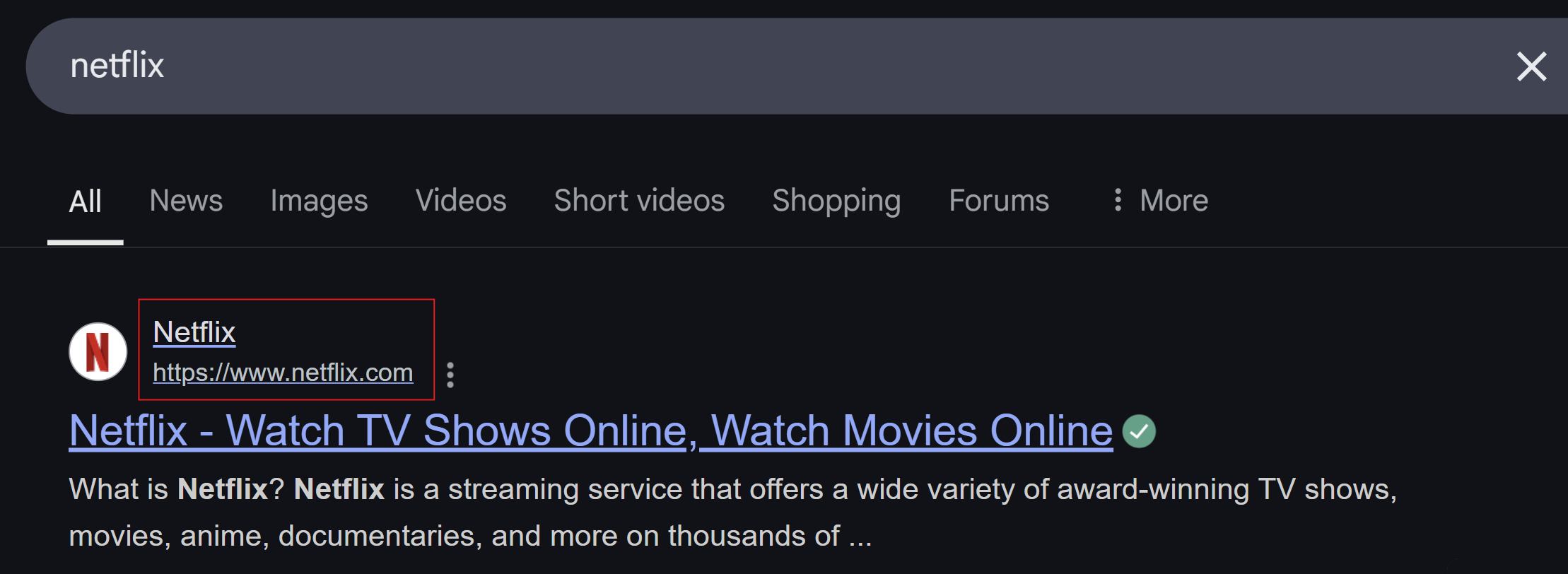
But pause. Think for a second.
What just happened?
How did that website open?
And more importantly — how are you able to binge-watch an entire series without even thinking about it?
Well, without data being transferred behind the scenes, nothing would load. Not a single episode. Not a thumbnail. Not even the homepage.
🌐 So… How? Where? And Who’s Involved?
Let’s break it down.
When you open Netflix — whether on your laptop, tablet, or phone — your device is the one asking for data.
In technical terms, your device becomes the client.
We can represent it like this:

This client (your browser/device) sends out a request:
“Hey, I want to watch a show on netflix.com — help me find it and bring the content back!”
But who does it ask? How does it know where Netflix lives ?
Let’s dive deeper into the hidden data journey — where it travels, who guides it, and how it returns to you in the form of a show you can’t stop watching.
🌐 What Happens After the Click?
As soon as you click on the URL www.netflix.com, your device (the client) doesn’t magically know where to go.
Instead, it sends out a request —"Where is this website located?"
And this request goes to something called the DNS — Domain Name System.
Let’s represent it like this:
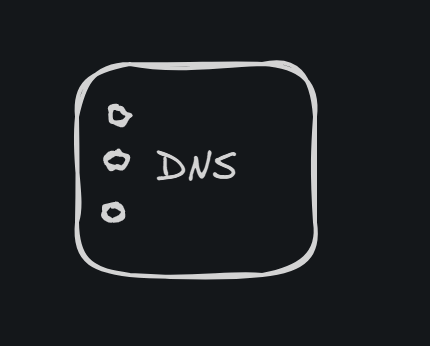
🧠 Wait — What Is DNS Server Anyway?
Before we continue down the data journey, let’s quickly understand what DNS Server actually does.
Think of it like your phone’s contact list.
You don’t remember everyone’s phone number, right? You just tap on a name like "Muskaan" and your phone dials the correct number behind the scenes.
In the same way, Netflix.com is just a name.
The real identifier is something called an IP address*(It’s the contact number in the world of internet)* — something like 192.0.2.1.
So far, here’s what’s happened:
You typed
netflix.cominto your browser.Your device (client) sent a request to the DNS Server.
Now the DNS Server has a job: to find out where netflix.com lives.
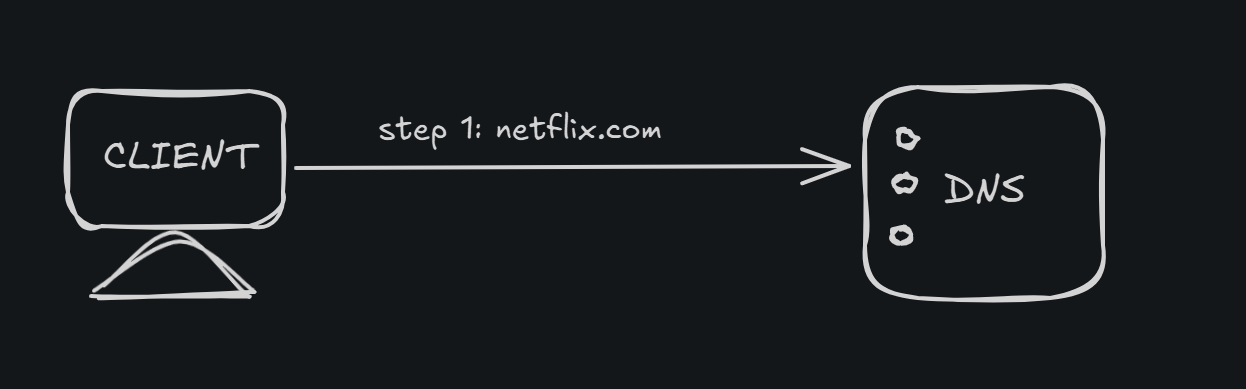
So what's the DNS Server next step?
It reaches out to the Root Server.
🌳 DNS Server Contacts the Root Server
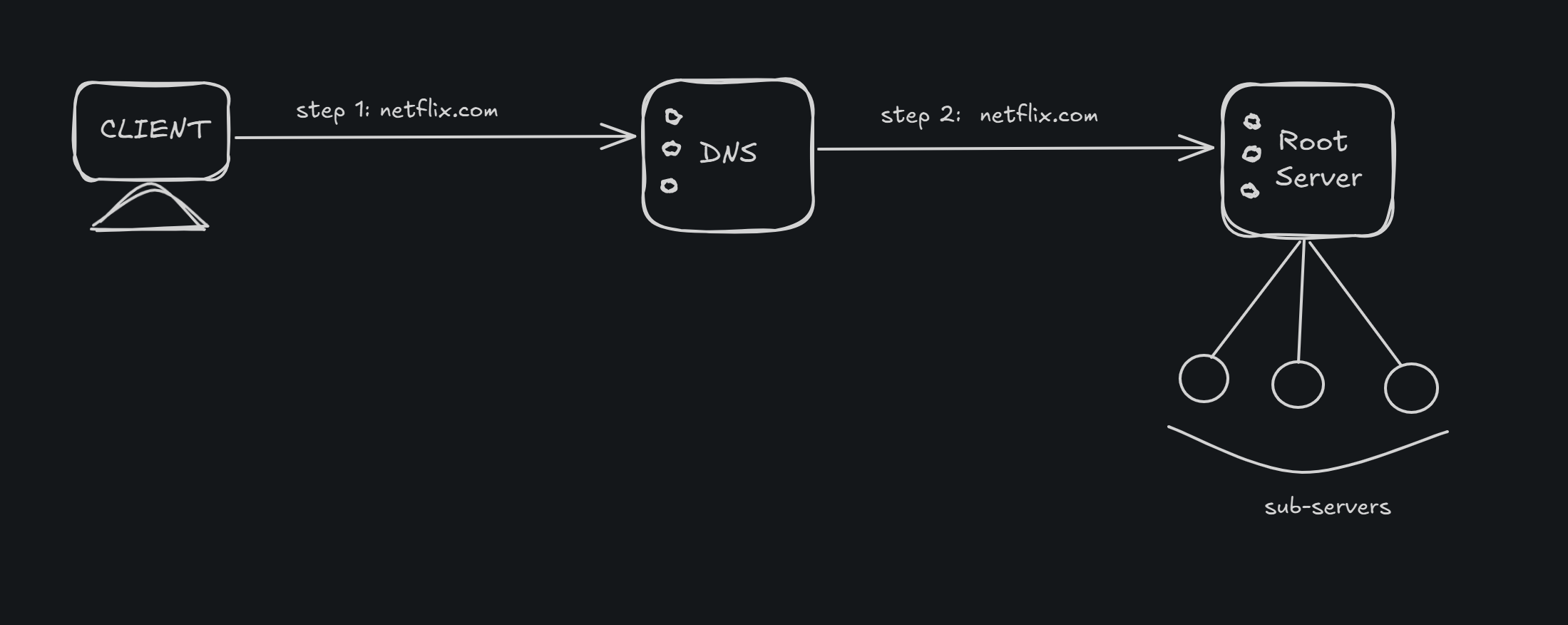
🌍 What is a Root Server?
Think of it like the root of a tree — the very base from where all paths begin.
Just like a tree distributes nutrients through branches, the Root Server directs DNS traffic to where it needs to go next.
There are 13 main root servers around the world (named A–M) and they have further sub-servers as well.
🧭 But What Do Root Servers Actually Do?
Root servers don’t know the final IP of netflix.com — but they know where to find the next clue. Think of it like a scavenger hunt.
They store mappings for Top-Level Domains (TLDs) — like:
.com.net.org.in.us
So when DNS Server asks, “Where is netflix.com?”,
the root server replies: 🗣️ “I don’t know where netflix.com lives, but I can point you to the .com TLD server — it might know!”
🧩 The Root Server Brings a Clue
So, the DNS Server asked the Root Server:
“Where can I find netflix.com?”
The Root Server responds:
🗣️ “I don’t know exactly where netflix.com is, but I do know who handles all .com domains. Here’s their contact!”
In tech terms, the Root Server shares the IP address of the .com TLD server — the next stop in the journey.
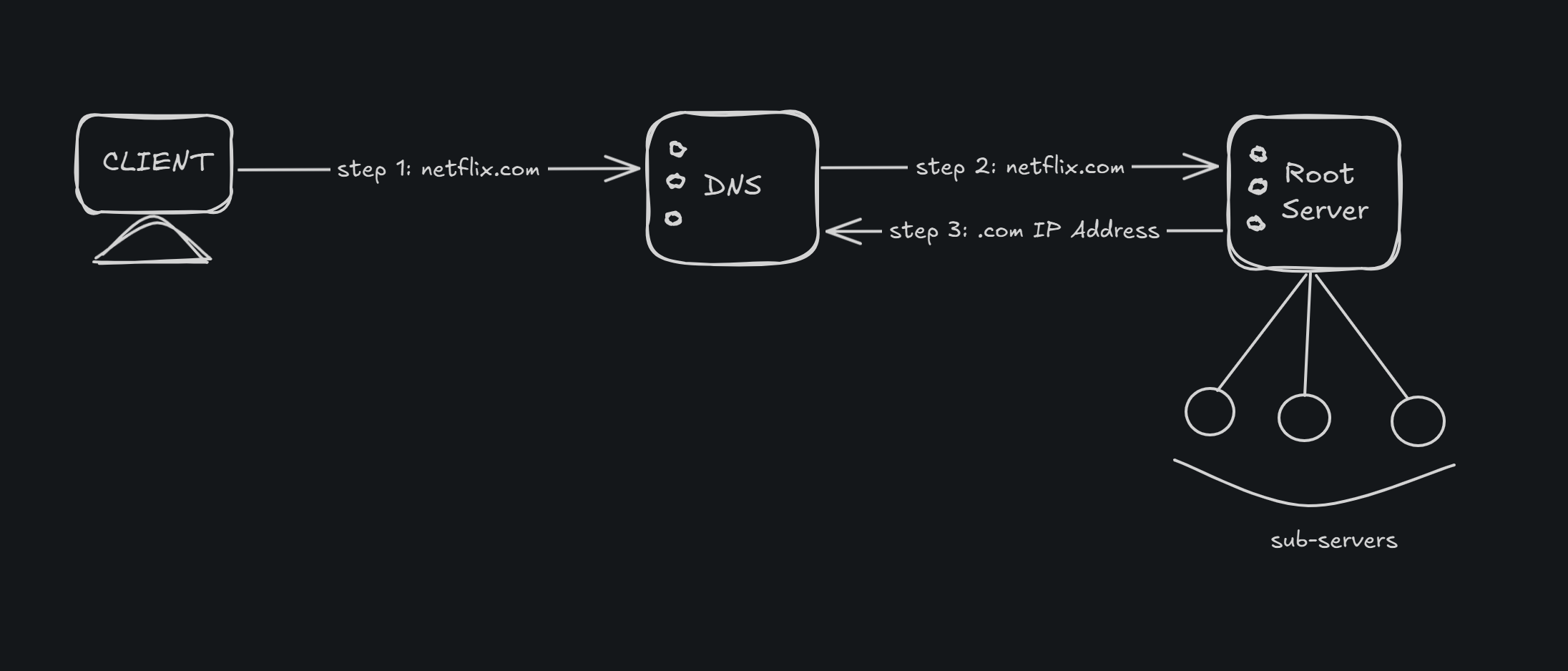
So, it's like the Root Server hands the DNS Server a clue and says:
🔎 “I didn’t solve the mystery, but here’s the next lead.”
This clue gets passed back to the DNS Server .
Now the DNS Server knows who to ask next — the .com TLD server(in our case server with .com addresses), which might just have the answer we’re looking for.
🔍The TLD Server Finds the Host
Now the DNS Server takes the clue from the Root Server and heads over to the TLD Server — in this case, the one responsible for .com domains.
So it asks the .com TLD server:
🗣️ “Hey, I’m looking for netflix.com. Do you know where it lives?”
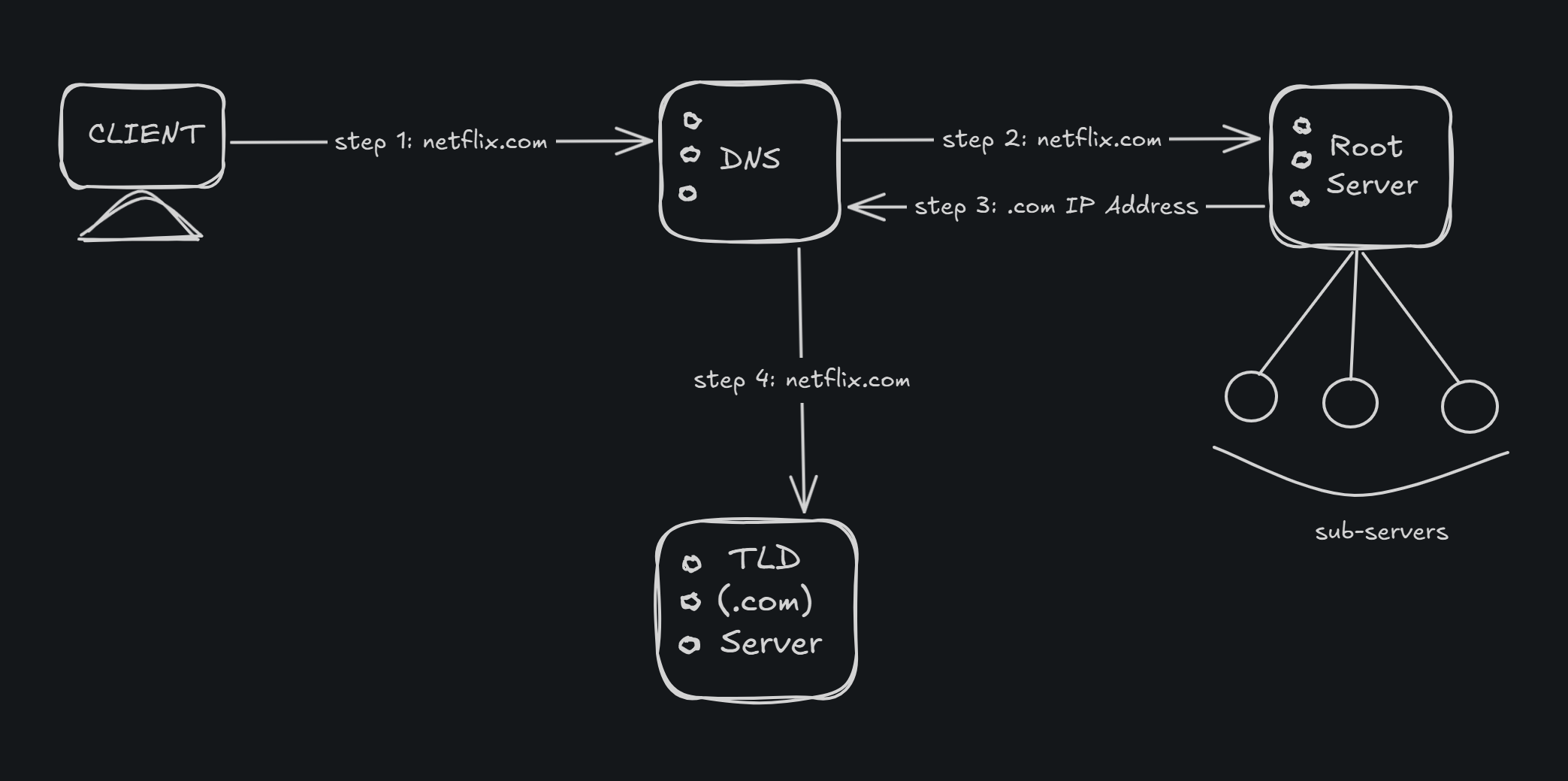
The TLD server responds:
✅ “Yes! I don’t know the exact house, but I know the person who owns it. Here’s the address of the authoritative name server for netflix.com.”
This authoritative name server is typically managed by the company where the domain is registered or hosted — like GoDaddy, Namecheap, Cloudflare, AWS , etc.
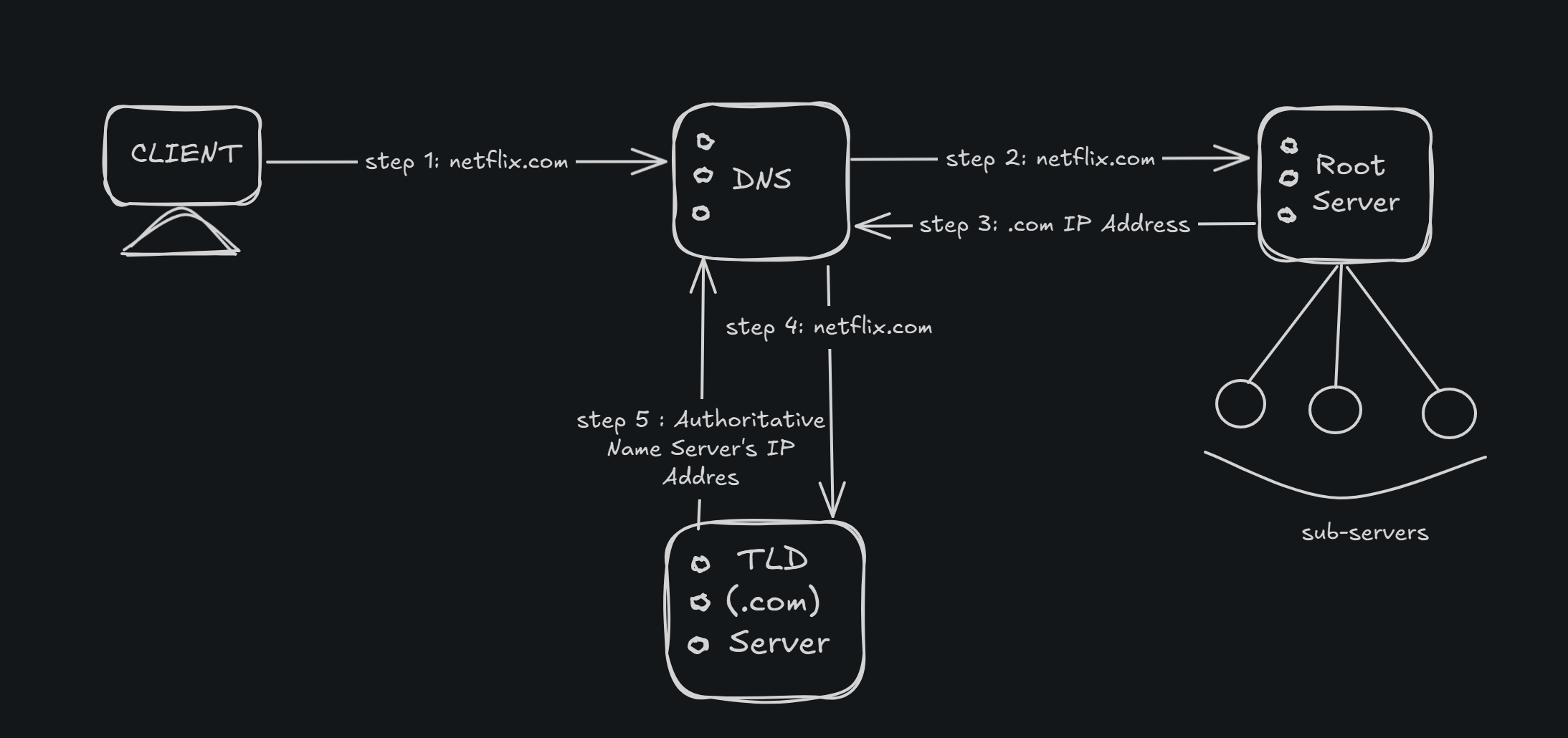
And this server?
It holds the final, most important piece of the puzzle:
The actual IP address of netflix.com — the true digital home where the site is hosted.
🧠 The Authoritative Name Server — Final Answer
We’re now holding three clues:
The browser asked the DNS server,
The resolver asked the Root Server,
The Root pointed to the TLD Server (.com),
And the TLD Server gave us a lead:
“Ask the Authoritative Name Server. It knows it all.”
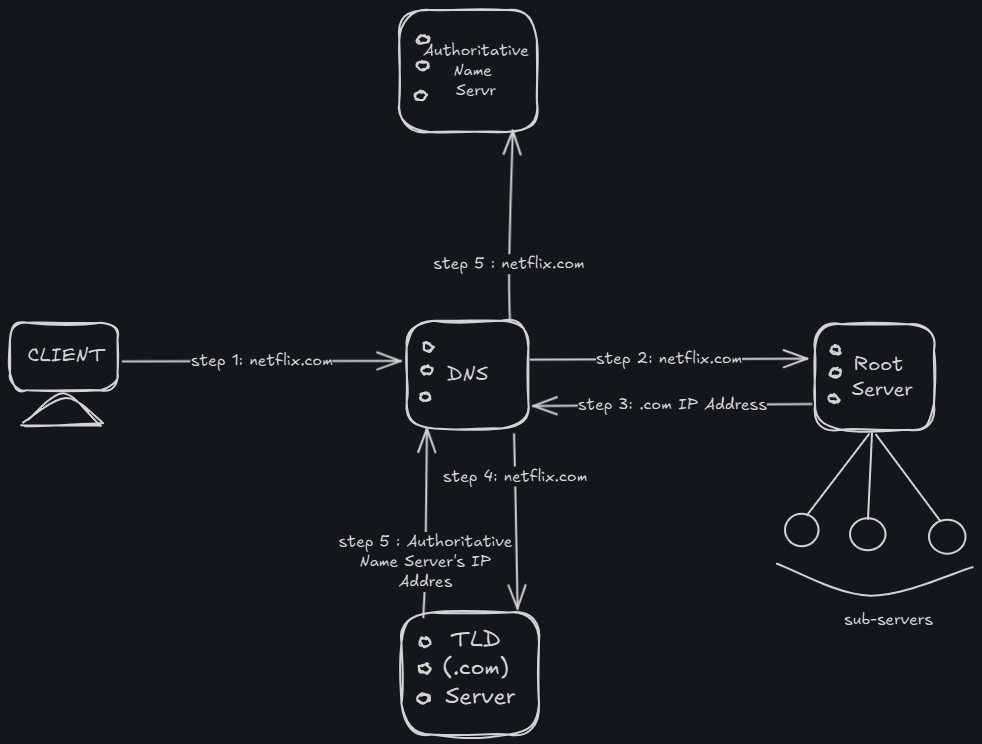
So now, the DNS Server heads to the authoritative name server —
Let’s say, for example, Netflix is hosted on AWS Route 53 (very likely, since AWS is one of the biggest DNS providers).
🕵️ The resolver now asks:
“Hey Authoritative Server, I’ve followed every clue — can you finally tell me the IP address of netflix.com?”
And the authoritative server responds:
✅ “Yes. Here you go — Netflix lives at [actual IP address].”
💡 Boom! We now have the exact coordinates of where Netflix is hosted.
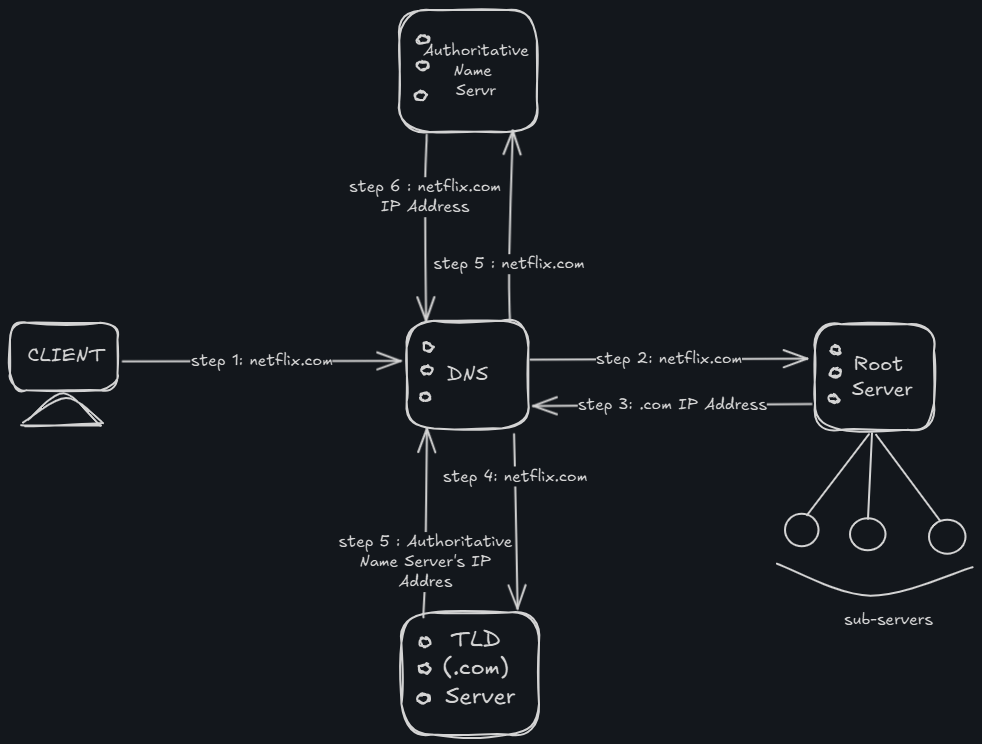
💾 Mission Complete
Now that the DNS server has the final IP address, it sends that information all the way back to your browser.
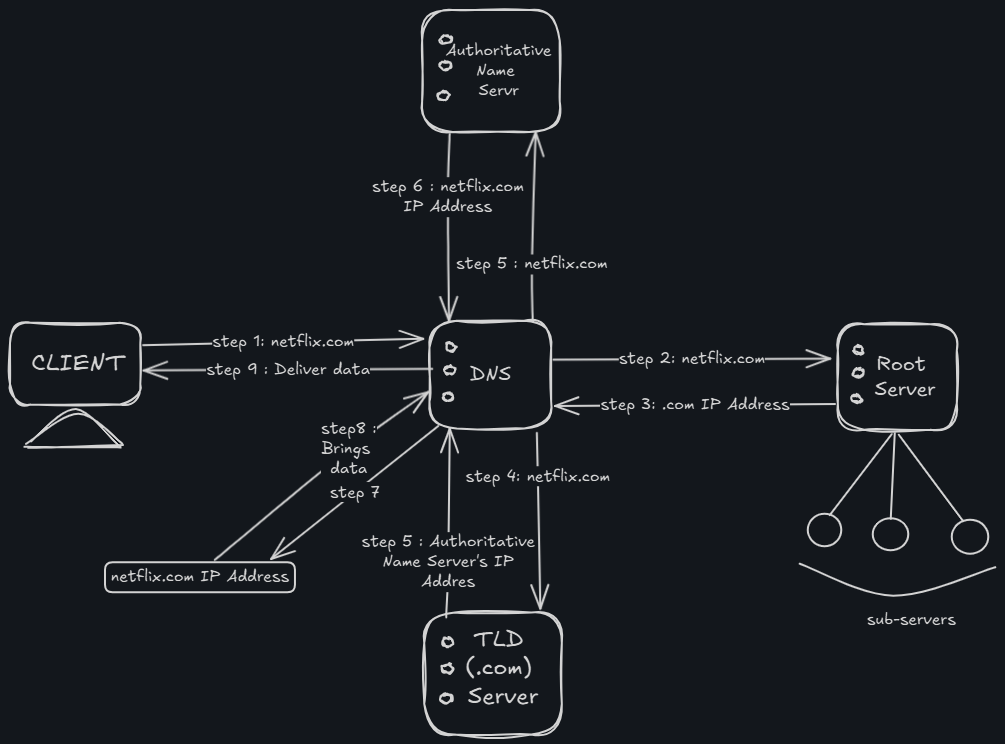
Step 7 , At this point, something powerful happens: The browser establishes a direct connection with the Netflix server at that IP address.
From here on, the client and server can now talk directly to each other.
Step 8 & 9: Let the Conversation Begin
With the connection open, your browser sends an actual HTTP request to the Netflix server —
something like: 👉 “Hey, I want to load the homepage of netflix.com!”
The server understands the request and responds with the necessary data — HTML, CSS, JavaScript, or even video stream chunks.
This two-way communication (request ↔ response) is what powers your Netflix experience.
📝 For simplicity, we show this to-and-fro as a single step idn the diagram, but just know: Your browser keeps talking to the server as long as it needs data (images, scripts, videos, etc.)
🧾 Summary: The Secret Life of Data — Revealed
Let’s recap the thrilling behind-the-scenes journey of what happens when you search and click on netflix.com:
Client Request:
Your browser (the client) sends a request fornetflix.com.DNS Server Lookup Begins:
The request is sent to the DNS server, asking, “Where is netflix.com?”Root Server Step:
The DNS Server contacts a Root Server, which points it to the .com TLD server.TLD Server Step:
The TLD server (for.com) gives the address of the authoritative name server for Netflix.Authoritative Server Response:
The authoritative name server provides the final IP address ofnetflix.com(e.g., hosted on AWS).DNS Server Sends Back IP:
This IP is returned to your browser — now it knows exactly where to go.Connection is Established:
The browser creates a direct TCP connection with the Netflix server.Data Request:
The browser sends an HTTP request to that IP asking for the homepage.Data Delivery:
The server responds with the required content — and the Netflix site starts loading on your screen.
DNS resolution
It is this process of translating a domain name (like netflix.com) into its corresponding IP address (like 52.94.134.119) so that your browser can find and connect to the correct server.
The reverse of it is Reverse DNS Lookup
Reverse DNS Lookup (rDNS)
Reverse DNS is the opposite of the usual DNS process.
DNS (forward lookup):
domain name → IP address
e.g., netflix.com → 52.94.134.119Reverse DNS (rDNS):
IP address → domain name
e.g., 52.94.134.119 → netflix.com
This reverse lookup uses a PTR (Pointer) record.
Mail servers use rDNS to check if the sender’s IP actually maps to a legitimate domain.
Example:You receive an email from xyz@bank.com, but the IP address doesn't go to bank.com.
The server may flag or reject the email as suspicious.
BONUS
DNS Record is a piece of information stored in DNS servers that tells the internet how to handle requests for a domain — like where to find the website, send emails, or verify ownership.
The following are it’s types :
| 🔠 Record | 🔍 What It Does | 🌍 Real-World Analogy | 🧭 Where/When It's Used |
| A | Maps domain → IPv4 address | Your physical home address | ✅ Step 6 & 7 — returned by authoritative name server to resolver → client |
| AAAA | Maps domain → IPv6 address | Same as A, but for newer GPS systems | ✅ Step 6 & 7 — used like A, if IPv6 is supported |
| CNAME | Alias one domain to another domain | Nickname redirect to main name | ✅ Step 6 — used inside authoritative server resolution |
| MX | Directs email to mail server | Mailroom address of a company | ❌ Not used in web resolution; ✅ Used in email systems |
| TXT | Stores text info (SPF/DKIM/verification) | Sticky note: “Only X can deliver here” | ❌ Not for site load; ✅ Used in email + domain verification (Google, AWS) |
| NS | Says which name servers are authoritative | Reception desk directory | ✅ Step 3 (Root) & Step 5 (TLD) — used to delegate & point to authoritative server |
| SOA | Stores zone-level admin info | Receptionist’s private logbook | ✅ Exists in Step 5–6, but used internally by DNS servers only |
| PTR | Maps IP → domain (Reverse DNS) | Caller ID for an incoming phone number | ❌ Not in forward resolution; ✅ Used in reverse lookups, email anti-spam, logs |
| SRV | Points to services (port+host) | Meeting room + floor | ❌ Not in website resolution; ✅ Used in VoIP, Zoom, MS Teams |
| CAA | Limits who can issue SSL certs | Authorization stamp for ID issuing | ❌ Not part of DNS journey; ✅ Queried by Certificate Authorities during HTTPS setup |
Subscribe to my newsletter
Read articles from Parull Kohhli directly inside your inbox. Subscribe to the newsletter, and don't miss out.
Written by
