Using Excel for Effective Project Management and Task Tracking
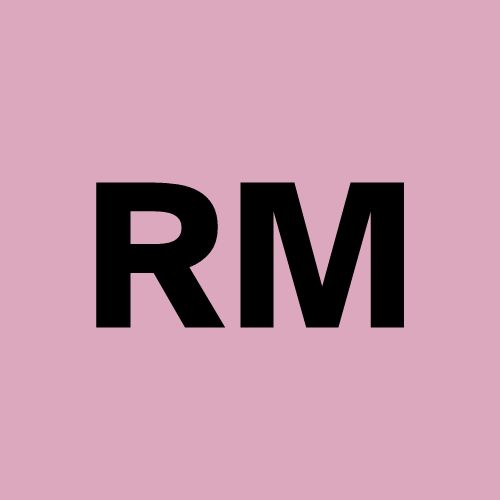 Rukayat Mogaji
Rukayat Mogaji
Introduction
In today's fast-paced work environment, effective project management is crucial for success. While dedicated project management tools like Trello, Asana, or Jira exist, many professionals still rely on Microsoft Excel for its flexibility, accessibility, and powerful features. This article explores how to use Excel effectively for project management and task tracking.
Why Use Excel for Project Management?
Ease of Use: Most professionals are already familiar with Excel, reducing the learning curve.
Customization: You can tailor spreadsheets to your specific needs.
Cost-Effective: Excel is often included in Microsoft Office, eliminating the need for additional tools.
Data Analysis: Powerful functions allow for sorting, filtering, and visualizing data.
Key Features for Project Management in Excel
Task List and Status Tracking
Create a simple table with columns for Task Name, Assigned To, Due Date, Priority, and Status.
Use drop-down lists for status updates (e.g., Not Started, In Progress, Completed).
Gantt Chart for Timeline Visualization
Use conditional formatting to create a visual timeline of tasks.
Set up start and end dates to track progress efficiently.
Priority and Dependency Management
Use color coding or conditional formatting to highlight high-priority tasks.
Establish task dependencies using formulas and logical rules.
Progress Tracking with Charts
Create bar charts or pie charts to visualize task completion.
Use Pivot Tables for real-time data analysis.
Collaboration and Sharing
Utilize cloud-based Excel (OneDrive, SharePoint) for real-time collaboration.
Use comments and notes to provide updates on specific tasks.
Step-by-Step Guide to Setting Up a Basic Excel Project Tracker
Create a Table for Tasks
Column A: Task Name
Column B: Assigned To
Column C: Start Date
Column D: Due Date
Column E: Priority (Low, Medium, High)
Column F: Status (Not Started, In Progress, Completed)
Apply Conditional Formatting
- Color code tasks based on status and priority.
Add Drop-Down Lists for Easy Updates
- Use the Data Validation feature to create drop-down options for status updates.
Insert Charts for Visualization
- Select data and create a bar or pie chart to track progress.
Enable Filtering and Sorting
- Use filters to view specific tasks by priority, status, or team member.
Conclusion
Excel remains a powerful tool for project management and task tracking. By leveraging its built-in features such as tables, conditional formatting, charts, and cloud collaboration, you can efficiently manage projects without the need for specialized software. Whether you're handling a small team project or a large-scale initiative, Excel provides a structured yet flexible way to stay organized and meet your goals.
Do you use Excel for project management? Share your tips and experiences in the comments below!
Subscribe to my newsletter
Read articles from Rukayat Mogaji directly inside your inbox. Subscribe to the newsletter, and don't miss out.
Written by
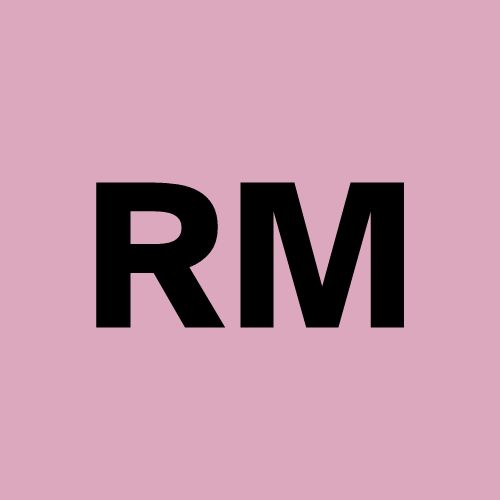
Rukayat Mogaji
Rukayat Mogaji
🚀 Welcome to My Tech, AI, Data & Business Insights Hub! 📊💡 I’m a Business Analyst & Data Analyst passionate about transforming data into actionable insights and leveraging AI, analytics, and technology to drive business success. My expertise spans across data visualization, business strategy, storytelling, and problem-solving, helping organizations make informed decisions. 🧩 Who Am I? With a strong background in business analysis and data analytics, I specialize in bridging the gap between technology, data, and business strategy. Whether it’s data visualization, business process mapping, or AI-driven analytics, I thrive on turning raw data into powerful insights. 🔍 What You’ll Find on My Blog I write about: 📊 Data Analytics & Visualization – Transforming raw data into meaningful insights 🤖 AI & Emerging Technologies – Exploring AI’s impact on business & analytics 💡 Business Strategy & Analysis – From SWOT analysis to wireframing 📈 Power BI, SQL & Python – Unlocking the power of data tools ⚡ Business Process Mapping & Optimization – Improving efficiency with structured workflows 🛠 My Skillset & Expertise ✅ Business Analysis & Requirement Gathering – Understanding business needs & mapping solutions ✅ Microsoft Excel, Word & PowerPoint – Essential tools for analytics & reporting ✅ Power BI & SQL – Data visualization & database querying ✅ Python for Data Analysis – Using programming to uncover deep insights ✅ ChatGPT for Data & Business Optimization – AI-driven automation & decision-making ✅ Azure DevOps – Managing business processes and software development cycles ✅ SWOT Analysis & Critical Thinking – Evaluating business strengths & challenges ✅ Business Process Mapping & Wireframing – Designing efficient workflows 🎯 Why Follow My Blog? We live in a data-driven world, and understanding how to harness AI, analytics, and business strategy is more important than ever. My mission is to simplify complex tech and business concepts and provide actionable insights that help professionals, entrepreneurs, and analysts make smarter decisions. 📌 Expect insightful, practical, and easy-to-understand content on AI, data, and business strategy—all while keeping up with the latest trends in technology. Let’s connect, learn, and grow in the world of tech, data, and business together! 🚀📊💡