Steps on creating and connecting to a Linux Virtual Machine using a Public key.
 Derrick Sarpong
Derrick Sarpong
1.Log into azure portal.
2.In the azure portal search bar, search for virtual machines.
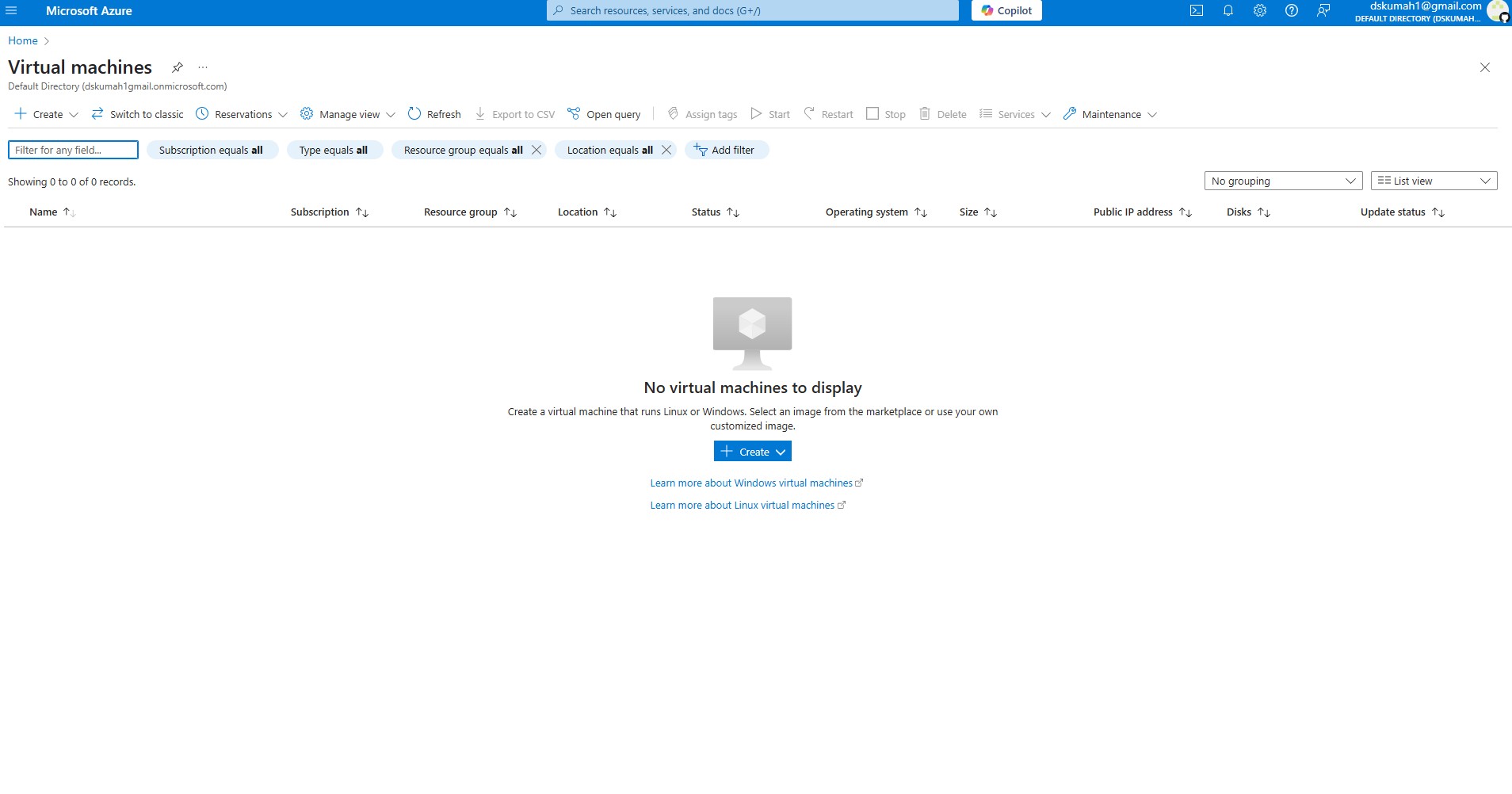
3.Click on create virtual machine to start creating your Linux virtual machine.
4.Configure Basic settings:
*Name resource group- dk-rg
*Virtual machine- dk-vm
*Region- (US) East US
*Availability options- No infrastructure redundancy required
*Security type- Standard
*Image- Ubuntu server 24.04 LTS -x64 Gen2
*Size- Standard_DS1_v2 -1 cpu
*Authentication type- SSH public key
*Key pair name- dk-vm_key
*Inbound ports- Allow SSH(22), HTTP(80)
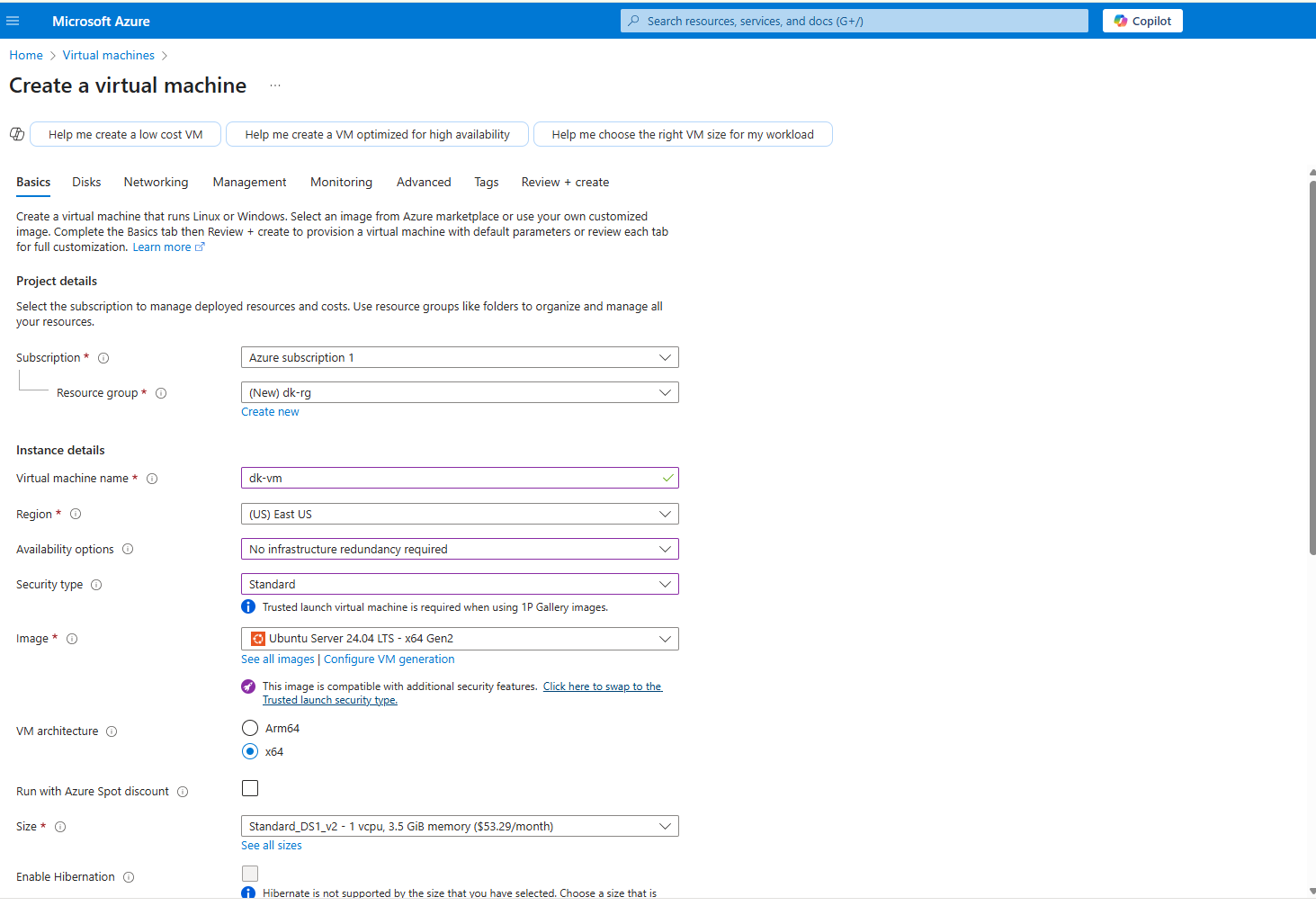
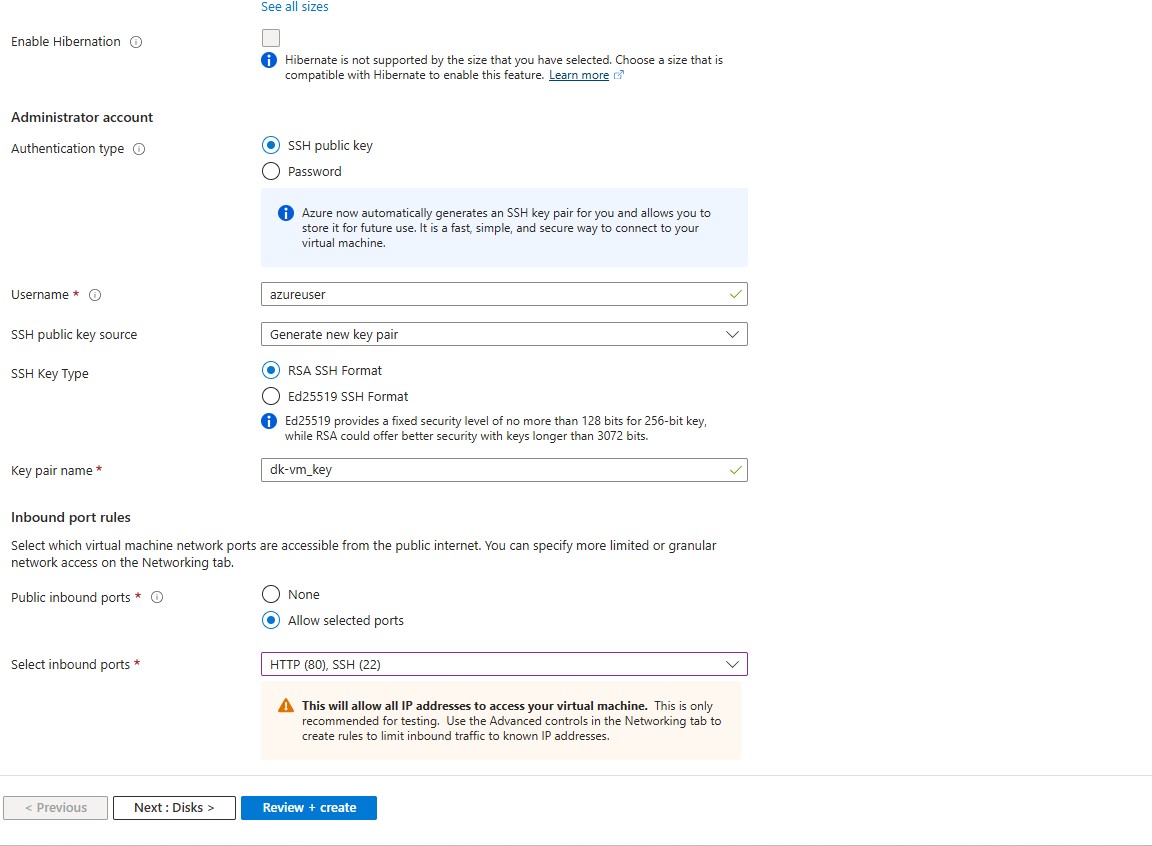
5. Disks and Networking was kept at default.
6.Click on review + create, wait for validation to pass and create virtual machine.
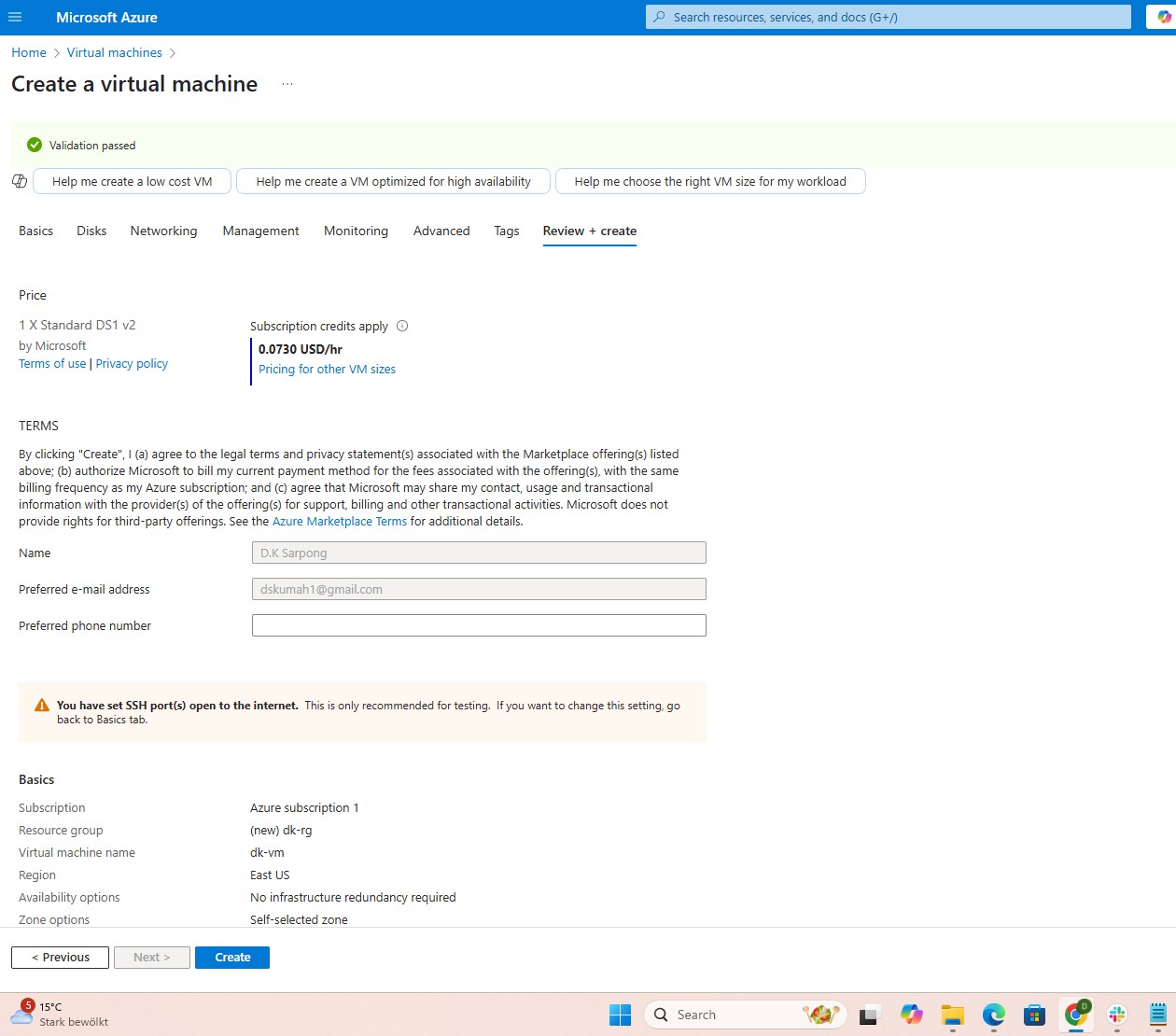
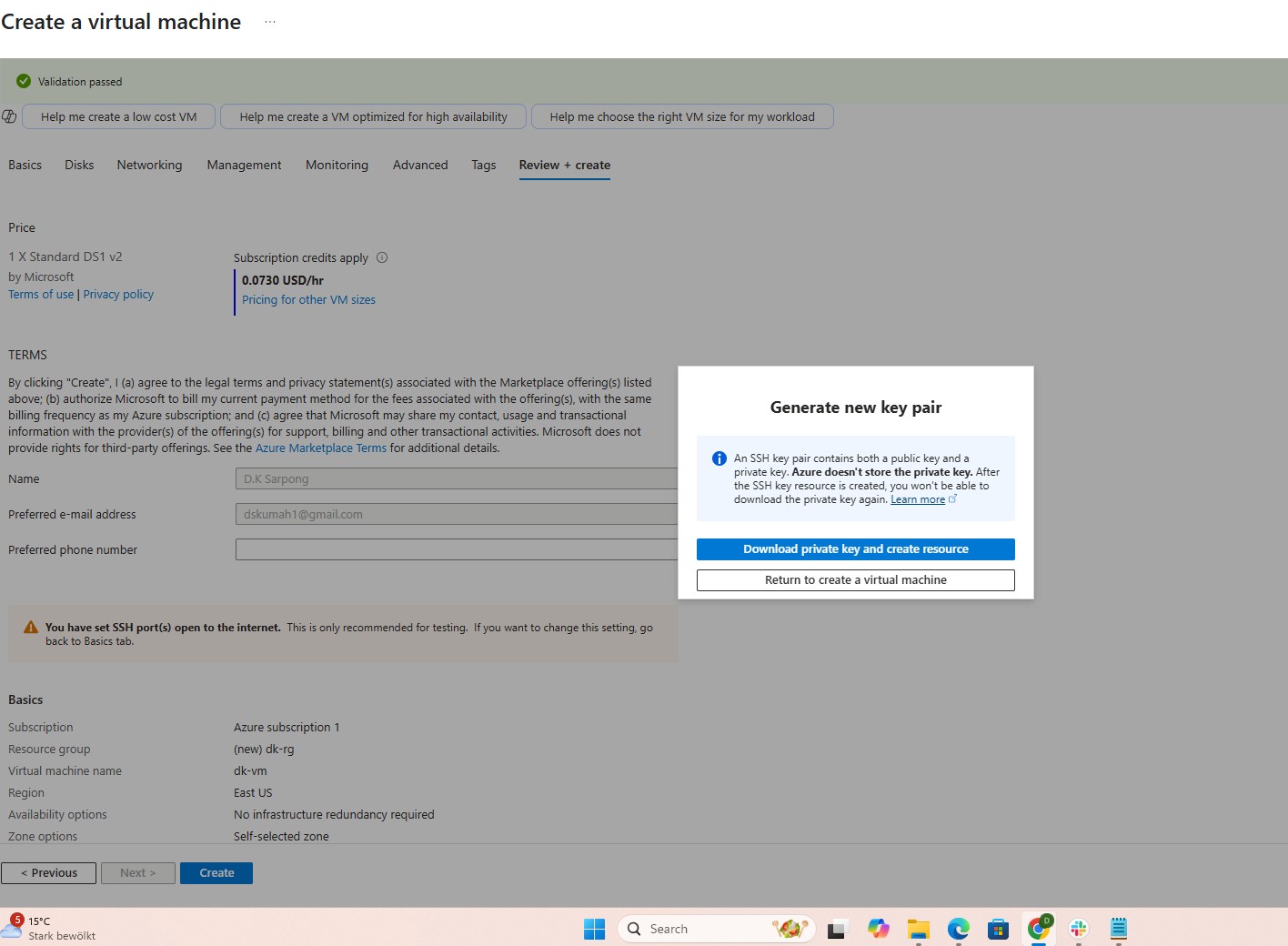
7. Click on download private key and create resource to get your .pem key.
8. Once deployment is completed, click on “Go to Resource” to connect your virtual machine.
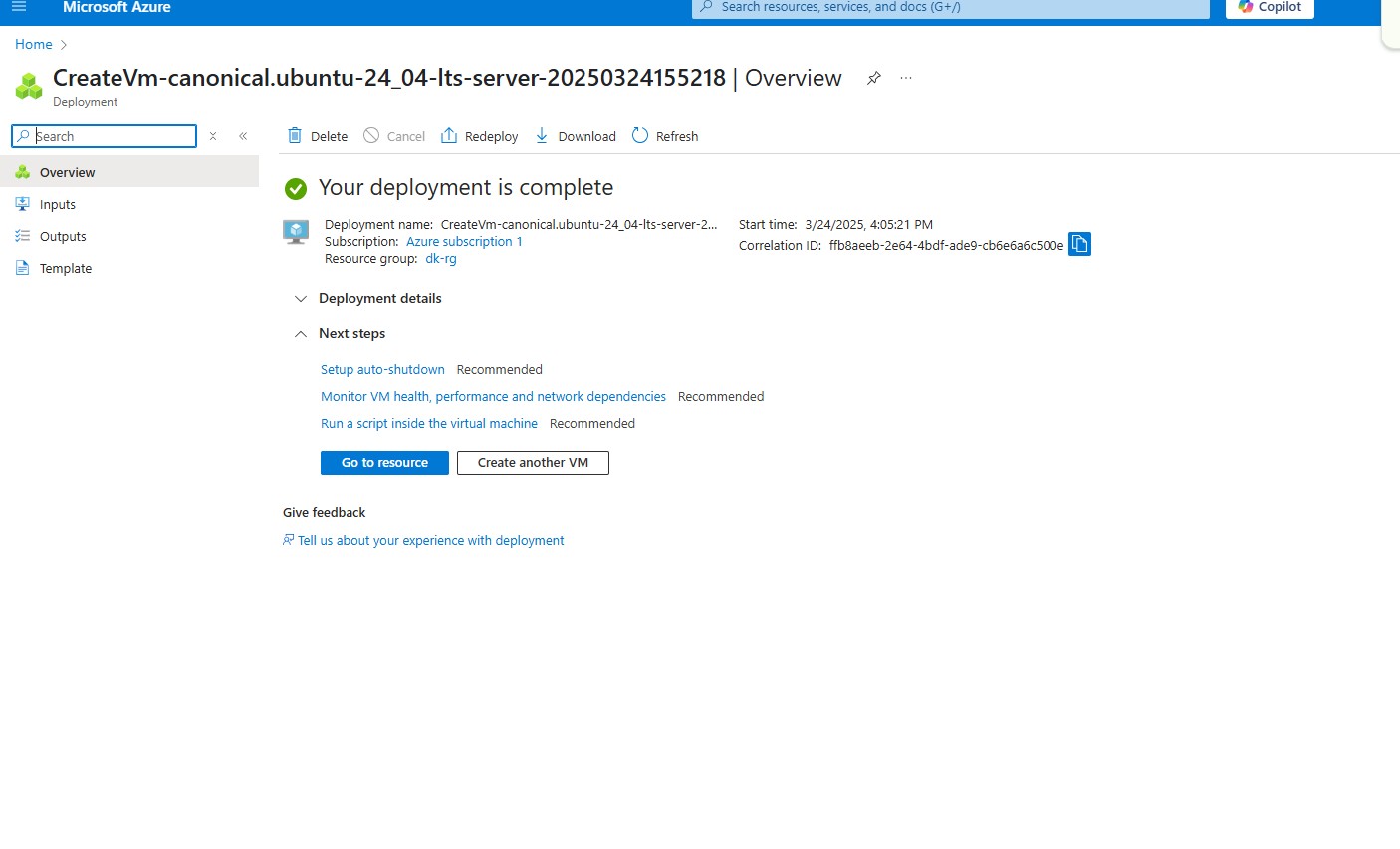
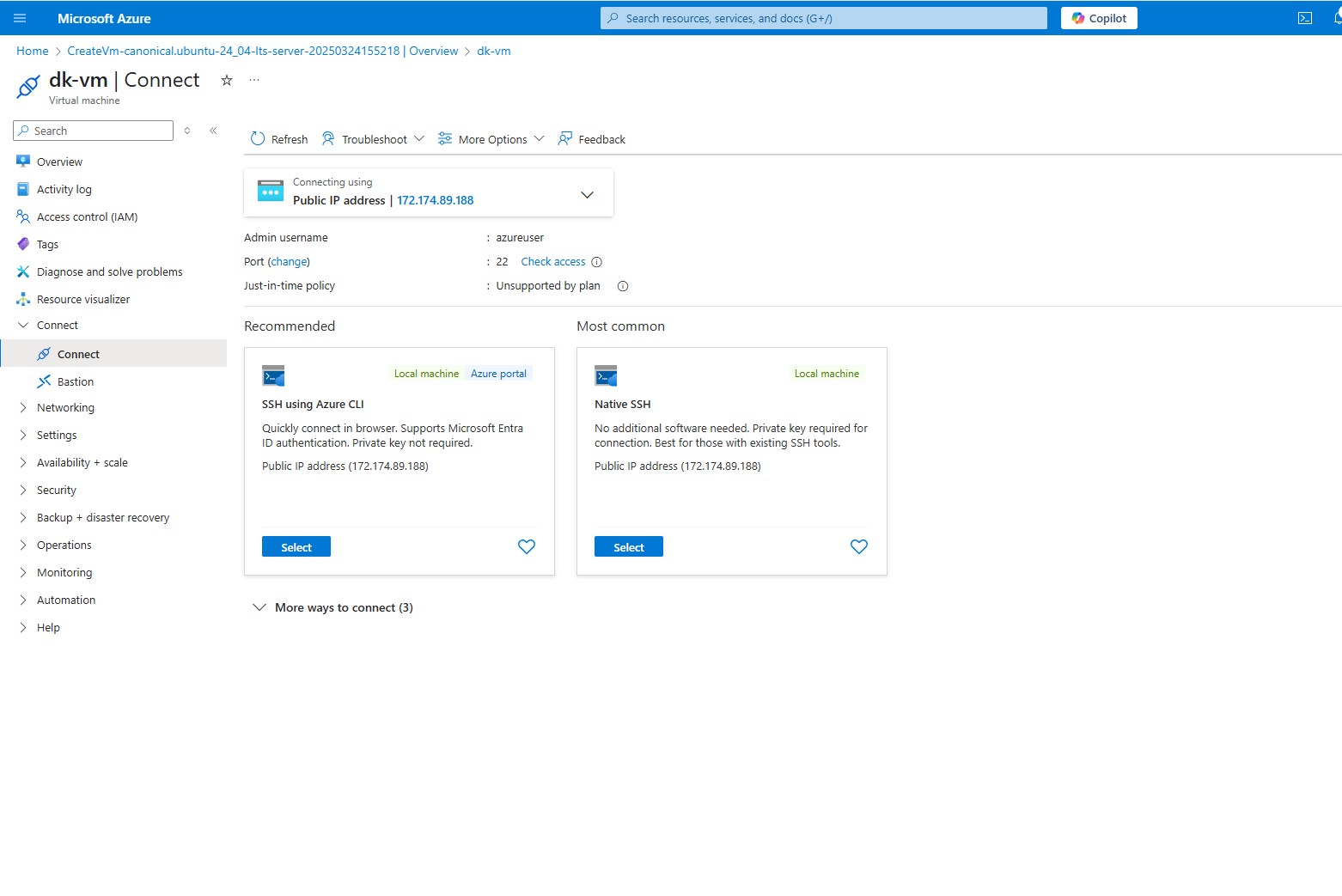
9. From the download .pem file “dk-vm_key.pem” ,right-click to open properties.
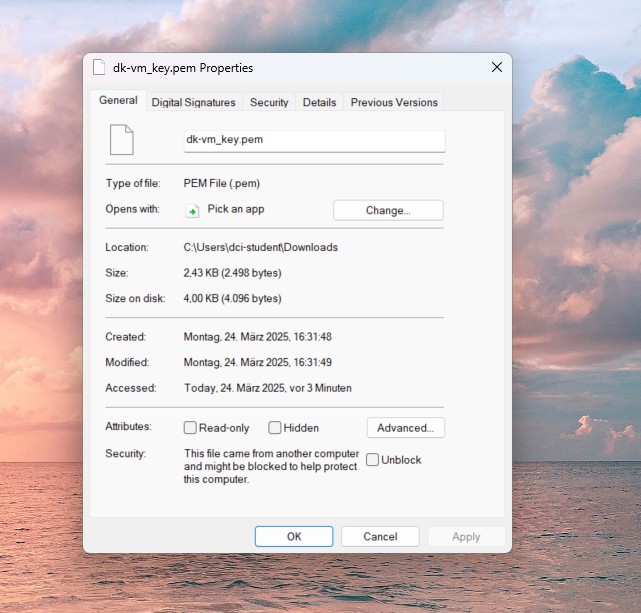
10. Open command prompt to connect your Linux virtual machine.
11. Once Linux virtual machine is connected, you can install nginx with command
sudo apt-get -y update
sudo apt-get -y install nginx
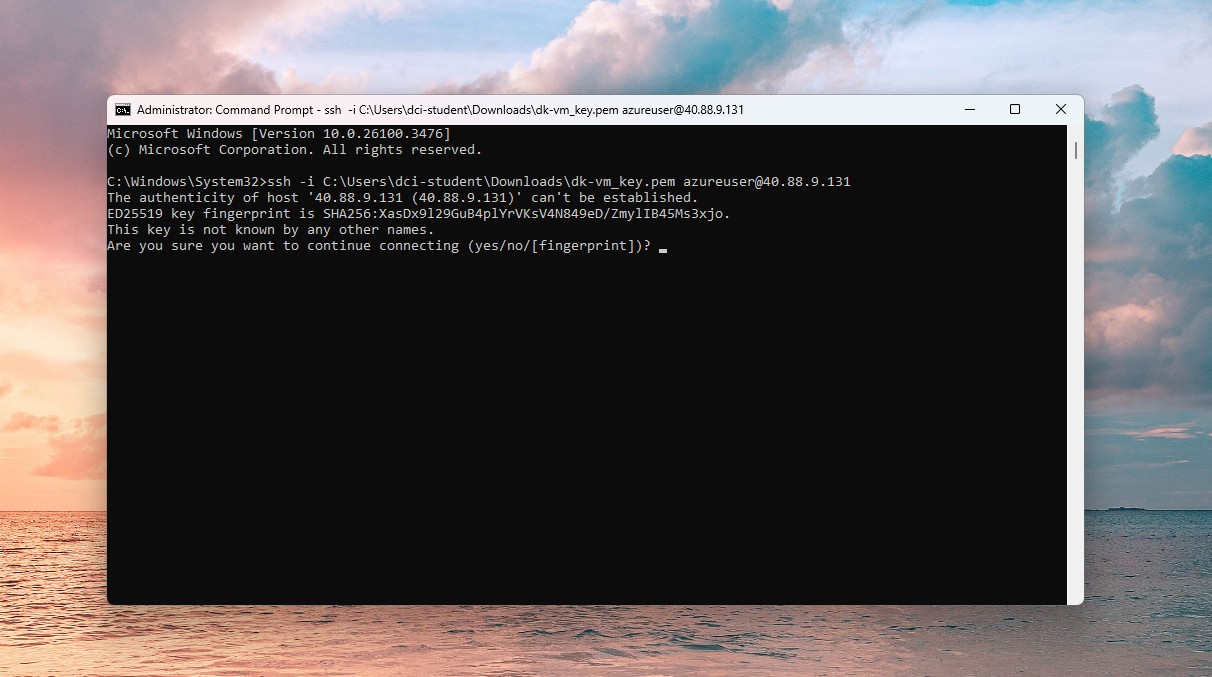
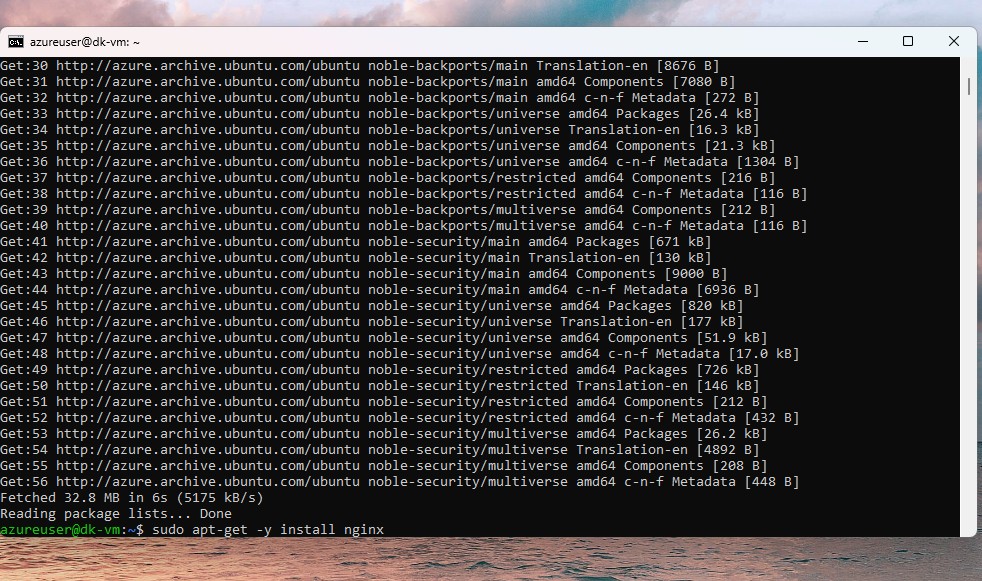
12. Once installed, copy your public IP address, open a new tab to check status of nginx.
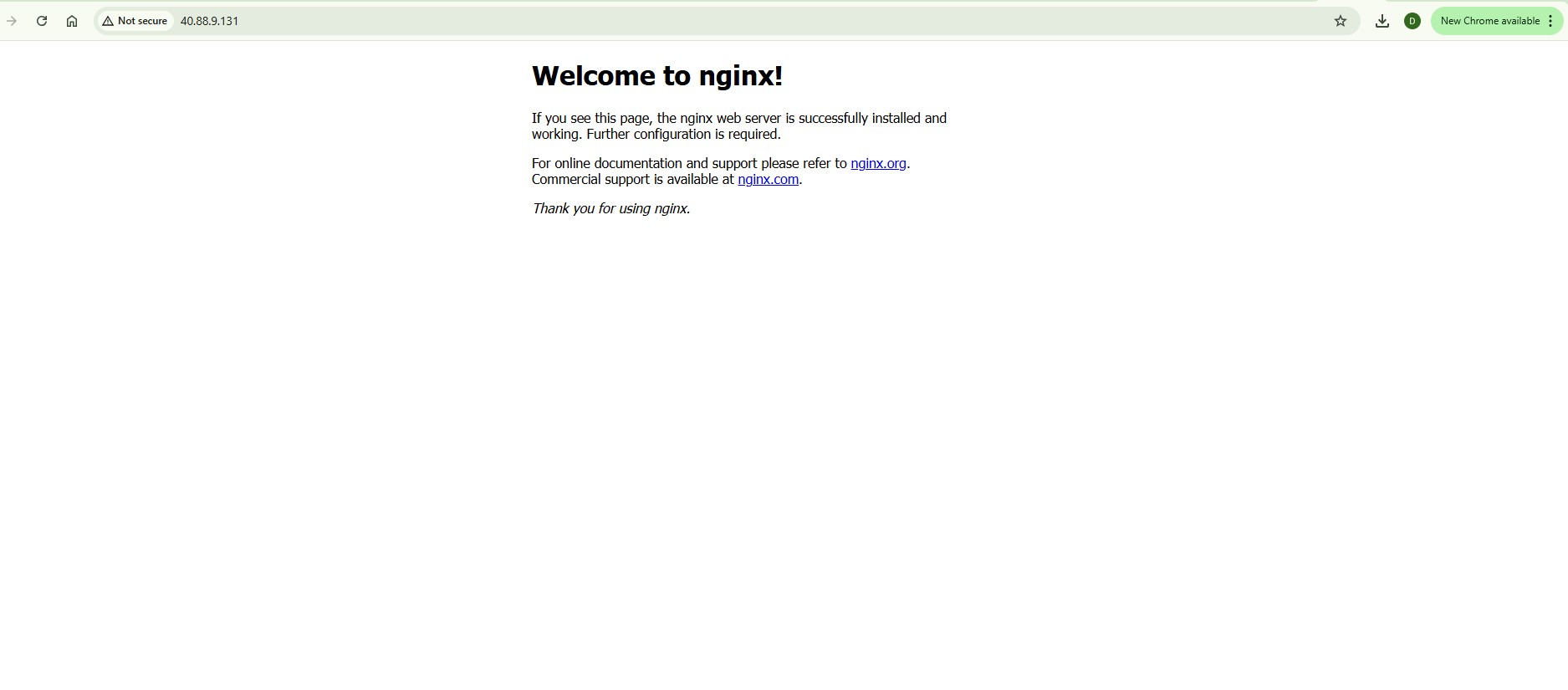
13.Image above confirms nginx has been connected.
Subscribe to my newsletter
Read articles from Derrick Sarpong directly inside your inbox. Subscribe to the newsletter, and don't miss out.
Written by
