AWS AMI Backup and EBS Snapshots: A Complete Guide..
 Shreyash Myakal
Shreyash Myakal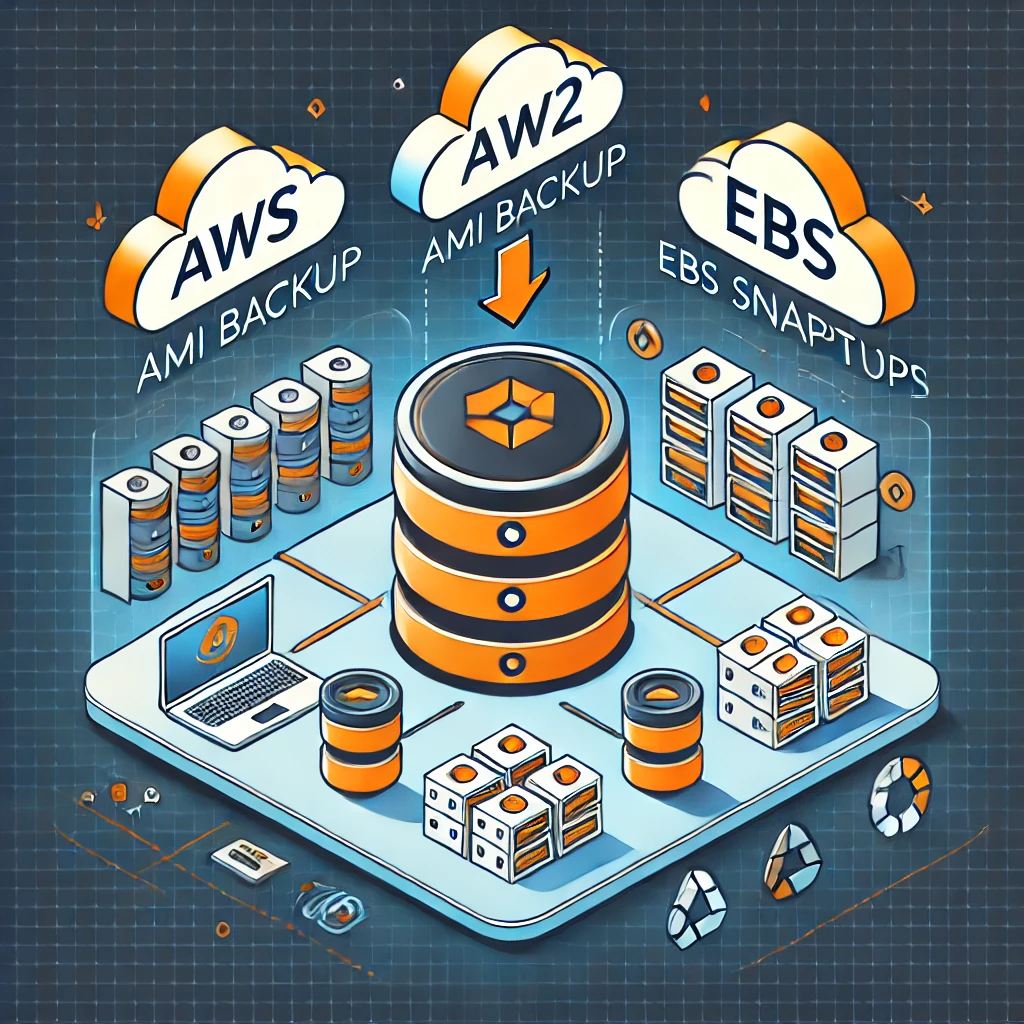
When working with AWS, ensuring data protection and system recovery is crucial. Two essential backup mechanisms provided by AWS are Amazon Machine Images (AMIs) and EBS Snapshots. In this blog, we will explore what AMI backups and snapshots are, their differences, and step-by-step guides on how to create and manage them.
What is an AMI (Amazon Machine Image)?
An Amazon Machine Image (AMI) is a pre-configured template containing the operating system, application server, and application data necessary to launch an EC2 instance.
Key Components of an AMI
Root Volume Snapshot – Stores the OS and system files.
Block Device Mapping – Defines the attached storage volumes.
Launch Permissions – Controls who can use the AMI.
Instance Metadata – Stores instance configuration details.
Why Use an AMI Backup?
✅ Disaster Recovery: Restore an instance quickly after failure.
✅ Scaling & Deployment: Launch multiple instances with the same configuration.
✅ Migration: Move an instance to another region with ease.
✅ Testing & Development: Create a duplicate environment for safe testing.
Creating an AMI Backup of an EC2 Instance
Using AWS Console
Navigate to EC2 Dashboard → Click on Instances.
Select the Instance you want to back up.
Click Actions → Image and templates → Create Image.
Enter Image Name & Description (e.g.,
My-EC2-Backup-2025-03-24).Choose No Reboot (optional, for live backups).
Click Create Image → AWS starts creating the AMI.
Monitor the process under EC2 Dashboard → AMIs.
Copying an AMI to Another AWS Region
If you need to replicate an EC2 instance in another region, you can copy the AMI.
Steps to Copy an AMI
Go to EC2 Dashboard → AMIs.
Select the AMI you want to copy.
Click Actions → Copy AMI.
Choose the destination AWS region.
Set a new AMI name and select encryption options.
Click Copy AMI and monitor progress under AMIs in the target region.
What is an EBS Snapshot?
An EBS Snapshot is a point-in-time backup of an EBS volume attached to an EC2 instance. It helps in restoring data, migrating volumes, and creating AMIs.
Key Features of EBS Snapshots
✔️ Incremental Backups – Only changes from the last snapshot are saved.
✔️ Stored in Amazon S3 – Though not directly visible, AWS manages it.
✔️ Can Be Used to Create a New Volume – Enables easy recovery.
✔️ Supports Encryption – Ensures secure storage.
When to Use EBS Snapshots?
For Data Backup – Ensures you have a copy of important files.
Before Making Major Changes – Take a snapshot before system updates.
For Volume Migration – Move data across regions or accounts.
Creating an EBS Snapshot
Using AWS Console
Go to EC2 Dashboard → Elastic Block Store (EBS) → Volumes.
Select the volume you want to back up.
Click Actions → Create Snapshot.
Enter Snapshot Name & Description.
Click Create Snapshot and monitor under Snapshots.
Restoring from a Snapshot
Go to EC2 Dashboard → Snapshots.
Select the snapshot and click Actions → Create Volume.
Choose the new volume type, size, and availability zone.
Click Create Volume.
Attach the new volume to an EC2 instance.
AMI vs Snapshot in AWS
Both AMI (Amazon Machine Image) and Snapshot are used for backups in AWS, but they serve different purposes.
1️⃣ Amazon Machine Image (AMI)
✅ AMI is a complete image of an EC2 instance that includes:
The Operating System (OS) (Ubuntu, Amazon Linux, Windows, etc.)
Installed applications and configurations
EBS Snapshots of attached volumes
🔹 Purpose:
Used to launch new EC2 instances with the same configuration.
Helps in cloning, scaling, and disaster recovery of EC2 instances.
💡 Example:
You have an EC2 instance running a web server (Nginx, MySQL, PHP). Instead of setting up each new server manually, you create an AMI and launch identical instances from it.
2️⃣ Snapshot (EBS Snapshot)
✅ A Snapshot is a backup of an EBS (Elastic Block Store) volume.
It does NOT include OS or configurations.
Stores only disk data (like files, databases).
Incremental backup – stores only changed data from the last snapshot.
🔹 Purpose:
Used for data backup and restoration of storage volumes.
You can create a new EBS volume from a snapshot and attach it to any EC2 instance.
💡 Example:
Before updating a database, you take a snapshot of the EBS volume. If something goes wrong, you can restore the database from the snapshot.
🔑 Key Differences Between AMI & Snapshot
| Feature | AMI | Snapshot |
| What it stores? | Entire instance (OS, apps, settings, EBS volumes) | Only EBS volume (disk data) |
| Includes OS? | ✅ Yes | ❌ No |
| Includes Data? | ✅ If data is on the root volume | ✅ Yes |
| Purpose | Launch new EC2 instances | Restore EBS volume data |
| Use Case | System recovery, scaling, cloning | Data backup, restore |
How AMI and Snapshot are Related
When you create an AMI, AWS automatically takes a snapshot of the root volume.
If you delete an AMI, its snapshot remains in AWS, unless deleted manually.
Snapshots can be used to create new AMIs if needed.
When to Use What?
🔹 Use AMI if you want to launch EC2 instances with a pre-configured setup.
🔹 Use Snapshot if you need to backup or restore data from an EBS volume.
In this article, we discuss two crucial AWS backup mechanisms: Amazon Machine Images (AMIs) and EBS Snapshots. AMIs are complete templates for launching EC2 instances, including the OS and system configurations, ideal for disaster recovery, scaling, and migration. EBS Snapshots are point-in-time backups of EBS volumes, useful for data restoration and backup. We explain their key differences, purposes, and provide step-by-step guides on how to create and manage both. Use AMIs for launching instances with pre-configured setups and Snapshots for backing up or restoring EBS volume data.
Subscribe to my newsletter
Read articles from Shreyash Myakal directly inside your inbox. Subscribe to the newsletter, and don't miss out.
Written by

Shreyash Myakal
Shreyash Myakal
I’m currently learning Linux, AWS, DevOps, MySQL, and related technologies, aiming to become a Cloud Engineer. Passionate about cloud infrastructure and automation, I’m excited to apply these skills in real-world projects.