Navigating Jira: A Practical Introduction
 Shivam Kumar
Shivam Kumar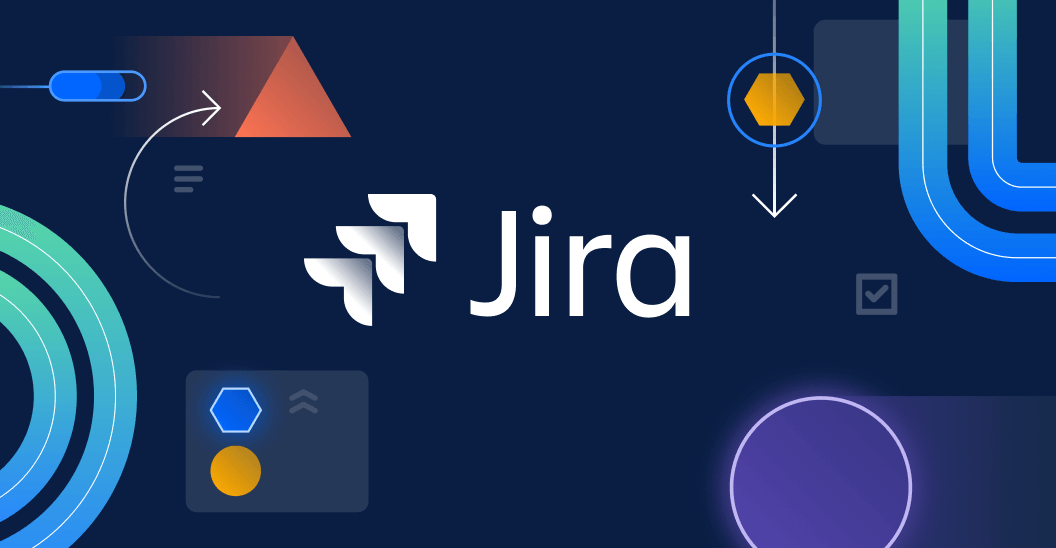
Jira is a comprehensive project management tool that enables teams to create, track issues, manage sprints, and collaborate seamlessly. It offers a customizable workflow to accommodate different team structures and work processes. Jira is widely used in software development, IT service management, and business project tracking.
Agile Project Management
It is an iterative and flexible approch to manage Projects, primaraly used in software development . It focuses on continuous improvemet, customer feedback, and adaptive planning of rigid, long-term plans.
Popular Agile Frame Works :
Scrum
Kanban
Lean
SAFe (Scaled Agile Framework)
Epic, Story, Task
In simple terms :
Epic → A big feature or goal that takes a long time to complete.
Example: "Build a real estate platform."
Story → A smaller part of an epic that delivers a specific function.
Example: "Allow users to list properties."
Task → A tiny piece of work needed to complete a story.
Example: "Create the property listing form UI."
Epic :
Learn Docker and Deploy a Containerized App
Stories :
Understand Docker Basics.
Work with Docker Images & Containers.
Use Docker Compose for Multi-Container Apps.
Deploy a Dockerized App.
Tasks :
🔹 For Story 1 (Understand Docker Basics):
Install Docker on your system
Learn basic Docker commands (
docker run,docker ps,docker stop)Understand Dockerfile and how to create an image
🔹 For Story 2 (Work with Docker Images & Containers):
Pull and run a pre-built Docker image
Create your own Dockerfile and build a custom image
Push your image to Docker Hub
🔹 For Story 3 (Use Docker Compose for Multi-Container Apps):
Write a
docker-compose.ymlfileConnect a Node.js app with a database using Docker Compose
Start and stop containers with
docker-compose up/down
🔹 For Story 4 (Deploy a Dockerized App):
Set up a production-ready Dockerfile
Deploy a containerized app to AWS/GCP/VPS
Use Docker logs and debugging tools
Each Epic is a big goal, Stories are smaller steps, and Tasks are the actionable work items to achieve the goal.
Story point :
To estimate the effort and complexity, time required to complete a task.
In User story a small task get fewer points and a complex one get more.
Example:
"Add a login page" → 2 Story Points (Easy)
"Integrate third-party payment system" → 8 Story Points (Hard)
"Build a real-time chat system" → 13 Story Points (Very Hard)
Scrum Board :
A Scrum Board is a visual tool that helps teams track work in a project. It has columns like:
TO Do → task that eed to be done.
In progress → task currently being working on.
Done → completed task
You can also add additional phases like Testing ( for code testing ) and so on.
How to Manage project :
Step 1: Create an Epic (Main Goal)
In the navbar, click the "Create" button.
A dialog box will appear.
Choose Issue Type as "Epic".
Add a summary (e.g., "Learn Docker").
Check the status and add a description.
Add assignee (select the team member responsible).
Add label and choose the team (create a new team if needed).
Select the start date and attach any files if required.
Step 2: Create a Story
Follow the same steps as creating an Epic, but:
Change Issue Type to "Story".
Two important options:
Select sprint (choose the relevant sprint).
Set story point estimate (assign effort points).
Step 3: Create a Task
Same as Story, but:
Change Issue Type to "Task".
Select the sprint you're working on.
Set a story point estimate.
Workflow Management
After completing these steps, tasks will appear in the "To Do" section.
To start work, drag the task ticket to the "In Progress" section.
Move tasks to further stages (e.g., "Review," "Done") as they progress.
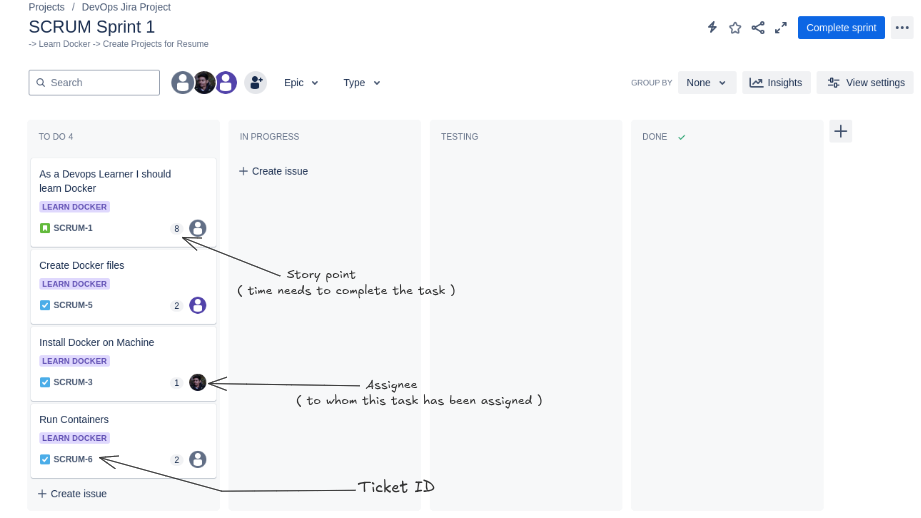
Ticket in Jira?
A ticket (or issue) in Jira represents a single unit of work (task, bug, feature, etc.).
Each ticket has:
Unique Ticket ID (e.g.,
PROJ-123) for tracking.Type (Epic, Story, Task, Bug, etc.).
Assignee (person responsible).
Status (To Do, In Progress, Done, etc.).
Priority (High, Medium, Low).
In the left hand side you willl see lots of option click on the Backlog
Backlog :
A Backlog is a to-do list for a project. It contains all the tasks (stories, bugs, features) that need to be done but haven't started yet.
I have a task to install Jenkins but I need to complete this task only after finishing my Docker task. This way, I can keep my task in the backlog as a reminder that it needs to be completed later.
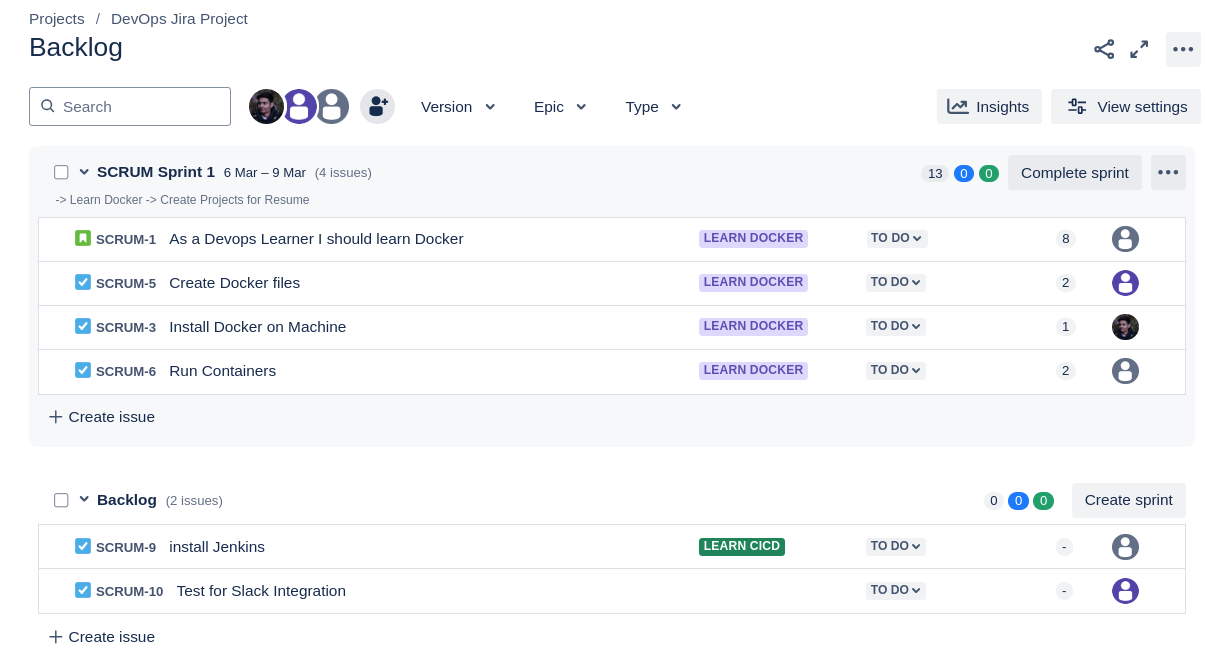
Jira + Slack Integration
Follow these steps to integrate Jira with Slack and manage tasks efficiently:
Step 1: Create a Slack Account
Sign up for a Slack account if you don’t have one.
Inside Slack, go to your workspace. If you don’t have a workspace, create one and launch Slack.
Step 2: Install the Jira Cloud App for Slack
In Jira, go to the Navbar and click on Apps.
Select Explore more apps and search for Jira Cloud for Slack (choose the most downloaded version).
Alternatively, you can navigate to:
- Project → Quick Start → Connect Your Tools → Choose Slack.
Step 3: Connect Jira to Slack
Click on Get App → Learn More → Allow the integration → Go to Slack.
You will now see Jira inside the Apps section in Slack.
Step 4: Create a Jira Task from Slack
Open Slack and go to the Jira bot message. (you can refer the Image below)
Type
/jira create taskin the chat.Fill in the required details.
Click Submit, and the task will be created in Jira.
A new task will get created and get saved in the backlog you can check it out there.
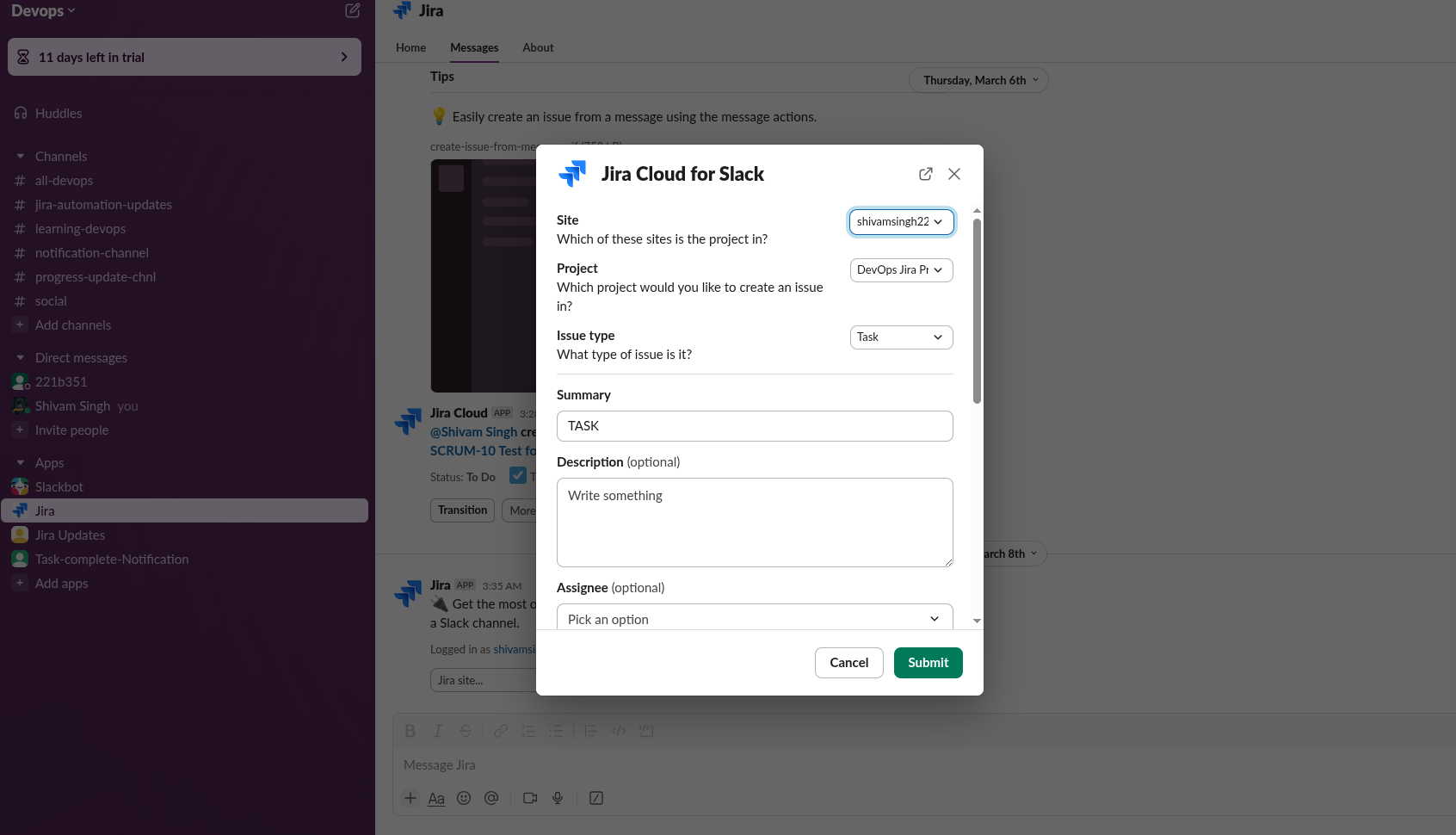
Why Integrate Jira and GitHub? (Simple Explanation)
Integrating Jira and GitHub helps developers and project managers work together smoothly. Here’s why:
Track Progress Easily → When you push code or create a pull request in GitHub, Jira updates the related task automatically.
Better Collaboration → Developers can see which Jira issues are linked to their code changes.
Faster Workflow → No need to switch between Jira and GitHub to update task status manually.
Automated Updates → Jira can move tasks from "In Progress" to "Done" when the code is merged.
Jira + GitHub Integration
Go to Project → Quick Start → Connect Your Tools → Choose GitHub
Click Continue → Next
Grant repository access
Once completed, your GitHub account will be connected to Jira
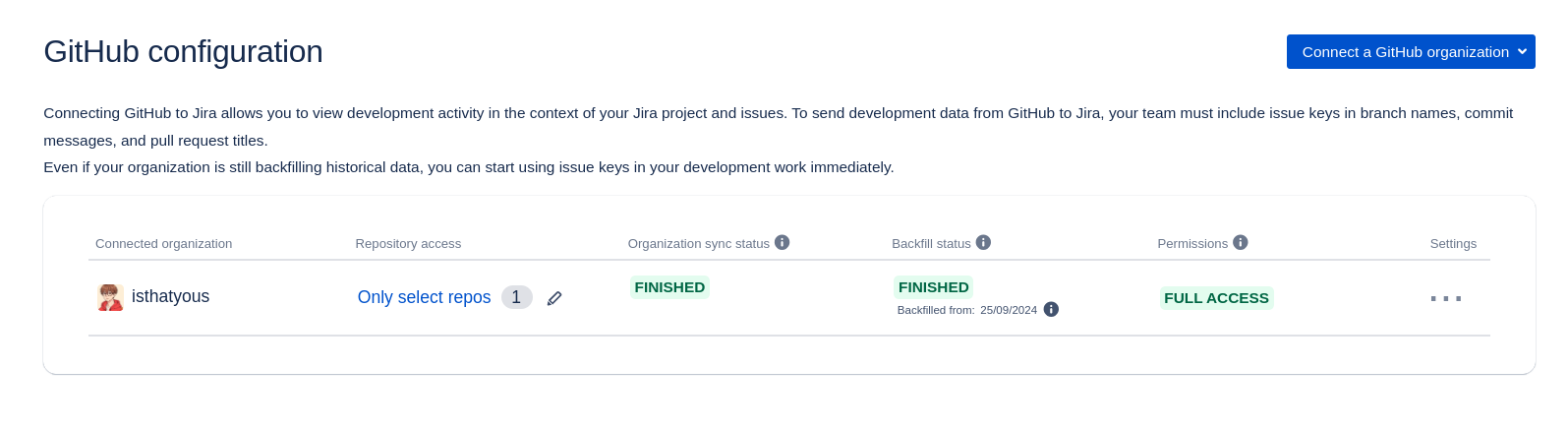
Now, go to your Scrum Board and click on any task ticket. Under the Development section, you will have the following options:
Create Branch – Create a new branch in the linked GitHub repository directly from Jira.
Create Commit – Commit changes to the repository from within Jira.
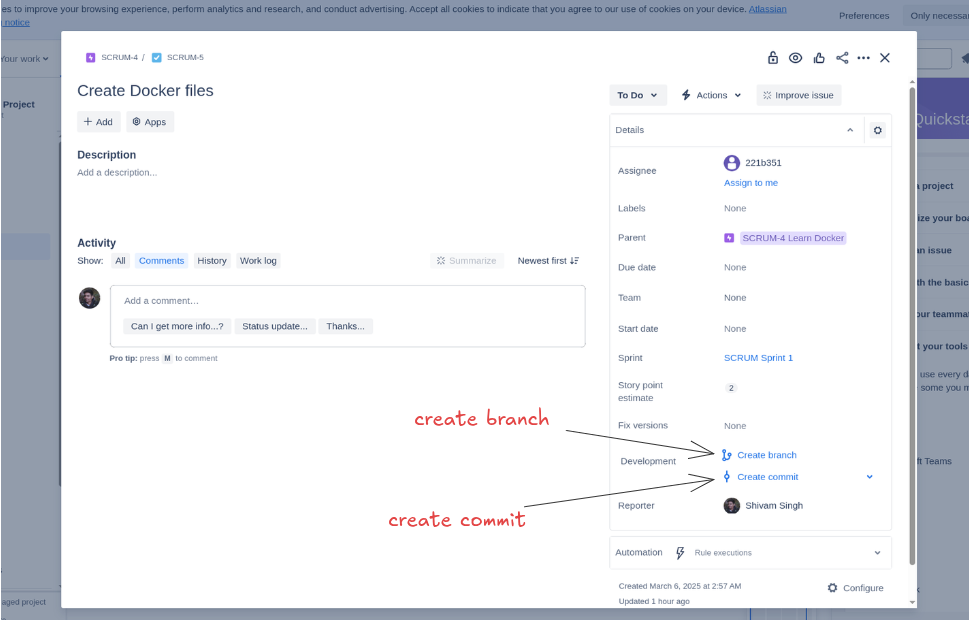
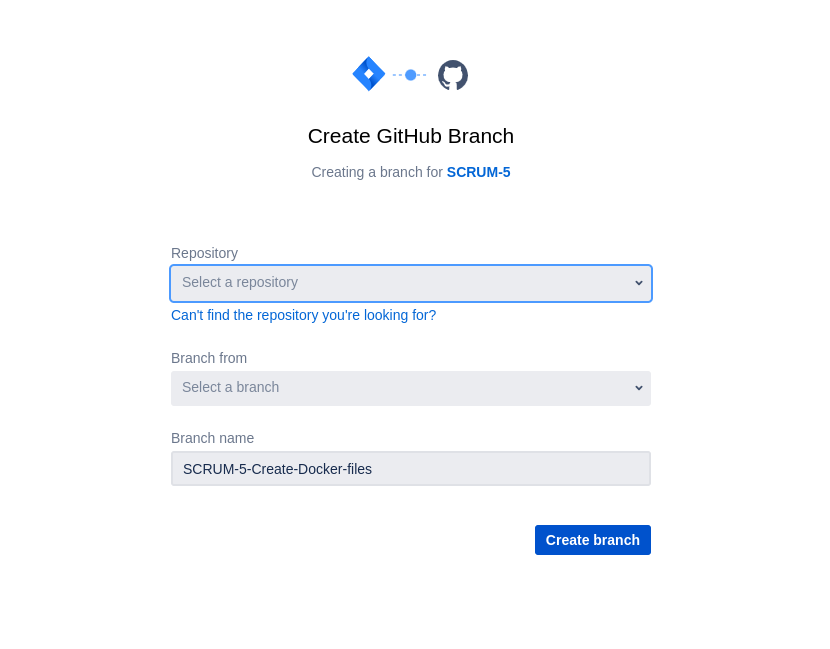
We know that every Jira ticket has a unique ID, such as SCRUM-1, SCRUM-2, etc.
git add .
git commit -m "added new feature - SCRUM -1"
git push origin feature-branch
How things Automation works in Jira :
Follow these steps to automate Slack notifications when an issue transitions in Jira:
Step 1: Create an Automation Rule
Navigate to Project Settings → Automation → Create Rule.
Jira provides various automation functions that you can use for Slack integration.
Step 2: Set Up the Trigger
Choose the Trigger: "When an issue is transitioned".
Configure the transition details (e.g., from Done to Progress).
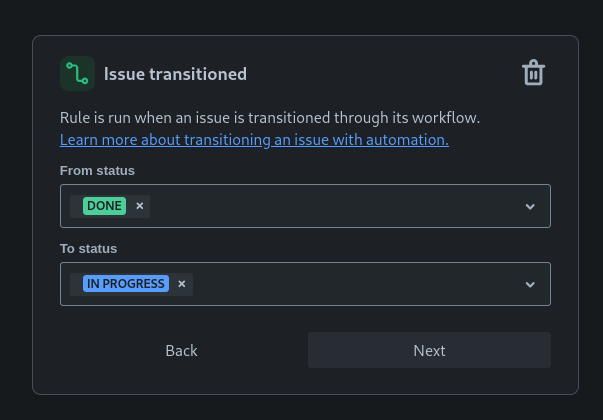
Step 3: Choose an Action
After setting the trigger "When an issue is transitioned", follow these steps:
Click on Add Action.
Search for "Send Slack message" and select it.
Configure the message format, such as:
"Task {{issue.key}} - {{issue.summary}} has been transitioned from {{fieldChange.fromString}} to {{fieldChange.toString}}."
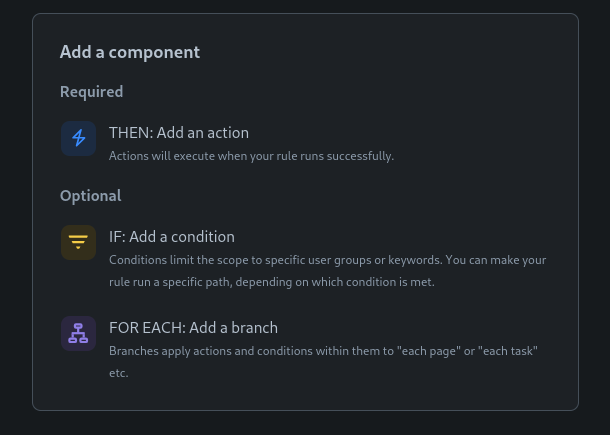
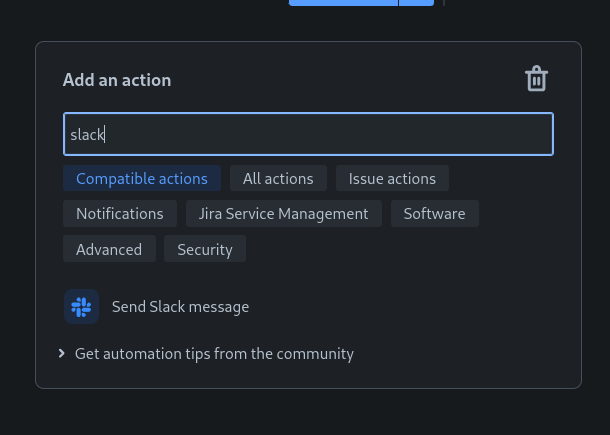
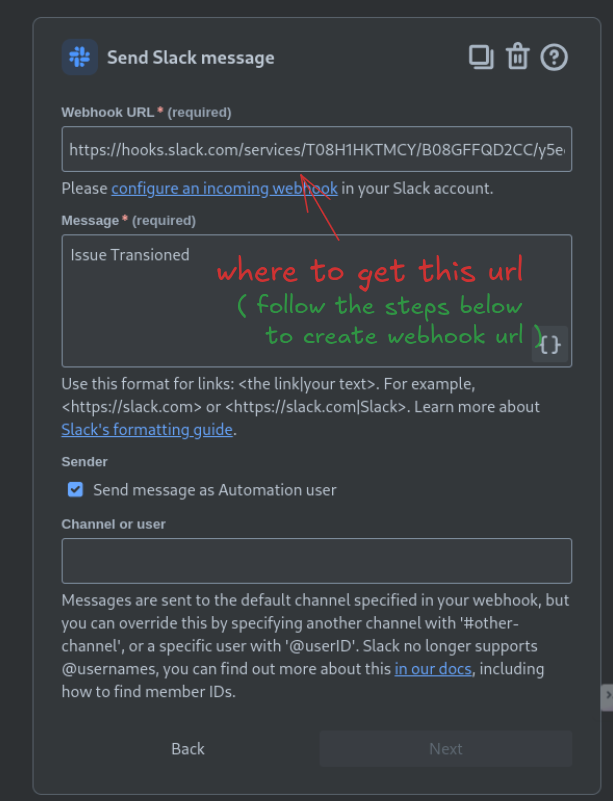
Google "Slack Webhook" and open the official Slack page.
click on "Create Your Slack App".
A dialog box will appear – click on "Create New App".
Basic Information Page will get open.
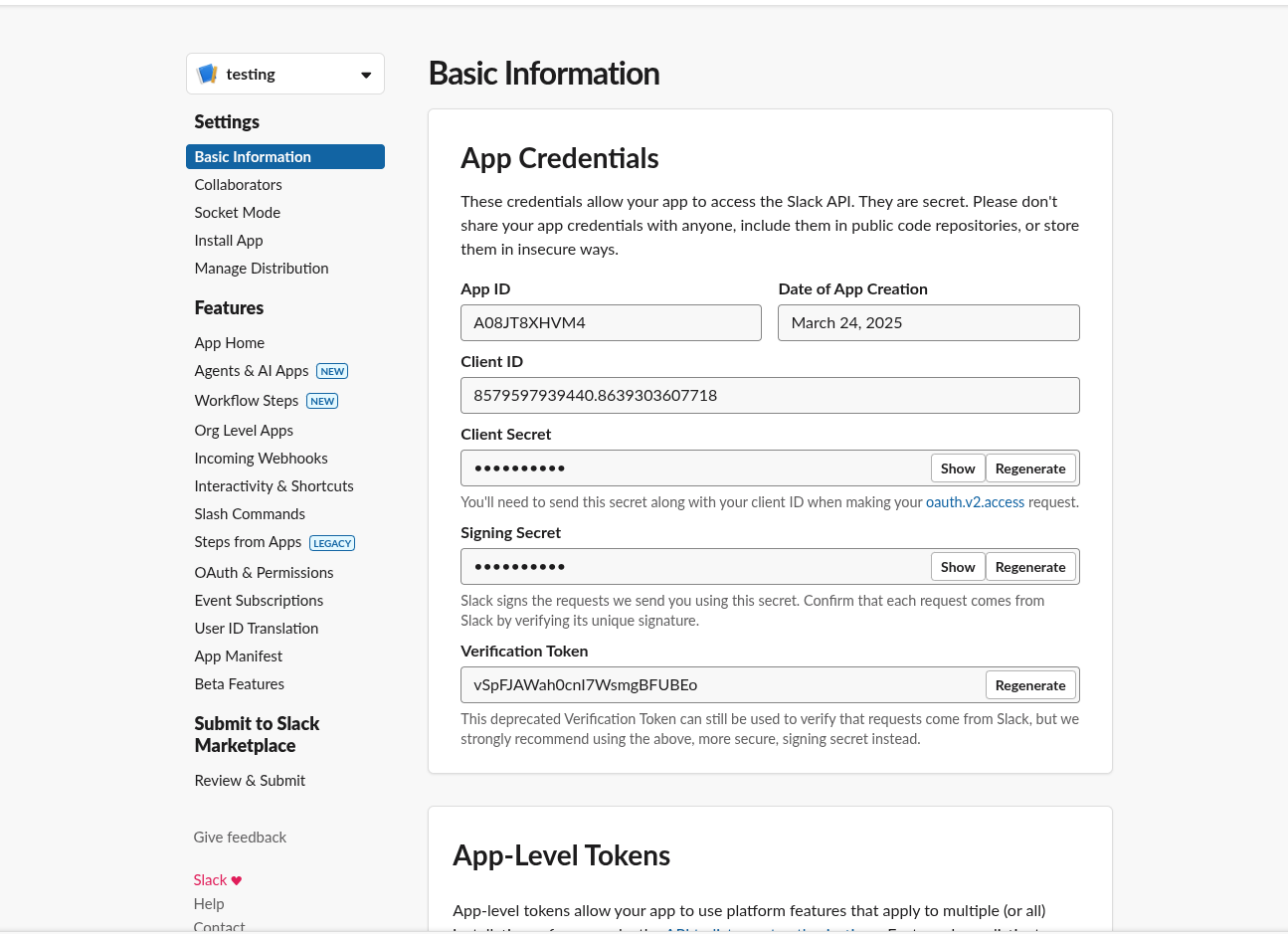
- Navigate to "Using Incoming Webhooks".
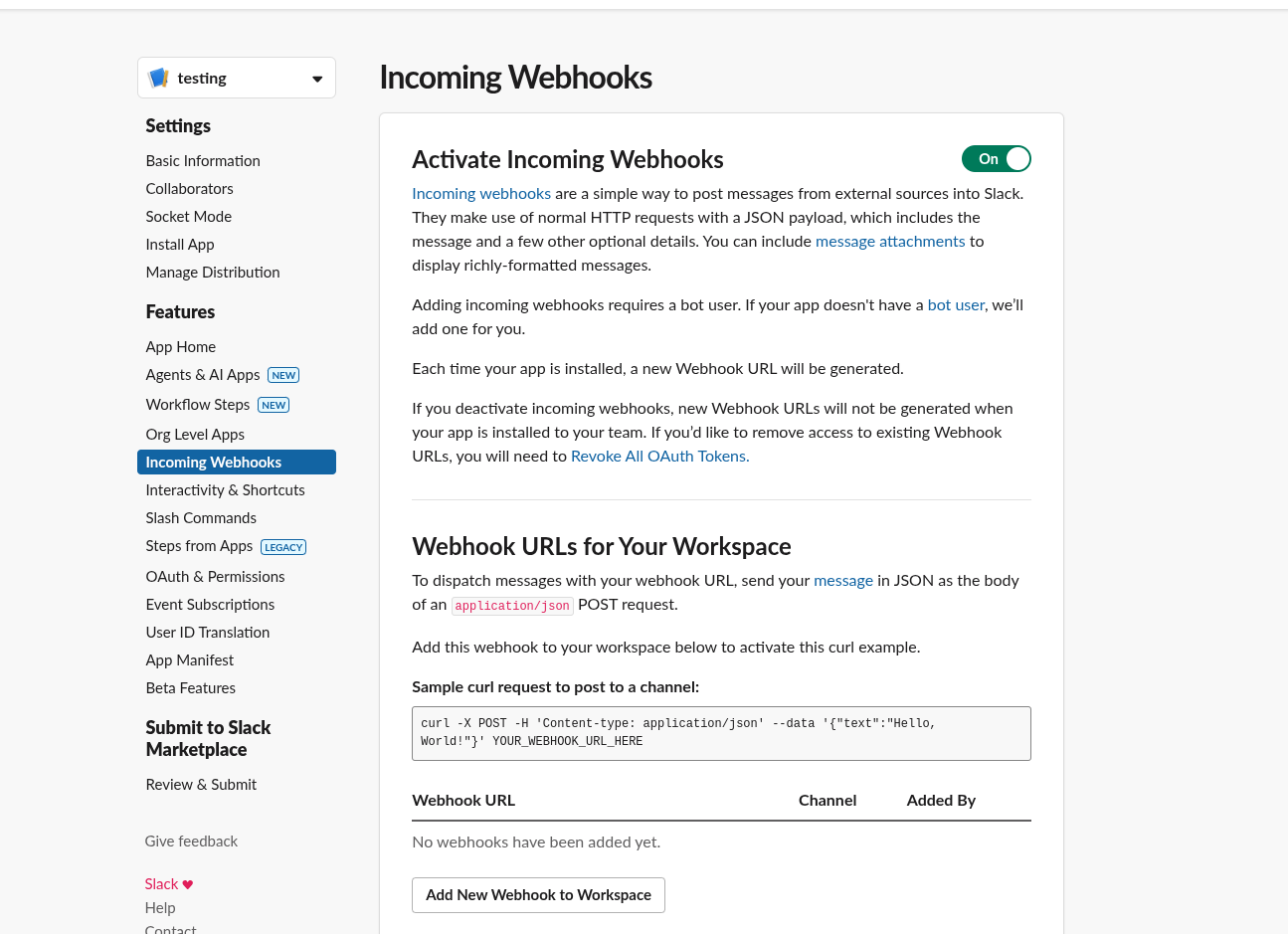
Click on "Add new webhooks to workspace".
This will ask for the Channel to send the Notification. If channel is alredy created paste it. Otherwise, create a new Channel. ( Go to slack app → Channel → Create new Channel. )
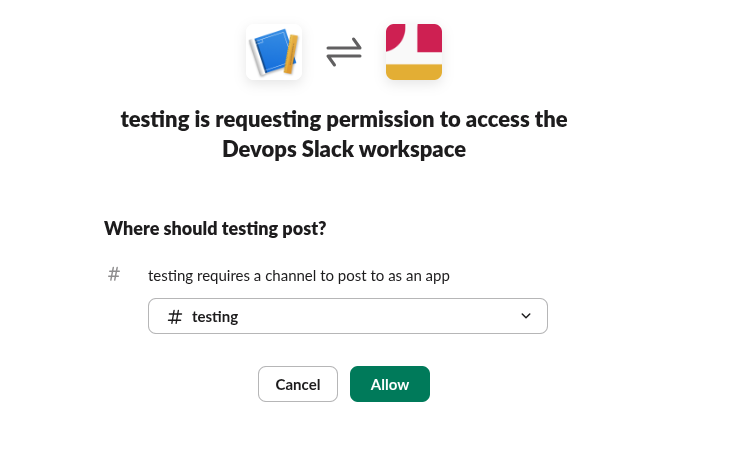
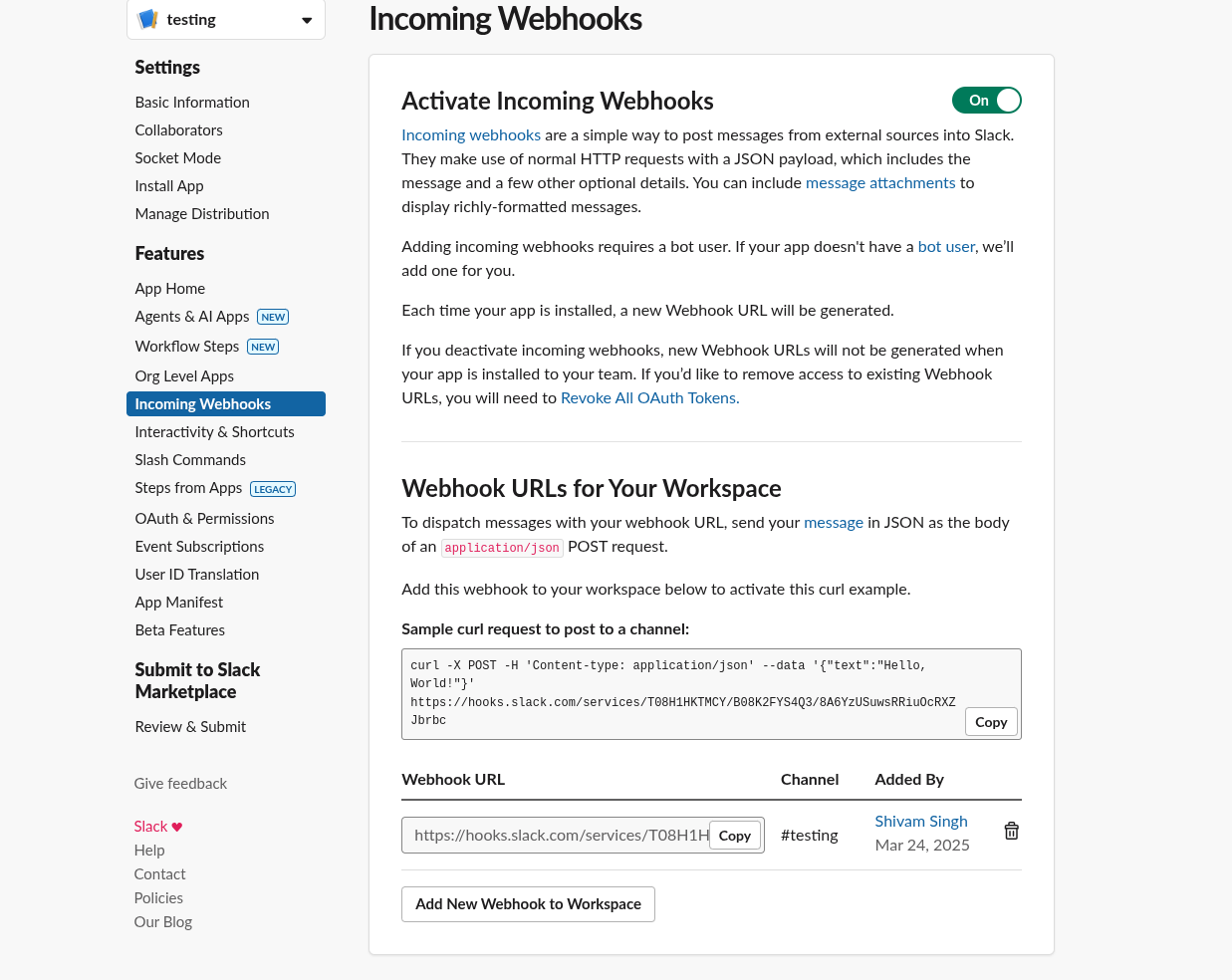
- Copy this webhook Url and Paste it in the Jira Automation inside Send Slack message.

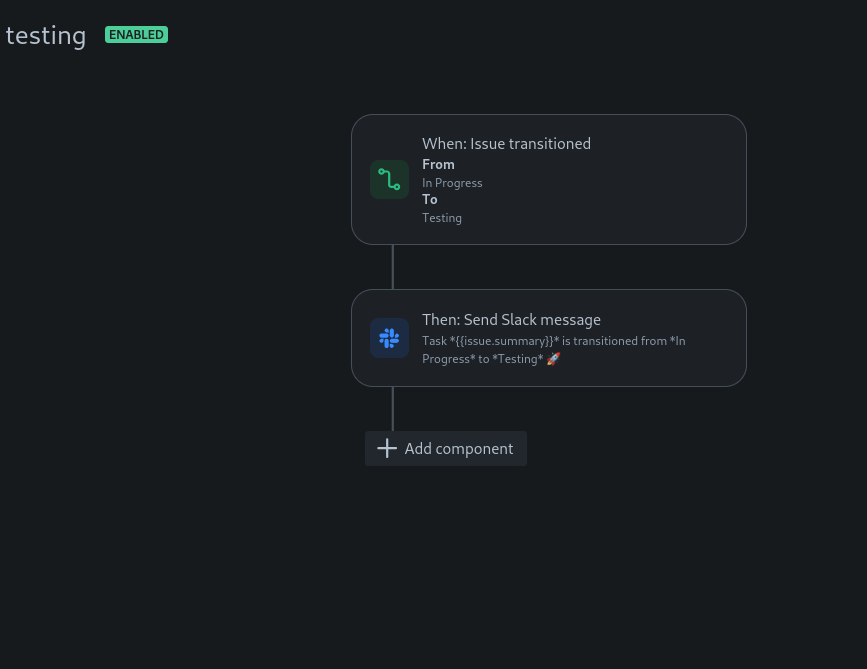
Click → Next and Add rule.
Move the 'Create Docker files' ticket from TODO to IN PROGRESS, then check the Slack channel.
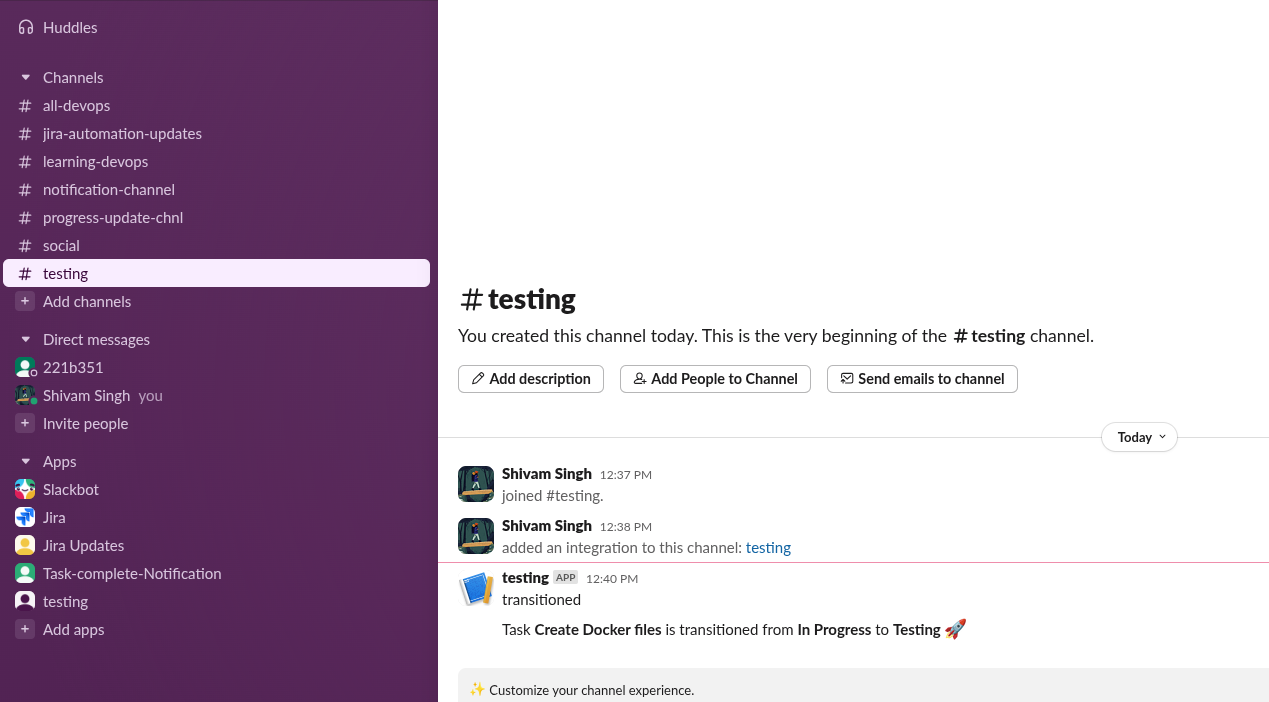
Jira is a powerful tool that streamlines project management and enhances team collaboration. By integrating it with tools like Slack and GitHub, you can automate workflows and boost productivity. Start leveraging Jira today to optimize your development process and keep your projects on track!
Let me know if you want any modifications! 🚀
Subscribe to my newsletter
Read articles from Shivam Kumar directly inside your inbox. Subscribe to the newsletter, and don't miss out.
Written by

Shivam Kumar
Shivam Kumar
Software Engineer | Passionate about DevOps, Full-Stack Development, and Automation. Building scalable web solutions and optimizing workflows. Sharing insights on modern development practices.