Day 2 of 90 Days of DevOps: Installing Linux (a beginner friendly approach)
 ByteMotive
ByteMotive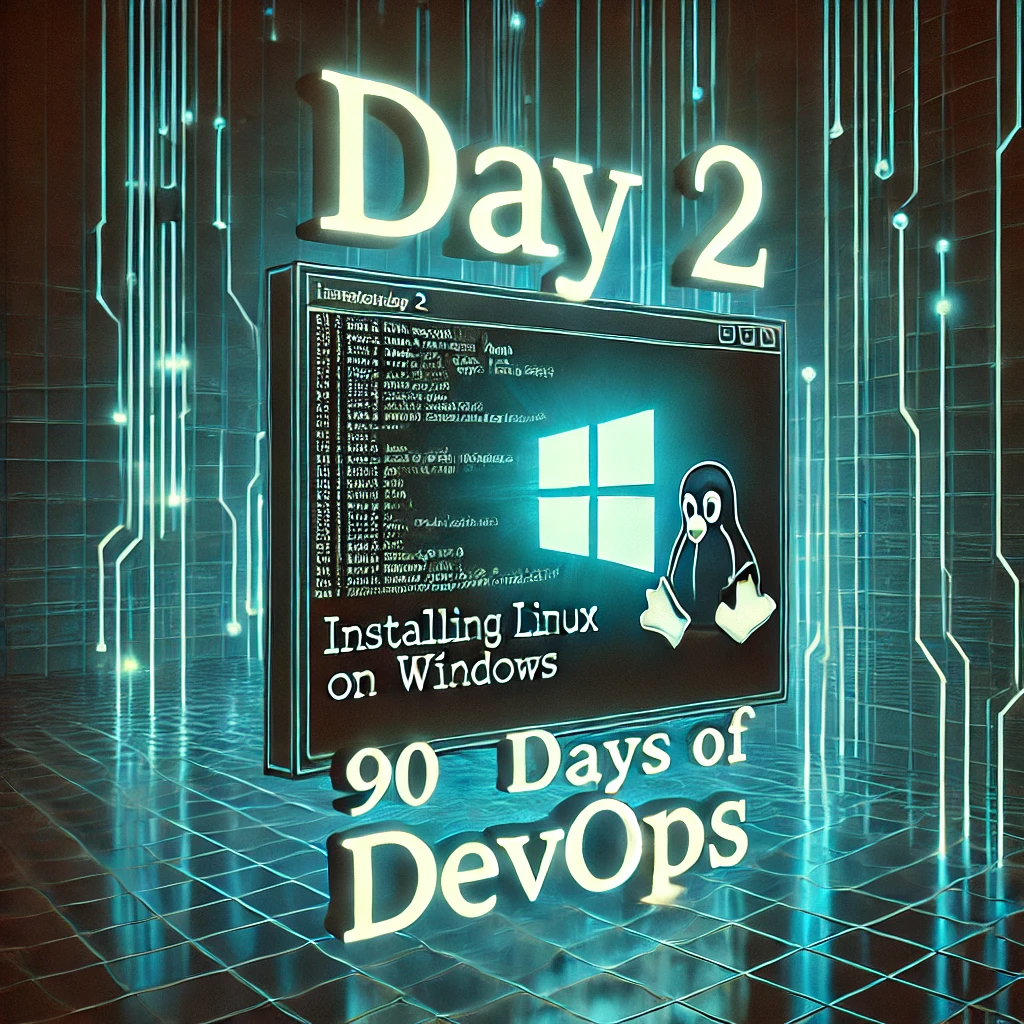
Hello techies welcome to our blog where you learn with fun, now let’s get started without wasting your time (so that later you can waste it on scrolling!!). So, this is our day 2 of 90 days of DevOps and don’t forget we have to maintain this streak … just like snapchat. In today’s blog we are going to deep dive into the one of the most important “LINUX” it’s not just an operating system it is the heart of a DevOps Engineer.
What is Linux for DevOps?
Now you must be wondering that what the thing is this Linux and why Linux is important in DevOps don’t worry let me explain in simple words because that’s why ByteMotive exists!
Linux is a Unix like open source and community developed operating system for which is capable of handling activities from multiple users at same time or you can say that Linux is like making your own Pizza from scratch. You have options not for toppings, sauce, and crust. I meant you have options because it is free, open source, customizable and can’t ignore it is fast and secure.
Now that you know what Linux is and why you should use it, it's time to install it! But here is the problem which is How to install Linux in Windows? But don’t worry I am here for you to explain step by step process of installation of Linux.
How to Install Linux?
Now here comes your decision that which is the right distribution because there exist a lot of options. I can’t help you out in deciding you next Binge watch, but I can help you to choose this. My first preference will be Ubuntu because it is beginner friendly just like me. Here is the step-by-step guide for installation:
Step 1: Enable WSL
Open PowerShell as Administrator and run:
powershellCopyEditwsl --installRestart your PC when prompted.
Step 2: Install Ubuntu from Microsoft Store
Open the Microsoft Store.
Search for Ubuntu and click Install.
GO and have a sip of coffee until it’s installing.
Step 3: Set Up Ubuntu
Open Ubuntu from the Start menu.
Enter a username and password when prompted.
And now you are ready to run commands.
Congrats!! now you have Ubuntu running inside windows😁🙌 But wait if you face any problem don’t forget you can comment down and I won’t take time to reply back (coz I’m not your ex).😉
Ubuntu on Windows: My Installation Experience and Common Mistakes to Avoid
I've shared the complete steps to install Ubuntu on Windows, but if you face any errors, don’t worry—you’re not alone! Yes, you heard it right If you are lucky enough then you might get installation done in once but in my case my experience was not so chill. I had to wait long for installation of Ubuntu in my laptop and then it’s setup was a little bit complex for me because of my own mistakes. That’s why I am sharing you my mistake so that you cannot make it again.
Choosing the wrong Ubuntu version may cause stability issue that’s why keep in mind to install Ubuntu LTS (e.g., 22.04 LTS) for better security and stability.
Not Updating Ubuntu After Installation
Problem: Missing updates may cause compatibility issues or security risks.
Fix:Run these commands in Ubuntu Terminal after installation:
bashCopyEditsudo apt update && sudo apt upgrade -y
3. Using WSL Without Enabling Virtual Machine Platform
Problem: WSL (Windows Subsystem for Linux) might not work properly.
Fix:
Open PowerShell as Administrator and run:
powershellCopyEditwsl --installRestart your PC.
4. Forgetting to Set a Strong User Password
Problem: Ubuntu requires a password for administrative tasks (sudo commands).
Fix:
- Set a strong, memorable password during installation.
Conclusion:
By the end of today’s blog, I will recommend you Guyz to keep patience may be installing or setting up Linux might frustrate you, but you can tackle any problem with a strong coffee because we are engineers!
We will meet tomorrow with lots of essential Linux commands that every DevOps engineer should know. And if you have any query regarding this just comment down and if you are really liking our content then don’t forget to follow for more such fresh content.
Subscribe to my newsletter
Read articles from ByteMotive directly inside your inbox. Subscribe to the newsletter, and don't miss out.
Written by
