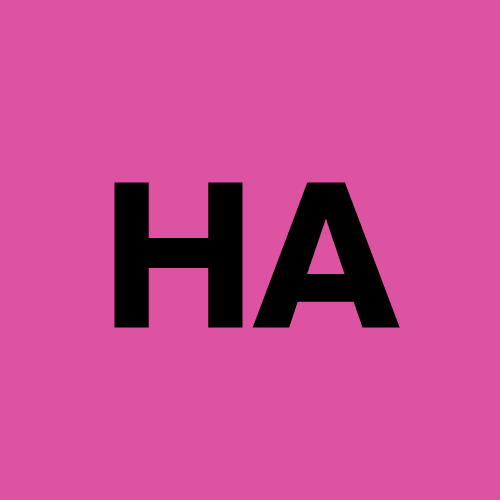apt proxy with nexus
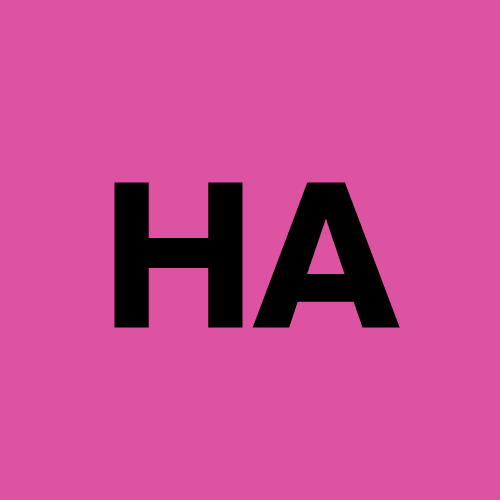 Hoàng Anh Nguyễn Bá
Hoàng Anh Nguyễn Bá1 min read
Có thể thử các bước sau trong terminal của pod để thay đổi tất cả các file cấu hình apt (bao gồm cả file trong /etc/apt/sources.list.d) nhằm đảm bảo apt-get update thành công và sau đó cài đặt wget, curl được:
Thay đổi nguồn cho các file apt:
Vì thông báo cho biết "Ubuntu sources have moved to the /etc/apt/sources.list.d/ubuntu.sources file", nên cần thay đổi cả file đó:# Định nghĩa biến localhost APT_ARCHIVE=https://localhost/repository/apt-archive.ubuntu.com-proxy/ APT_SECURITY=https://localhost/repository/apt-security.ubuntu.com-proxy/ # Thay thế URL trong /etc/apt/sources.list sed -i "s|http://archive.ubuntu.com/|${APT_ARCHIVE}|g" /etc/apt/sources.list sed -i "s|http://security.ubuntu.com/|${APT_SECURITY}|g" /etc/apt/sources.list # Nếu file /etc/apt/sources.list.d/ubuntu.sources tồn tại, thay thế URL ở đó if [ -f /etc/apt/sources.list.d/ubuntu.sources ]; then sed -i "s|http://archive.ubuntu.com/|${APT_ARCHIVE}|g" /etc/apt/sources.list.d/ubuntu.sources sed -i "s|http://security.ubuntu.com/|${APT_SECURITY}|g" /etc/apt/sources.list.d/ubuntu.sources fiCập nhật apt và cài đặt wget, curl:
apt-get update && apt-get install -y wget curl
Như vậy, sau khi chạy các lệnh trên, apt-get update sẽ sử dụng mirror proxy đã cấu hình. Sau đó, có thể cài đặt wget và curl để tải file hoặc thực hiện các tác vụ khác.
0
Subscribe to my newsletter
Read articles from Hoàng Anh Nguyễn Bá directly inside your inbox. Subscribe to the newsletter, and don't miss out.
Written by