Embed Oracle APEX Application in Oracle Fusion- Step by Step guide.
 Aniket Paturkar
Aniket Paturkar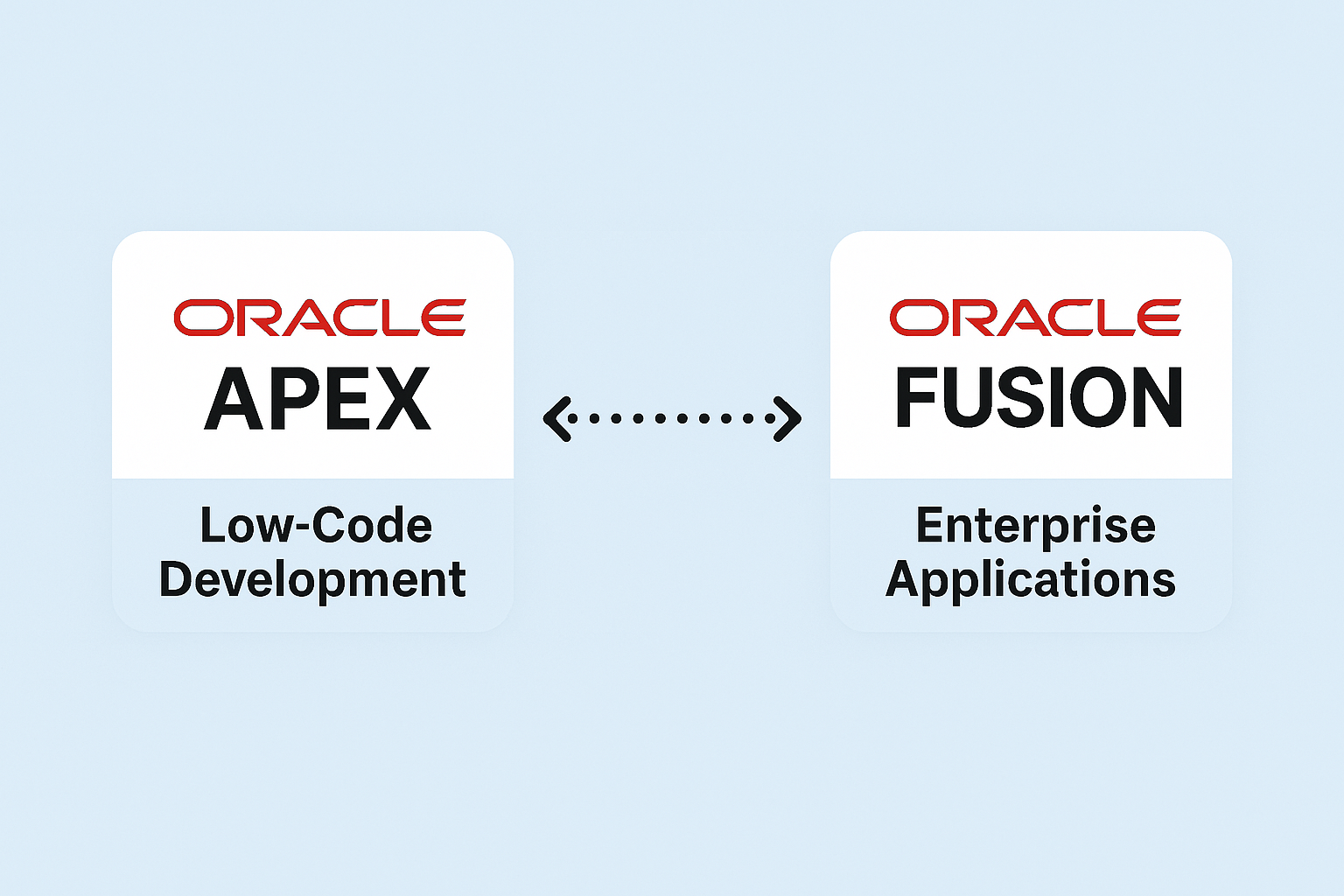
With latest 24.2 APEX release, we can enable SSO for APEX application with fusion application with pre-built configuration (here is reference guide- Enhancing Oracle Fusion Applications with Oracle APEX: Getting Started).
Once SSO is enabled for APEX application, we can also embed APEX application inside Oracle Fusion application pages using Page integration and sandbox for seamless experience.
Once APEX application is embedded inside Oracle Fusion application pages, we can launch APEX application from Fusion itself as shown below:
Note: I have not used SSO configuration for this application, but same steps will be applicable for SSO enabled application also.

Here is step by step guide on how to embed Oracle APEX application inside oracle Fusion application pages.
Step1 ===> Install Pre-built application
Let us install pre-built application from Gallery. We will use this application to be embedded it inside Oracle Fusion application pages.
Login to your APEX workspace and navigate to Gallery.
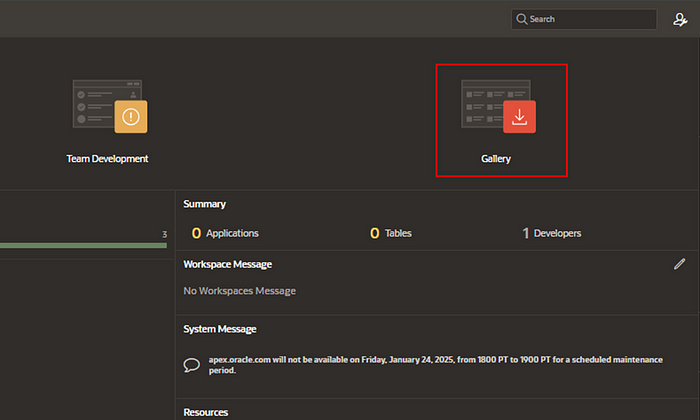
We will install “Sample Master Detail” Application for embedding.
Click on Install.
The application is installed successfully as shown below:
Let us change the theme of this application to Redwood Light same as fusion application.
Navigate to shared components — ->User Interface — →User Interface Attributes — — ->Theme Style
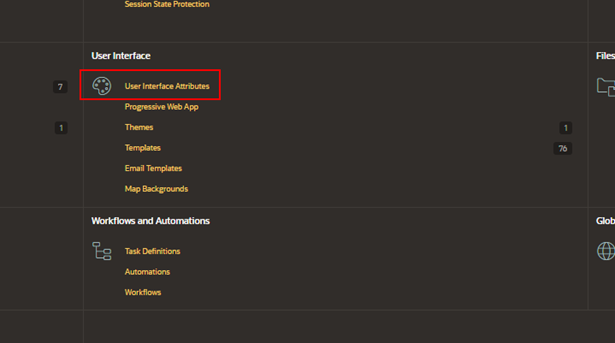
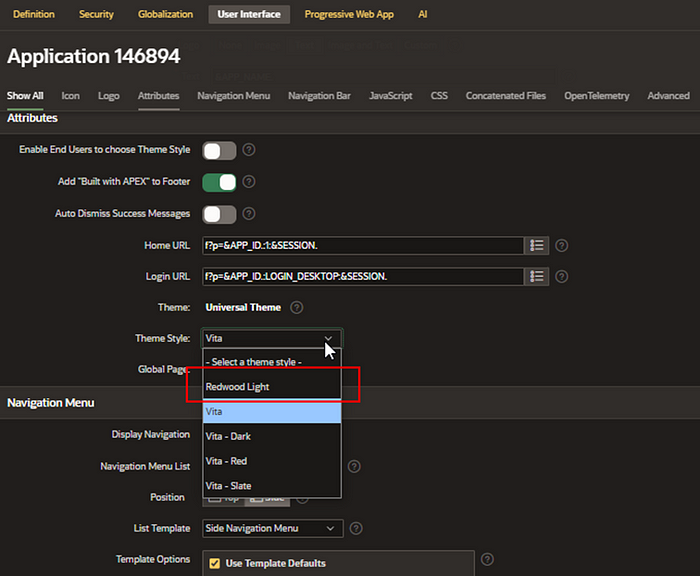
Select “Redwood Light” from list and click on apply changes.
Step2 ===> Create New Authentication Scheme.
To make it simple for this embedding, I am not using any authentication scheme. But you can skip this step if you have already enabled SSO for application.
Navigate to Shared Components — ->Security — →Authentication Schemes.

Click on Create-to-Create new Authentication scheme.
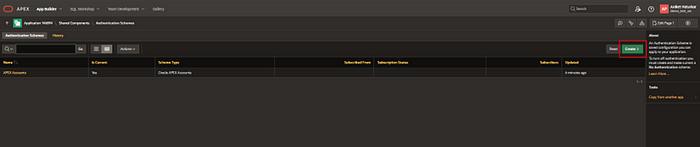
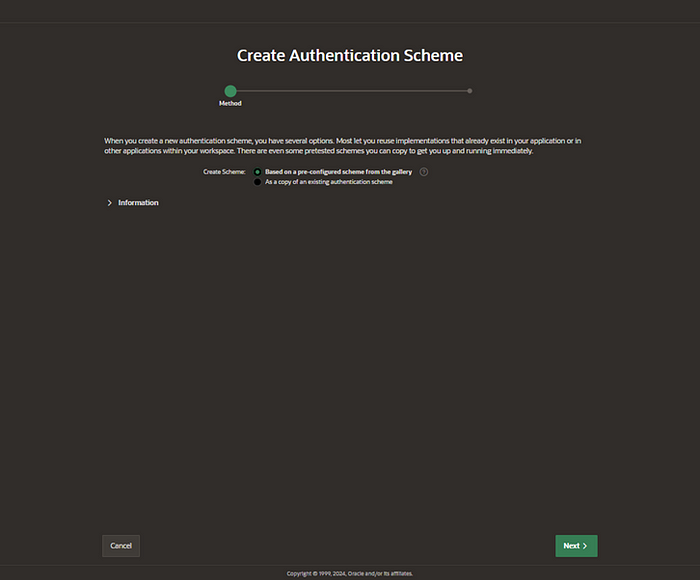
Click on Next.
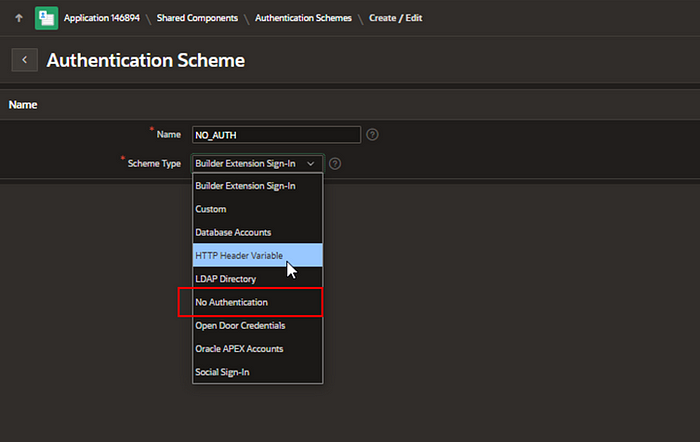
Select “No Authentication” from drop-down as we are not using authentication for this demo.
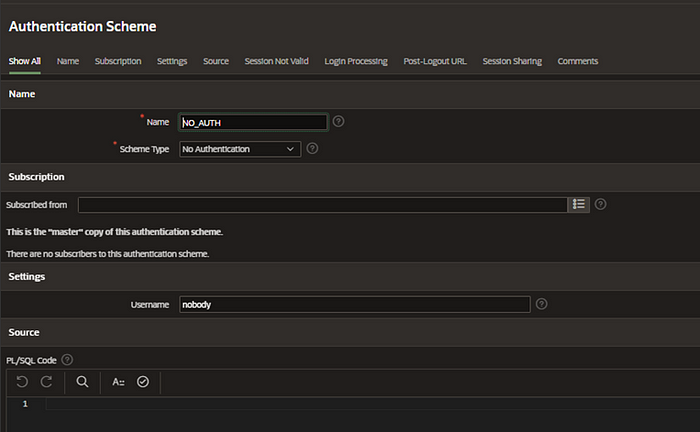
Click on Create Authentication Scheme.
Open newly created Authentication Scheme and make it as Current.
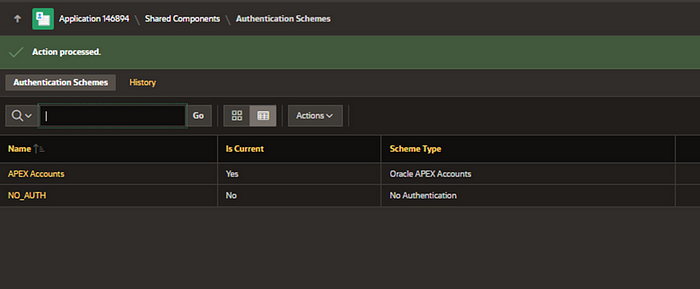
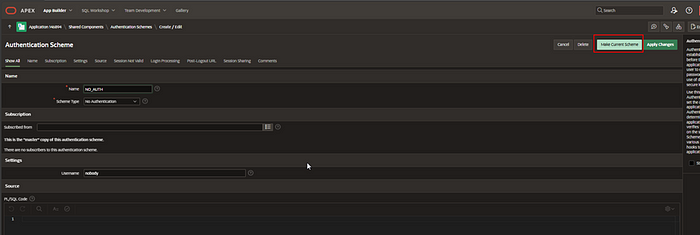
Click on Apply Changes.
Now run this application.
We can run this application independently.
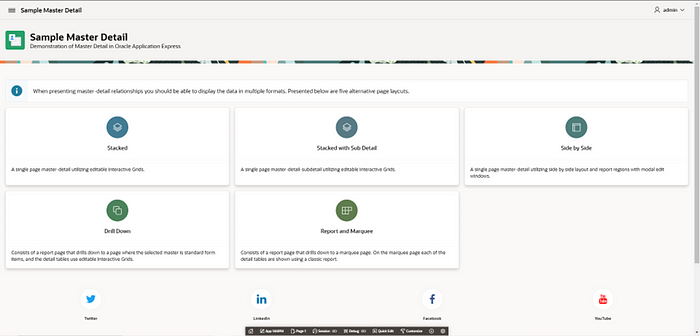
Now we will embed this application in oracle Fusion.
Step3 ===> Enable Embed in Frames option.
In order to embed this application inside fusion application, we need to enable Embed in Frames option.
Navigate to Shared Components — ->Security Attributes — ->Session State Protection — ->Browser Security — →Embed in frames
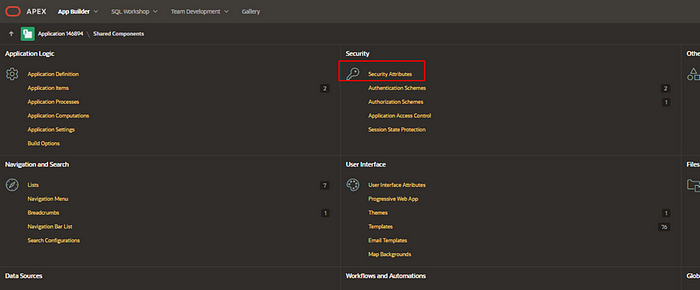
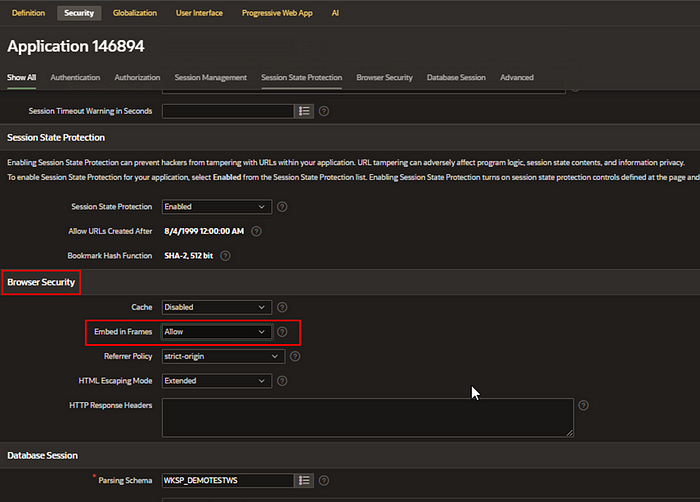
Select “Embed in Frames” to Allow.
Click on Apply Changes.
Run the application and copy application URL:
https://apex.oracle.com/pls/apex/r/demoXXXX/sample-master-detail/home
Step4 ===> Create Sandbox in Oracle Fusion Application.
We are going to use Page Integration, structure and Page composer in Oracle Fusion application to embed Oracle APEX APP inside fusion.
Login to Oracle Fusion Application and create sandbox:
Navigate to Administration — ->Edit Pages.
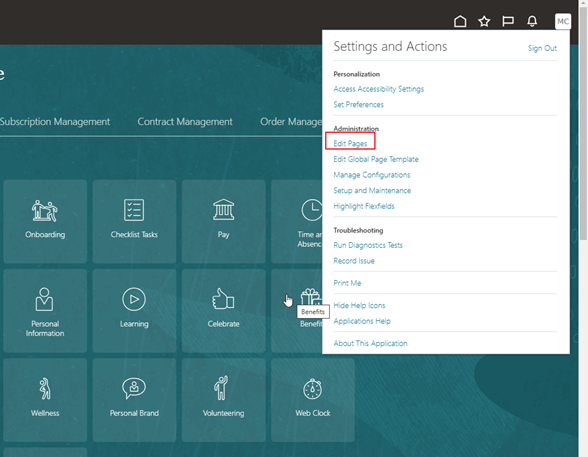
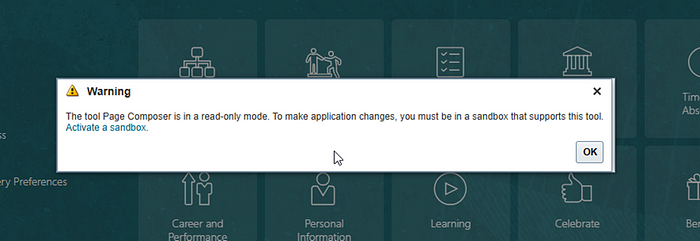
Click on Activate a Sandbox.
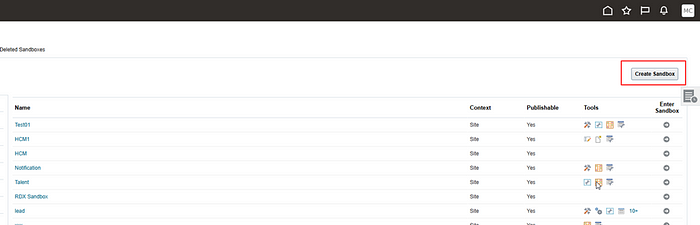
Click on “Create Sandbox”.
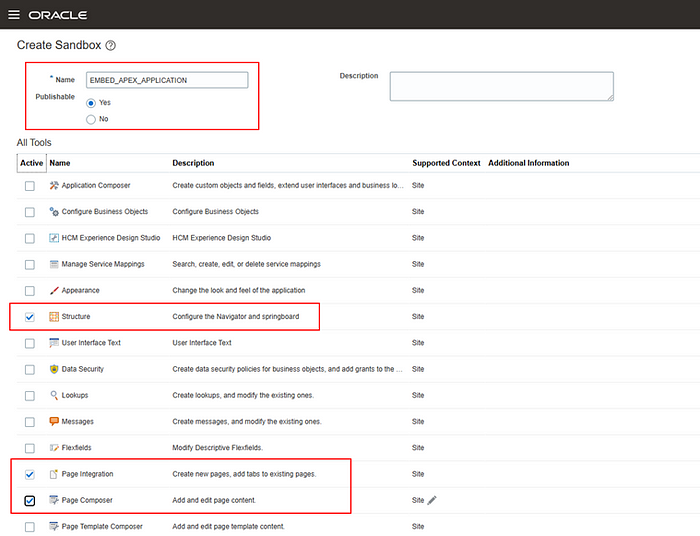
Provide any valid Name and select “Structure”, “Page Integration” and “Page Composer” from List.
Click on Create and Enter.
Step5 ===> Page Integration.
Once Sandbox is activated, navigate to Tools — ->Page Integration.
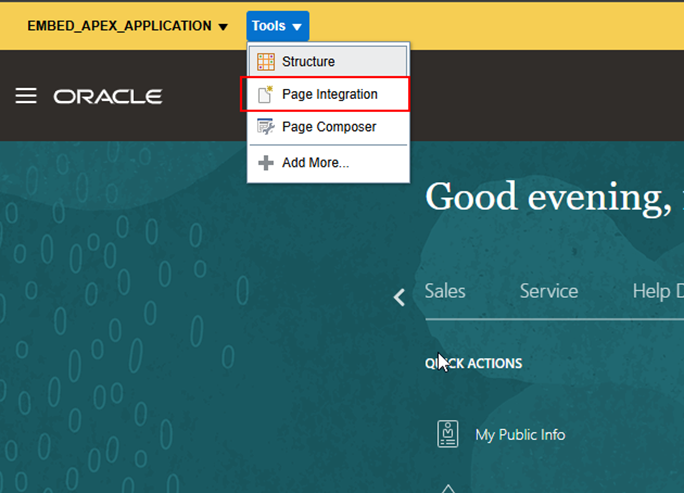
Click on New Page.
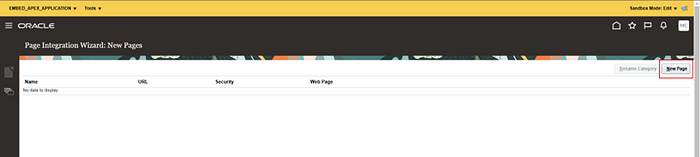
Provide Name and URL for APEX application as shown below:
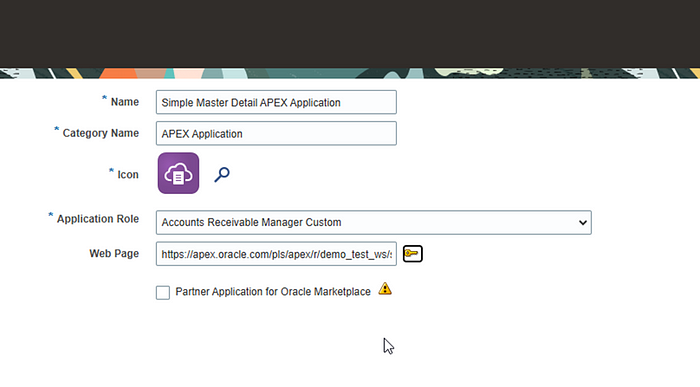

Step6 ===> Structure.
Now Navigate to Tools — ->Structure
Using Structure, we will move this APEX application inside Payables.
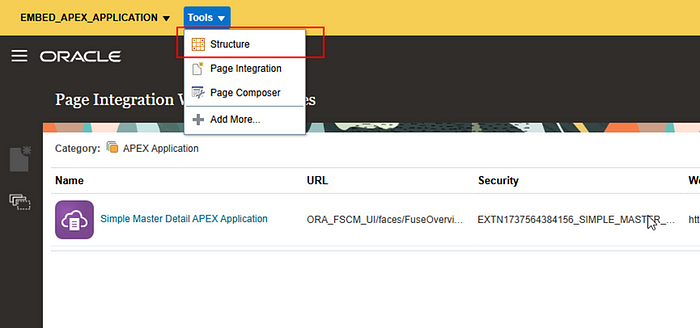
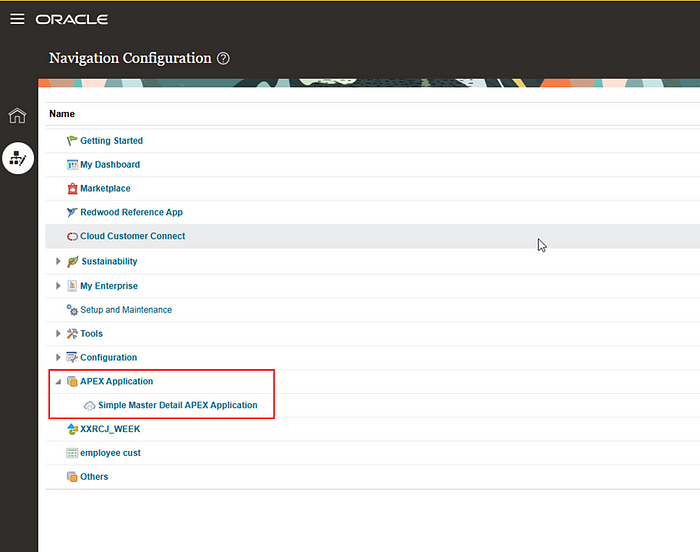
Here we can see new Page is created under APEX Application.
Let us move this under Payables options (We can use any other group).
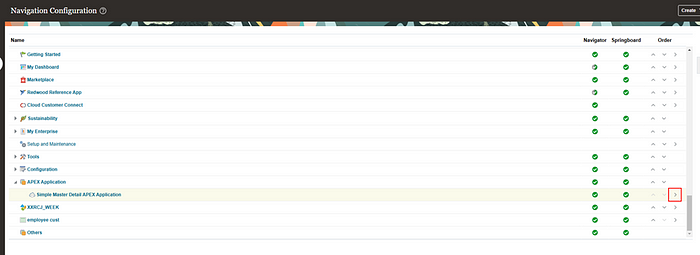
Select Payables as shown below.
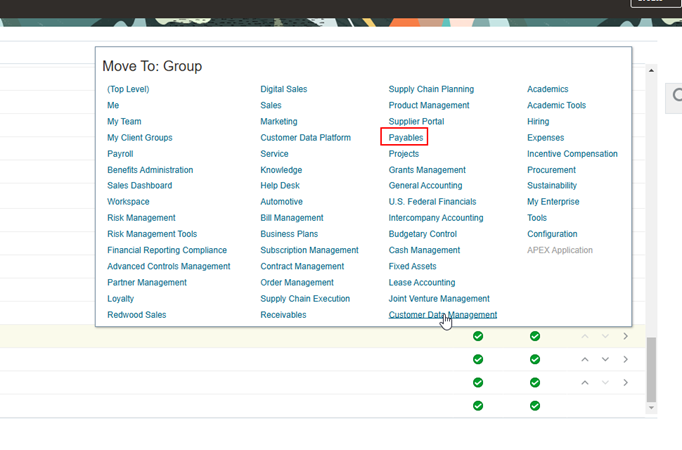
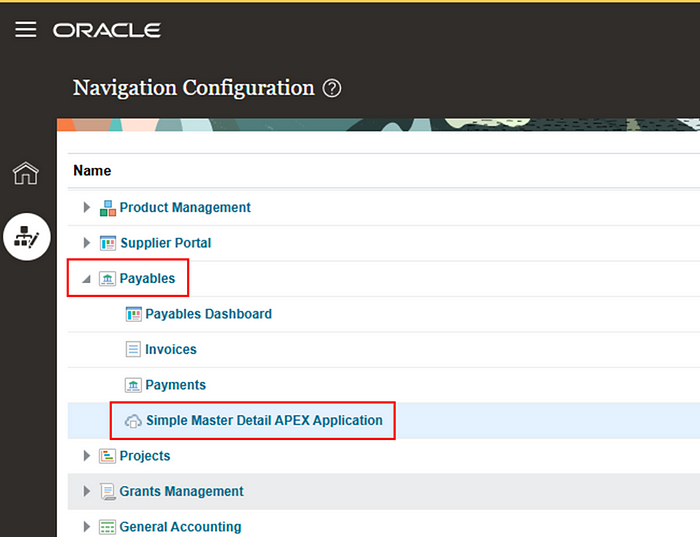
Now we can see our APEX application under Payables.
Log out and Login again to Fusion Application with same user.
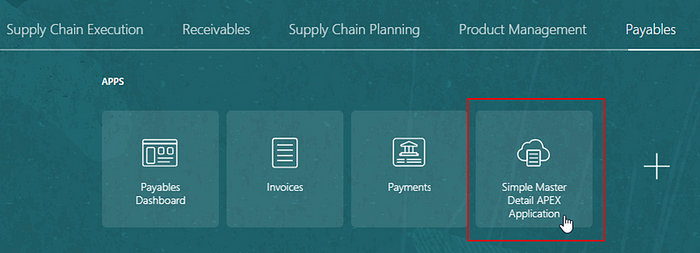
Now here we can see new option for “Simple Master Detail APEX application”.
Click on icon to open APEX application.

Here we can see APEX application page is embedded in oracle fusion.
Step7 ===> Page Composer.
Let us adjust height of application frame using Page composer.
Navigate to Tools — →Page Composer.
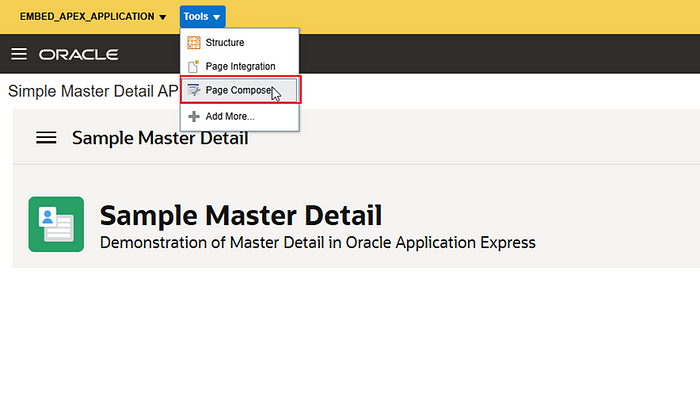
Click on Structure.
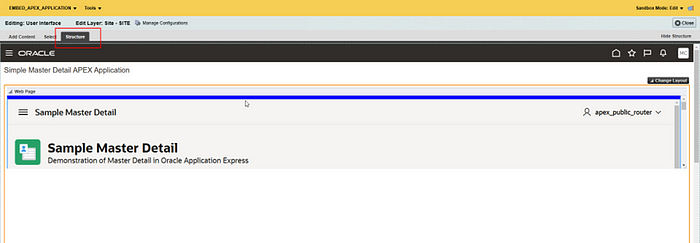
Select Application Frame and click on Edit.
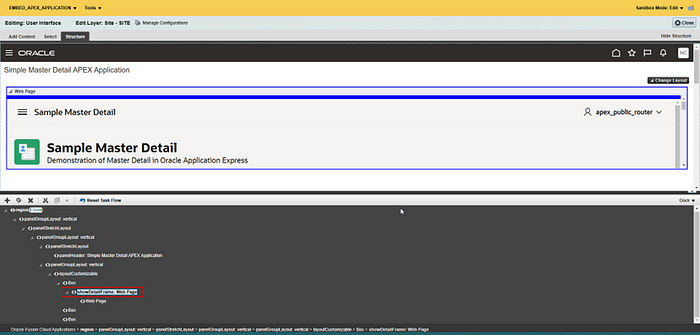
Navigate to Content Style.
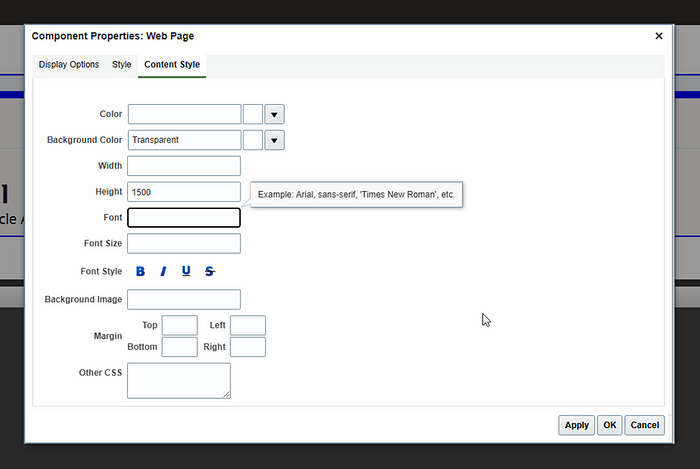
Provide Height as 1500px.
Click on Apply and OK.
Now we can see APEX application with proper frame.
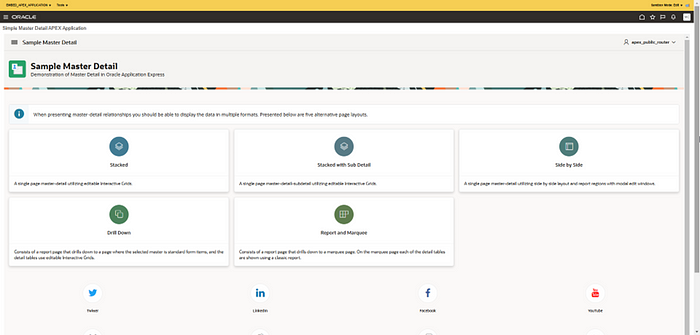
Step8 ===> Publish Sandbox.
Now let us publish this sandbox to make changes permanent to this instance.
Navigate to Sandbox — ->Publish.
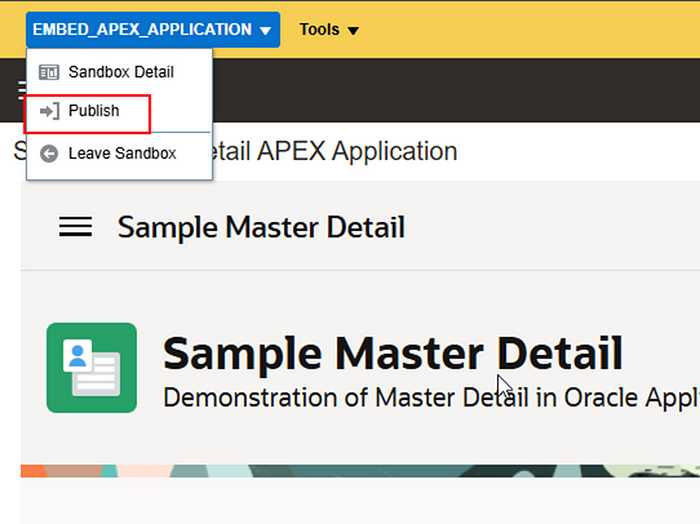
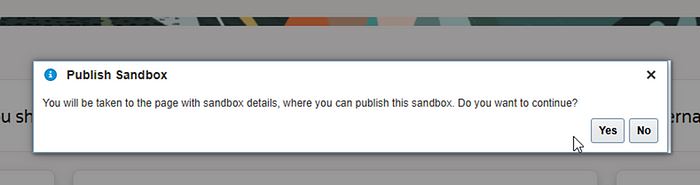
Click on Yes.
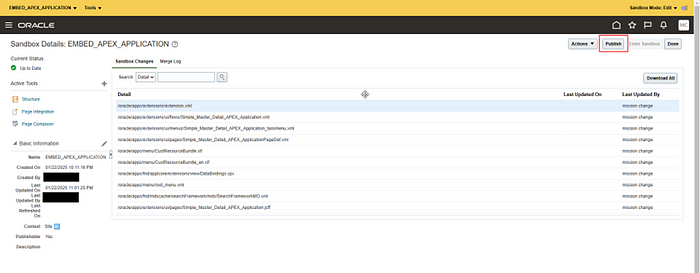
Click on Publish.
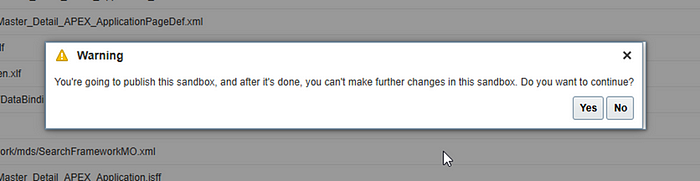
Click on Yes.
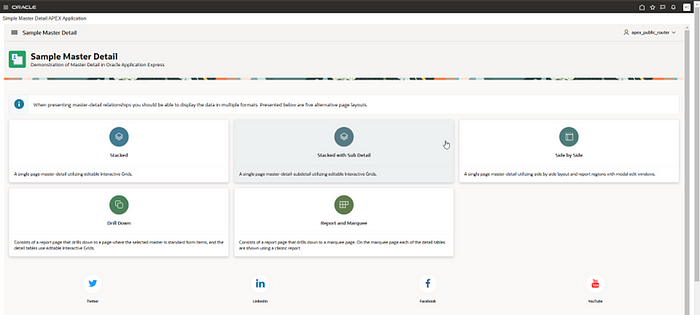
In this way, we can embed Oracle APEX application inside Oracle Fusion pages.
Subscribe to my newsletter
Read articles from Aniket Paturkar directly inside your inbox. Subscribe to the newsletter, and don't miss out.
Written by

Aniket Paturkar
Aniket Paturkar
Dynamic Oracle Fusion Technical Architect with 13 years of experience specializing in Oracle Integration Cloud,Oracle Fusion,EBS, VBCS, APEX, OPA,data conversions, BIP reports and managing team. Proven track record in delivering complex solutions, enhancing business processes, and integrating applications. Strong SQL and PLSQL skills combined with exceptional problem-solving abilities drive successful project outcomes. Passionate about leveraging technology for impactful results