How to fix ACL and Network issue while calling Oracle Fusion REST API from Oracle APEX installed locally on windows
 Aniket Paturkar
Aniket Paturkar
When we install oracle APEX locally on windows and tries to call oracle fusion REST API or any external REST API, we usually get below error using REST Data Source.
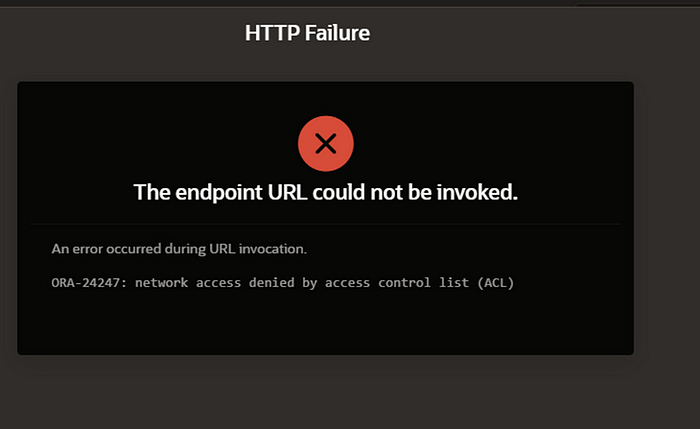
We will see how to fix this error by uploading the required certificate and creating ACL (access control List) in Oracle APEX.
Let us replicate this scenario.
Login to Oracle APEX instance which is configured on localhost.
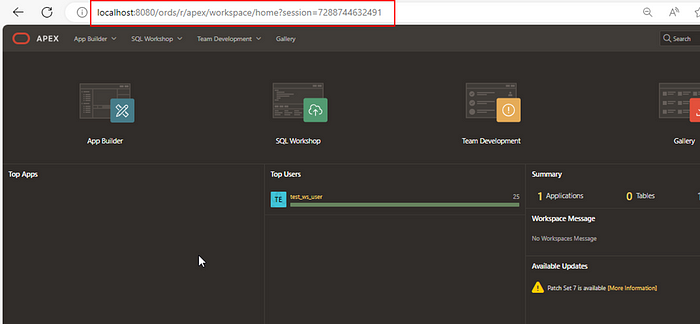
Navigate to App Builder — -> Create
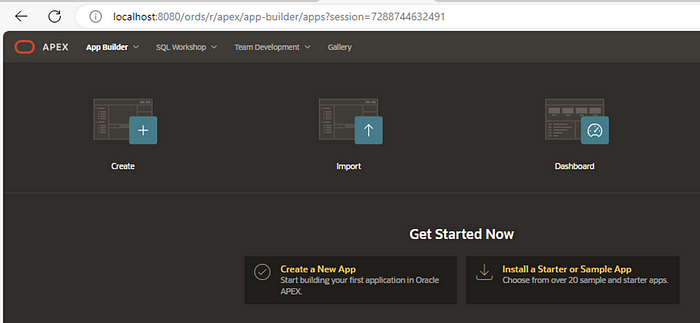
Click on Create.
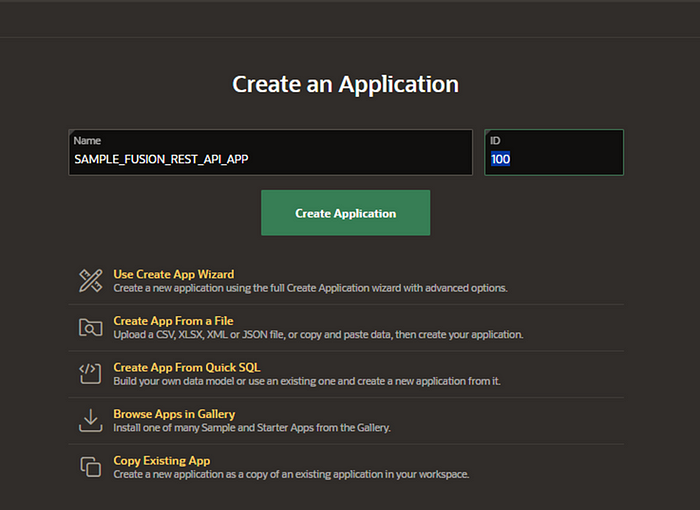
Click on Create Application.
Let us try to create a new REST Data Source.
Now navigate to shared components.
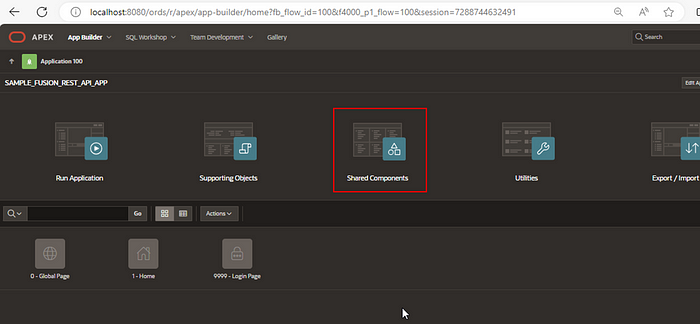
Navigate to Rest Data Source under Data Sources.
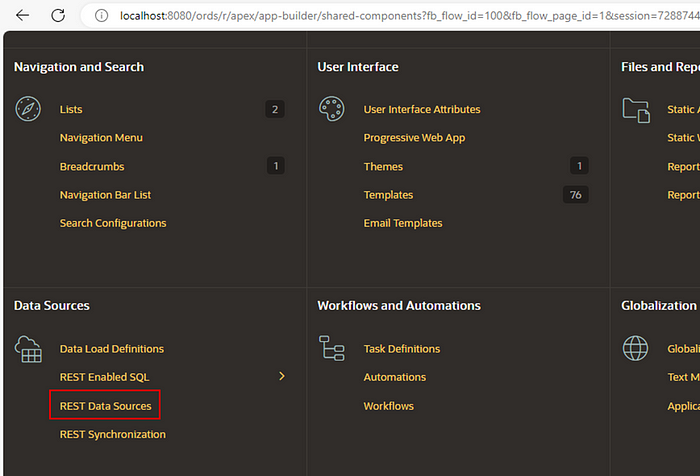
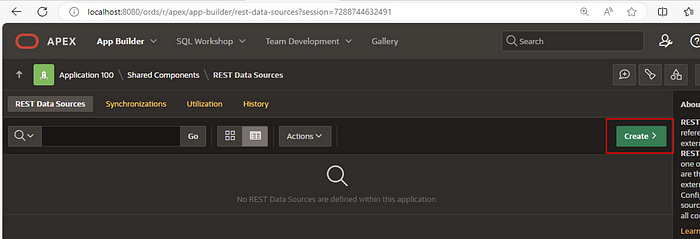
Click on Create button to create new REST data source for oracle Fusion supplier REST API.
Let us consider below supplier REST API for creating REST data source.
https://fa-xxx-test-saasfaprod1.fa.ocs.oraclecloud.com/fscmRestApi/resources/11.13.18.05/suppliers
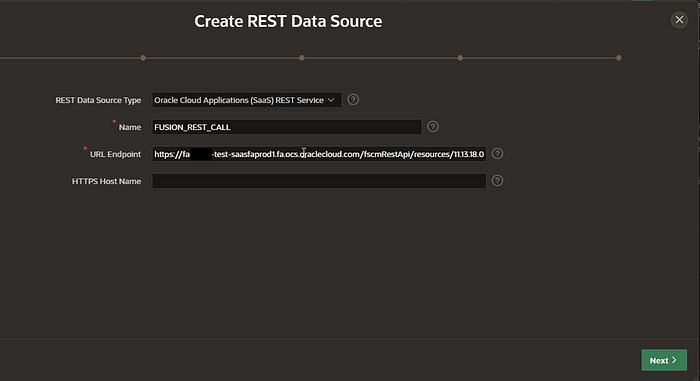
Select REST Data Source Type as “Oracle Cloud Applications (Saas) REST Service” and provide any Name and URL endpoint as Oracle Fusion REST API shown above.
Click on Next.
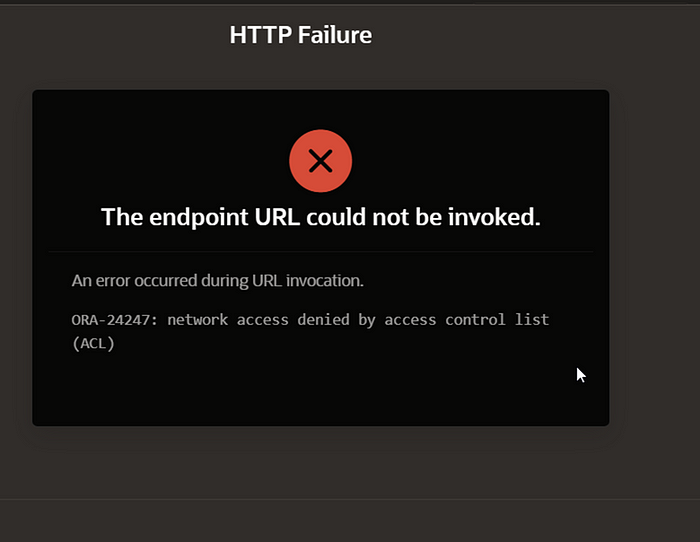
We are getting below error:
ORA-24247: network access denied by access control list (ACL).
Resolution:
To resolve this issue, we need to perform below action:
(A) Upload valid certificates for HTTPS request.
(B) Create Access control List (ACL) for APEX users.
Download and Upload Certificate.
Login to oracle Fusion Instance and click on icon as shown below
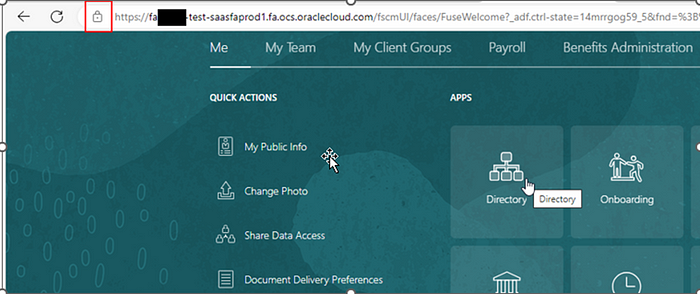

Expand Connection is Secure Option.
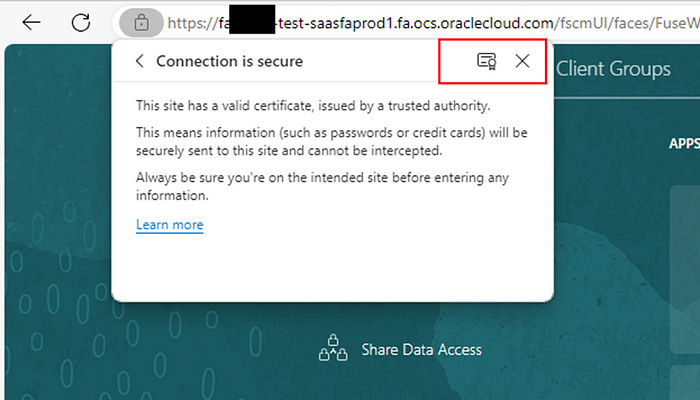
Click on Certificate options.
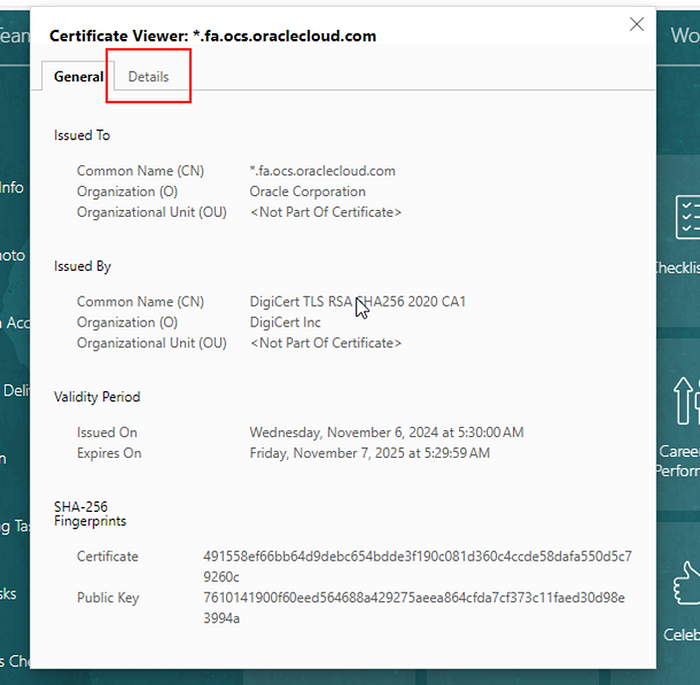
Click on Details
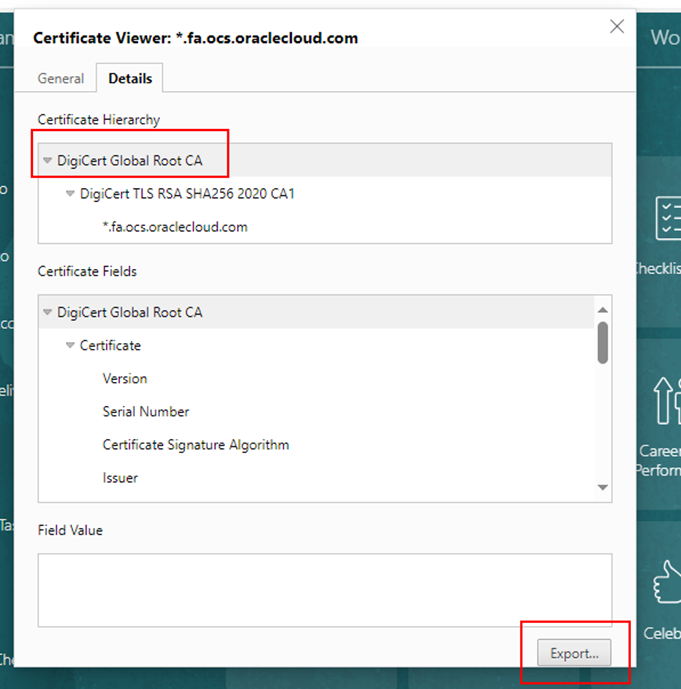
Click on “DigiCert Global Root CA” and click on Export.
Create a new folder and save this certificate in that folder as shown below:
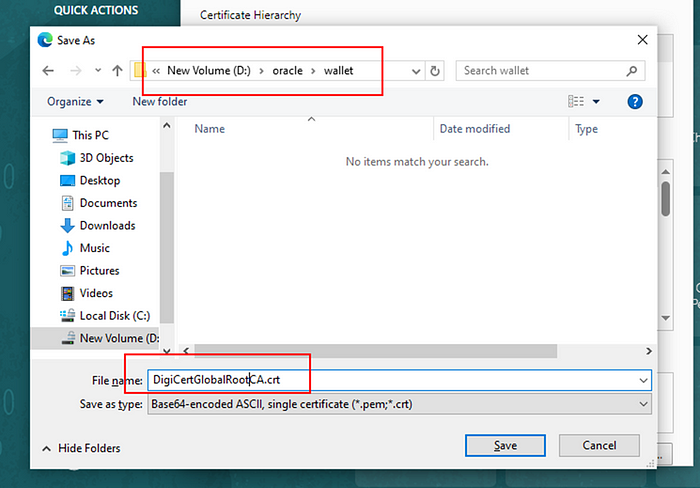
Click on save.
Similarly export below certificate and save in same folder.
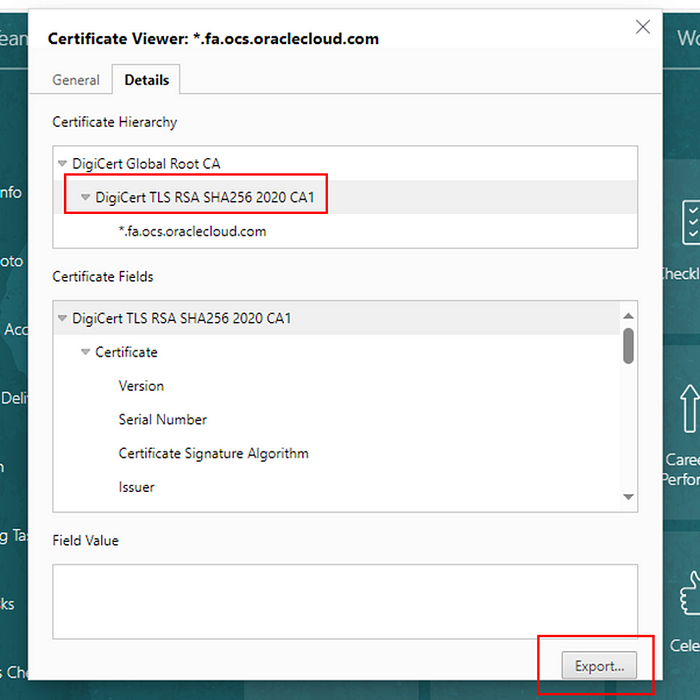
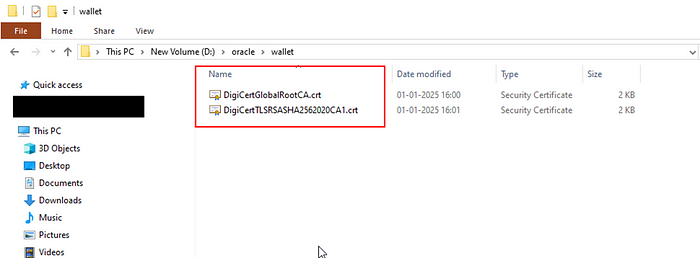
Now we need to import this certificate.
Open command prompt from this path and run command to create wallet and then import certificates.
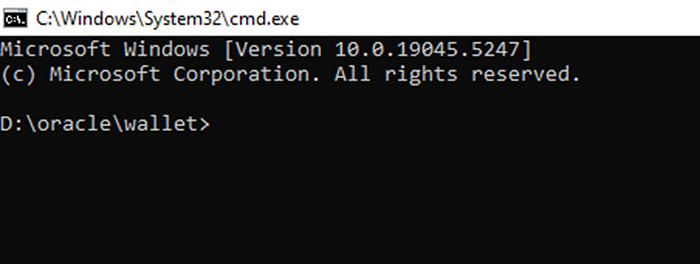
Command for creation of wallet:
orapki wallet create -wallet D:\oracle\wallet -pwd Oracle@123 -auto_login
Oracle@123 is password for wallet. We can provide any password for this wallet.
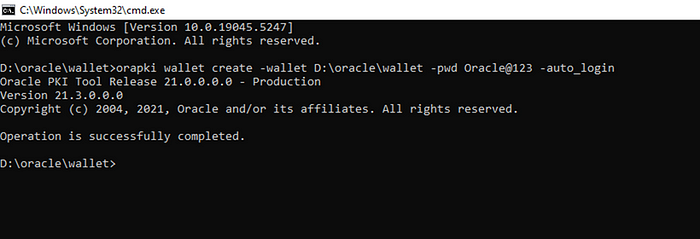
Once a wallet is created, we need to import certificates.
Command for importing certificates:
orapki wallet add -wallet D:\oracle\wallet -trusted_cert -cert "D:\oracle\wallet\DigiCertGlobalRootCA.crt" -pwd Oracle@123
orapki wallet add -wallet D:\oracle\wallet -trusted_cert -cert "D:\oracle\wallet\DigiCertTLSRSASHA2562020CA1.crt" -pwd Oracle@123


Here we can see both certificates are imported.
Now Copy folder oracle → wallet from D drive to location where we have installed oracle XE DB 21C (C:\app\apaturkar\product\21c\dbhomeXE)
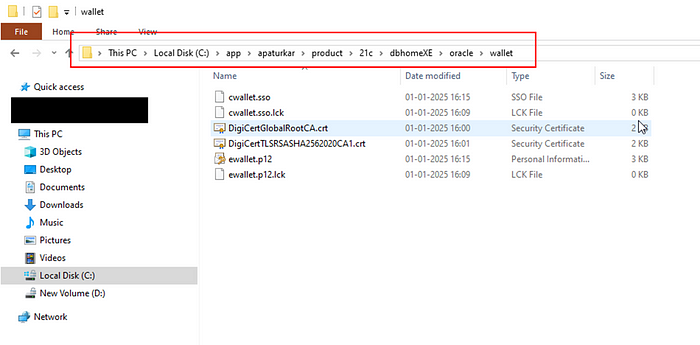
Copy the above path for wallet:
C:\app\apaturkar\product\21c\dbhomeXE\oracle\wallet
Now we need to configure this path in APEX to resolve the issue.
Login to oracle APEX Administration.
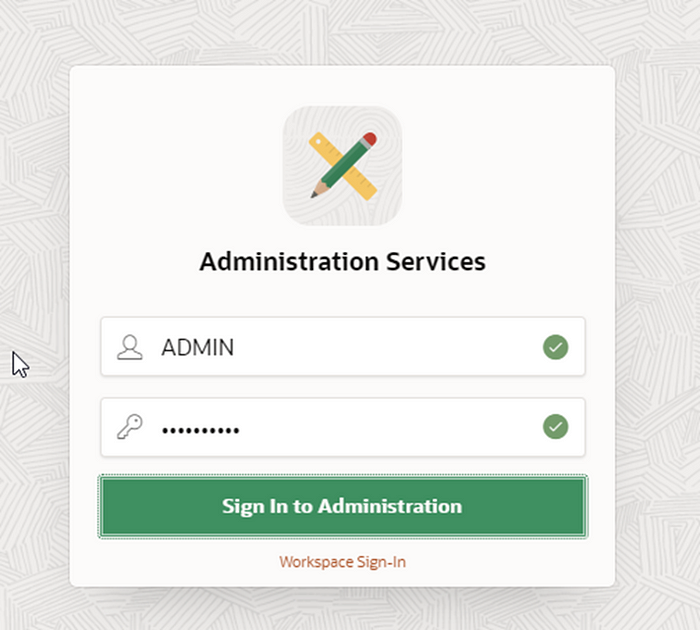
Click on Sign in to Administration.
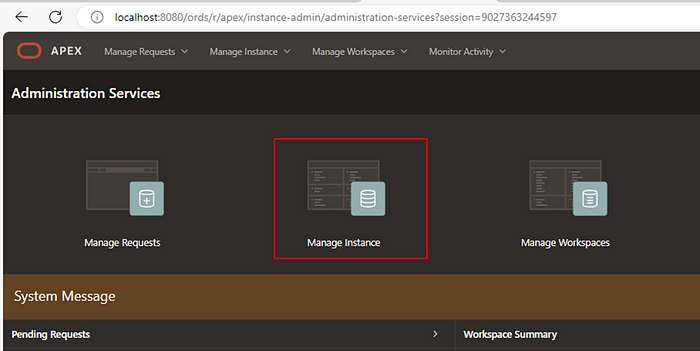
Click on Manage Instance.
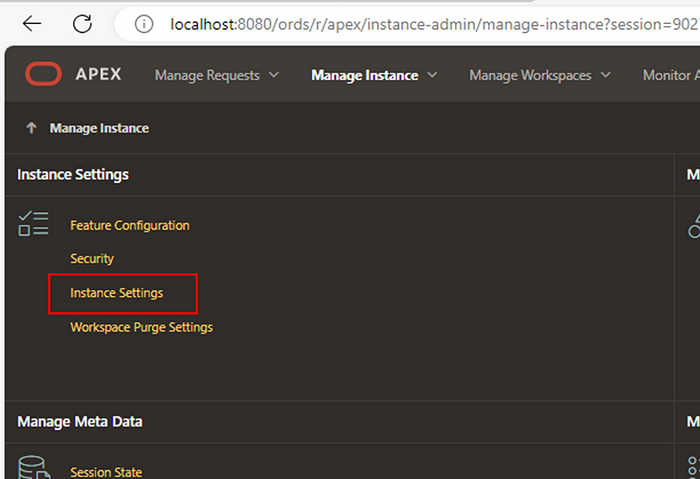
Click on Instance Settings
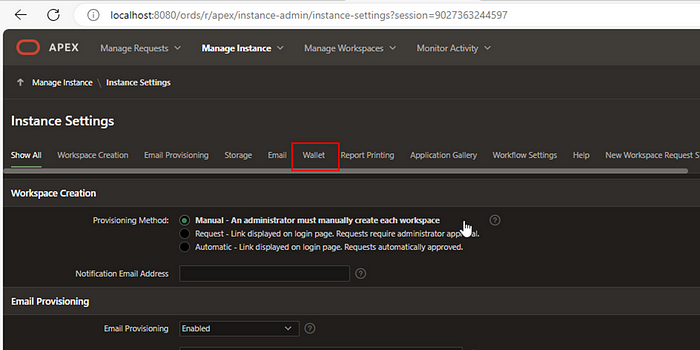
Go to Wallet.
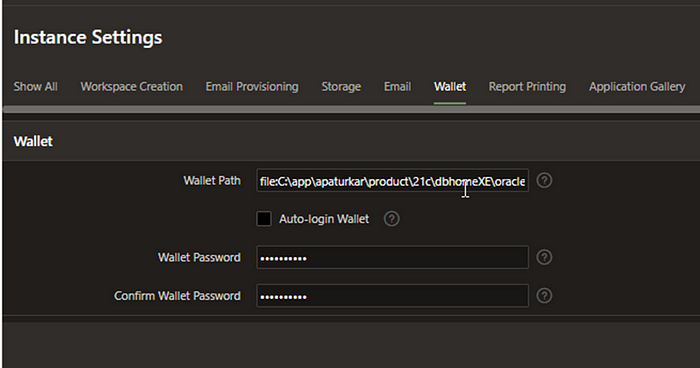
Provide the details below:
Path: “file:C:\app\apaturkar\product\21c\dbhomeXE\oracle\wallet”
Password: Oracle@123
Click on Apply changes.
Right click on wallet folder and uncheck “Read-only”.
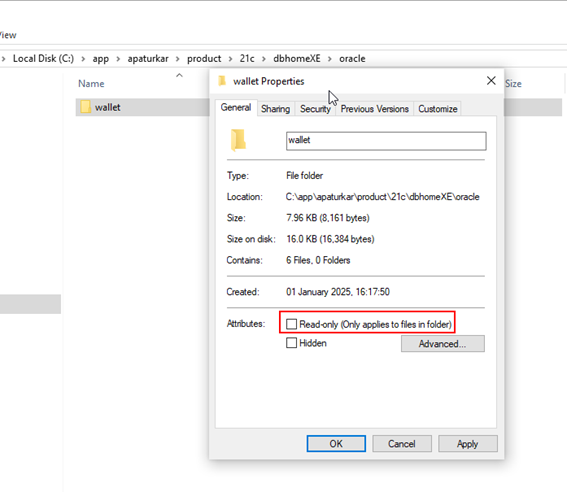
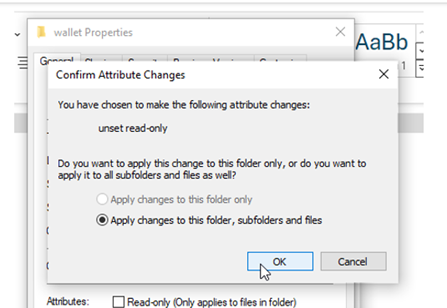
Provide required permissions for certificate files.
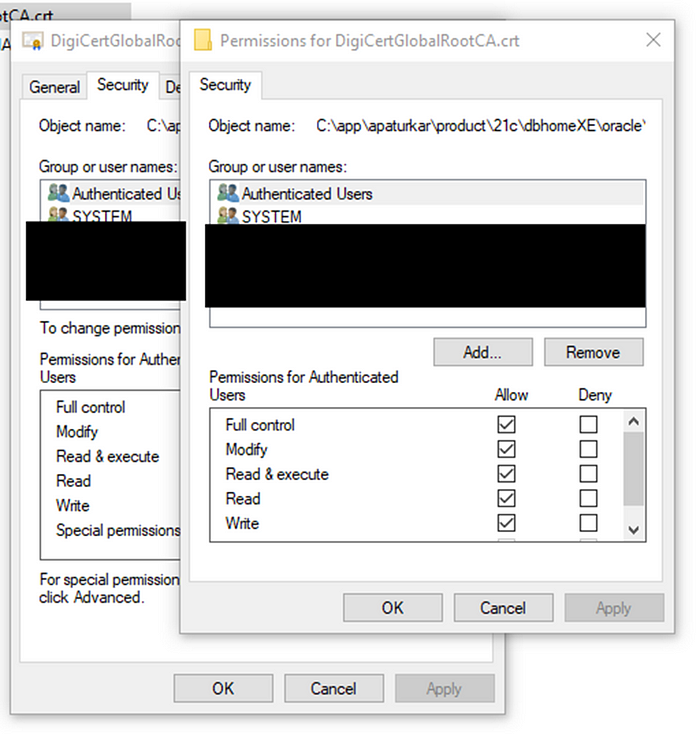
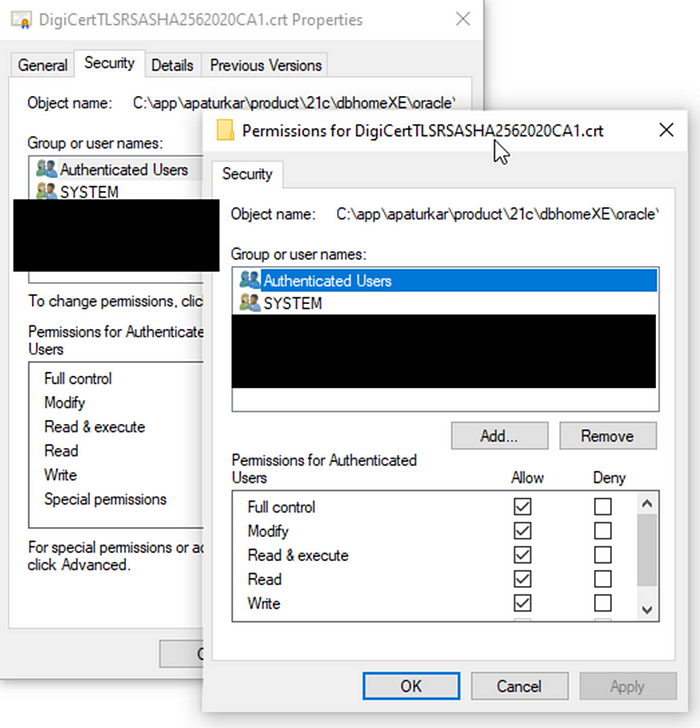
Next step is to create ACL (Access Control List):
To create an ACL, gather the information below:
APEX schema:
For apex 24.1 — -> APEX_240100
Hostname: *
Privilege:
Use ‘connect’ for UTL_TCP, UTL_SMTP, UTL_MAIL and UTL_HTTP access.
Use ‘resolve’ for UTL_INADDR name/IP resolution.
Connect to SQL developer with SYS user and execute below code.
ALTER SESSION set container=XEPDB1;
BEGIN
DBMS_NETWORK_ACL_ADMIN.APPEND_HOST_ACE(
host => '*',
ace => xs$ace_type(privilege_list => xs$name_list('connect'),
principal_name => 'APEX_240100',
principal_type => xs_acl.ptype_db
)
);
END;
/

Now re-test issues with workspace login.
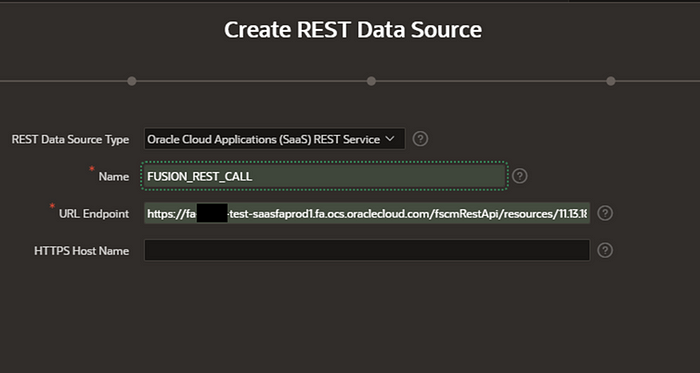
Click on Next.
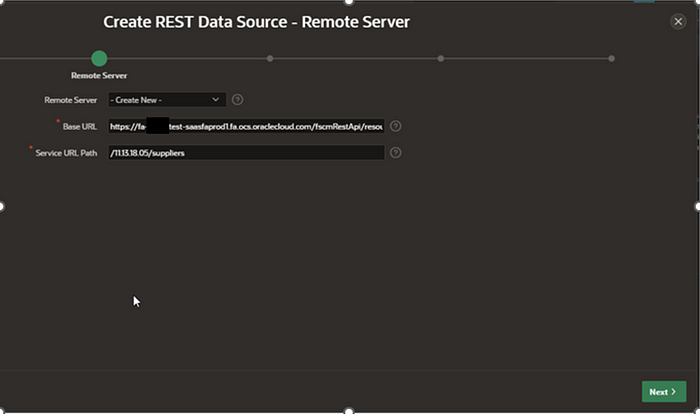
Now we can move to Next step.
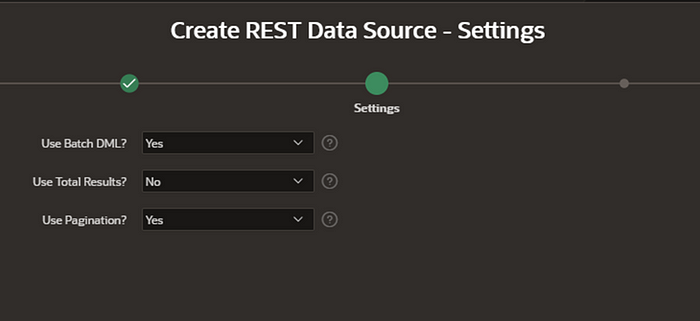
Click on Next.
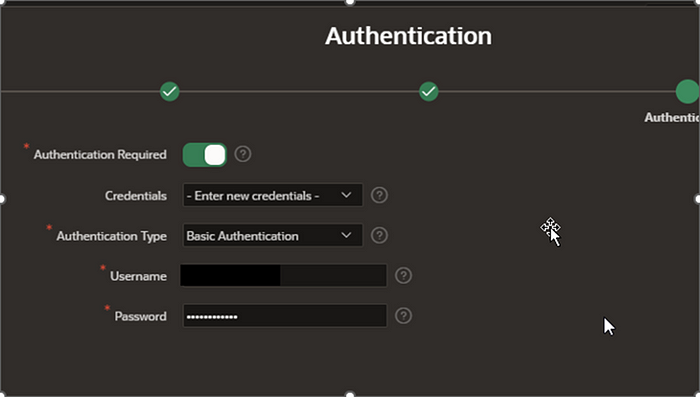
Click on Discover at the bottom of page.
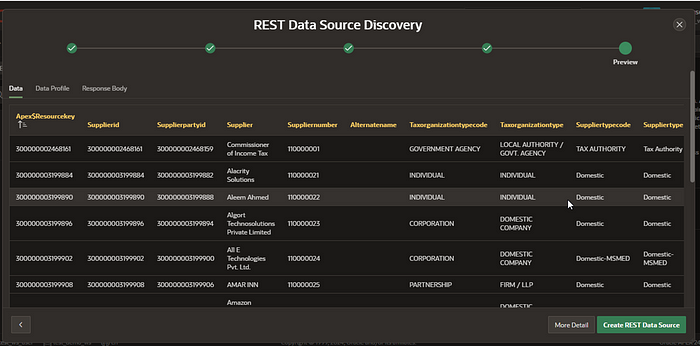
Click on Create REST Data Source.
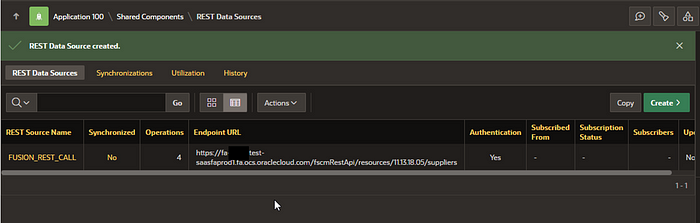
REST DATA Source is created successfully.
Now we can use this REST data source in the APEX application.
Note: If we are using APEX_WEB_SERVICE.MAKE_REST_REQUEST in PLSQL code and using in APEX application to call external REST API, we need to follow same steps mentioned above.
Subscribe to my newsletter
Read articles from Aniket Paturkar directly inside your inbox. Subscribe to the newsletter, and don't miss out.
Written by

Aniket Paturkar
Aniket Paturkar
Dynamic Oracle Fusion Technical Architect with 13 years of experience specializing in Oracle Integration Cloud,Oracle Fusion,EBS, VBCS, APEX, OPA,data conversions, BIP reports and managing team. Proven track record in delivering complex solutions, enhancing business processes, and integrating applications. Strong SQL and PLSQL skills combined with exceptional problem-solving abilities drive successful project outcomes. Passionate about leveraging technology for impactful results