A Comprehensive Guide to ChatGPT’s Revolutionary Image Generation Tool and How to Make the Most of It
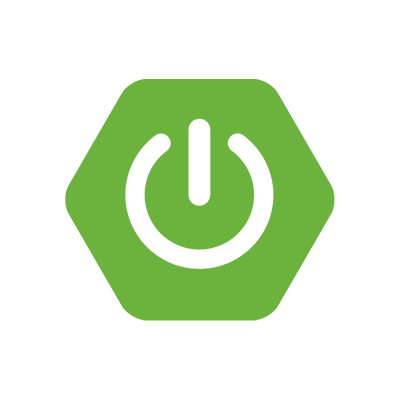 Nikhil Soman Sahu
Nikhil Soman Sahu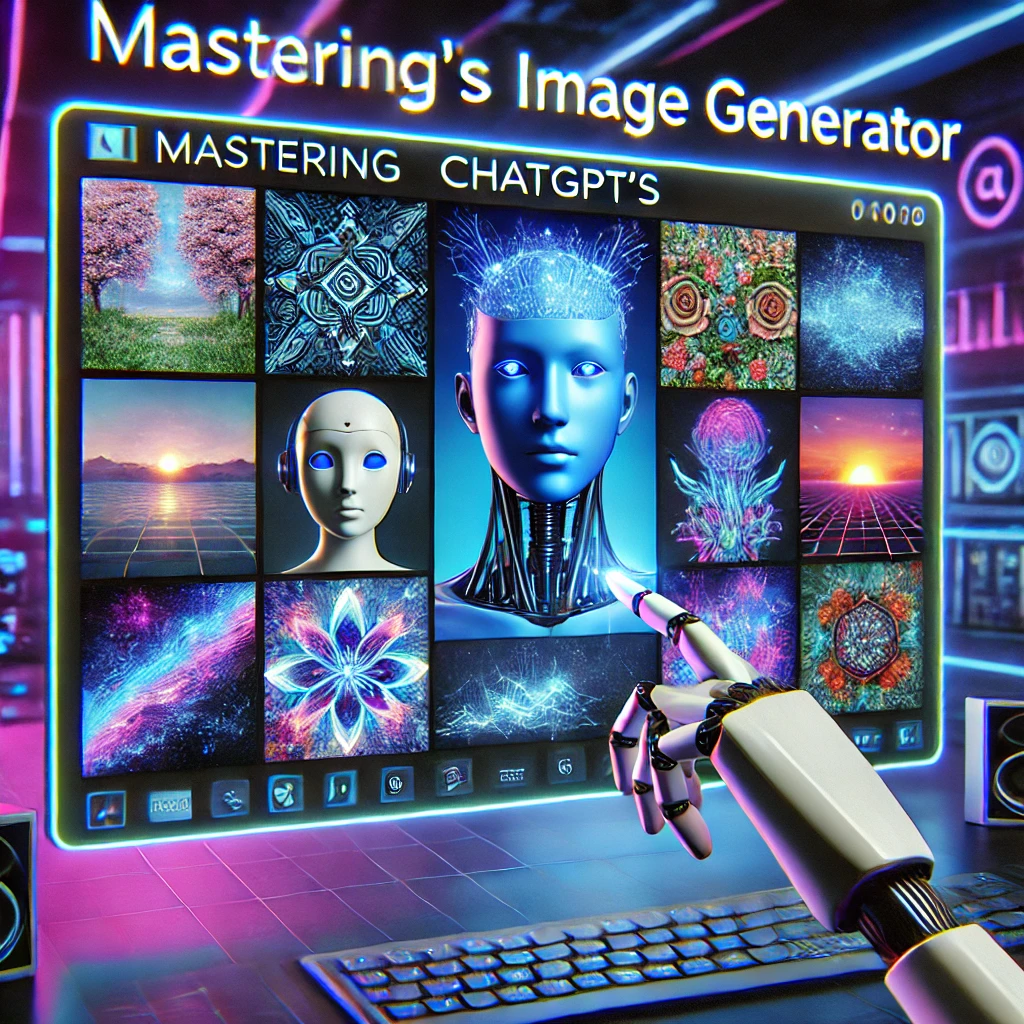
Introduction
The world of AI-driven image generation has undergone a remarkable transformation, and OpenAI’s latest update to ChatGPT’s image generation tool is truly a game-changer. Whether you are a designer, a content creator, a marketer, or simply an enthusiast eager to explore visually stunning AI creations, this tool empowers you to craft breathtaking, high-quality images with just a few clicks. In this guide, we will delve into the features of ChatGPT’s image generation tool, illuminate its capabilities, and provide a clear, step-by-step guide to help you use it to its fullest potential.
What Is ChatGPT’s New Image Generation Tool?
ChatGPT’s new image generation tool represents a significant leap in AI technology, allowing users to conjure both realistic and imaginative images from simple text prompts. This cutting-edge feature builds upon OpenAI’s previous models and delivers enhanced accuracy, stunning quality, and unparalleled versatility. From lifelike portraits and captivating landscapes to mesmerizing concept art and fantastical illustrations, this tool serves as a vital resource for digital creators seeking to enrich their artistic expression.
Key Features of ChatGPT’s Image Generator
Here are some of the most compelling features of this remarkable tool:
High-Quality, Realistic Images
The AI generates images with extraordinary detail, capturing natural lighting, lifelike textures, and genuine facial expressions that breathe life into every creation.Customization and Style Control
Easily tailor your images to fit specific artistic styles—be it photorealism, cinematic, oil painting, anime, cyberpunk, fantasy, or watercolor—ensuring each creation reflects your unique vision.Enhanced Text Rendering
This powerful version adeptly handles text within images, allowing you to seamlessly incorporate titles, captions, and branding elements without distortion, elevating your visual storytelling.Fast and Efficient Image Generation
Create stunning images in mere seconds, making it the ideal tool for quick prototyping, captivating social media content, striking product visuals, and more.Aspect Ratio Options
With the ability to generate images in a variety of aspect ratios such as square, portrait, and landscape, this tool offers the flexibility needed for diverse applications.Easy Iteration & Refinements
After generating an image, feel free to modify, fine-tune, or regenerate it by specifying your desired changes, such as adjusting lighting, colors, or backgrounds, to achieve the perfect look.
How to Use ChatGPT’s Image Generation Tool
Step 1: Open ChatGPT and Access the Image Tool
To begin, log in to ChatGPT and open a conversation window where you’ll find the option to generate images.
Step 2: Craft a Perfect Image Prompt
For optimal results, articulate a detailed and vivid description of your desired image. Use this structure for a compelling prompt:
A highly detailed [style] image of a [subject], featuring [specific details], set in a [background description]. The scene is bathed in [lighting description], with [color tones]. Created using: [specific traits], high-definition quality, and a natural look.
Examples:
Realistic Portrait: A hyper-realistic portrait of a young woman with flowing wavy brown hair, striking green eyes, and delicate freckles, clad in a vintage leather jacket against a softly blurred cityscape at sunset, where golden sunlight dances through her hair, casting a captivating cinematic glow.
Fantasy Landscape: An enchanting fantasy landscape showcasing a floating island adorned with lush greenery, cascading waterfalls that defy gravity, and a grand crystal tower at its heart, all beneath a sky of soft pink clouds lit by an ethereal blue light.
Cyberpunk City: A breathtaking vision of a futuristic cyberpunk city at night, where neon lights shimmer on rain-slicked streets, and a solitary figure in a sleek black trench coat strides past a holographic billboard, their face obscured by a high-tech visor amidst a fog-filled ambiance.
Step 3: Generate the Image
Once your prompt is ready, simply hit enter, and watch as the AI brings your description to life. If the image doesn’t quite meet your expectations, refine your prompt by adding specific details such as colors, textures, lighting, and artistic styles to guide the AI toward your vision.
Step 4: Modify or Enhance the Image
Feel free to request adjustments to the image as you see fit, such as:
Changing the background (e.g., “Transform the backdrop into a picturesque snowy mountain.”)
Adjusting colors (e.g., “Warm the lighting and infuse golden hues throughout.”)
Altering the subject’s features (e.g., “Give the woman curly hair for a different look.”)
Shifting the mood (e.g., “Introduce more shadows to evoke a sense of mystery.”)
Step 5: Save & Use the Image
Once you’re thrilled with the result, you can download, share, or utilize the image across various platforms, whether for marketing, social media, artistic projects, or personal enjoyment.
By following these steps, you can unlock the full potential of ChatGPT’s image generation tool and bring your creative visions to life in extraordinary ways. Embrace the possibilities and let your imagination soar!
Subscribe to my newsletter
Read articles from Nikhil Soman Sahu directly inside your inbox. Subscribe to the newsletter, and don't miss out.
Written by
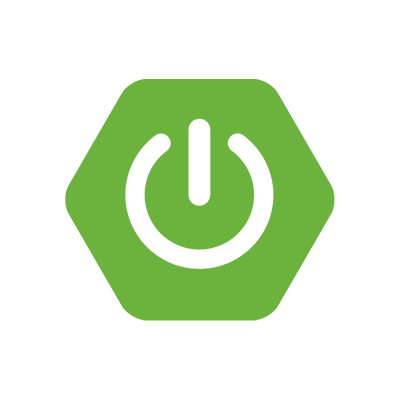
Nikhil Soman Sahu
Nikhil Soman Sahu
Software Developer