AI with Kubernetes: Operations for Developers 🤖
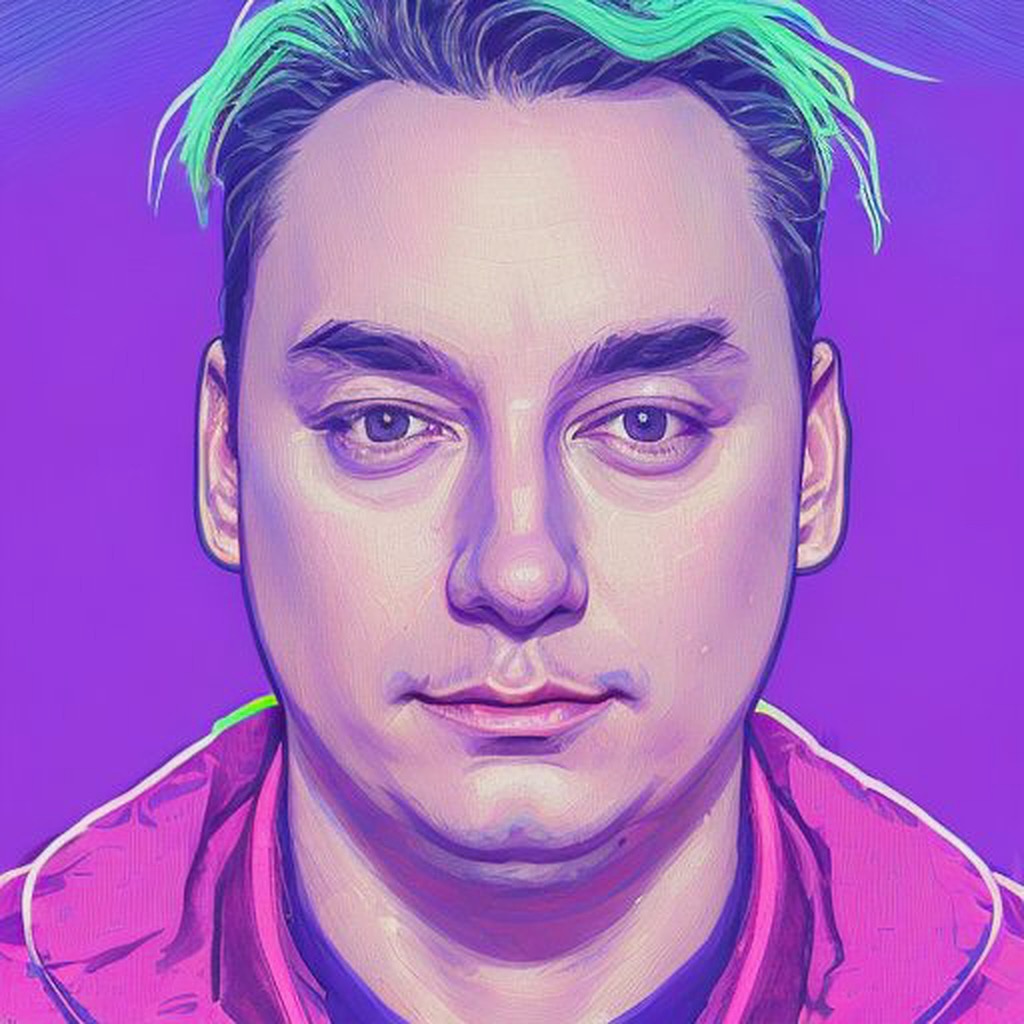 Roman Geraskin
Roman Geraskin
Artificial Intelligence is making Kubernetes cluster management accessible to everyone, even those without deep Kubernetes expertise. By integrating AI tools through the Model Context Protocol (MCP), beginners can interact with clusters using natural language, avoiding complex kubectl commands.
This article explores three beginner-friendly approaches — Claude Desktop, Cursor, and K9S with HolmesGPT — each designed to simplify Kubernetes management for newcomers.
The Model Context Protocol (MCP) is a powerful framework for integrating AI models into development environments. MCP enables seamless communication between AI systems and tools like Kubernetes by providing a standardized way to pass context and commands. With MCP, you can query cluster states, automate resource management, or even troubleshoot issues using natural language. To use MCP effectively with Kubernetes, you’ll need a compatible server setup that bridges your AI tool with kubectl, the Kubernetes command-line interface.
There are many MCPs for Kubernetes, each with different features and programming languages like TypeScript, Go, and Python. They are still being actively developed, so there are some bugs. They are not quite ready for serious everyday use yet.
https://github.com/Flux159/mcp-server-kubernetes - TypeScript. This MCP is mentioned in the Anthropic documentation and looks promising. It also has more GitHub stars than the others.
https://github.com/rohitg00/kubectl-mcp-server - A lot of declared functionality but currently less stable than others, Python-based.
https://github.com/strowk/mcp-k8s-go - Golang-based
https://github.com/manusa/kubernetes-mcp-server - Golang-based, but not just a wrapper around
kubectlorhelm—it doesn't require external dependencies.
In this article, I use the first two to demonstrate basic functionality.
Approach 1: Claude Desktop
In my opinion, Claude Desktop is an excellent solution for communicating with MCP servers today because of its user-friendly interface. I will use mcp-server-kubernetes to link Claude with Kubernetes.
Step 1: Configure Claude Desktop
Configure Claude Desktop MCP Settings: go to Settings => Developer menu to add MCP server or just edit
~/Library/Application Support/Claude/claude_desktop_config.json(macOS) with:
{
"mcpServers": {
"kubernetes": {
"command": "npx",
"args": ["mcp-server-kubernetes"]
}
}
}
- Save and restart Claude.
Step 2: Chat with Your Cluster
Open a chat in Claude and ask something like:
“List deployments in default k8s ns”
“Show me nginx logs”
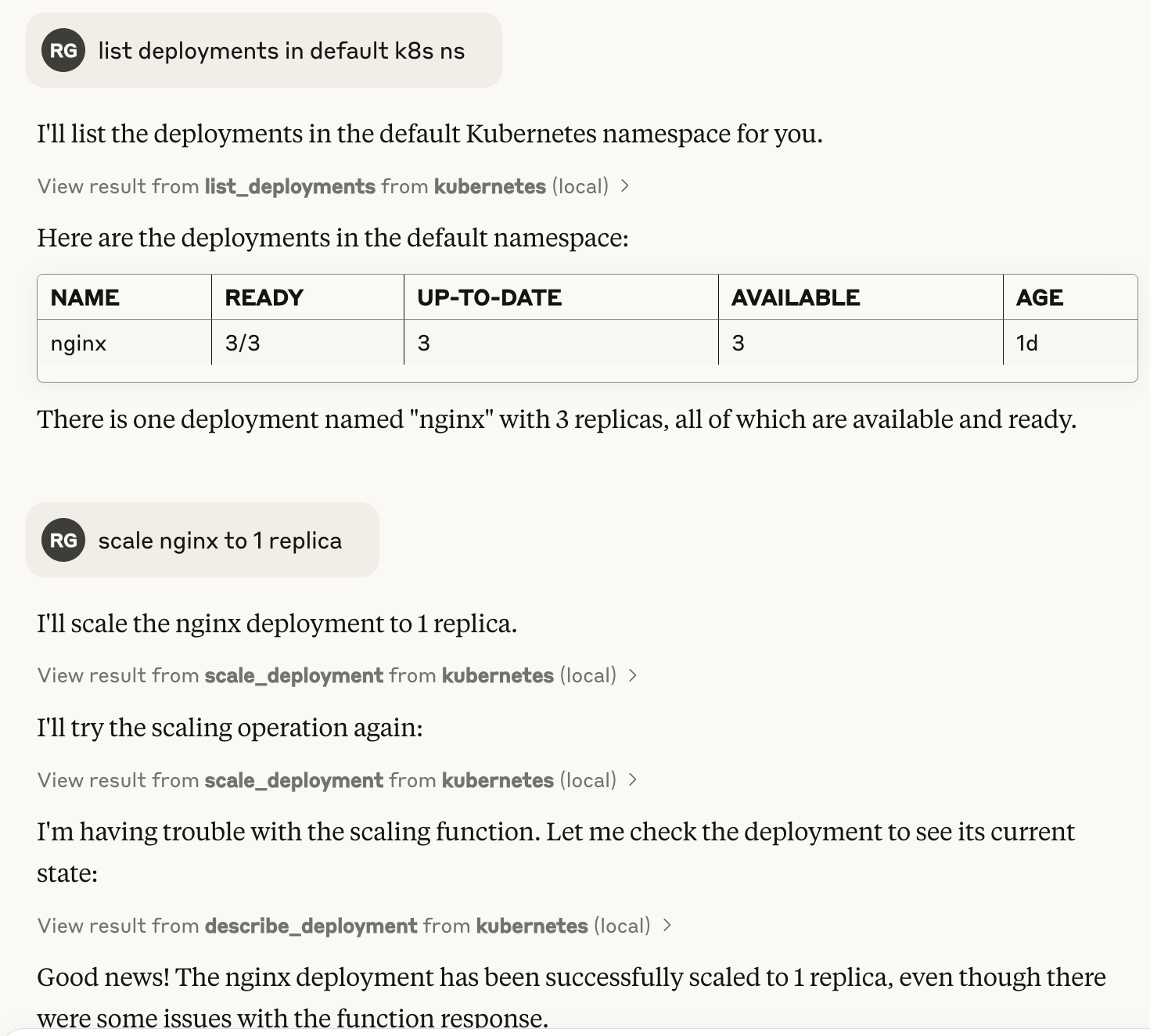
See full example conversation here.
Claude uses mcp-server-kubernetes to handle the technical details, making Kubernetes approachable for beginners by translating plain English into actions.
Approach 2: Cursor IDE
Cursor is a VS Code fork designed to be a more AI-focused code editor. While it may not be as convenient as Claude, if you spend a lot of time in an IDE, it can be useful to have Kubernetes access with natural language right in the same window.
Step 1: Install mcp server
Now I will use kubectl-mcp-server. You can also use the MCP server from the previous approach or any other from the list of MCPs mentioned earlier—they are interchangeable.
pipx install kubectl-mcp-tool
Step 2: Configure Cursor
Go to Cursor => Settings => Cursor Settings => MCP.
Click "Add new global MCP server".
Add:
{
"mcpServers": {
"kubernetes": {
"command": "~/.local/pipx/venvs/kubectl-mcp-tool/bin/python",
"args": [
"-m",
"kubectl_mcp_tool.minimal_wrapper"
]
}
}
}
Step 3: Interact with Your Cluster
Open chat in Cursor and use prompts like:
“List all pods in default k8s ns”
“What is the status of my nginx k8s deployment?”
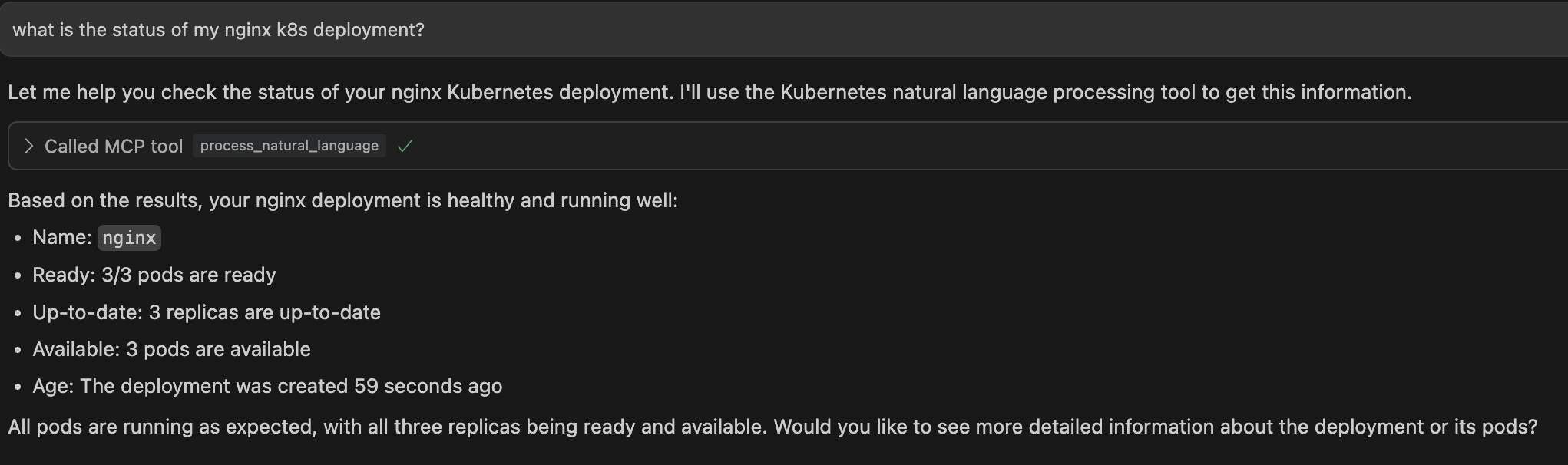
Approach 3: Using K9s with HolmesGPT
HolmesGPT, from Robusta, is a tool that simplifies Kubernetes troubleshooting. It investigates issues automatically, requiring no prior expertise. Use it via the Robusta SaaS platform or CLI with queries like holmes ask "what pods are unhealthy and why?".
We can integrate it with k9s, a terminal-based UI that allows you to interact with your Kubernetes clusters. It's a popular tool for working with Kubernetes, making it easier to navigate, observe, and manage deployed applications.
Actually, this approach is different from the previous ones. It doesn’t use MCP. However, it is powerful, so I have to mention it.
Step 1: Configuring K9s with HolmesGPT
Install HolmesGPT (instructions)
# for mac brew tap robusta-dev/homebrew-holmesgpt brew install holmesgptExport OpenAI API key, for example with
~/.zshrc:export OPENAI_API_KEY=XXXI bet you can easily Google how to get an API key. Certainly, you can use other AIs.
Add Holmes as plugin to k9s: edit
~/Library/Application Support/k9s/plugins.yaml(mac). See detailed instructions here.
plugins:
holmesgpt:
shortCut: Shift-H
description: Ask HolmesGPT
scopes:
- all
command: bash
background: false
confirm: false
args:
- -c
- |
holmes ask "why is $NAME of $RESOURCE_NAME in namespace $NAMESPACE not working as expected?"
echo "Press 'q' to exit"
while : ; do
read -n 1 k <&1
if [[ $k = q ]] ; then
break
fi
done
custom-holmesgpt:
shortCut: Shift-Q
description: Custom HolmesGPT Ask
scopes:
- all
command: bash
background: false
confirm: false
args:
- -c
- |
INSTRUCTIONS="# Edit the line below. Lines starting with '#' will be ignored."
DEFAULT_ASK_COMMAND="why is $NAME of $RESOURCE_NAME in namespace $NAMESPACE not working as expected?"
QUESTION_FILE=$(mktemp)
echo "$INSTRUCTIONS" > "$QUESTION_FILE"
echo "$DEFAULT_ASK_COMMAND" >> "$QUESTION_FILE"
# Open the line in the default text editor
${EDITOR:-nano} "$QUESTION_FILE"
# Read the modified line, ignoring lines starting with '#'
user_input=$(grep -v '^#' "$QUESTION_FILE")
echo running: holmes ask "\"$user_input\""
holmes ask "$user_input"
echo "Press 'q' to exit"
while : ; do
read -n 1 k <&1
if [[ $k = q ]] ; then
break
fi
done
- Start K9s, select pod and ask Holmes with
Shift-HorShift-Q
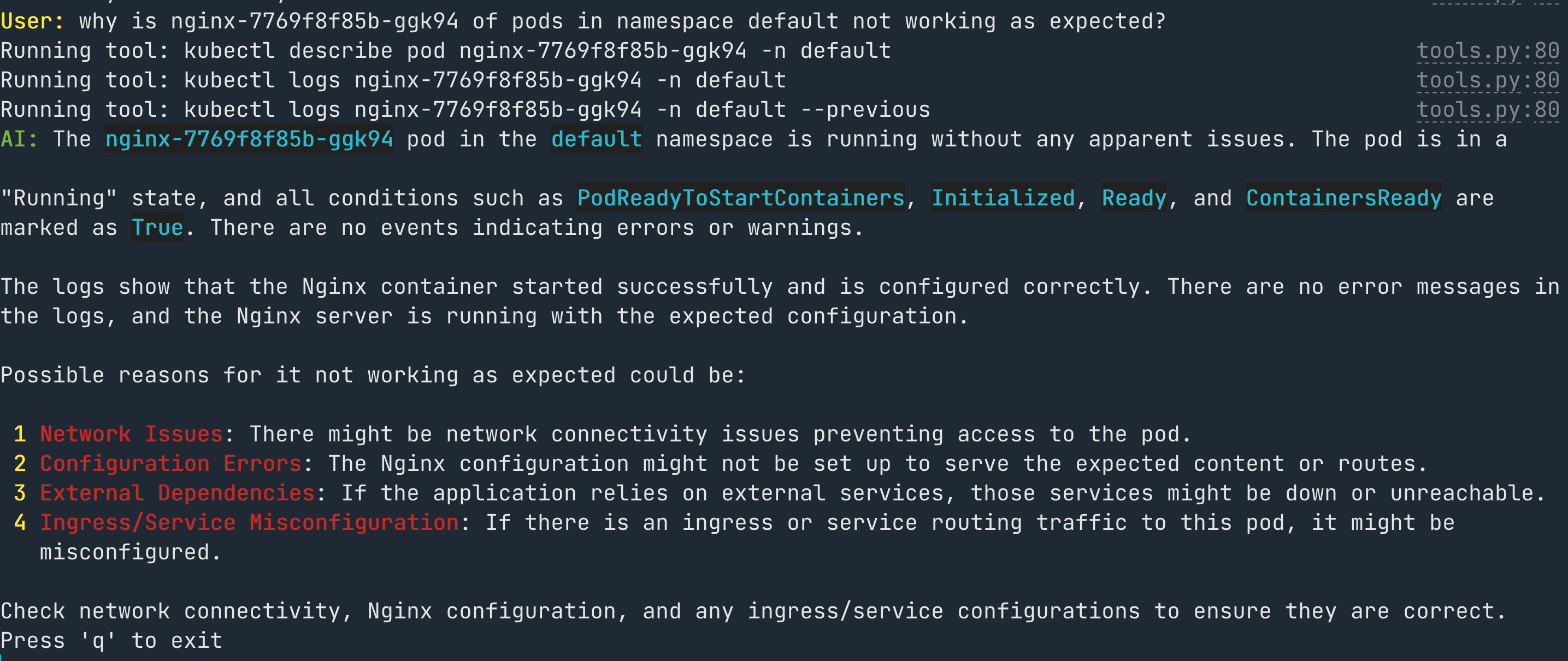
HolmesGPT can do much more. Check the repository for more details. Also, there are other tools, like k8sgpt, that can make the life easier. Maybe some of them can be integrated with Lens too.
Why This Matters for Beginners
These tools democratize Kubernetes:
Claude: A desktop app where anyone can chat with their cluster.
Cursor: An IDE that lets developers code and manage k8s without expertise.
K9s: A visual tool with AI to troubleshoot effortlessly.
Needless to say, all of this is not meant for production use. Moreover, MCP servers are still full of bugs and have limited functionality. However, it can still be useful for local development.
Conclusion
Claude Desktop, Cursor, and K9s with HolmesGPT empower beginners to manage Kubernetes clusters with AI, no solid K8s experience required. They turn tasks into simple conversations, making DevOps accessible to all. Try them out and start exploring Kubernetes!
Subscribe to my newsletter
Read articles from Roman Geraskin directly inside your inbox. Subscribe to the newsletter, and don't miss out.
Written by
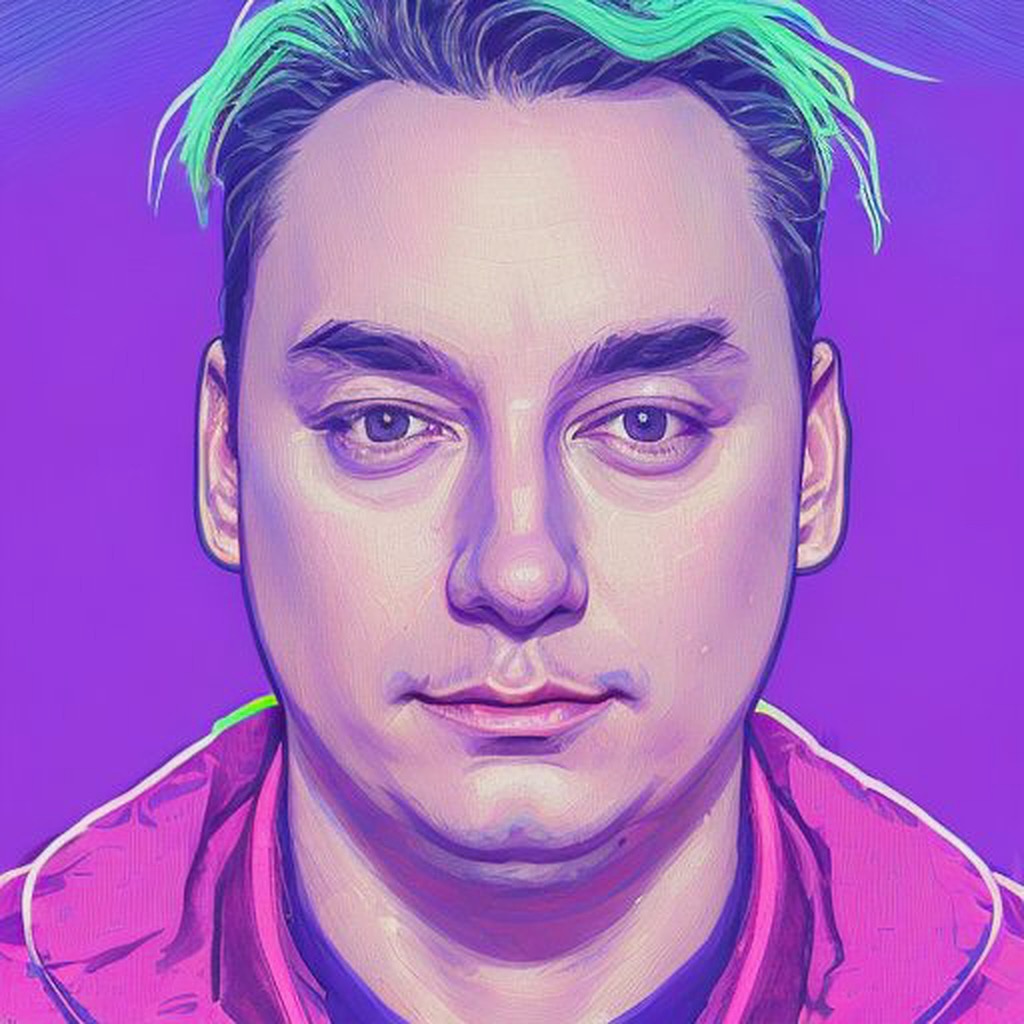
Roman Geraskin
Roman Geraskin
DevOps Practitioner