How to Use spacedesk as a Second Screen: Windows and Android Setup
 Chris jr Nwaije
Chris jr Nwaije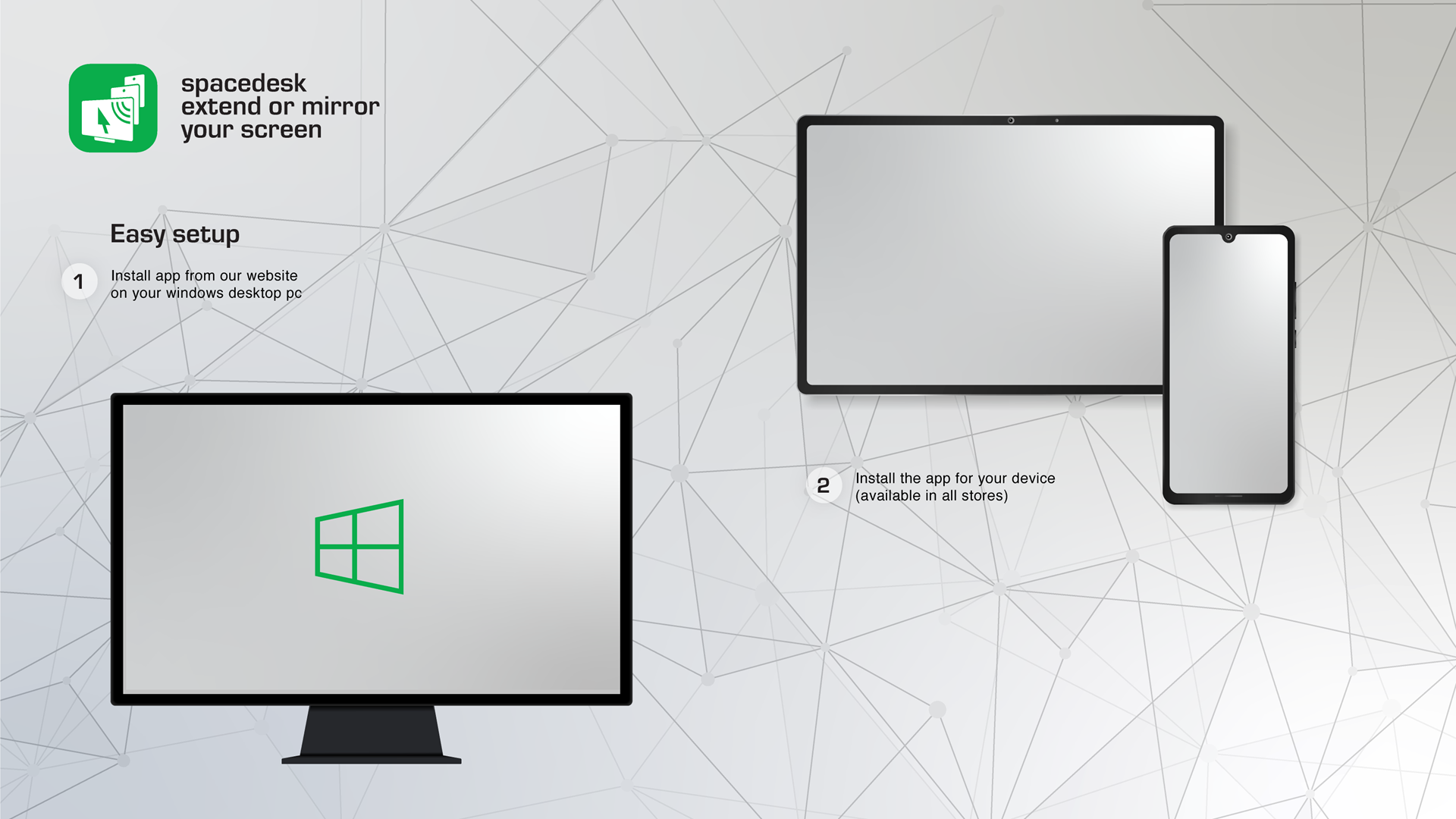
In this guide, I'll show you how to use spacedesk to turn your Android phone into a second monitor for your Windows PC. We'll cover the basics from installing the software to connecting either over Wi‑Fi or using USB tethering.
What Is spacedesk?
spacedesk is a free program that lets you use your mobile device, tablet, or another PC as an extra display. It has two parts:
Windows PC: Runs the spacedesk DRIVER software (the display server).
Android Device: Uses the spacedesk VIEWER app to show your Windows screen as an extended or mirrored display.
Setting Up spacedesk on Your Windows PC
Download and Install:
Go to spacedesk.net/download and download the Windows 10/11 64-bit version (if your PC is 64-bit).
Run the installer and follow the on-screen instructions. You might need to allow a firewall exception.
Configure Display Settings:
Right-click your desktop and select Display settings.
Choose if you want to duplicate your screen (mirror) or extend your desktop.
Drag the virtual screens to match your physical layout.
Installing spacedesk on Your Android Device
Install the App:
Open the Google Play Store and search for “spacedesk”. Install the app.
Note: spacedesk works on Android 4.1 and later.
Connect via Wi‑Fi:
Make sure your PC and Android phone are on the same Wi‑Fi network.
Open the spacedesk app; it will look for your PC.
Tap your PC’s name when it appears, and your Windows screen will be displayed on your phone.
Connect via USB Tethering (Optional):
Plug your Android into your PC with a USB cable.
Enable USB tethering on your Android (find this option under Settings > Connections or Mobile Hotspot and Tethering).
Open spacedesk on your phone and select your PC. USB tethering may offer a more stable connection.
Troubleshooting Tips
Firewall Issues: If your Android can’t find your PC, check that spacedeskService.exe is allowed through your firewall.
Connection Drops: Restart the spacedesk service on your PC if the connection is unstable.
Display Lag: Lower the resolution or color depth in the spacedesk app. Switching to USB tethering can also help reduce lag.
Conclusion
spacedesk offers a straightforward way to add an extra screen to your Windows PC using your Android device. Whether you’re at home or on the go, this method is a cost-effective solution for boosting your productivity.
Feel free to share your setup or any tips in the comments!
Subscribe to my newsletter
Read articles from Chris jr Nwaije directly inside your inbox. Subscribe to the newsletter, and don't miss out.
Written by

Chris jr Nwaije
Chris jr Nwaije
Hi, I’m Chris.