Calendar In Service Portal
 Sandeep Rana
Sandeep Rana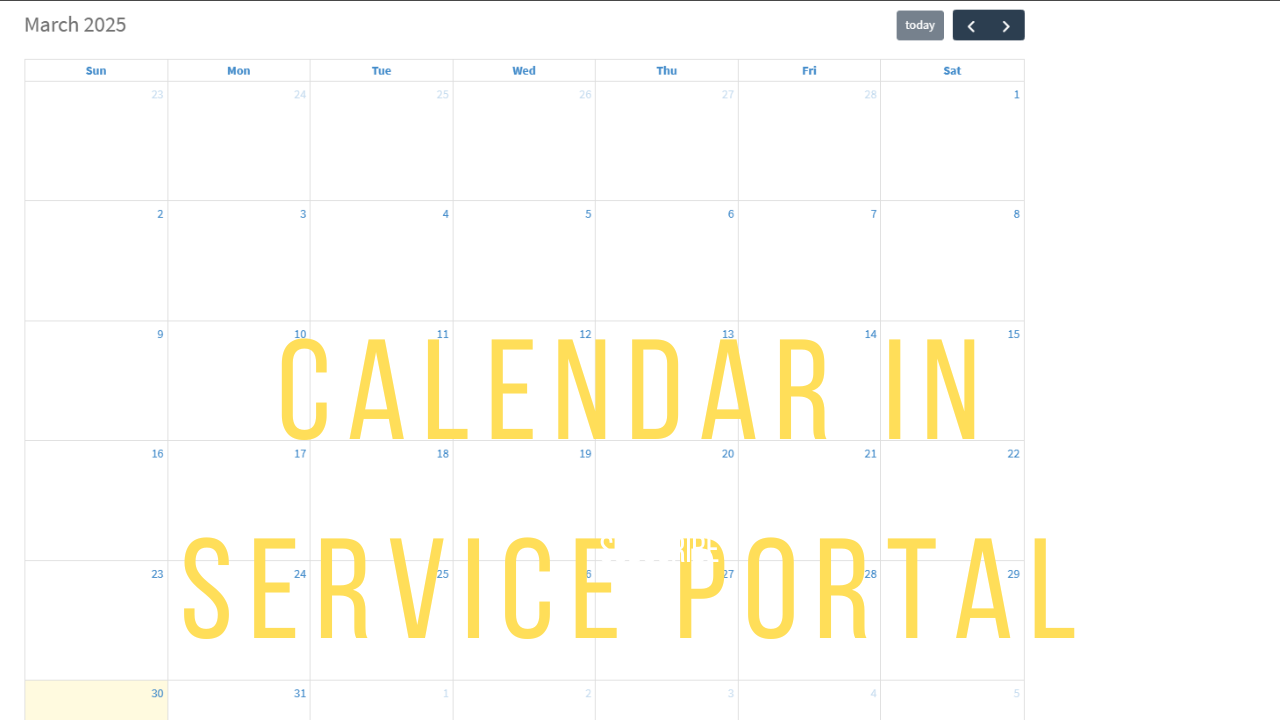
Introduction
Ever wished your ServiceNow Service Portal had a sleek, interactive calendar to manage events, shifts, or bookings? Well, wish no more! FullCalendar is here to save the day. 🎉
In this blog, we’ll dive into integrating FullCalendar with ServiceNow, making your portal more dynamic and visually appealing. No more struggling with clunky lists or endless tables—let’s put everything on a calendar like civilized people! 📅
By the end of this guide, you’ll know how to:
✅ Integrate FullCalendar into ServiceNow
✅ Fetch and display records dynamically
✅ Customize it to match your portal’s needs
So grab a coffee ☕ (or a debugging tool 🛠️), and let’s get started! 🚀
Full Calendar
What is FullCalendar?
FullCalendar is a powerful and flexible JavaScript library that lets you create interactive and feature-rich calendars for web applications. It’s widely used for scheduling events, bookings, task management, and more. Whether you need a simple calendar or a complex scheduling system, FullCalendar has got you covered.
Why Use FullCalendar?
✅ Highly Customizable – Supports different views (month, week, day, list) and can be styled to match your design.
✅ Event Management – Allows dynamic event creation, drag-and-drop, and real-time updates.
✅ API & Integration – Easily integrates with backend services like ServiceNow, fetching and updating data seamlessly.
✅ Resource Management – Ideal for scheduling meetings, managing employee shifts, or tracking reservations.
In short, FullCalendar is the Swiss Army knife 🛠️ of web-based calendars. Now, let’s see how to get it working with ServiceNow! 🚀
Integrate FullCalendar Widget in ServiceNow
All right, fire up your PDI or Instance.
Navigate to Service Portal → Widgets

Click on New to Create a New Widget.

Name your Widget as your choice [Ex: ServiceNow Calendar] and save it.
Scroll Down to Dependencies and Click on New

- Name the dependency as per your choice [Ex: Calendar] and save it.

Now, navigate to Google and search for the Full Calendar Library

Click Docs

Click on Introduction

Click Getting Started

Click Initializing with script tags

Click jsdelivr

Copy the Link present in the Script Tag
<script src="https://cdn.jsdelivr.net/npm/fullcalendar@6.1.15/index.global.min.js"></script>

- Navigate back to the dependency created and create a new JS Include record.

- Paste the link copied from the script tag in the JS Include record.

- Now, copy and paste the code below.
HTML:
<div>
<div id="calendar"></div>
</div>
Client Script:
api.controller = function () {
var c = this;
var calendarEl = document.getElementById("calendar");
var calendar = new FullCalendar.Calendar(calendarEl, {
initialView: "dayGridMonth",
});
calendar.render();
};
Output
Your output should look like this.
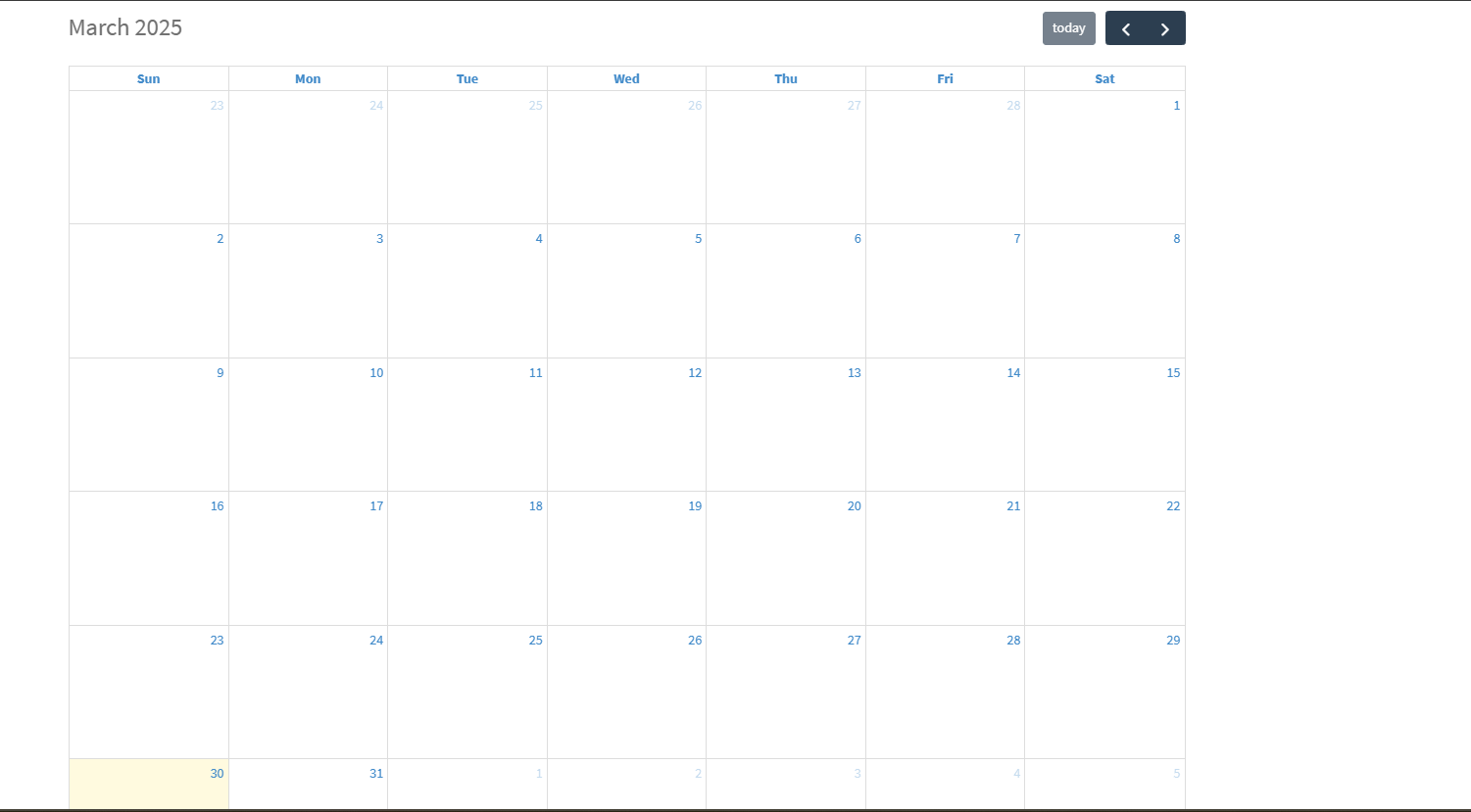
Subscribe to my newsletter
Read articles from Sandeep Rana directly inside your inbox. Subscribe to the newsletter, and don't miss out.
Written by

Sandeep Rana
Sandeep Rana
I'm a dedicated ServiceNow Developer and Analyst with four years of experience. I previously worked at Deloitte and am currently with QBRAINX. My journey in technology started as a freelance web developer, where I developed a passion for creating user-friendly web solutions. In my current role, I specialize in various aspects of ServiceNow, including Portal design, Flow, Integration, Common Configuration, and HRSD modules. What truly excites me is experimenting with the amalgamation of web development and ServiceNow capabilities. My work allows me to blend creativity with technical prowess, ensuring the solutions I create are both functional and intuitive. I bridge the gap between complex technical concepts and user-friendly designs, striving for excellence in every project. Beyond my professional endeavors, I'm a lifelong learner, constantly exploring new technological horizons. My enthusiasm for innovation fuels my commitment to delivering high-quality results. If you share a passion for technology and innovation, I'd love to collaborate and create something extraordinary together. Let's connect!