Stopwatch with State Management in LWC
 Nikhil Karkra
Nikhil Karkra2 min read

You will learn the following things
How to create a component
How to use
setIntervalHow to convert seconds to minutes and hours
How to use local storage
How to persist state
How to start, stop, and reset the watch
Steps and Code:
Create an LWC component named
stopWatchIn
stopWatch.html, we create a card component that contains a heading, a timer, and a group of buttons.
<!--stopwatch.html-->
<template>
<div class="slds-card slds-p-around_medium">
<h2 class="slds-m-bottom_medium heading">Stop watch</h2>
<div class="timer">{timer}</div>
<div class="slds-p-around_medium">
<lightning-button-group>
<lightning-button variant="success" label="Start" onclick={actionHandler}></lightning-button>
<lightning-button variant="destructive" label="Stop" onclick={actionHandler}></lightning-button>
<lightning-button variant="brand" label="Reset" onclick={actionHandler}></lightning-button>
</lightning-button-group>
</div>
</div>
</template>
- In
stopWatch.js, we use thestartTimerHandlermethod to generate the current date and time and store that timestamp in local storage with the keystartTimer. ThesetTimermethod is called when the start button is clicked. It checks if any time is already available in local storage and, if so, starts the timer, which updates every second. ThesecondToHmsmethod converts seconds to hours and minutes, returning the time as a readable string. TheconnectedCallbackmethod ensures that when the tab is changed and then revisited, the component checks whether the timer is running. If it is, it triggers thesetTimermethod.
//stopwatch.js
import { LightningElement } from 'lwc';
export default class StopWatch extends LightningElement {
timer = '0'
timerRef
actionHandler(event){
const {label} = event.target
if(label === 'Start'){
this.setTimer()
}
if(label === 'Stop'){
window.clearInterval(this.timerRef)
window.localStorage.removeItem('startTimer')
}
if(label === 'Reset'){
this.timer='0'
window.clearInterval(this.timerRef)
window.localStorage.removeItem('startTimer')
}
}
StartTimerHandler(){
const startTime = new Date()
window.localStorage.setItem('startTimer', startTime)
return startTime
}
setTimer(){
const startTime = new Date( window.localStorage.getItem("startTimer") || this.StartTimerHandler())
this.timerRef = window.setInterval(()=>{
const secsDiff = new Date().getTime() - startTime.getTime()
this.timer = this.secondToHms(Math.floor(secsDiff/1000))
}, 1000)
}
secondToHms(d){
d = Number(d)
const h = Math.floor(d / 3600);
const m = Math.floor(d % 3600 / 60);
const s = Math.floor(d % 3600 % 60);
const hDisplay = h > 0 ? h + (h == 1 ? " hour, " : " hours, ") : "";
const mDisplay = m > 0 ? m + (m == 1 ? " minute, " : " minutes, ") : "";
const sDisplay = s > 0 ? s + (s == 1 ? " second" : " seconds") : "";
return hDisplay + mDisplay + sDisplay;
}
connectedCallback(){
if(window.localStorage.getItem("startTimer")){
this.setTimer()
}
}
}
stopWatch.js-meta.xml<?xml version="1.0" encoding="UTF-8"?> <LightningComponentBundle xmlns="http://soap.sforce.com/2006/04/metadata"> <apiVersion>48.0</apiVersion> <isExposed>true</isExposed> <targets> <target>lightning__AppPage</target> </targets> </LightningComponentBundle>Create
stopWatch.cssfile in the component folder and Add the following style to stopWatch.css file to styling..heading{ font-size: 30px; color: #295646; font-weight: 700; } .timer{ font-size: 30px; padding:0 1rem; }Final Output
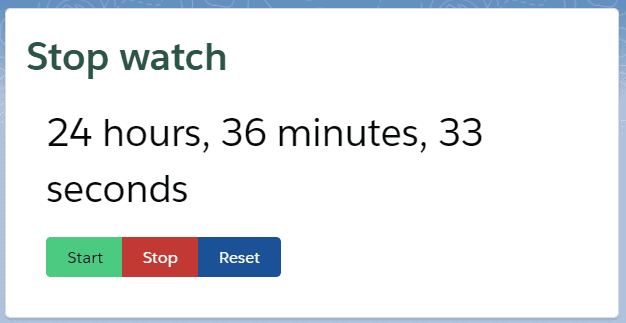
0
Subscribe to my newsletter
Read articles from Nikhil Karkra directly inside your inbox. Subscribe to the newsletter, and don't miss out.
Written by
