How to Install Mods in Stardew Valley GOG
 Valcu Denis
Valcu Denis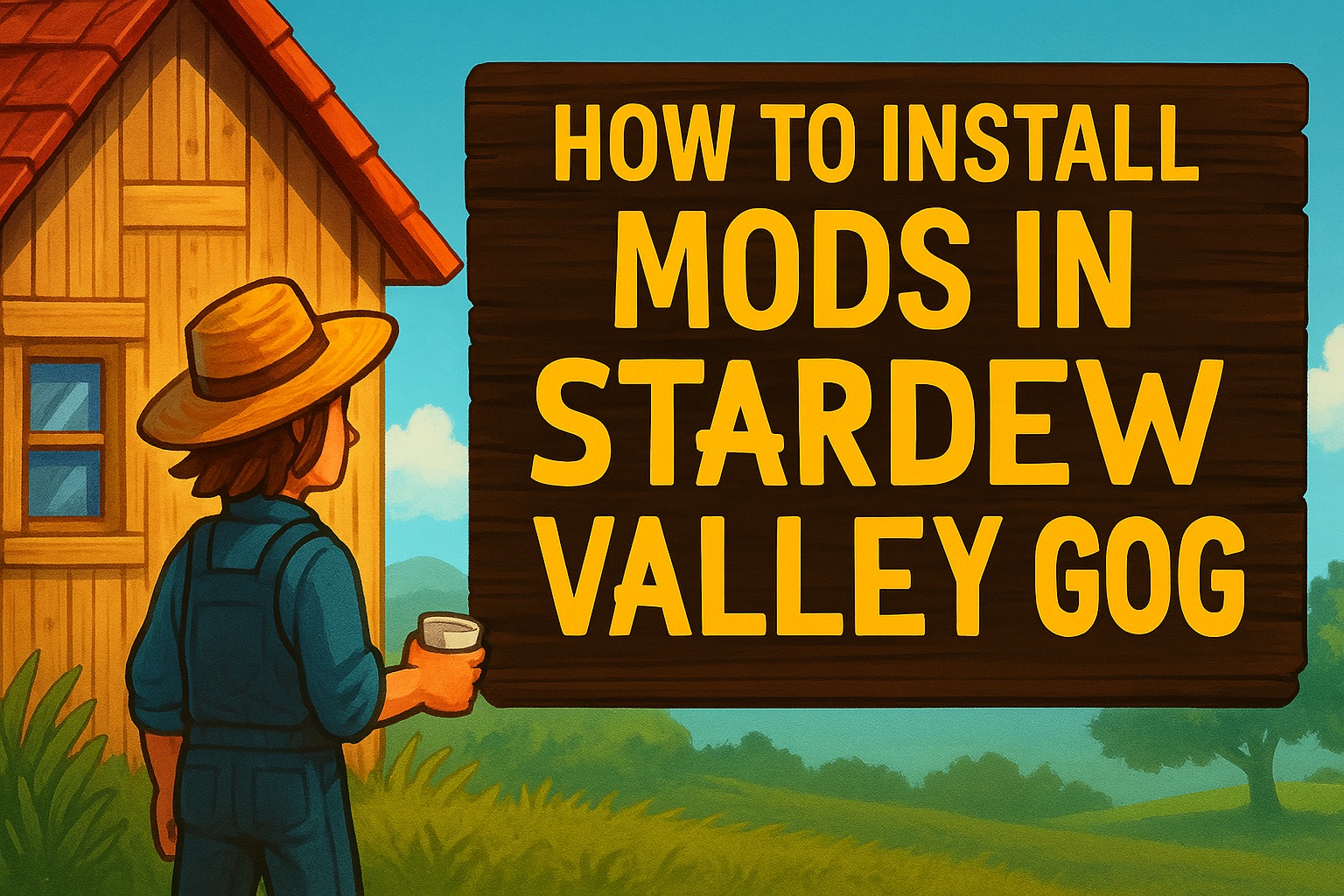
Modding Stardew Valley is like adding a secret ingredient to an already perfect recipe. For GOG users, it’s not only easier than expected—it’s one of the most rewarding ways to tailor the game to your personal style. Thanks to GOG’s DRM-free setup, you have full control over your files, making the entire modding process refreshingly straightforward.
Whether you’re a seasoned modder or just getting started, this guide will walk you through exactly how to install mods in the GOG version of Stardew Valley. Let’s turn that vanilla farm into a one-of-a-kind masterpiece.

Step 1: Get the Game Ready
Before you start tinkering, make sure your game is up to date. Launch GOG Galaxy or check your manual install to confirm the latest version is running. Most modern mods are built for the most recent patches, and mismatched versions can cause headaches.
Next, back up your save files. Head to:
C:\Users\[YourName]\AppData\Roaming\StardewValley\Saves
Copy the entire folder and stash it somewhere safe. This step isn’t optional—think of it as farm insurance.
Step 2: Install SMAPI
SMAPI (Stardew Modding API) is the engine that powers nearly every major mod. It works behind the scenes to connect your installed mods with the game itself. Here’s how to install it on GOG:
Download the latest version of SMAPI from the official website.
Extract the ZIP file.
Double-click the installer and follow the prompts. It will automatically detect your GOG installation path.
Once installed, you’ll see a new file in your game folder:
StardewModdingAPI.exe. This is your new launch point.
Step 3: Link SMAPI with GOG Galaxy (Optional but Handy)
If you like launching games through GOG Galaxy, you can set it up to run StardewModdingAPI instead of the default EXE:
In GOG Galaxy, click the gear icon for Stardew Valley.
Select "Manage Installation" > "Configure."
Check the box for "Custom Executables."
Add a new executable path pointing to
StardewModdingAPI.exe.Name it something like "Stardew Valley with Mods" and set it as default.
Now, when you click “Play,” your modded version of the game will launch like normal.
Step 4: Install Mods
With SMAPI ready, you’re set to start customizing. Here’s the basic routine:
Download a mod from a trusted source.
Unzip the folder.
Drop the mod folder into your game’s
Modsdirectory (created automatically when you installed SMAPI).
Your game path should look something like:
C:\GOG Games\Stardew Valley\Mods
Each mod should live in its own subfolder. Don’t dump multiple mods into one folder—SMAPI won’t like it.
Step 5: Launch and Play
Start the game by running StardewModdingAPI.exe (or through Galaxy if you linked it). SMAPI will run in a separate window, showing you which mods loaded and flagging any issues. If something’s wrong—missing files, outdated mods—you’ll know right away.
Tips for Managing Mods
Keep It Clean: Avoid installing too many mods at once. Add a few at a time so it’s easier to troubleshoot if something breaks.
Update Regularly: Mods need updates just like the base game. Check your mod sources often.
Check Config Files: Some mods come with
config.jsonfiles you can edit to fine-tune settings. Use a basic text editor, and make sure the game is closed before editing.Use SMAPI Logs: SMAPI creates detailed logs that can help you troubleshoot crashes or missing assets.
Quick Troubleshooting Guide
Game Crashes on Launch: One of your mods might be outdated. Move them out of the
Modsfolder one by one to find the culprit.Nothing Happens When Launching: Make sure you're launching with
StardewModdingAPI.exe—not the default game file.Missing Features or Visual Glitches: Double-check that the mod was installed correctly and is compatible with your version of the game.
Safe Mod Sources
Stick to mods hosted on well-known platforms with active moderation. Many mods are hosted on community-driven hubs, with clear descriptions, update logs, and compatibility info.
What Mods Should You Try First?
Here’s a quick list to get you started:
Stardew Valley Expanded: A content-rich overhaul that adds new characters, maps, and quests.
NPC Map Locations: See where every villager is in real time.
Lookup Anything: Hover over items and NPCs to learn more instantly.
Chests Anywhere: Access your storage from anywhere on the map.
Experience Bars: Track your skill progress with clean visual bars.
Why GOG is Ideal for Modding
GOG’s DRM-free setup gives you full access to your game files—no permissions issues, no hidden folders, no platform-specific hurdles. It’s plug-and-play at its best. You can even run the game directly from a USB stick, modded and ready to farm.
And if you’re looking to pick up the game, grab a Stardew Valley GOG CD Key from RoyalCDKeys. It’s affordable, fast, and gives you a clean copy of the game that’s perfect for modding.
Final Word
Modding Stardew Valley on GOG isn’t just possible—it’s practically built for it. Once you set up SMAPI and install a few mods, you’ll wonder how you ever played vanilla. And because you’re in control, you can fine-tune your experience however you like. Whether you're chasing efficiency, immersion, or just a bit of extra charm, the perfect mod is only a few clicks away.
Now fire up your mod manager, grab your favorite tools, and start planting the kind of Stardew Valley story that only you could write.
Make it yours: https://royalcdkeys.com/products/stardew-valley-gog-cd-key-1
Add it to your cart now: Subnautica vs Subnautica Below Zero: Key Differences
Subscribe to my newsletter
Read articles from Valcu Denis directly inside your inbox. Subscribe to the newsletter, and don't miss out.
Written by

Valcu Denis
Valcu Denis
Love writing about tech and gaming.