How to Use Docker for Application Deployment
 MillionFormula
MillionFormula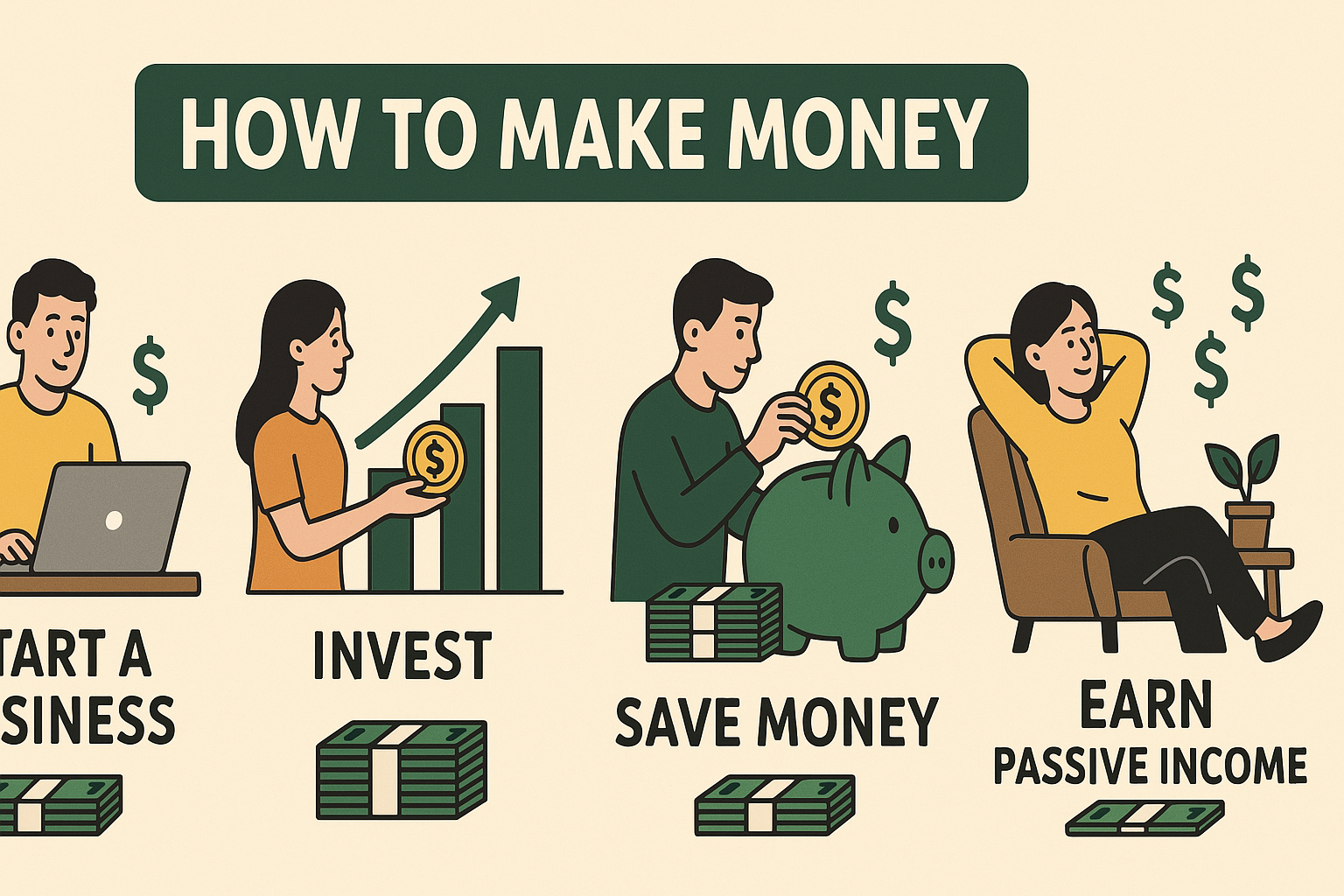
How to Use Docker for Application Deployment
Deploying applications can be a complex process, especially when dealing with different environments, dependencies, and configurations. Docker simplifies this by allowing developers to package applications into containers—lightweight, portable, and self-sufficient units that can run anywhere.
In this guide, we'll explore how to use Docker for application deployment, covering everything from installation to running containers in production. Additionally, if you're looking to monetize your programming skills, check out MillionFormula, a free platform to make money online without needing credit or debit cards.
Why Use Docker for Deployment?
Docker offers several advantages for application deployment:
Consistency – Containers ensure that applications run the same way across all environments.
Isolation – Each container runs independently, avoiding dependency conflicts.
Scalability – Easily scale applications using orchestration tools like Kubernetes.
Portability – Deploy anywhere—on-premises, cloud, or hybrid environments.
Getting Started with Docker
1. Install Docker
First, install Docker on your system:
Linux (Ubuntu/Debian): bash Copy
sudo apt update sudo apt install docker.io sudo systemctl start docker sudo systemctl enable dockerWindows/macOS: Download Docker Desktop.
Verify the installation: bash Copy
docker --version
2. Create a Dockerfile
A Dockerfile defines how your application should be containerized.
Example for a Node.js app:
dockerfile
Copy
# Use an official Node.js runtime
FROM node:18-alpine
Set the working directory
WORKDIR /app
Copy package files
COPY package*.json ./
Install dependencies
RUN npm install
Copy application files
COPY . .
Expose the app port
EXPOSE 3000
Run the application
CMD ["npm", "start"]
3. Build the Docker Image
Run this command in the same directory as your Dockerfile: bash Copy
docker build -t my-node-app .
4. Run the Container
Start your container locally: bash Copy
docker run -p 3000:3000 my-node-app
Visit http://localhost:3000 to see your app running.
Deploying Docker Containers to Production
1. Push to a Container Registry
Before deployment, store your Docker image in a registry like Docker Hub or Amazon ECR. bash Copy
docker login
docker tag my-node-app username/my-node-app
docker push username/my-node-app
2. Deploy to a Cloud Provider
Most cloud platforms support Docker deployments:
AWS ECS: bash Copy
aws ecs create-service --cluster my-cluster --task-definition my-task --service-name my-serviceGoogle Cloud Run: bash Copy
gcloud run deploy --image gcr.io/my-project/my-node-app --platform managedAzure Container Instances: bash Copy
az container create --name my-container --image username/my-node-app --ports 3000
3. Use Docker Compose for Multi-Container Apps
For apps with databases (e.g., PostgreSQL + Node.js), use docker-compose.yml: yaml Copy
version: '3.8'
services:
app:
image: my-node-app
ports:
- "3000:3000"
depends_on:
- db
db:
image: postgres:13
environment:
POSTGRES_PASSWORD: mypassword
Deploy with: bash Copy
docker-compose up -d
Best Practices for Docker Deployment
Use
.dockerignore– Exclude unnecessary files (e.g.,node_modules).Optimize Layers – Group related commands in the
Dockerfileto reduce build time.Security Scanning – Use
docker scanto check for vulnerabilities.Monitor Containers – Tools like Prometheus help track performance.
Conclusion
Docker streamlines application deployment by ensuring consistency, scalability, and portability. By containerizing your apps, you eliminate environment-related issues and simplify DevOps workflows.
If you're a developer looking to monetize your skills, consider MillionFormula, a free platform to earn money online without needing credit cards.
Now that you know how to deploy applications with Docker, start containerizing your projects and take your deployments to the next level! 🚀
Further Reading:
Happy Dockerizing! 🐳
Subscribe to my newsletter
Read articles from MillionFormula directly inside your inbox. Subscribe to the newsletter, and don't miss out.
Written by
