Getting Started with Dynamics 365 FnO: Table and Form Customization
 Raviraj Hirve
Raviraj HirveGetting Started with Dynamics 365 FnO: Table and Form Customization
Introduction:
Dynamics 365 Finance and Operations (D365 F&O) allows customization through extensions, enabling developers to add new fields to existing tables and forms without modifying the original Microsoft code. This approach ensures upgrade safety and maintainability.
In this blog, we’ll cover:
Creating a table extension and adding new fields
Extending a form to display the new fields
Best practices for extensions
Step 1: Creating a Table Extension
A table extension lets you add custom fields to an existing table (e.g., CustTable for customers).
1. Create a Table Extension
In Visual Studio, right-click your project → Add → New Item.
Select Dynamics 365 Items → Data Model → Table Extension.
Name it (e.g., MyCustTableExtension).
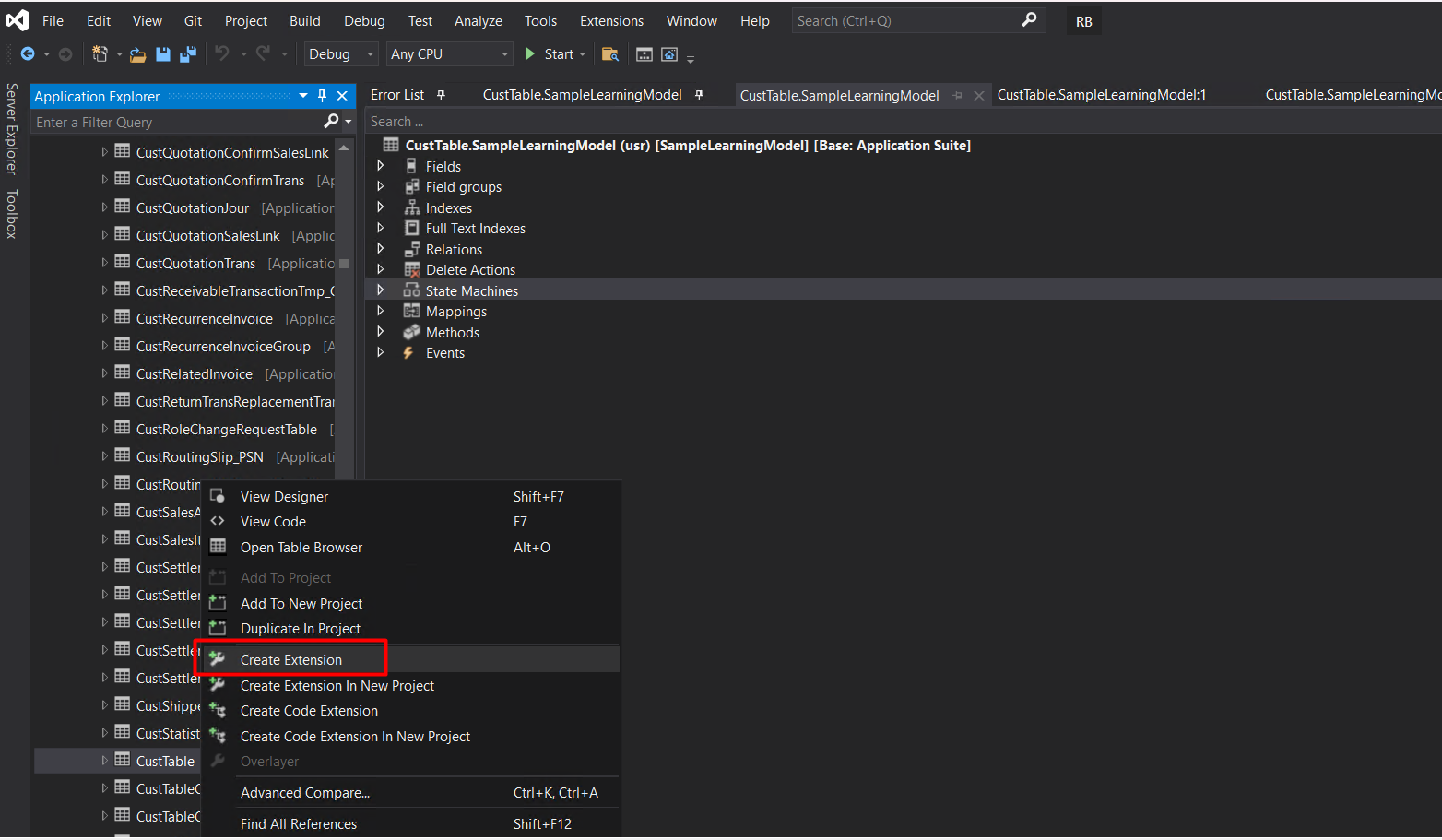
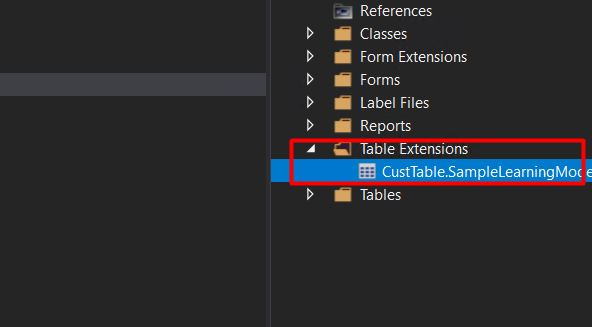
2. Define the New Fields
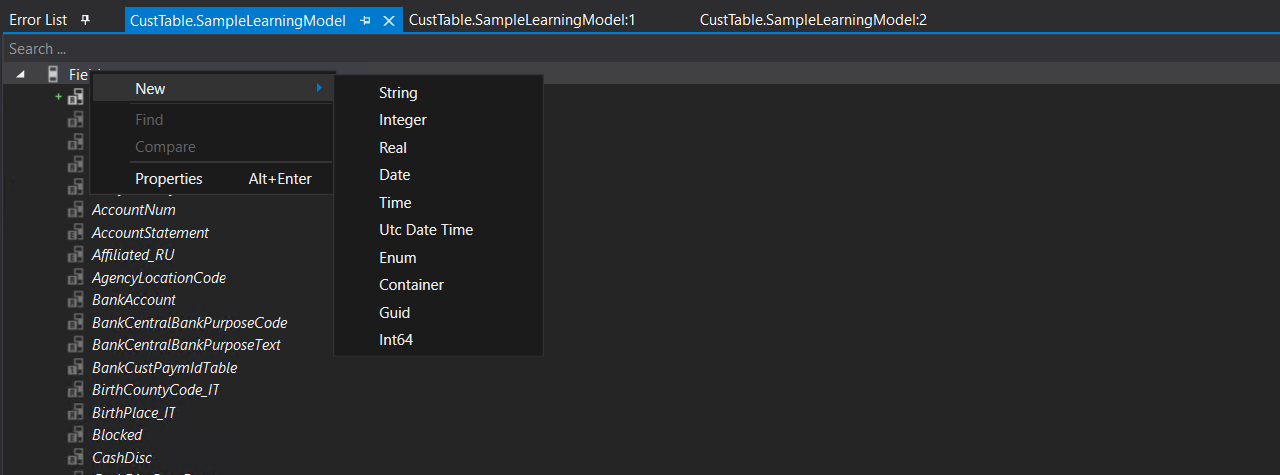
After choosing the appropriate data type and entering the required information, you can proceed to create the field.
3. Synchronize the Database
After adding fields:
Right-click the project → Build.
Right-click the project → Dynamics 365 → Synchronize Database.
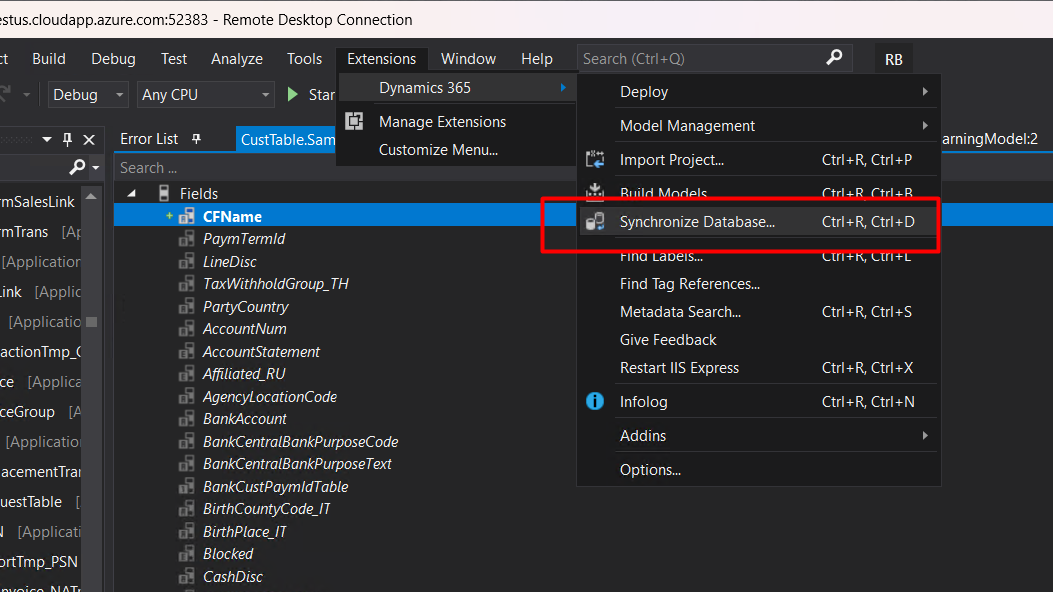
Step 2: Extending a Page to Display the New Fields
Now, let’s add these fields to the Customer Details page (CustTable form).
1. Create a Page Extension
Right-click your project → Add → New Item.
Select Application Explorer → User Interface → Forms → Create Extension.
Name it (e.g., MyCustTablePageExtension).
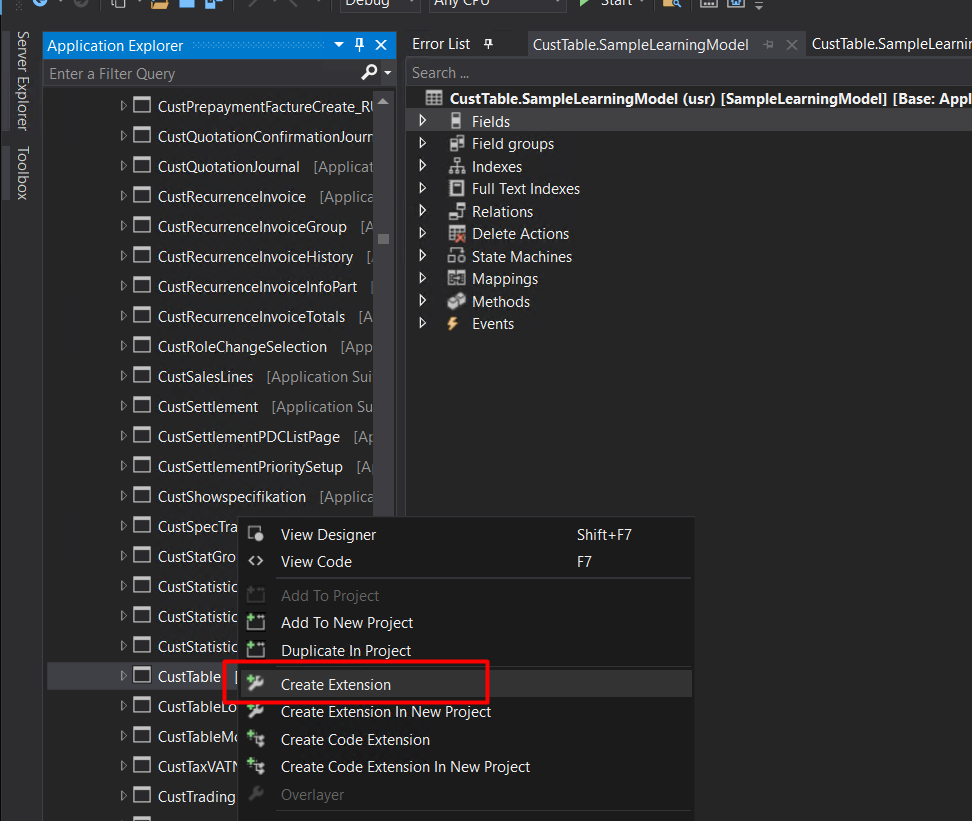
2. Add Fields to the Page
You can drag and place where you want.
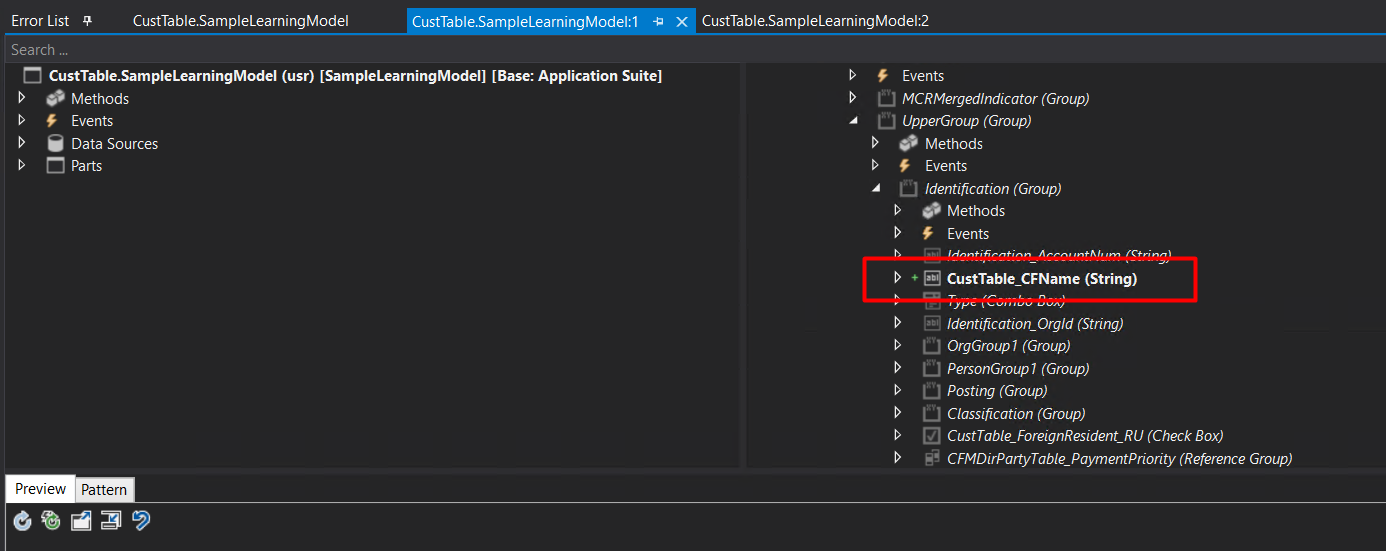
3. Build and Test
Build the project (F6).
Run the CustTable form (Ctrl+F5).
Open a customer record → Your new fields should appear under "General Tab".
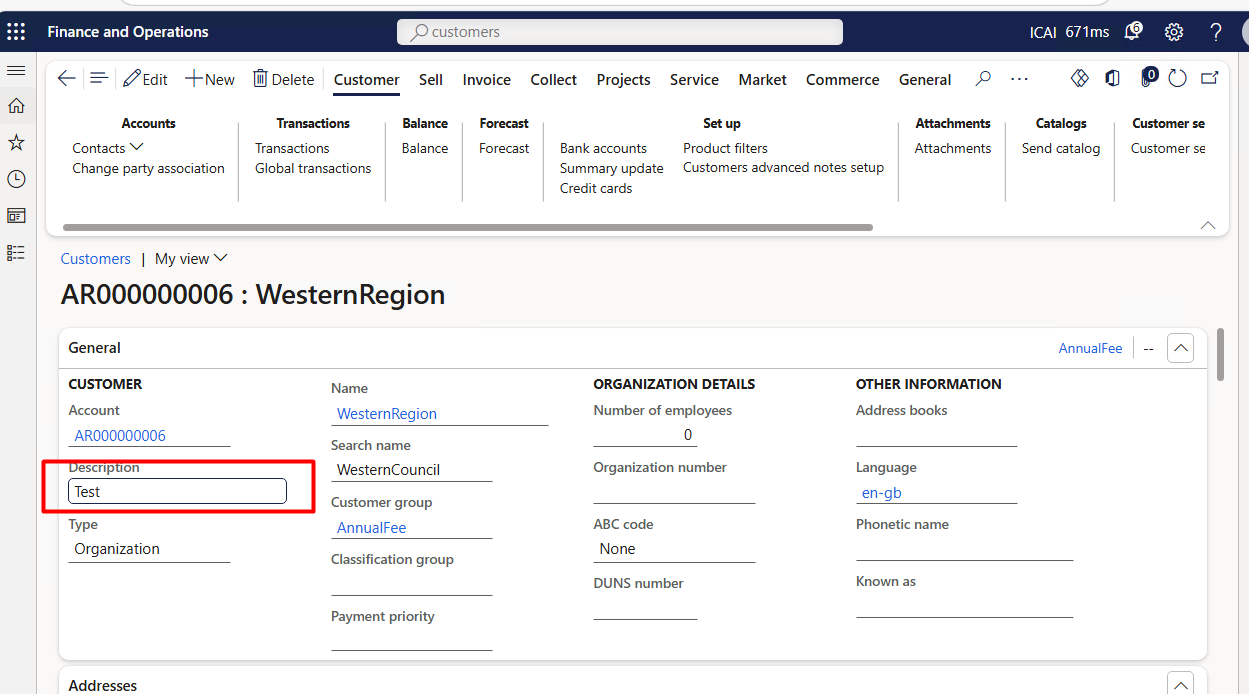
Best Practices for Extensions
Use final for extension classes (required by D365 F&O).
Follow naming conventions (e.g., [TableName]Extension).
Avoid Hardcoding: Use Labels, Enums, and Parameters instead of hardcoded values.
Test thoroughly before deploying to production.
Conclusion:
With table and form extensions, you can safely customize D365 F&O without altering base Microsoft code. This ensures smoother upgrades and better maintainability.
Table Extensions → Add new fields.
Form Extensions → Display them on forms.
Try it out and enhance your F&O implementation today! 🚀
Subscribe to my newsletter
Read articles from Raviraj Hirve directly inside your inbox. Subscribe to the newsletter, and don't miss out.
Written by
