Best DNS for Gaming: Optimizing Your Connection for a Lag-Free Experience
 Lightning Developer
Lightning Developer
Introduction
For online gamers, a fast and stable internet connection is just as important as high-performance hardware. While most gamers focus on their ISP and router settings, DNS (Domain Name System) is often overlooked. A well-optimized DNS can reduce latency, enhance connection reliability, and prevent lag spikes. In this guide, we’ll explore the best DNS servers for gaming, how to set them up, and how Pinggy can further optimize your gaming experience.
What is DNS and Why Does It Matter for Gaming?
DNS is often referred to as the “phone book of the internet.” It translates domain names (e.g., www.example.com) into IP addresses that computers use to communicate. When gaming online, every connection request to a server involves a DNS lookup. A slow or inefficient DNS server can result in:
Increased Latency: Slower resolution times mean delays in sending and receiving data packets.
Connection Failures: Unreliable DNS servers may cause issues connecting to gaming servers.
Poor Server Routing: An inefficient DNS can direct your traffic through suboptimal paths, increasing ping times.
Security Risks: Some DNS providers lack security features, making you vulnerable to DNS spoofing and other cyber threats.
By choosing a fast, secure, and reliable DNS provider, you can improve your gaming performance and reduce lag.
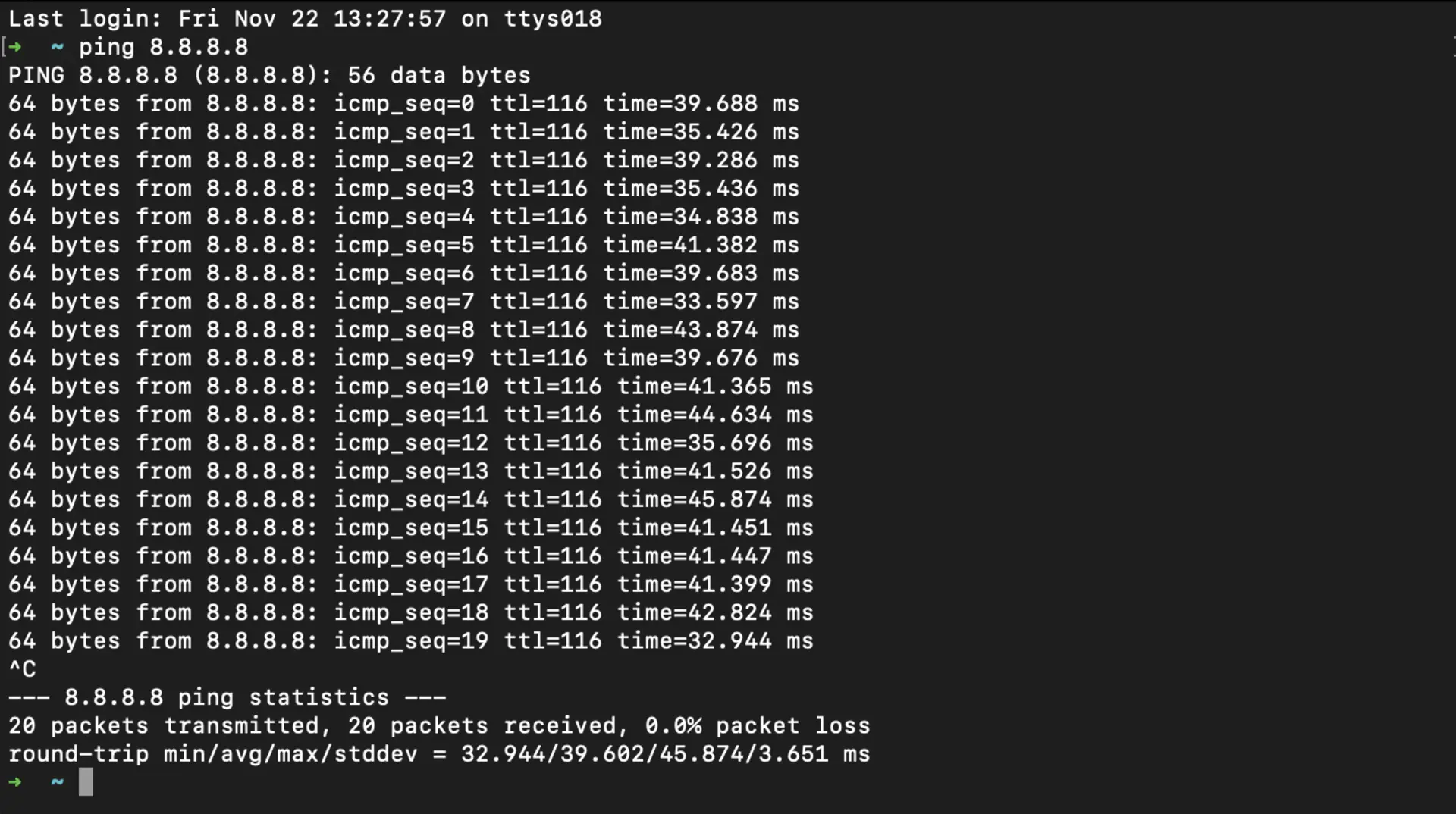
Top DNS Servers for Gaming
Here are some of the best DNS servers that can enhance your gaming experience:
1. Cloudflare DNS (1.1.1.1)
Primary DNS:
1.1.1.1Secondary DNS:
1.0.0.1Pros: Ultra-fast, privacy-focused, globally distributed.
Why It’s Great for Gaming: One of the fastest DNS services, reducing latency and improving game responsiveness.
2. Google DNS (8.8.8.8)
Primary DNS:
8.8.8.8Secondary DNS:
8.8.4.4Pros: Reliable, globally available, strong uptime record.
Why It’s Great for Gaming: Low latency, backed by Google’s infrastructure, making it a solid choice for online gaming.
3. OpenDNS (208.67.222.222)
Primary DNS:
208.67.222.222Secondary DNS:
208.67.220.220Pros: Enhanced security, parental controls, and reliable performance.
Why It’s Great for Gaming: Provides additional protection against phishing and malicious sites while maintaining good speed.
4. Quad9 DNS (9.9.9.9)
Primary DNS:
9.9.9.9Secondary DNS:
149.112.112.112Pros: Strong security, blocks malicious domains, fast resolution.
Why It’s Great for Gaming: Great for gamers who prioritize security along with performance.
5. DNS.Watch (84.200.69.80)
Primary DNS:
84.200.69.80Secondary DNS:
84.200.70.40Pros: No logging, privacy-friendly, decent speeds.
Why It’s Great for Gaming: Provides a balance of speed and privacy, ensuring a seamless gaming experience.
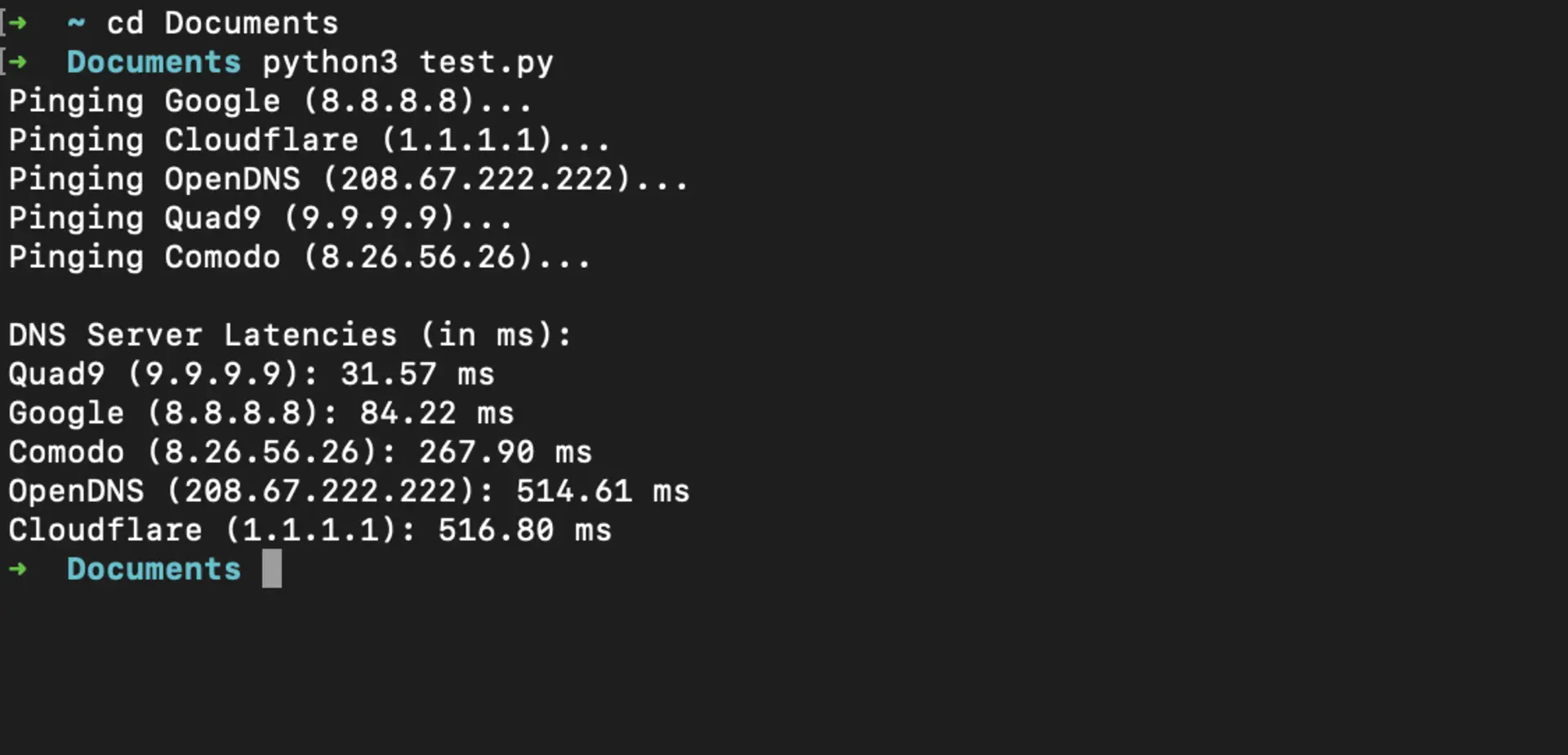
6. Pinggy: The Best DNS Optimizer for Gaming
Pinggy offers a unique way to enhance gaming performance by optimizing DNS resolution and network routing. Here’s how it helps:
Ultra-Low Latency: Pinggy uses smart routing to find the fastest path to gaming servers.
Secure DNS Resolutions: Ensures DNS queries are encrypted and protected against cyber threats.
Global Server Optimization: Automatically selects the best DNS server based on your location for the fastest gaming experience.
Reduces Packet Loss: Pinggy enhances network stability, ensuring uninterrupted gaming sessions.
By integrating Pinggy with a fast DNS like Cloudflare or Google DNS, you can achieve even better gaming performance.
How to Change Your DNS for Gaming
Changing your DNS settings can significantly improve your gaming experience. Here’s how to do it on different platforms:
Windows
Open the Control Panel and go to Network and Sharing Center.
Click on Change Adapter Settings.
Right-click your active network connection and select Properties.
Select Internet Protocol Version 4 (TCP/IPv4) and click Properties.
Choose Use the following DNS server addresses and enter your preferred DNS.
Click OK to save changes.
Mac
Open System Preferences and go to Network.
Select your active connection and click Advanced.
Go to the DNS tab and click the + button to add a new DNS server.
Enter your preferred DNS server addresses.
Click OK and then Apply.
Router (Recommended for All Devices in Your Network)
Log in to your router’s admin page (usually
192.168.1.1or192.168.0.1).Navigate to DNS settings under the network configuration section.
Enter your preferred primary and secondary DNS server addresses.
Save and restart your router for changes to take effect.
Conclusion
A well-chosen DNS server can be a game-changer for your online gaming experience. Whether you prioritize speed, security, or reliability, there’s a DNS service that fits your needs. Pairing a top-tier DNS with Pinggy’s optimization tools can further enhance your connection, ensuring minimal lag and smooth gameplay.
References
Subscribe to my newsletter
Read articles from Lightning Developer directly inside your inbox. Subscribe to the newsletter, and don't miss out.
Written by
