Step-by-Step: Setting Up Cairo Development on Windows for Starknet
 Reet Batra
Reet Batra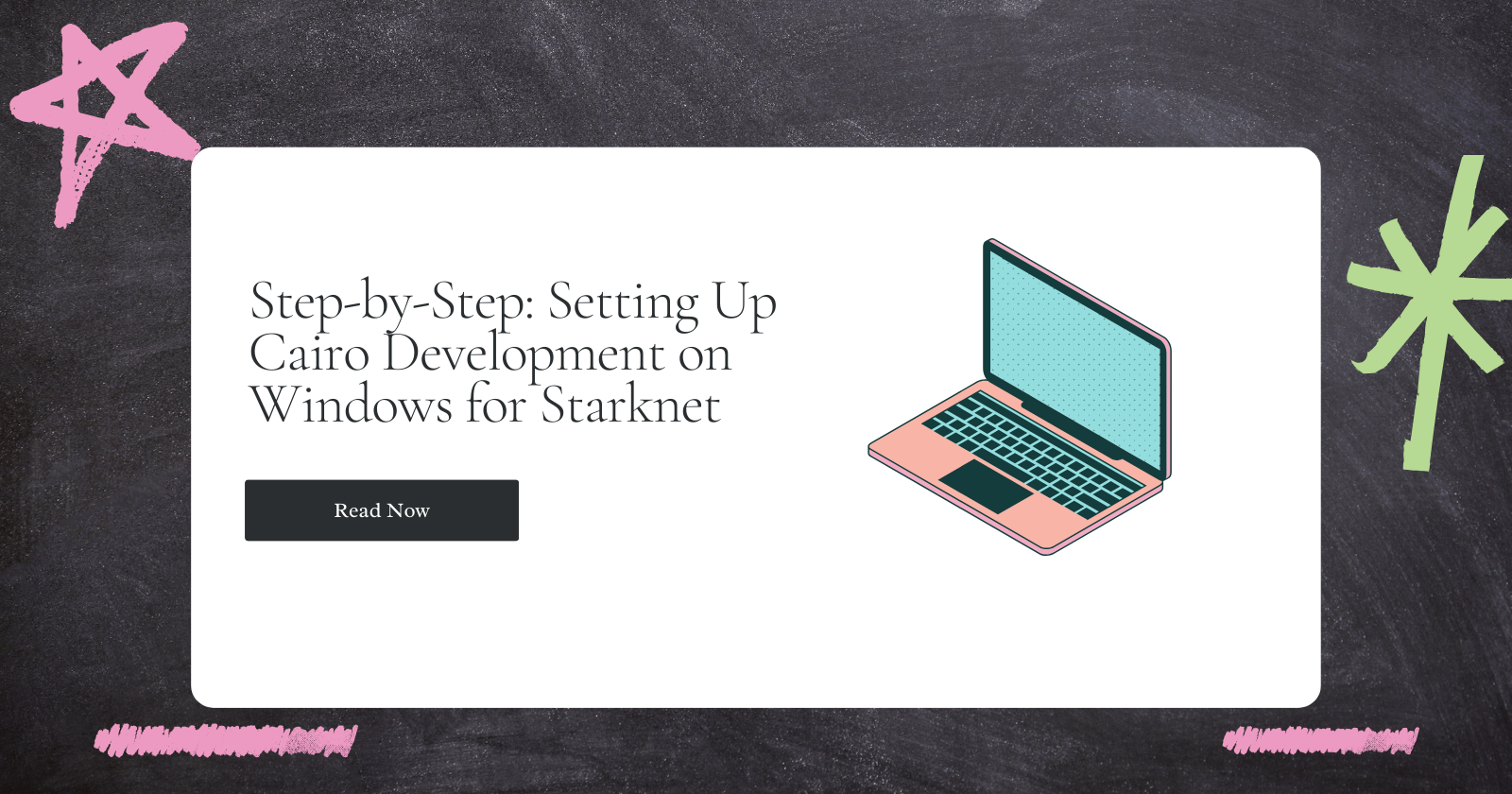
So, you’ve been Cairo-curious, huh? Maybe you’re building the next big thing on Starknet or trying to flex with some ZK-powered smart contracts. Whatever your goal is — if you’re on Windows, you’ll need to jump through a few hoops to get started with Cairo.
But don’t worry — this step-by-step tutorial will guide you through:
• Installing WSL (Windows Subsystem for Linux)
• Setting up Ubuntu
• Installing ASDF (tool version manager)
• Installing Scarb (Cairo’s package manager)
• Verifying that everything works and running your first Cairo project 🎉
🧱 Why all this setup?
Cairo runs best in a Unix-like environment. Windows doesn’t natively support the tooling, so we use WSL to create a Linux sandbox. Then, we use ASDF to manage tools like Scarb, which is essential for building Cairo projects.
Let’s dive in.
Step 1: Install WSL (Windows Subsystem for Linux)
WSL lets you run Linux inside Windows like a virtual machine — but faster and smoother.
✅ Steps:
1. Open PowerShell as Admin
Hit Start → search PowerShell
Right-click → Run as Administrator
2. Run this command:
This installs WSL and sets Ubuntu as the default Linux distro.
wsl --install
Step 2: Set up Ubuntu
After rebooting, Ubuntu will auto-launch. If it doesn’t:
- Search for “Ubuntu” in your Start menu and open it.
The first time it runs:
It’ll install some files.
You’ll be asked to create a UNIX username and password. This is for your Linux environment (not your Windows login).
✅ Once you see a terminal like:
your_username@machine_name:~$
You’re ready to go!
Step 3: Install Homebrew for Linux
We’ll use Homebrew to install packages easily inside Ubuntu.
📦 Steps:
1. Run this one-liner to install Homebrew:
/bin/bash -c "$(curl -fsSL https://raw.githubusercontent.com/Homebrew/install/HEAD/install.sh)"
- Once installed, add Homebrew to your shell path:
echo 'eval "$(/home/linuxbrew/.linuxbrew/bin/brew shellenv)"' >> ~/.profile
source ~/.profile
- Test it:
brew --version
Step 3: Install ASDF (Version Manager)
ASDF helps manage different versions of tools like Cairo/Scarb. Think of it as nvm or rbenv, but multi-language.
- Install ASDF via Homebrew:
brew install asdf
- Configure ASDF in your shell:
echo '. "$(brew --prefix asdf)/libexec/asdf.sh"' >> ~/.bashrc
source ~/.bashrc
- Test it:
asdf --version
Step 5: Install Scarb (Cairo Package Manager)
Now comes the fun part - getting Scarb up and running.
What is Scarb?
Scarb is Cairo’s official package manager. It lets you:
• Create projects
• Manage dependencies
• Compile Cairo contracts
Steps:
- Add the Scarb plugin:
asdf plugin add scarb
- Install the latest version:
asdf install scarb latest
- Set the global version:
asdf global scarb latest
- Confirm it’s working:
scarb --version
⚠️ If scarb is not recognized, try reloading your shell:
source ~/.bashrc
🎉 You should see something like Scarb 2.9.2 — success!
Step 6: Test Your Setup by Creating a Cairo Project
Now that everything is set up, let’s create your first Cairo project.
Run:
scarb new hello_cairo
cd hello_cairo
scarb build
✅ If no errors occur, Cairo is ready to rock on your Windows machine.
Step 7: Add Cairo Support in VS Code
To get auto-completion and Cairo syntax highlighting in VS Code:
1. Open VS Code
2. Go to Extensions (Ctrl + Shift + X)
3. Search “Cairo Language”
4. Install the official extension from the Starkware team
This makes writing and debugging Cairo much easier.
Bonus tips:
- If you ever change versions or install new plugins via ASDF, restart your shell:
source ~/.bashrc
- You can install specific versions of Scarb like this:
asdf install scarb 2.8.4
asdf global scarb 2.8.4
- If you want to manage versions per project, you can run:
asdf local scarb 2.9.2
You Did It!
You’ve now installed WSL, Ubuntu, Homebrew, ASDF, and Scarb — and created your first Cairo project, all from Windows!
Ready to dive into Cairo development, test smart contracts, and maybe even deploy on Starknet? You’ve got all the tools.
What’s Next?
- Check out my full-stack dApp blog on Starknet here, and if you prefer a video tutorial, take a look here.
See you on the STARK side! Ta-da.
Subscribe to my newsletter
Read articles from Reet Batra directly inside your inbox. Subscribe to the newsletter, and don't miss out.
Written by

Reet Batra
Reet Batra
Software engineer My previous experience: DevRel: Biconomy, ZKX (Starkcon), Samudai, Nervos Networks, Technical Writer: Polkadot India