Mastering Test Execution with Testim: A Step-by-Step Approach
 NonStop io Technologies
NonStop io Technologies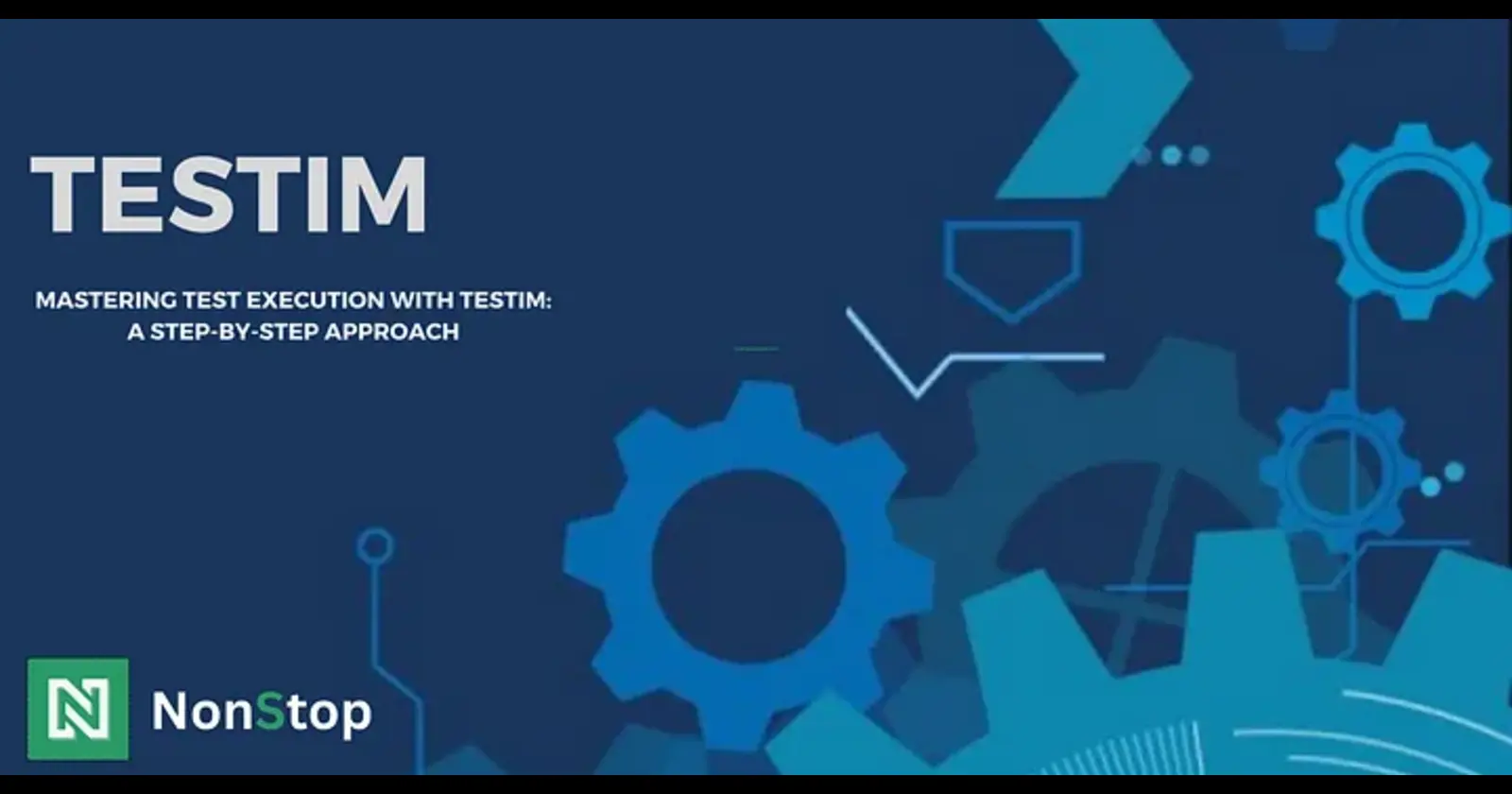
Introduction: Welcome to the world of test case creation with Testim! With Testim, you can author UI and end-to-end tests quickly and efficiently. Testim helps manage and scale automation projects seamlessly across various browsers and platforms. Let’s explore how Testim can revolutionize your testing process!
Check out my previous blog - Introducing Testim: AI-Powered Test Automation for details on Testim’s installation process and the parameters and conditions it offers.
To create your first test case using Testim, follow these steps:
Step 1: Access Testim Platform: Log in to your Testim account and access the Testim platform.
Step 2: Click on “New Test”: Look for an option or button labeled “New Test” or something similar.
Step 3: Define the Test Name
Give your test case a descriptive name that reflects the functionality you are testing. This helps you easily identify the purpose of the test case later on.
Step 4: Click on “Start Recording” to begin creating a new test case. Enter the application URL you want to automate in the “Your App URL” section.

Record Test Steps: Testim typically offers a recording feature that allows you to record your interactions with the application under test. Click on the record button to start recording your test steps.
Perform Interactions: Interact with the application as you would during regular testing. Navigate through different pages, fill out forms, click on buttons, and perform other actions you want to include in your test case.
Stop Recording: Once you’ve completed the interactions you want to include in your test case, stop the recording. This will finalize the test steps that Testim has captured based on your interactions.

Review and Edit Test Steps: Review the recorded test steps to ensure they accurately reflect the intended test scenario. You can also edit or add additional steps as needed to enhance the test case.
Save Test: After reviewing and editing the test steps, save your test case. Testim will typically prompt you to provide any additional details or configurations before saving.
Execute Test: Once your test case is saved, you can execute it to verify its functionality. Testim may provide options for running the test locally or on remote browsers and devices.

Analyze Results:
After the test execution is complete, analyze the results to ensure the test passed successfully.

If there are any failures, investigate the cause make necessary adjustments to the test case, and log that particular bug by adding details.

Above are all the steps for writing test cases using Testim. Now, you can proceed and create your first test case by following these instructions.
Subscribe to my newsletter
Read articles from NonStop io Technologies directly inside your inbox. Subscribe to the newsletter, and don't miss out.
Written by

NonStop io Technologies
NonStop io Technologies
Product Development as an Expertise Since 2015 Founded in August 2015, we are a USA-based Bespoke Engineering Studio providing Product Development as an Expertise. With 80+ satisfied clients worldwide, we serve startups and enterprises across San Francisco, Seattle, New York, London, Pune, Bangalore, Tokyo and other prominent technology hubs.