Configuration Management(CM)
 Vinodh Machireddy
Vinodh Machireddy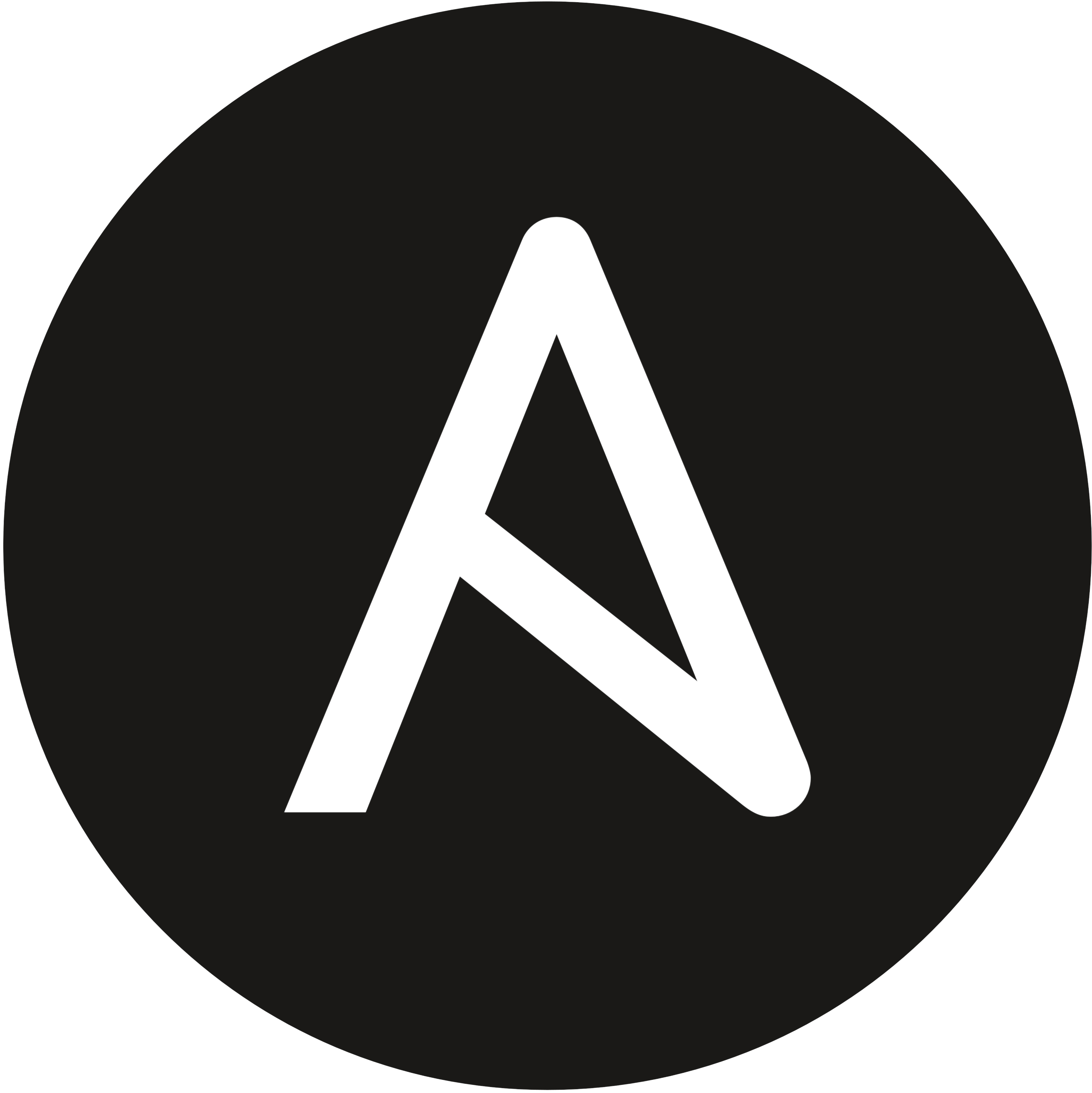
Ansible:
Configuration Management(CM):
A configuration management is refers to the process of systematically handling the changes to a system. A configuration management (CM) system is used to keep track of an organizationís hardware, software and related information. This includes software versions and updates installed on the organization's computers.
with respect to IT, it covers set of things like below @hardware @software @Network @People @Process
it turns your infrastructure as a code. - means it not converting your infrastructure as a code, it just defining your infrastructure as a code.
Why ansible is a infrastructure as a code, because @ is your infrastructure is versionable @ is your infrastructure is repeatable @ is your infrastructure is testable if you agree with above 3steps, then ansible is going to act as "infrastructure as a code".
Chef vs Ansible
Herculean task for Administratiors:
As a sysadmin we do:(Pain Points) Create/delete users
Taking Backups Deploying Applications Configure servers Documenting steps keep maintaining systems keep repeating ourselves, so boring Rely on our memory (what conf we had did on what server)
STATE:
The undelying problem is STATE of the server (here state can be a backup,user creation or application any thing)
STATE is a snapshot of your configuration
Eg:- for ruby:- file '/home/hello.txt' do action: create content:'welcome to chef' --->> this is STATE of file b/n do and end. end.
By adopting configuration management tools, you will benefit from:
Reduced risk:- of outages and security breaches through visibility and tracking of the changes to your systems.
Cost reduction:- by having detailed knowledge of all the elements of your configuration, avoiding wasteful duplication of your technology assets.
Strict control:- of your processes by defining and enforcing formal policies and procedures that govern asset identification, status monitoring, and auditing.
Greater agility and faster problem resolution:- enabling you to provide a higher quality of service.
Quicker restoration of service:- In an outage, you'll be able to recover quickly as your configuration is documented and automated.
Increase uptime
Prevent Errors
Code re-usability
Alternatives:
Puppet/Chef/Saltstack...etc
Why Ansible:
"Redhat" people developed "Ansible" and now recently "IBM" is taken over "Redhat" (so, it is very compatable to run redhat tools in redhat machines)
No need to go with huge configurations and setup compare to chef and puppet.
pull mechanism(agents has to pull the things from server)
lot of learning is required for chef and puppet
yaml code, which is very secure and easy to learn
workstation less
Relies on ssh
it uses Python internally(no need to write python programming/script)
Push Mechanism @ we have to install ansible in one machine and push the configuration and all to other machines through ssh connections.
What is Ansible:-
Ansible is an automation platform that configures and manages your infrastructure, whether it is on-premises or in the cloud.
- Ansible is a independent - you only need to tell to ansible what the desired configuration should be, not how to achieve it. - Tell what to do not how to do. (Ansible YAML Code) eg: 1. check whether the package is installe or not 2. install git 1.2 3. we need to compare whether git 1.2 is compatable to our system 4. if not, then install git 1.3 version 5. return values
Archetecture:
Ansible Server ssh YAML--------------------------------------------------------------------->>Nodes(collect all the info about the system)
note: workspace/station where we going to write code, which describes the state of server
yet another markup language (or) yaml ain't another markup language
Configurations:
cat /etc/ansible/ansible.cfg
cat /etc/ansible/hosts
vi /etc/ssh/sshd_config
Ansible Installation in Physical Server:
Need RHEL Above 7.1
yum update
Install yum repository/server
epel enable link :- yum install -y https://dl.fedoraproject.org/pub/epel/epel-release-latest-8.noarch.rpm
verify repos :- yum repolist (or) yum makecache
yum install -y https://releases.ansible.com/ansible/rpm/release/epel-7-x86_64/ansible-2.9.1-1.el7.ans.noarch.rpm
ansible --version
yum update ansible --> to get latest version
Note:- on RHEL 7 it is recommended to also enable the optional, extras, and HA repositories since EPEL packages may depend on packages from these repositories.
Note:- subscription-manager repos --enable "rhel--optional-rpms" --enable "rhel--extras-rpms" --enable "rhel-ha-for-rhel-*-server-rpms"
step1:- go to ansibel default configuration file "/etc/ansible/ansible.cfg" and uncomment the inventory. >> what are the different machines to which ansible has to connect and do some configurations
step2:- enable sudo_user in the same confg file.(/etc/ansible/ansible.cfg)
step3:- create users in both node and server and add sudo privaliges in visudo ansible ALL=(ALL) NOPASSWD: ALL
Ansible Installation in EC2
launch redhat EC2 instance in aws
update your EC2 Instance (in Ansible-Server and node)
sudo yum update -y
adduser/useradd VmTutes (in Ansible-Server and node)
passwd VmTutes (in master and node)
add VmTutes user in "visudo" (or) /etc/sudoers file for sudo permissions (in Ansible-Server and node)
vmtutes ALL=(ALL) NOPASSWD: ALL
enable password authentication for VmTutes user (in Ansible-Server and node)
sudo vi /etc/ssh/sshd_config
sudo systemctl restart sshd (or) sudo service sshd reload
for RHEL-8 and later we need to install python2/3 version which ever latest
Note:- yum install python3 -y (you will get old version of python i.e 3.6.8) ---->> optional
sudo yum install -y wget libffi-devel zlib-devel bzip2-devel openssl-devel ncurses-devel sqlite-devel readline-devel tk-devel gdbm-devel xz-devel expat-devel
sudo yum groupinstall -y "development tools"
cd /opt
sudo wget https://www.python.org/ftp/python/3.12.3/Python-3.12.3.tgz
sudo tar -xvzf Python-3.12.3.tgz
cd Python-3.12.3 (Note: if it is not allowing try with root user)
sudo ./configure --enable-optimizations
sudo make altinstall
note:- cd /usr/local/bin and hit ls command, you can see python config files.
Defaults secure_path = /sbin:/bin:/usr/sbin:/usr/bin:/usr/local/bin (visudo (or) sudo vi /etc/sudoers )
python3.12 --version
pip3.12 install --upgrade pip (don't give in root user and don't use sudo command also in normal user.)
note:- python3.12 -m pip install --upgrade pip note:- pip is default with python3 installation. note:- pip3.12 -V (or) pip3.12 --version note:- Pip is a package manager for Python that allows you to install and manage additional Python packages which are not part of the standard python library.
switch to VmTutes user Note:- in RHEL-8 and above versions, we should install ansible in normal users. Note:- we should not install in root user, bcz it doesn't work as expected.
pip3.12 install ansible --user (--user means, taking vmtutes as a user)
ansible --version
sudo mkdir /etc/ansible
sudo vi /etc/ansible/hosts and add node systems ipaddress
Installation Troubleshoot
ansible vmtutes -m ping -vvv <172.31.19.38> ESTABLISH SSH CONNECTION FOR USER: None
[vmtutes] 172.31.19.38 ansible_user=ec2-user NOte:- node-machine also required python
Setting Hostname:
hostname/hostnamectl
hostnamectl set-hostname vmtutes (host/system/server name)
if you want to give a domain name for your hostname fallow below command
hostnamectl set-hostname VmTutes.devops.com (Domain/DNS name)
Password less login using SSH keys:
ssh-keygen
ssh-copy-id -i /root/.ssh/id_rsa.pub 192.168.222.130
ssh-copy-id localhost(configuring on same machine)
Ansible Inventory:
inventory is a place where all the systems present to which ansible is to configure and run.
default to be saved in the location /etc/ansible/hosts
we can also specify a different inventory file using -i in command line
Host Patterns:
How to identify which machine i need to run specifically
a pattern can refer to a particular machine or group name
ansible all --list-hosts('all' refers all the machines in the inventory) groupname[0] --> picks the first machine in the group groupname[1] --> picks the second machine in the group groupname[-1] --> picks the first last machine in the group groupname[0:4] --> picks the first five machines in the group(range) groups sepertes with clolon uses to run hosts on multiple groups group_name1[0]:group_name2[1]
ansible all --list-hosts ansible VmTutes --list-hosts ansible 192.168.9.130 --list-hosts
Ad-Hoc Commands:
if you want to run any simple and one time commands we will use ad-hoc commands syntax:- ansible [group-name] -m[module] -a[arbitary]
-a :- to run arbitrary(if you want to run any operating system commands through ansible use option '-a') eg:- ansible VmTutes -a "ls -l" ansible VmTutes -a "ls /root" ansible VmTutes -a "cat /var/log/messages" ansible local -a "touch hello_devops" -m :- to run a module(operating system tasks) eg:- ansible all -m ping ansible all -m copy -a "src=hello.txt dest=/root/hello.txt"
install/remove a packages: ansible VmTutes -m yum -a "pkg=httpd state=present" (it will install) ansible all -m yum -a "pkg=httpd state=latest" (it will update) ansible VmTutes -m yum -a "pkg=httpd state=absent" (it will remove)
start/stop a services: ansible -m service -a "name=httpd state=started" ansible -m service -a "name=httpd state=restarted" ansible -m service -a "name=httpd state=stopped"
create/delete a user account:(instead of creating user with command 'adduser/useradd') ansible VmTutes -m user -a "name=vinodh" ansible VmTutes -m user -a "name=vinodh state=absent"
Add/Remove a cron job: ansible tek -b -m cron -a "name='name_of_cronjob' minute='10' hour='11' day='19' month='12' weekday='5' job='ls-alh > /opt/null'" ansible VmTutes -m cron -a "name='name_of_cronjob' minute='11' hour='12' job='cat /var/log/messages'" Note:- if you not give cron columns then it will take default as "*" ansible VmTutes -m cron -a "name='mycron' state='absent'" (OR) cron: name: "my_cron" minute: "2" hour: "20" day: "23" month: "11" weekday: "0" job: "cat /var/mail/spool/vinodh" job: "date > /dev/pts/2" job: "mkdir /root/hello"
-b(become) :- To run as a sudo eg:- ansible VmTutes -b -m ping
GREEN :- Ansible executes successfully, but it will not do any changes in machine(node) YELLOW :- it did some new changes in the machine RED :- if ansible is connecting to machine and failing in any step/task the it will show you "RED" colour BLUE :- Warnings
Gathering Facts/Convergence/Idempotence:
as soon as ansible connects to node-machine it gathers the information about the machine(node) and it start comparing the state that what we have defined and what it has gathered, in case it has diff then based on that it is going to udate/maintaining the state accordingly, if already in same state it is not going to do anything.
if we want to see what and all modules it is going to gather from machine, we can use ansible all -m setup
ansible VmTutes -m setup -a "filter='ansible_nodename'" ansible all -m setup -a "filter='ansible_dns'" ansible all -m setup -a "filter='ipv4" ansible all -m setup -a "filter='swap'" If you want to save output to facts directory ansible all -m setup --tree facts
Playbooks:
- playbooks are ansible configurations, playbooks defines a policy you want your remote machine to enforce. or set of steps. playbooks are returened in YAML format --> usr/bin/ansible-playbook is used for running configurations from an playbook --> ansible-playbook <playbook_name.yml>
we have 3 section in playbooks
1. Target Section:- Defines the hosts against which playbook tasks has to be executed 2. Variable Section:- values that we were storing while running ansible and re-using whenever we want 3. Tasks Section:- list of all tasks that we need to run in order
YAML (yaml ain't another markup language)
every YAML file starts with a list
each item in the list is a key/value pairs.
all yaml files begin with "---" and end with "..." (optional)
all members in a list should begins at the same indentation level starting with "-" --- # a list of courses courses: - devops - aws - digital marketing - java ...
key: value
---# a employee details Employee: name: vinodh job: Devops Engineer company: xyz ...
Eg(1):-
--- # sample playbook - hosts: VmTutes become: true tasks: - name: install ftp package action: yum name=ftp state=present Eg(2):-
--- # VmTutes initial YAML playbook - hosts: all tasks: - name: remove ftp package action: yum name=ftp state=absent Eg(3):- --- # variables declaration in playbook
- hosts: all vars: globes: httpd tasks: - name: install "{{ globes }}" package action: yum name='{{ globes }}' state=present
Eg(4):- --- # 2nd method of variables declaration in playbook
- hosts: all user: ani sudo: yes connection: ssh gather_facts: yes vars_files: ( we can declare variables in the form of variable files, in case if we want to use same file to diff playbooks) - filename.yml tasks: - name: install "{{ variable_name }}" package action: yum name='{{ variable_name }}' state=present
Eg(5):- --- # 3rd method of variables declaration in playbook
- hosts: all user: ani sudo: yes connection: ssh gather_facts: yes vars_prompt: (we can delclare variables with prompting) - name: globes prompt: Please Enter The Package Name to Install. tasks: - name: install "{{ globes }}" package action: yum name='{{ globes }}' state=present
Note:- ansible-playbook name.yml --extra-vars "variable=value" (passing variable form command line)
Eg(6):- --- # multiple tasks in playbook - hosts: all user: ani sudo: yes connection: ssh gather_facts: yes vars_prompt: - name: variable_name prompt: Pleae Enter The Package Name to Install. tasks: - name: install "{{ variable_name }}" package action: yum name='{{ variable_name }}' state=present - name: httpd update action: yum pkg=httpd state=update - name: finger delete action: yum pkg=finger state=absent
Eg(7):- --- # handlers in playbook - hosts: all user: ani sudo: yes connection: ssh gather_facts: yes vars_prompt: - name: variable_name prompt: Pleae Enter The Package Name to Install. tasks: - name: install "{{ variable_name }}" package action: yum name='{{ variable_name }}' state=present notify: restart vsftpd handlers:
- name: restart vsftpd action service name=vsftpd state=restarted
Note:- having ability to call another task, only when the task run successfully(dependency) specifing when a task/tasks should be run.
Outline the playbook:
--- # outlining to my playbook
hosts: tek tasks:
name: Display Date&Time For Begining of Playbook raw: /usr/bin/date > /home/redhat7/begin_playbook_timestamp.log
name: Install ftp yum: pkg=ftp state=present notify: restart the ftp
name: install telnet yum: pkg=telnet state=present
name: moving logs raw: yum list installed > /home/redhat7/telnet_installed.log
name: Display Date&Time For Ending of Playbook raw: /usr/bin/date > /home/redhat7/end_playbook_timestamp.log handlers:
name: restart the ftp action: service name=ftp state=started
Note:- raw module is used to run the operating system commands
Note:- how to know the command path in linux which <command_name> which date which useradd, cat, touch, ls, usermod, chmod ..etc echo $PATH Note:- yum list yum list installed yum list installed vsftpd (or) rpm -q vsftpd yum info ftp yum install/update/remove <package_name>
Dry Run:
- without executing the steps, just checking what are the possibilities(format, syntax...etc) ansible will do eg:- ansible-playbook filename.yml --check Note:- we will use this in production
Asynchronous Actions and polling:
while using ansible against multiple machines, the operations may run longer then usual. so, we will not have a control/track on it.
to have control whetere the task is running are not and running the tasks parallel, we use async mode.
maximum runtime to timeout
how frequently to poll for status eg:- task-1 (sequence task executions)
task-2 task-3 task-1 | task-2 | task-3(parallel task executions)async: 300 (if it running beyond 300 sec then it will automatically get terminated)
poll: 6
to get the status of a parallelly running tasks we use poll option.
it will check and get some data on specified time given.
run once:
- it will run the task only one time in every 1st machine of group, if you specify hosts: tutes also. eg:- run_once: true
Delegate_to:
specifing a individual host to run the task eg:- delegate_to: localhost
loop:
if you want to run single task multiple times, we use loops --- # loop
hosts: all tasks:
name: adding list of users user: name={{ item }} state=present with_items:
user1
user2
user3
(or) - vim - curl - unzip - wget
Conditional:
--- # conditional playbook
hosts: VmTutes tasks:
name: install apache2 for ubuntu command: apt-get -y install apache2 when: ansible_os_family == "ubuntu"
name: install apache for redhat command: yum -y install httpd when: ansible_os_family == "RedHat"
Vault:
ansible allows keeping sensitive data such as passwords/usernames or keys in encrypted files, rather then as plain text in your playbooks. we can run the file, but we can't see what we written in the playbook. ansible-vault create playbook.yml ansible-vault edit playbook.yml ansible-vault rekey playbook.yml ansible-vault decrypt playbook.yml * ansible-vault encrypt playbook.yml
include statements:
if you have comman tasks, which is going to be used in many playbooks, we can use 'include statements' rather then re-writing everytime. eg:- --- # include playbook - hosts: VmTutes tasks: - include: vinu.yml Tags:
- if you want to run a specific task which ever you like, then use tags. ansible-playbook vinu.yml --tags tag_name ansible-playbook vinu.yml --skip-tags tag_name
--- # Tags playbook
hosts: tek tasks:
name: enter your name raw: echo "vinodh" > /home/VmTutes/vinodh.log tags:
- firstname
name: designation raw: echo "devops_engineer" > /home/VmTutes/vinodh.log tags:
- role
Roles:
we can organize playbooks into a directory structure called roles.
rather then putting all the content in the playbook, we can divide the content of the playbook into seperate files where we will have seperate directory structure.
for running diff functionalitys on one machine we need to right multiple tasks, which is not recommanded and difficult to maintain also.
adding more then one functionalitys to playbooks will make it difficult to maintain in single file.
and roles concept is advanced one to include statement.
we can create n-number of roles under roles directory
Directory Structure superuser.yml(master playbook) roles/name-of-the-role tasks/main.yml vars/main.yml handlers/main.yml defaults/main.yml meta/main.yml Note: default path of roles: /etc/asible/roles we can alternately keep the master playbook in a diff location and specify the role path in ansible.cfg in the /etc/ansible/ansible.cfg, uncomment roles_path and add the roles directory roles_path =/home/ansible/playbooks/roles
Condition in roles:
hosts: VmTutes roles:
role-1(role name)
(OR){ role: role-1, when: ansible_os_family == "RedHat" }
{ role: role-2, when: ansible_os_family == "Ubuntu" }
wait_for:
- it waits for condition before continuning
hosts: VmTutes tasks:
name: install httpd package yum: pkg=httpd state=latest
name: wait for service listening on port 80 wait_for: port: 80 state: started (OR) path: /home/redhat02/vinusahi.log
Note:- systemctl start httpd (OR) service httpd start
Moving playbooks from one machine to another:
here we again we will use version control system (scm/vcs)
git init (your playbooks)
git push remote repository (github)
git clone repo url.....
Task
update yum package and install below packages - vsftpd
- sysstat - httpd - mariadb-server Remove the existing installed folder rm -rf /usr/localcw/opt/ Re-create the /usr/localcw/opt/sact directory. mkdir -p /usr/localcw/opt/sact Change to the newly created SACT directory. cd /usr/localcw/opt/sact Download the current release tarball to the system. wget†https://sact.it.att.com/dist/sact-client-20211102.tar.gz Extract the downloaded tarball. tar xzf sact-client-20211102.tar.gz Remove the downloaded tarball which is no longer needed. rm sact-client-20211102.tar.gz
\=========THE END=======
Subscribe to my newsletter
Read articles from Vinodh Machireddy directly inside your inbox. Subscribe to the newsletter, and don't miss out.
Written by

Vinodh Machireddy
Vinodh Machireddy
My Name is Vinodh Machireddy I’m from Andhra Pradesh, Bharath Currently, I’m working as a Senior DevOps Engineer at Larc Software Pvt Ltd. I have 6+ years of experience in automating CI/CD pipelines, container orchestration, and automate Cloud infrastructure. I also work on Observability, and security to ensure system scalability and reliability. I specialize in Jenkins, Terraform, Ansible, Docker, Kubernetes and also bridging the gap between development and operations teams. My goal is to simplify CI/CD process, strengthen cloud infrastructure, and apply DevOps principles to achieve smooth and reliable deployments. Thank you!