CI/CD-Jenkins
 Vinodh Machireddy
Vinodh Machireddy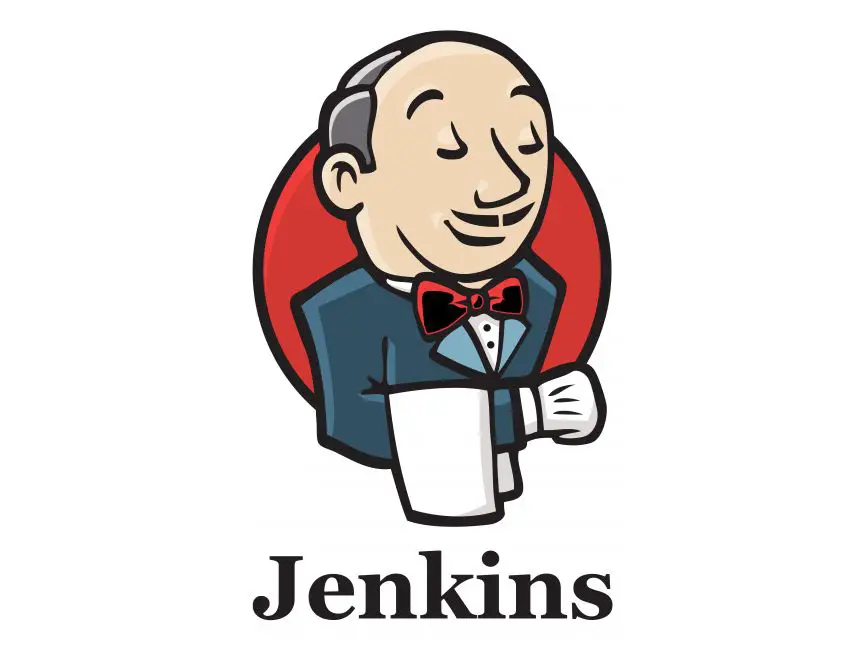
Introduction to Jenkins
Installation
Architecture
Master and Slave Configurations
What is a Job?
Creating Jobs
Scheduling Jobs
Labels
Dependencies
Continuous Integration
Maven Project
Continuous Deployment
Email Notifications
SonarQube
JFrog
Creating Users
Creating Roles
Backups
List and Nested Views
Pipeline
Best Practices
Blue Ocean
CatLight Notifier
Without jenkins:- usually when all the developers commits the code to repository(git), at the end of the day QA collects Integrate all the code and start testing (also called nightly builds), if any bugs found they've to wait up to next day morning to report to developer.
With jenkins:- whenever dev commits, instantly it integrate the changes and test(unit) it (hardly it takes 10-15minites to report to dev)
Benefits of CI/CD :- @ immediate bug deduction @ Minimal workflow:- integrating the latest changes and testing, if we want to continue like deployment and other steps...like pkg, deployÖetc Go head @ we can deploy at any point of time @ record the build history for tracking Instant Buy Ambien Online Overnight With Speedy Delivery
List of CI/CD Tools:
Hudson (Enterprice Licenced Tool) Jenkins Buildforge, Travis CI, Go CD, Continum, Anthi pro, Circle ci, Code fresh, Cruse control, bamboo, teamcity
Hudson and Jenkins Both are same
jenkins derived from hudson
koshuke kawagachi(open source community developer) (ecllipse=> sun microsystems ==> oracle)
Why jenkins:
open source
continuous integration
continuous deployment
speed delivery
jenkins has thousands of plugins which is used to connect to other tools also
jenkins is a frame work( you chose what process you want and ask jenkins to do)
jenkins Acts as crontab(jobs), job schedules.
Prerequisites:
- Java openjdk 11 or 17 should be installed
Installation in windows:
Goto jenkins official website: https://jenkins.io/
* Click on Downloads
* Click on Windows under Long-term Support(LTS) session.
* Unzip the folder(jenkins-2.138.2) and install
Note:- while installing jenkins redirect to any of D:/E:/F:/G:/ drive instated of installing in default C:/ drive
* Now open any of your web browser and type http://localhost:8080
* It will ask for Unlock Jenkins by giving Administrative Passward, in my case i installed in D:/ Drive (D:\jenkins 2.138.2\secrets\initialAdminPssword)
* Click on Continue and select Install Suggested Plugins
* Create First Admin User
* Click on Start using Jenkins
(OR)
* Install Jenkins through CLI(command line interface)
* Navigate to jenkins.war file in (D:/jenkins 2.138.2)
* And give this command jave -jar jenkins.war
Note:- If you want to change port for jenkins,then run jenkins on another port(9090) by giving this command
jave -jar jenkins.war --httpPort=9090 in jenkins.war file navigation.
Jenkins Installation in EC2
Pre-req's
---------
Supported Java versions for the weekly release line are:
-> 2.357 (June 2022) and newer
Java 11 or Java 17
-> 2.164 (February 2019) and newer
Java 8 or Java 11
-> 2.54 (April 2017) and newer
Java 8
-> 1.612 (May 2015) and newer
Java 7
0. /usr/sbin/alternatives --config java (or) update-alternatives --config java
Note:- it'll show you how many java versions are installed in your machine and you can select which one want to use.
1. sudo yum install java-17-openjdk-devel (or) sudo yum install java -y
java and javac (Java Compiler)
java -version
which java / whereis java
ls -l /usr/bin/java
ls -l /etc/alternatives/java
java path --->> /usr/lib/jvm/jre-17-openjdk-17.0.5.0.8-2.el9_0.x86_64/bin/java
yum list installed | grep java
Remove Java
dpkg --list | grep java # For Debian/Ubuntu systems
yum list installed | grep java # For RedHat/CentOS systems
dnf list installed | grep java # For Fedora systems
sudo apt remove <package_name> # For Debian/Ubuntu systems
sudo yum remove <package_name> # For RedHat/CentOS systems
sudo dnf remove <package_name> # For Fedora systems
JDK Name: vmtutes-jdk
JAVA_HOME: /usr/lib/jvm/java-17-openjdk-17.0.5.0.8-2.el9_0.x86_64
2. sudo yum install wget -y (by default wget package will not install in redhat Linux)
3. sudo wget -O /etc/yum.repos.d/jenkins.repo \
https://pkg.jenkins.io/redhat-stable/jenkins.repo
Note:- https://pkg.jenkins.io/
4. sudo rpm --import https://pkg.jenkins.io/redhat-stable/jenkins.io-2023.key
Note:- Import a key file from Jenkins-CI to enable installation from the package
Note:- If you've previously imported the key from Jenkins, the rpm --import will fail because you already have a key. Please ignore that and move on.
5. sudo yum install jenkins -y
- jenkins --version
Note:- /var/lib/jenkins -->> jenkins installed place
6. systemctl status jenkins (or) service jenkins status/start
systemctl start jenkins
7. open port in security groups
select security groups link->inbond rule->select rule->add 8080
a. Select Add Rule, and then select HTTP from the Type list.
b. Select Add Rule, and then select Custom TCP Rule from the Type list. Under Port Range, enter 8080.
note:- https://www.jenkins.io/doc/tutorials/tutorial-for-installing-jenkins-on-AWS/#prerequisites.
Note:- for screenshort go to Jenkins installations folder in google drive.
8. Access Jenkins server using the public DNS of your ec2 on port 8080
http://{ec2-public-dns}:8080
example : http://3.80.230.35:8080/
9. To unlock jenkins:- sudo vi /var/lib/jenkins/secrets/initialAdminPassword
Note:- vi /var/lib/jenkins/config.xml -->> jenkins version
Note:- JENKINS_HOME="/var/lib/jenkins"
Note:- To start jenkins on a diff port
Update port number in vi /etc/sysconfig/jenkins
systemctl stop jenkins
systemctl start jenkins
Note:- To uninstall Jenkins
sudo systemctl stop jenkins (or) sudo service jenkins stop
sudo yum remove jenkins -y
sudo rm -r /var/lib/jenkins
Jenkins Installation in Ubuntu:
sudo apt-get update
sudo apt install openjdk-17-jdk -y
sudo apt-get install jenkins=2.426.3
https://pkg.jenkins.io/debian-stable/
Manual Removal (if deployed as a WAR file):
Locate the Jenkins WAR file (usually in /var/lib/tomcat/webapps/jenkins.war).
Delete the WAR file and its associated directory (e.g., /var/lib/jenkins).
Clean Up Data Directory (optional):
The data directory (/var/lib/jenkins by default) may contain build history, configurations, and plugins.
Only delete this if you're sure you no longer need it. Back it up beforehand if necessary.
Delete the directory: sudo rm -rf /var/lib/jenkins
PORT CHANGE
to change the port in jenkins /usr/lib/systemd/system ls jenkins vi jenkins.service search with for 'port' and edit port 8585 sudo systemctl restart jenkins.service sudo systemctl daemon-reload sudo systemctl restart jenkins
HOW TO RECOVER A PASSWORD IN JENKINS
/var/lib/jenkins
open vi config.xml
make user security 'false' and restart jenkins (sudo service jenkins restart)
login to jenkins and make user security 'true' manage jenkins-->security-->security realm--> jenkins own user database
now change password by going user-->user config page----> security
Configurations:
Global Tool Configuration
Tools
Environmental Variables Job Configuration
where to run
when to run
what exactly to run Node Configuration Master Configurations Plugin Configuration
Note:- Jenkins is client and server architecture, but no need to install Jenkins in both sides, only one i.e. Jenkins master server.
Note:- if we not configure(specify) any node, then the jobs will run by default in jenkins master server where Jenkins installed.
- Jenkins master server (or) Build-in Node:-
Global Configuration( Go to Manage jenkins ---> Configure system)
global master settings giving to node @ System Message:- is a Banner/User message who ever login as jenkins user @ # of executions:- How many jobs a node can take and it depends on the hardware and nodes on which you running. (cpu and mem utilization). @ label:- group of servers @ Usage:- if we not configure(specify) any node, then the jobs will run by default in jenkins master server where Jenkins installed. E.g. if we want to get minimal things like time, mem usageÖetc @ Quiet Period:- before executing particular task Jenkins put job on hold(wait) for 5 sec e.g. any network issuesÖetc @ SCM checkout retry count:- if jenkins is not connecting to any SCM Tools then it retries to connect.
environment variables
Build tools info
scm tools
- Node Configuration
Remote root directory /opt/vmtutes
Launch agent by connecting it to the controller : - we are going to run commands on slave machine to connect master machine. Launch agent via execution of command on the controller :- run the commands on master to connect to slave.
note:- Use WebSocket to connect to the Jenkins master
Jenkins Official Doc Links:- https://www.jenkins.io/doc/book/managing/nodes/ https://www.jenkins.io/doc/book/
Lessons Learned:- Same Maven version i. In case Jave or Maven paths are referring to the agent system then aline it according to masters Global Tool Configuration ii. In case the case of the AWS server make sure your Jenkins URL should be updated to the latest Public IP.
- Job---> Group of tasks - What - How - When Note:- By default Jenkins run continuous integration
Creating Jobs:- This project is parameterized: passing parameters as values Discard old builds : logs Restrict where this project can be run : in which slave the job should run
Labels
------
if jobs are running in one server, all of sudden it went down then the jobs in that server will not run.so, to overcome this in jenkins by grouping the servers and label them with a name and assign jobs.
Ex:-
Server x
job 1 MY_SERVERS
job 2 centos
job 3 febora
Redhat
ubuntu
Server y
job 1
job 2
job 3
CI:
--
Jan|---------|-------|--------------------|------|--------|July
RA DE feb devphase may QA prod
# devops guy is responsible to perform a CI in a project
-- Repository(scm/svn) : Poll Scm
-- integrating the changes
-- build(Incremental build)
>> resource
>> compile
>> test
>> package
>> install
>> deploy
>> code coverage
>> Static code analysis
-- report to developers
-- action
-- fixing by developers
CI is routine task (integrate & report)
Scheduling:
On Demand (Build Now)
time based (Build Periodically)
poll based (Poll SCM)
Poll SCM : it proceeds for first time and sinks, then 2nd time it will not proceed unless and until new changes happened. (CI job) Build Periodically: normal job
Dependences:
post build : if the build get failed, now I need to send a email Up stream: before it proceeds to execute a job, it will check for dependences job and execute Downstream: once we complete the job at the end it calls another job
Note:- Jenkins Servlet Containers link https://wiki.jenkins.io/display/JENKINS/Tomcat Environment Variables:- User variables: specify path including bin directory System Variables: it is HOME where software installed.
Automated Deployment:
DEV--->BUILD-->TEST-->RELEASE
start your jenkins install deploy plugin create a build job in jenkins add post build actions war/ear containers keep war file in jenkins home workspace add a user,role in tomcat-user.xml file run and validate
Servlet Containers:- these are containers where Jenkins can install and run, tomcat is very popular. Glassfish Tomcat JBoss Jetty/Winstone: default servlet container for Jenkins WebLogic IBM WebSphere
Delivery pipeline:
create some jobs and link one job to other install delivery plugin start plugin
Email Notification:
Configuration: Go to jenkins manage >> config system >> Email Notification(bottom of the page)
Errors: 1) Login to your gmail account.
2) Go to: https//www.google.com/settings/security/lesssecureapps and Turn On this feature.
3) Go to https://accounts.google.com/DisplayUnlockCaptcha and click Continue. (OR)
Stack Exchange Link :- https://serverfault.com/questions/635139/how-to-fix-send-mail-authorization-failed-534-5-7-14
JSON and XML format notification plugins, below link https://wiki.jenkins.io/display/JENKINS/Notification+Plugin --->Notification plugins
for HTML format notification plugins,below link https://wiki.jenkins.io/display/JENKINS/Extreme+Notification+Plugin
for advanced email notifications,below link https://wiki.jenkins.io/display/JENKINS/Email-ext+plugin
Note: install email extension plugin for normal email notifications Note: by default when build get fails it will send emails and once the same build is success, then this time it sends success mail also.
jenkins Views:
In case if you have hundreds of jobs in your jenkins dashboard,the how to view specific catagory jobs. 1.list view 2.nested view (install nested view plugin)
Maven Project:
maven project setup in jenkins, go to--> global tool configuration maven path JDK path
Changing Jenkins Home Dir:
Why: To move from home dir to location where enough space. project requirement also. -->C:\Users\vinodh.jenkins--> All confs, plugins,Logs, secrets...etc/profile i moved .Jenkins folder files to new folder, And give env variables in system var
Restart:
--> control + c --> java -jar jenkins.war (OR) http:/localhost:8080/restart/ Note:- http:/localhost:8080/systemInfo --> you will get all sys info( "I" Capital)
Command line interface (CLI):-
it is very easy, faster, memory management, continues integration Go to manage jenkins-->Configure global security-->enable security http://localhost:8080/cli/ -->download cli.jar and test
Users:
Create new users Configure users Create and manage user roles Roles strategy plugin ñ download ñ restart Jenkin
CatLight:
status notifier for developers
catlight will notify your when builds,bugs and tasks need your attention.
it is very handy and useful when you have to manage multiple job
Choose things to track
See status in tray
Get notified about the changes https://catlight.io/
Blueoccean:
Look and feel of jenkins pipelines,jobs,nodes...etc
continuous delivery
cd is a step that we will do on the top of ci on which we deploy the application on production like systems(pre-production) and ferform some automation tests.
Job Customization(View):
default view will be All
Maintanance:
http://localhost:8080/jenkins/exit -->> to shutdown jenkins http://localhost:8080/jenkins/restart --->> to restart jenkins http://localhost:8080/jenkins/reload --->> to reload the jenkins configuration
Security:
Configure Global Security
Security Realm :- who to login into jenkins Single sign on(SSO) here jenkins has it's own database Lightweight Directory Access Protocol (LDAP)
Authorization :- Once login into jenkins, what are the permissions required to user.. Matrix-based security
Creating Users,Manage And assign Roles:
Prerequisites: 1) install Role-based Authorized plugin 2) And enable Role-Based Strategy in Authorization section of Configure Global security option in "manage jenkins"
Create users by going to manage jenkins >> manage users >> create user
configure user by going--> "vinodh" right top corner of jenkins page
assign and manage roles to users
validate by creating sample jobs
Jenkins Backup Home:
Jenkins home directory :- where we store all the information about jobs,builds,nodes,logs,plugins,config....etc
if we want to take the entire jenkins backup we need to copy the jenkins home dir like "A:\jenkins" and place in other system.
(or) we have a plugin called "backup" plugin.
Jenkins Best Pratices:
$ Not to run many jobs in jenkins master server. only run on critical situations like backups... $ Backup jenkins home directory regurarly. $ Setup your jenkins on partition which has more free disk space. $ archive unused jobs $ not to schedule all the jobs at the same time(jenkins performance issue)
pipeline
=========
Def:- In jenkins, a pipeline is a group of events/jobs which are interlinked with one another in a sequence.
|---job1---||---job2---||---job3---||---job4---|
- and every job in pipeline has some dependencys on one/more jobs
We can create jenkins pipelines in two ways
1. using Build and Delivery Pipelines
2. using scripted and Declaritive pipelines
Note:- Mostly we use delclarative in realtime
# Scripted
- The scripted pipeline is a traditional way of writing the Jenkins pipeline as code.
- Scripted pipeline is written in Jenkinsfile.
node {
stage('Development') {
echo " developing the project"
}
stage('Build') {
echo "performing maven project"
}
stage('Testing') {
echo "Testing the project"
}
stage('Release') {
echo "Releasing the project"
}
}
# Declartive
- rather then following the jenkins standards, we can create our own workflow/process.
>> Step:- Specify what step we want to do first,2nd, 3rd....etc
eg:- after build i do not want to connet to SCM
after completing of one task i want to connect to scm
>> Stage:- collection of steps
and we can keep group of steps in one stage and specify where you want to run
>> Groovy Script:- Advanced script which is only designed for jenkins.
- jenkinsfile:- jenkins file is a text file that contains definition of a jenkins pipeline and it will checked into the SCM.
pipeline {
agent any
stages {
stage('Compile') {
steps {
echo "Compiling the Code.........."
bat "mvn compile"
}
}
stage('Testing') {
steps {
echo "Testing the Code.........."
bat "mvn test"
}
}
stage('Packaging') {
steps {
echo "Packaging the Code.........."
bat "mvn package"
}
}
stage('Install') {
steps {
echo "Installing the Code.........."
bat "mvn install"
}
}
}
}
Eg2:-
-----
pipeline {
agent {
node {
label "mygroup"
customworkspace "A:\sam/PIPE"
}
}
triggers {
cron('* * * * *')
}
stages {
stage('stage1') {
steps {
echo 'hello welcome to groovy script stage I'
}
}
stage('stage2') {
steps {
echo 'hello welcome to groovy script stage II'
}
}
}
post {
always {
echo 'End of groovy script pipeline'
}
}
}
Note:- Changing boot configuration.
By default, your Jenkins runs at https://localhost:8080/. This can be changed by editing jenkins.xml , which is located in your installation directory. This file is also the place to change other boot configuration parameters, such as JVM options, HTTPS setup, etc.
Subscribe to my newsletter
Read articles from Vinodh Machireddy directly inside your inbox. Subscribe to the newsletter, and don't miss out.
Written by

Vinodh Machireddy
Vinodh Machireddy
My Name is Vinodh Machireddy I’m from Andhra Pradesh, Bharath Currently, I’m working as a Senior DevOps Engineer at Larc Software Pvt Ltd. I have 6+ years of experience in automating CI/CD pipelines, container orchestration, and automate Cloud infrastructure. I also work on Observability, and security to ensure system scalability and reliability. I specialize in Jenkins, Terraform, Ansible, Docker, Kubernetes and also bridging the gap between development and operations teams. My goal is to simplify CI/CD process, strengthen cloud infrastructure, and apply DevOps principles to achieve smooth and reliable deployments. Thank you!